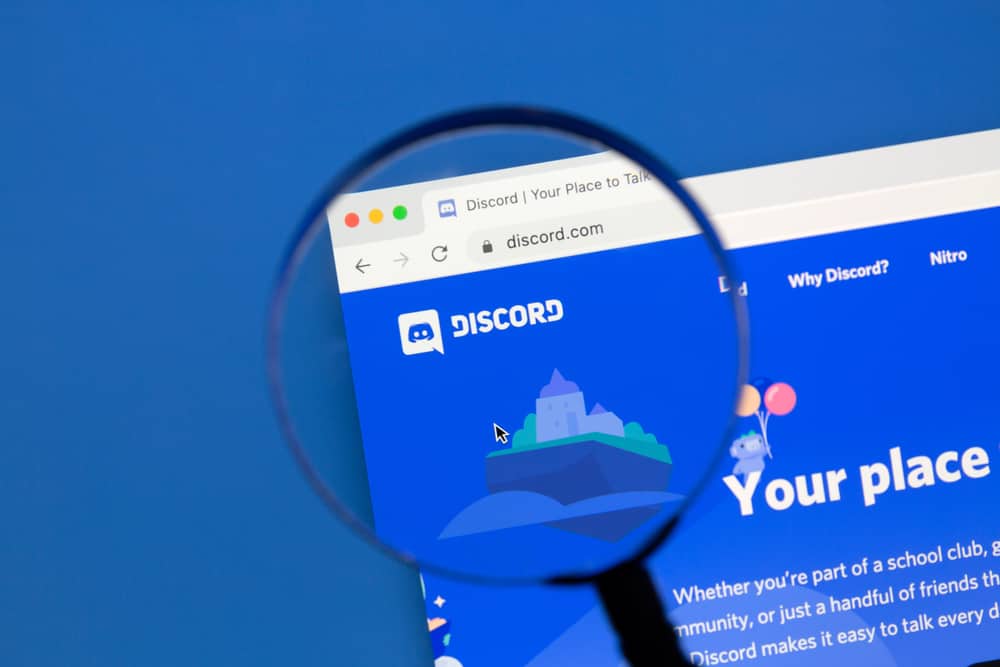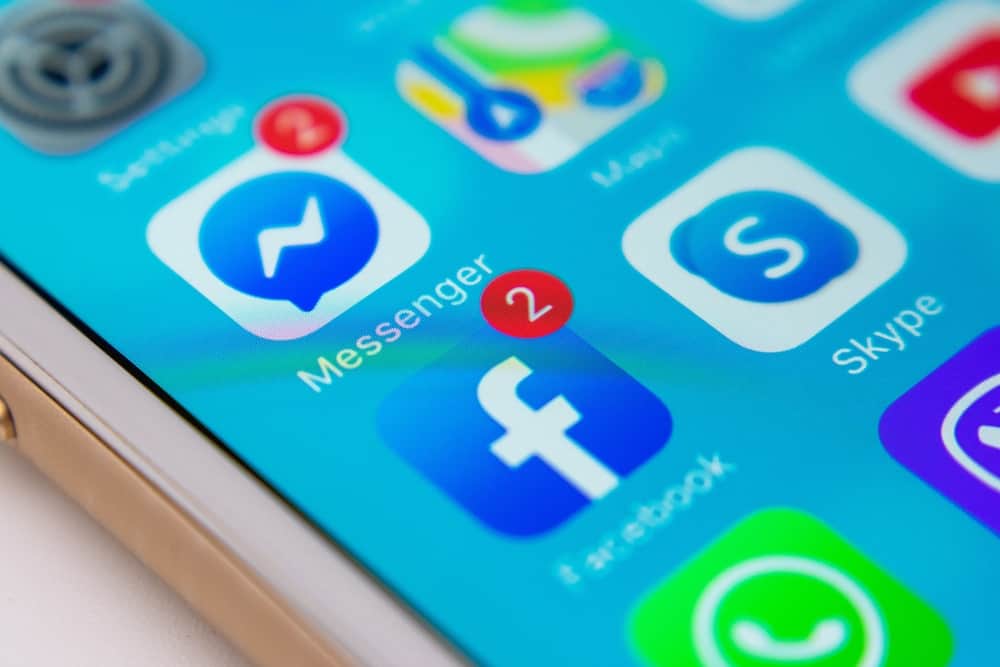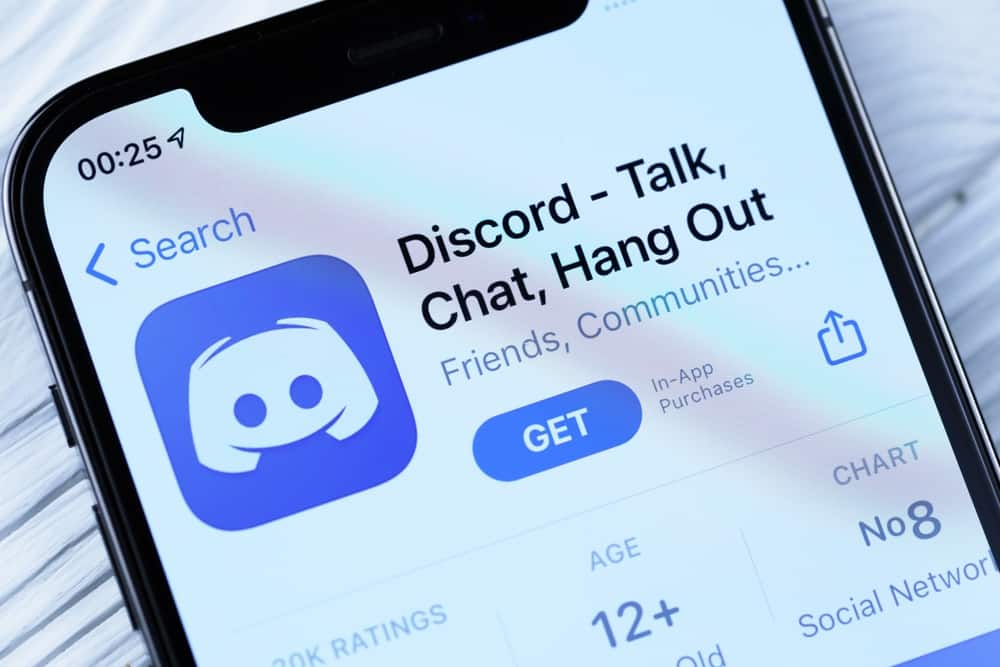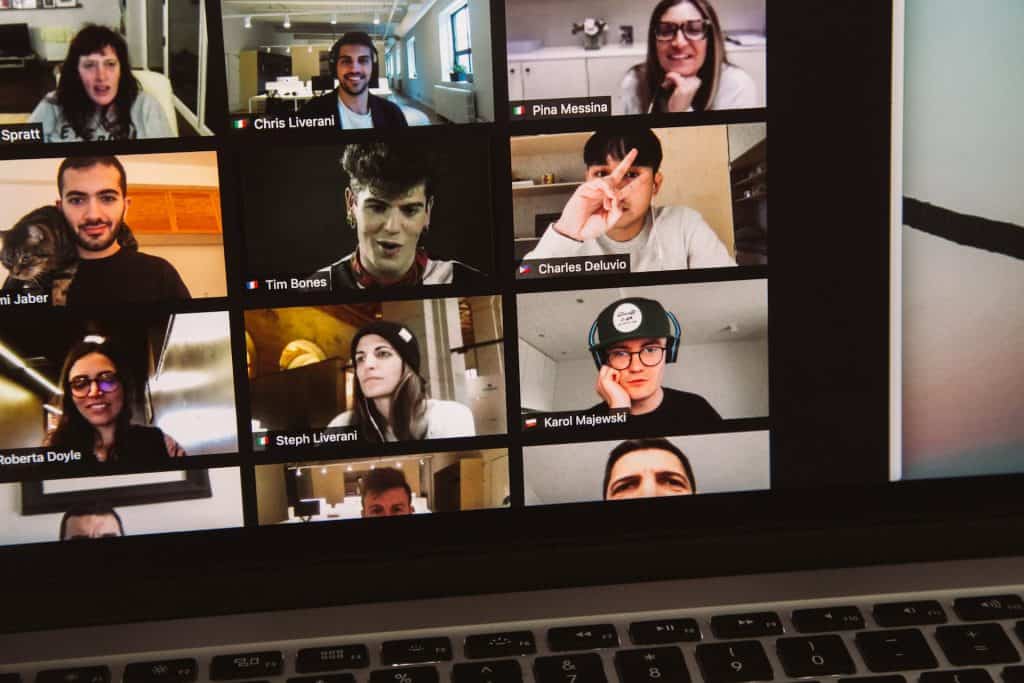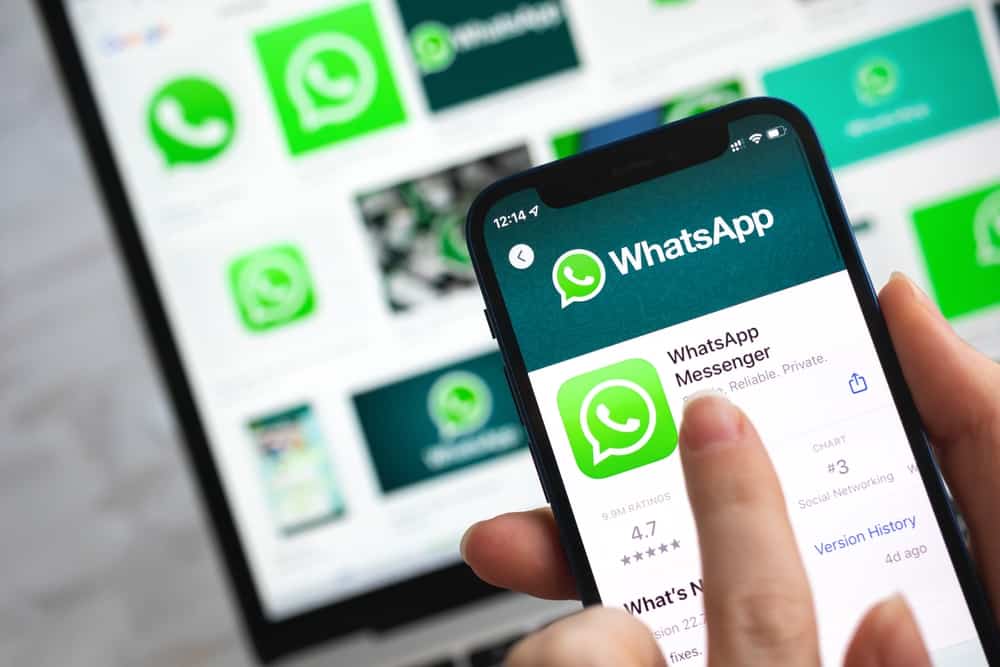Discord lets you manage your interaction with fellow server users and direct messages.
You can mute someone on a voice channel without them knowing if you don’t want to hear them.
At the same time, you can mute someone in your direct messages (DMs) to stop receiving notifications whenever they send a message.
Once you’re ready to interact with the muted person again, you can unmute them.
But how do you unmute someone on Discord?
To unmute someone on the Discord desktop app, right-click on the user’s name and uncheck the checkbox beside “Mute.” To do the same on the mobile app, tap on the user in the voice channel and select the “Unmute” option.
This post examines how to unmute someone on Discord, including unmuting someone on a voice channel, unmuting notifications from direct messages, and using the Dyno bot to unmute someone in a text channel. So, read on to discover the various ways to unmute someone on Discord.
Overview of Unmuting Someone on Discord
With Disord, you control your interaction with users on the platform. You can mute and block someone if they make you uncomfortable in the DMs.
At the same time, you can mute, kick, and ban someone from a server if you are an admin, a moderator, or have special roles.
Additionally, you can mute someone in the voice channels if you deem them too loud, annoying, or disrespectful. The muted person won’t receive an alert after being muted, so you don’t have to worry about offending someone.
Lastly, you can use a server moderation bot to mute, ban, and kick out problematic members. For instance, the Dyno bot lets you mute or unmute someone using a simple command.
You can specify how long you want to mute the user and reveal the reason for muting them.
What if I change my mind and want to unmute someone on Discord? How do I do it?
Let’s discuss how to unmute someone on Discord in-depth below.
How To Unmute Someone on Discord?
There are three instances where you may have muted someone on Discord.
These instances include muting someone on a voice channel, muting notifications from someone’s DMs, and muting them on a text channel using a Discord bot.
We will discuss how to unmute someone on Discord based on the three instances.
Unmute Someone on Discord’s Voice Channel
We will discuss how to unmute someone on a voice channel on the desktop and mobile app.
On the Desktop App
Follow the steps below to unmute someone on a voice channel on the Discord desktop app:
- Open Discord on your PC.

- Select the server from the left navigation.

- Join the voice channel.
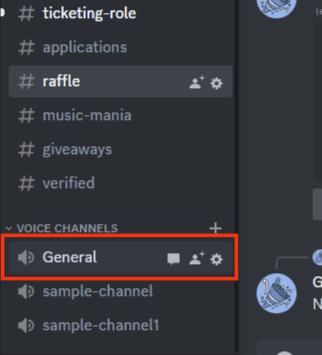
- Right-click on the user’s name to reveal a menu.
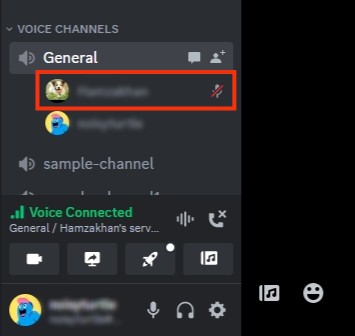
- Uncheck the checkbox beside “Mute.”
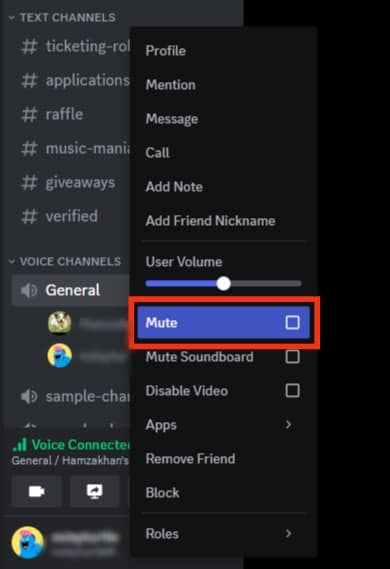
On the Mobile App
Follow the steps below to unmute someone on a voice channel on Discord mobile:
- Open Discord on your mobile device.

- Tap the hamburger menu icon in the top left corner.

- Select the server where you want to unmute someone.

- Go to the voice channel.
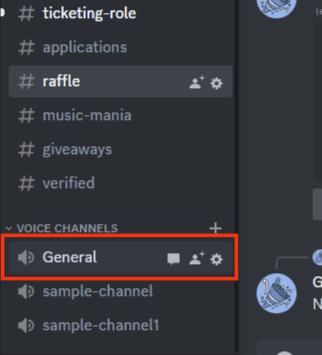
- Tap on the two-person icon at the top.
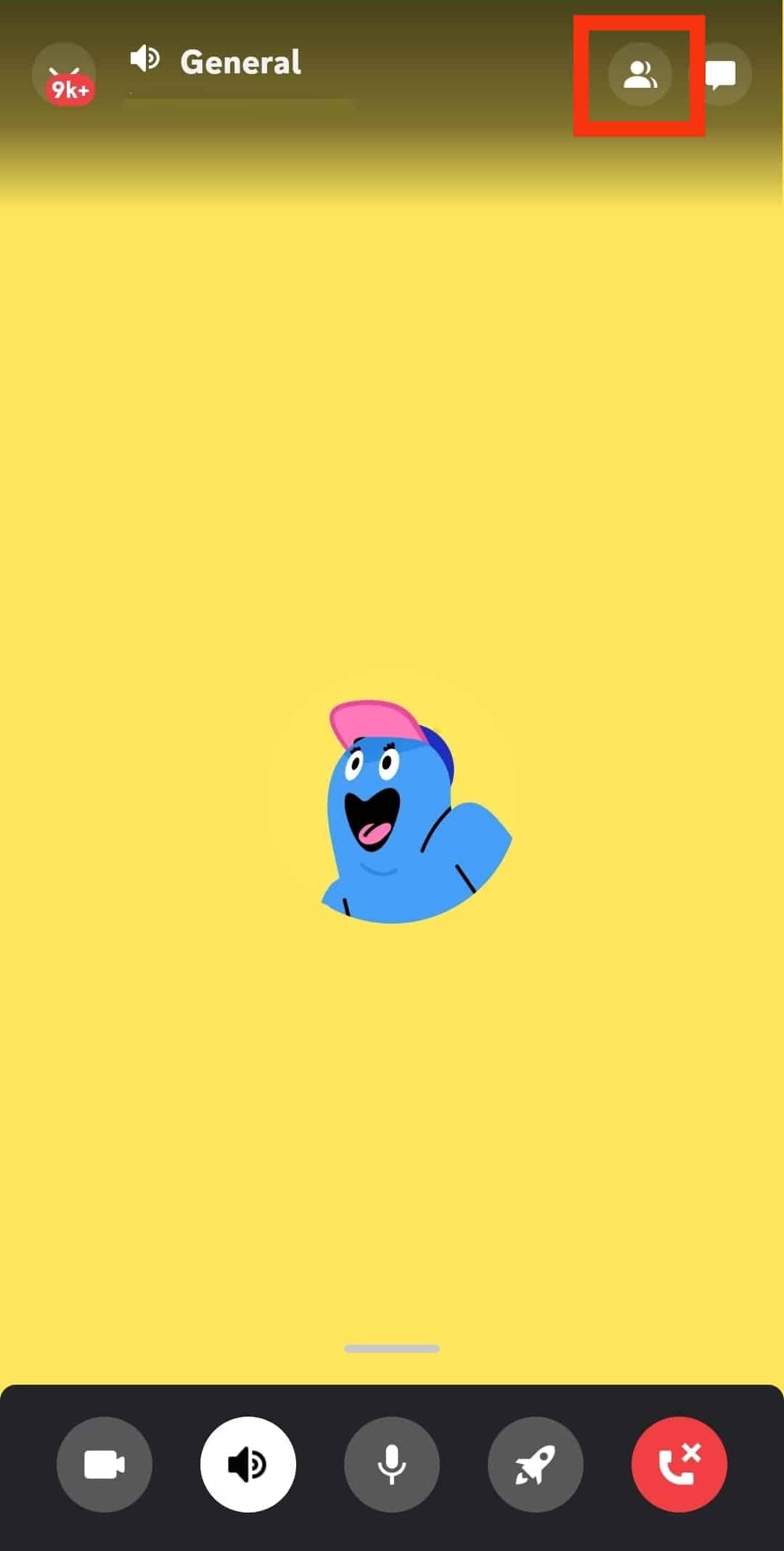
- Tap the member you want to unmute.
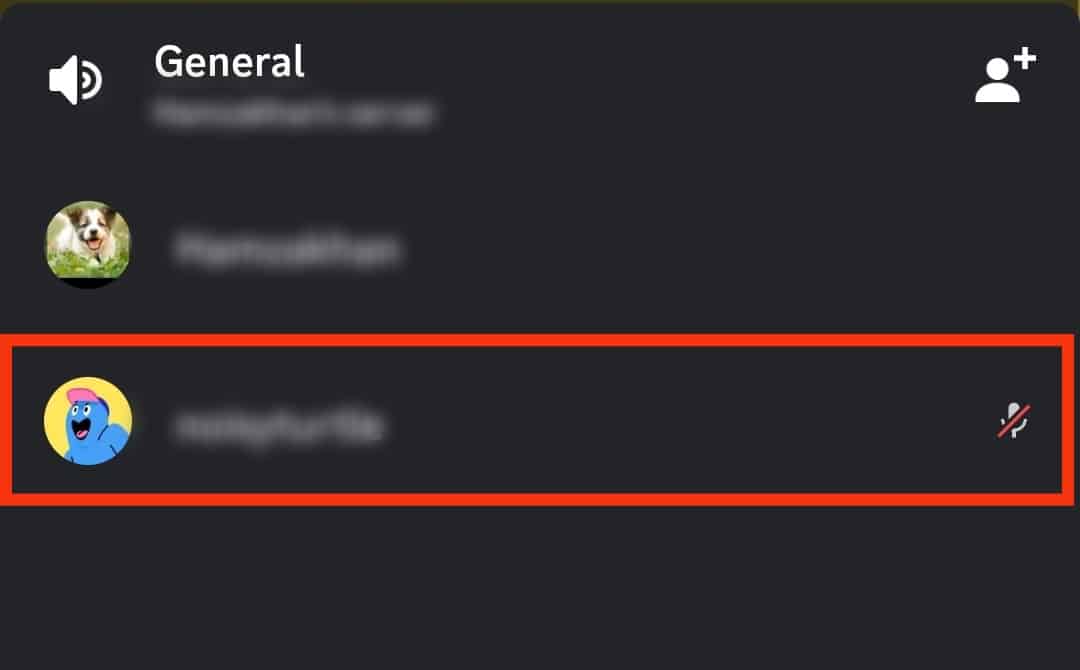
- Tap the “Unmute” option.
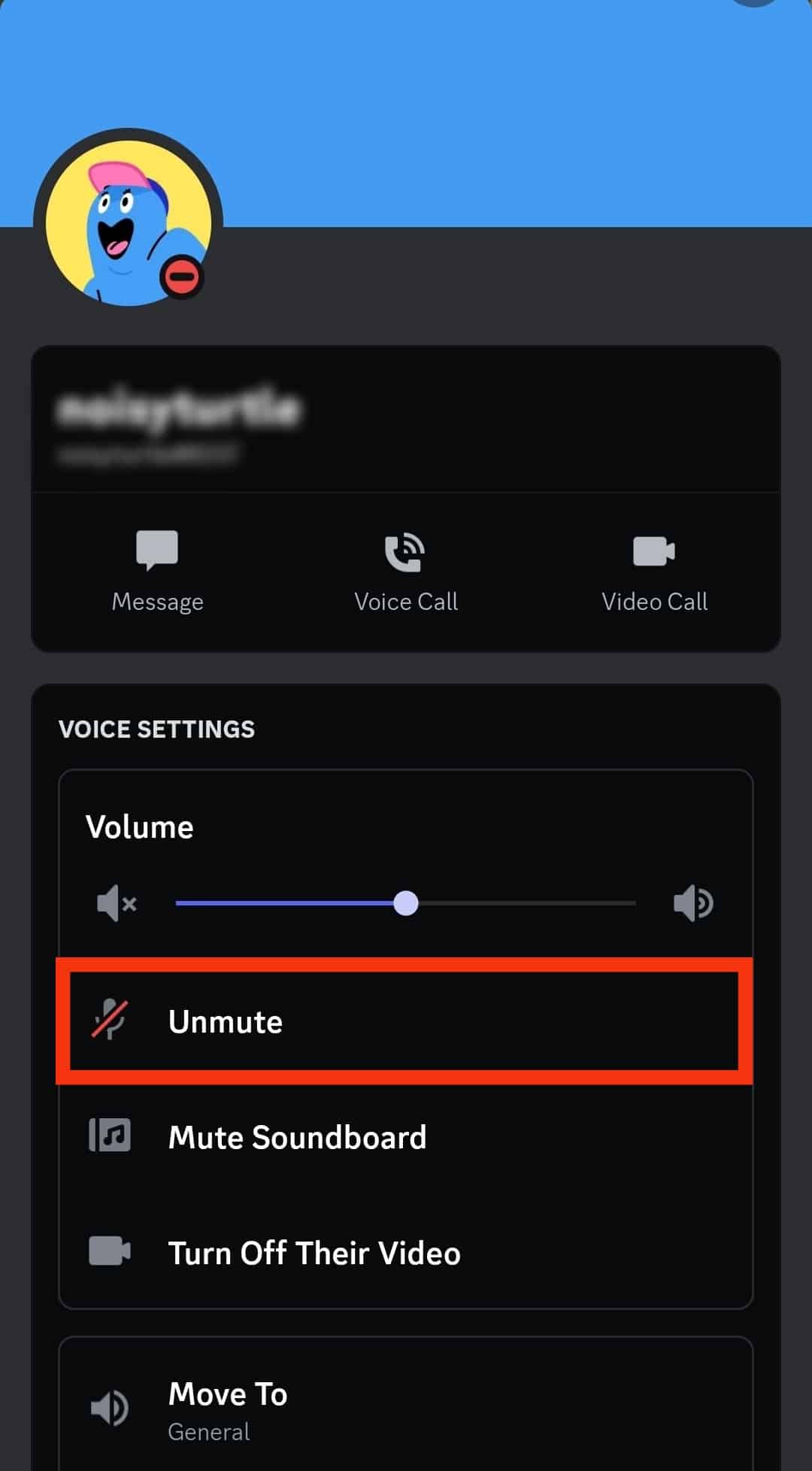
Unmute Someone’s Message Notifications on Discord
Let’s dive into how to unmute someone’s DMs both on desktop and mobile.
On the Desktop App
Follow these steps:
- Open Discord on your PC.

- Click on the Discord icon in the top left corner.
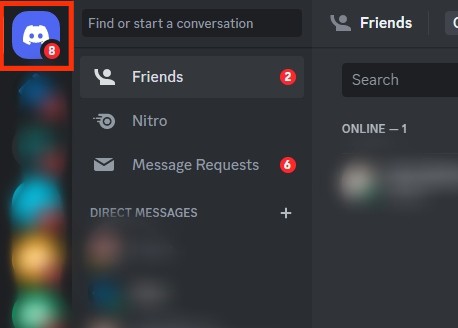
- Right-click on the conversation with the person you want to unmute.
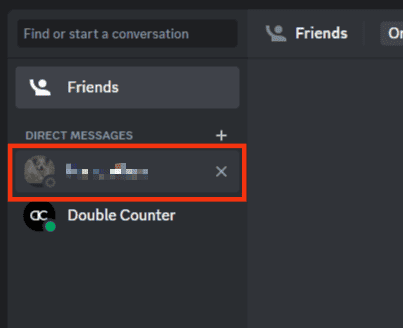
- Select “Unmute @user.”
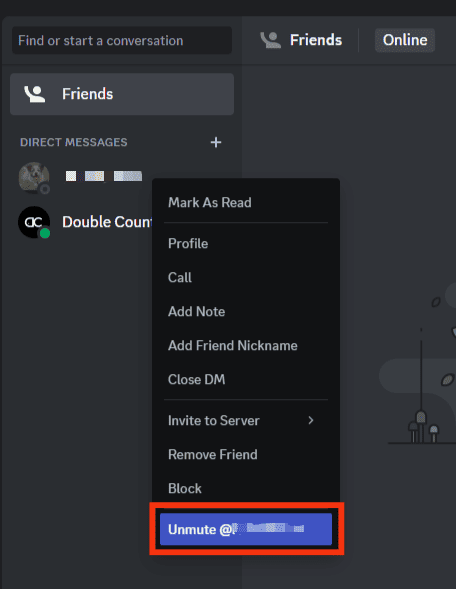
On the Mobile App
Follow these steps:
- Open the Discord app on your mobile device.

- Tap the hamburger menu icon in the top left corner.

- Tap the chat bubble icon in the top left corner.
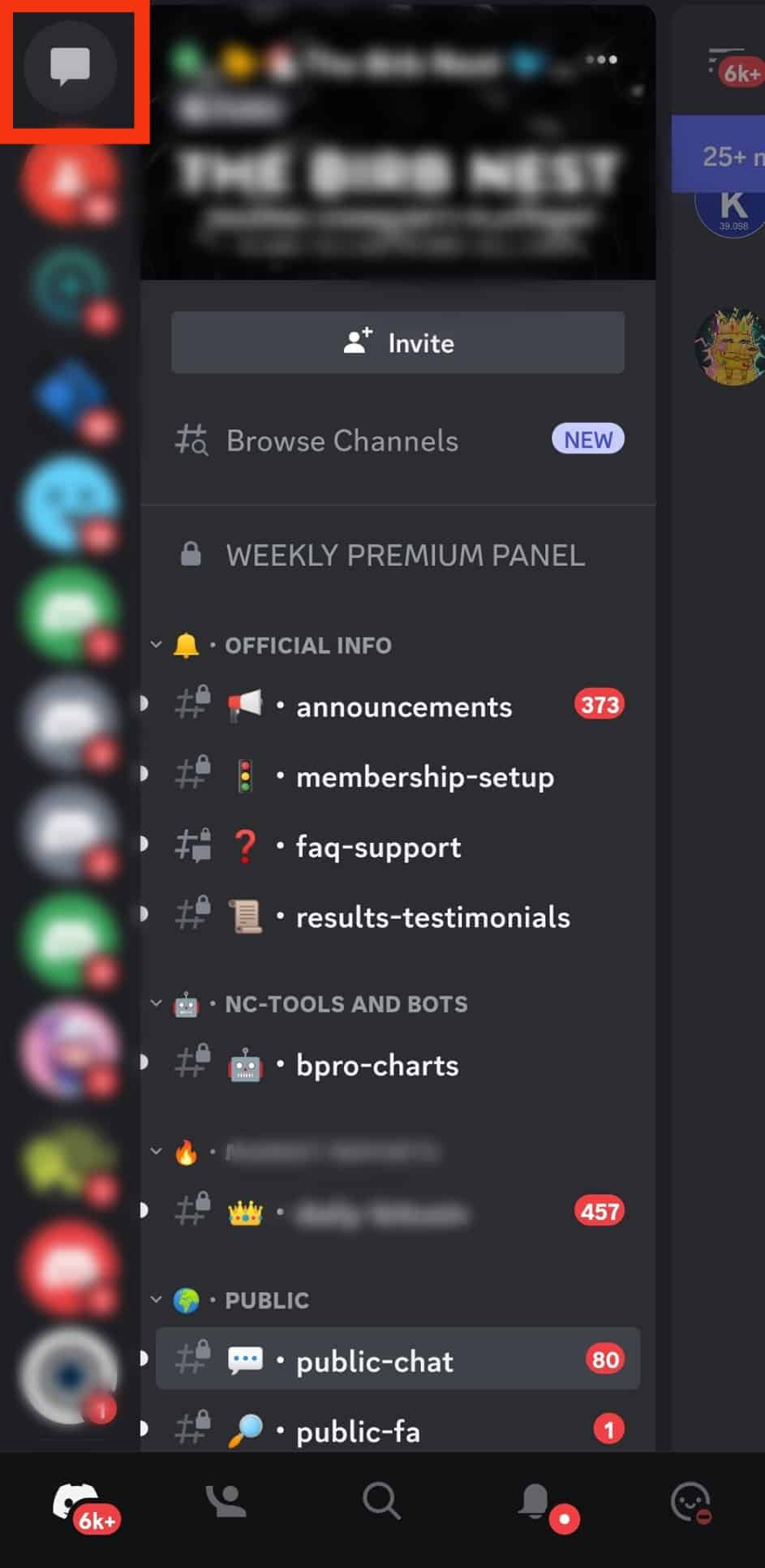
- Press and hold the conversation with the user you want to unmute.
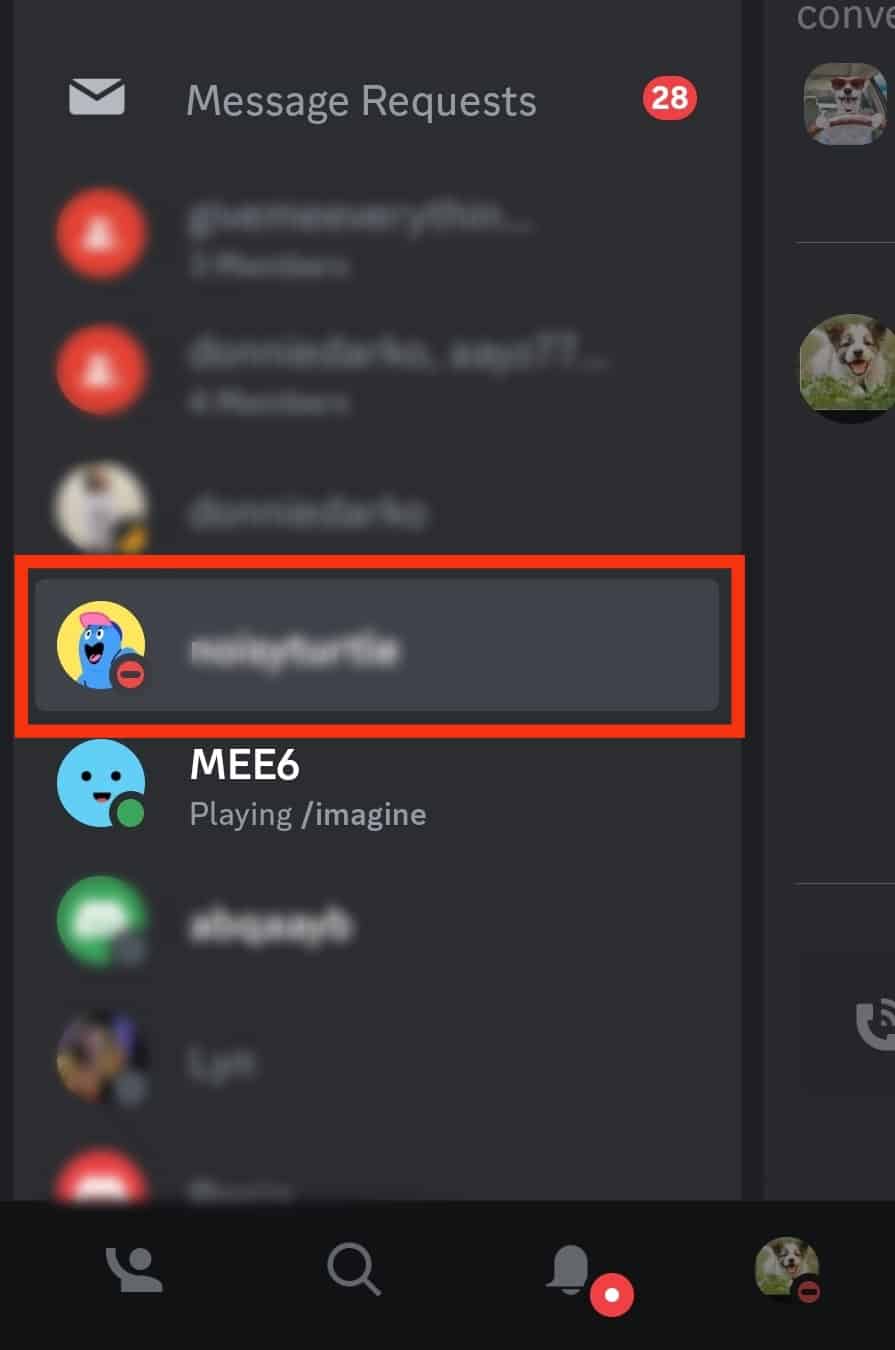
- Tap the “Unmute Conversation” option.
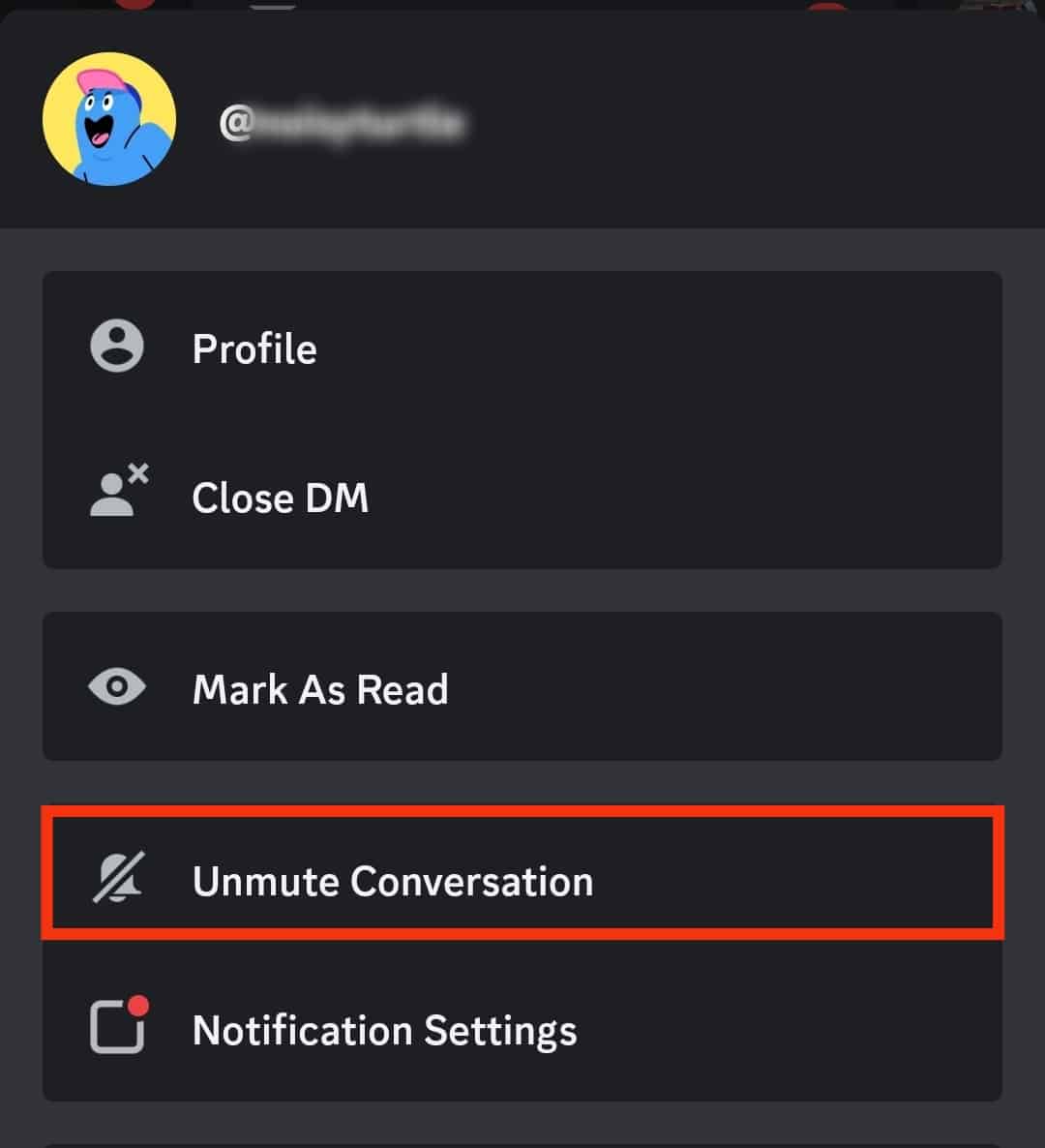
Unmute Someone on Discord Using the Dyno Bot
This method is for you if you use Discord server moderation bots to manage your server. You only need to enter a simple command to unmute someone on Discord with Dyno.
However, let’s first learn how to use the Dyno bot on Discord.
Step #1: Invite Dyno Bot on Discord
Follow the below steps to invite the Dyno bot on Discord:
- Go to https://dyno.gg/ on your favorite browser.
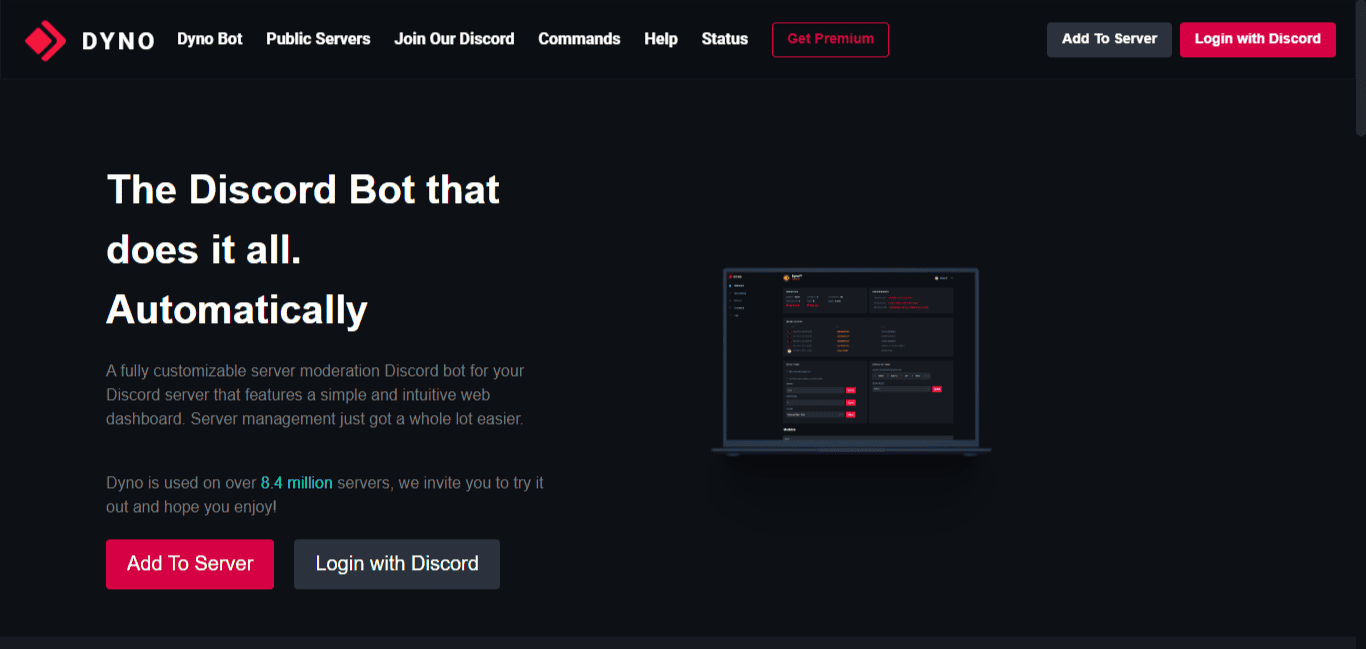
- Click “Add To Server.”
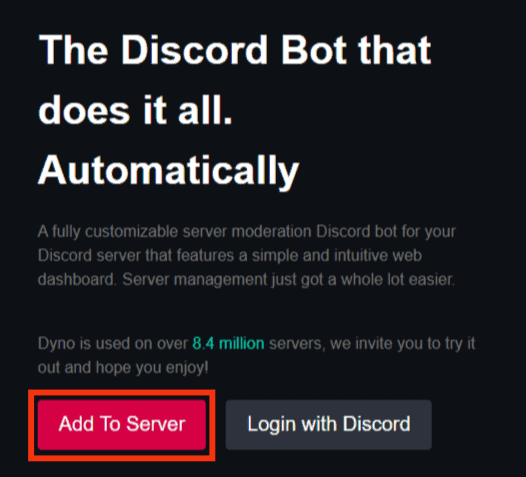
- Select the free plan and click “Add to Server.”
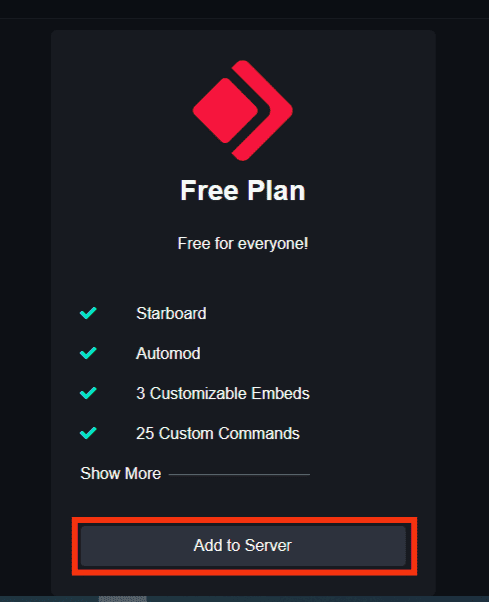
- Select a server to add the bot.
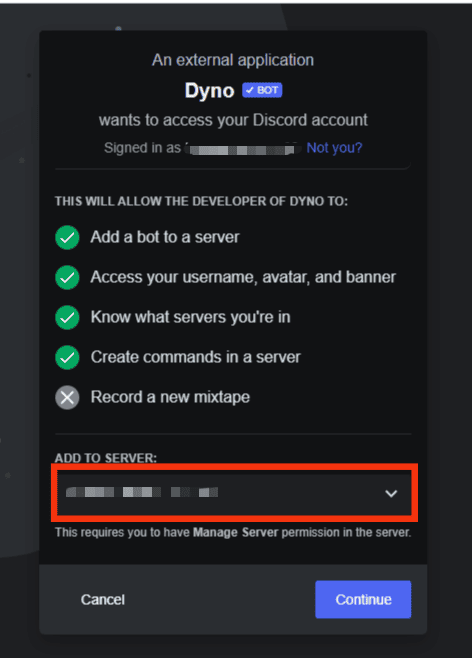
- Click “Continue.”
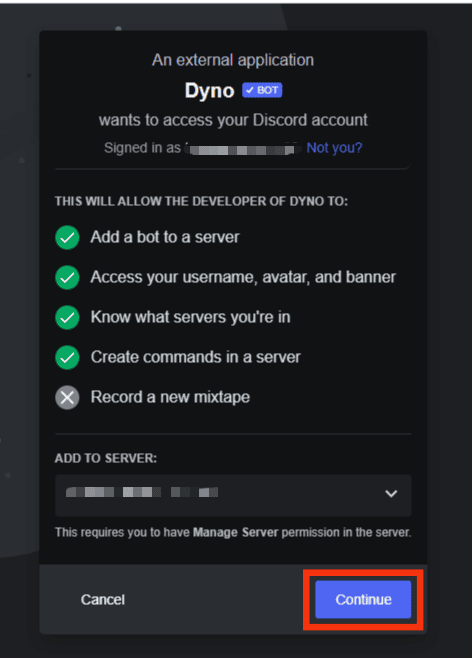
- Click “Authorize.”
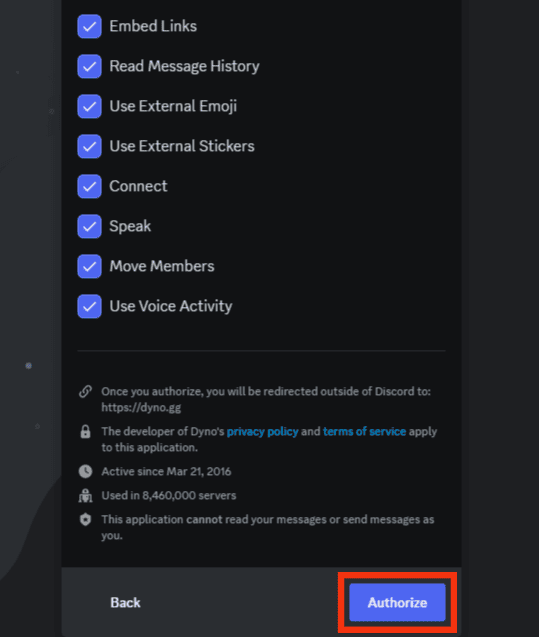
- Check the “I am Human” box.
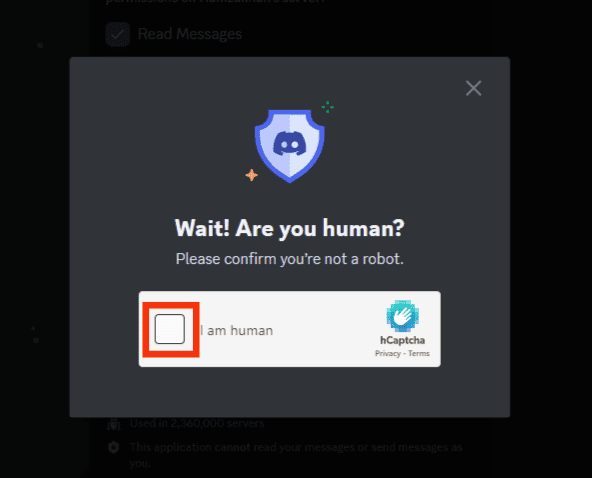
- Fill in the on-screen Dyno options to set it up.
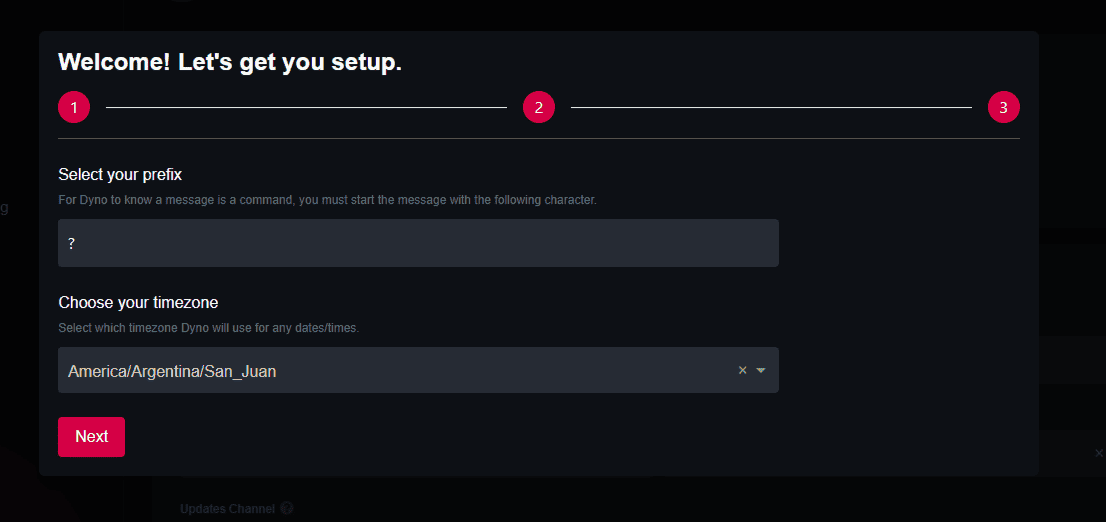
Step #2: Mute Someone Using the Dyno Bot
Follow the steps below to mute someone on Discord using the Dyno bot:
- Open Discord.

- Navigate to the server where you added the Dyno bot.

- Enter any text channel.
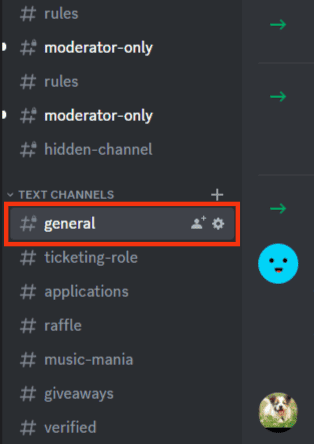
- Type the
?mutecommand and click on the “/mute” option from the list.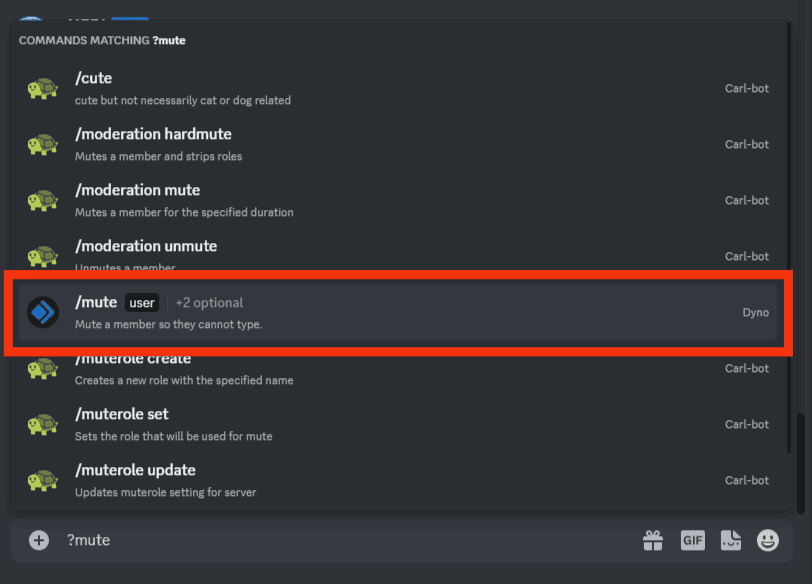
- In the User field, enter the username of the person you want to mute.
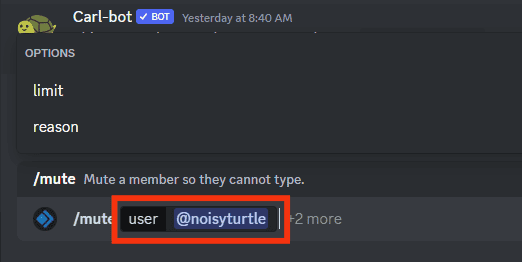
- Now click on “limit” from the options above.
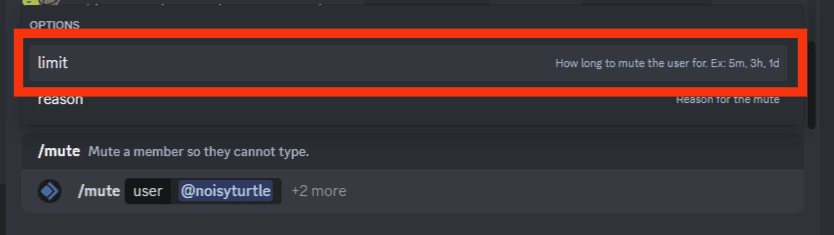
- In the “limit” field, enter the time limit for which you want to mute the user—for example, 5m, 1h, 1d.
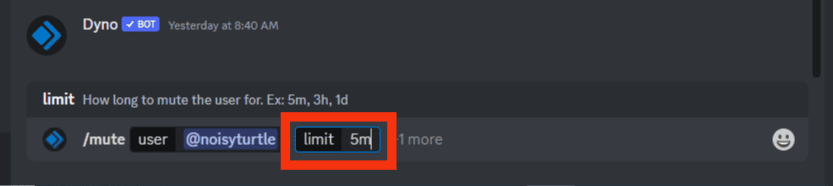
- Lastly, press Enter to mute the person.
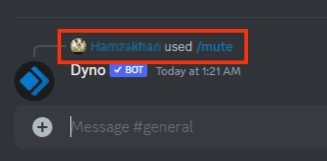
For instance, if you want to mute a user named noisyturtle for 5 minutes, the command will be ?mute @noisyturtle 10m.
Step #3: Unmute Someone Using the Dyno Bot
Below are the steps to unmute someone on Discord using the Dyno bot:
- Open the server where you added the Dyno bot.

- Join any text channel.
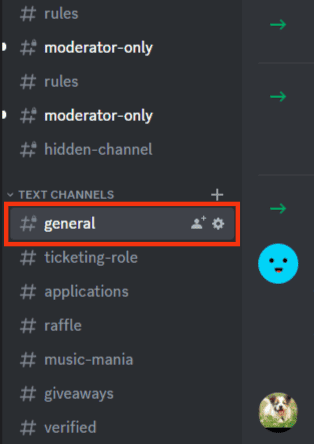
- Type the
?unmutecommand and tap on the “/unmute” option above.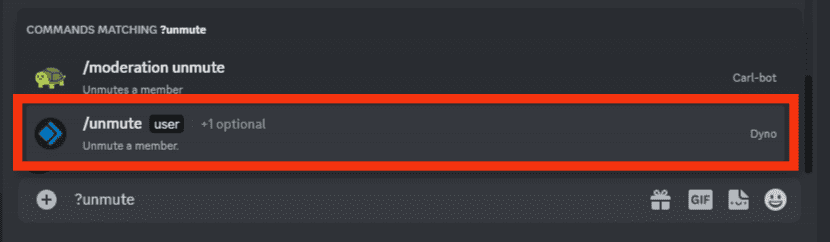
- In the user field, enter the username of the person you want to unmute.
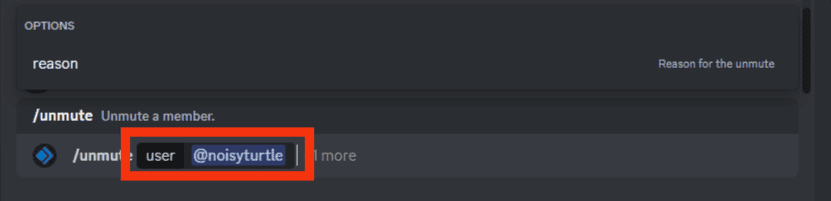
- Press Enter to unmute.
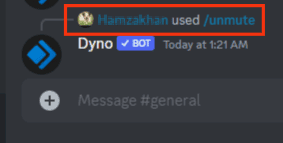
From the above example, you can unmute noisyturtle using the following command: ?unmute @noisyturtle.
Wrapping Up
Depending on how you mute someone on Discord, there are various ways to unmute them.
You can unmute them in voice channels, DMs, or a server moderation bot like Dyno.
We hope you’ve learned how to unmute someone on Discord.