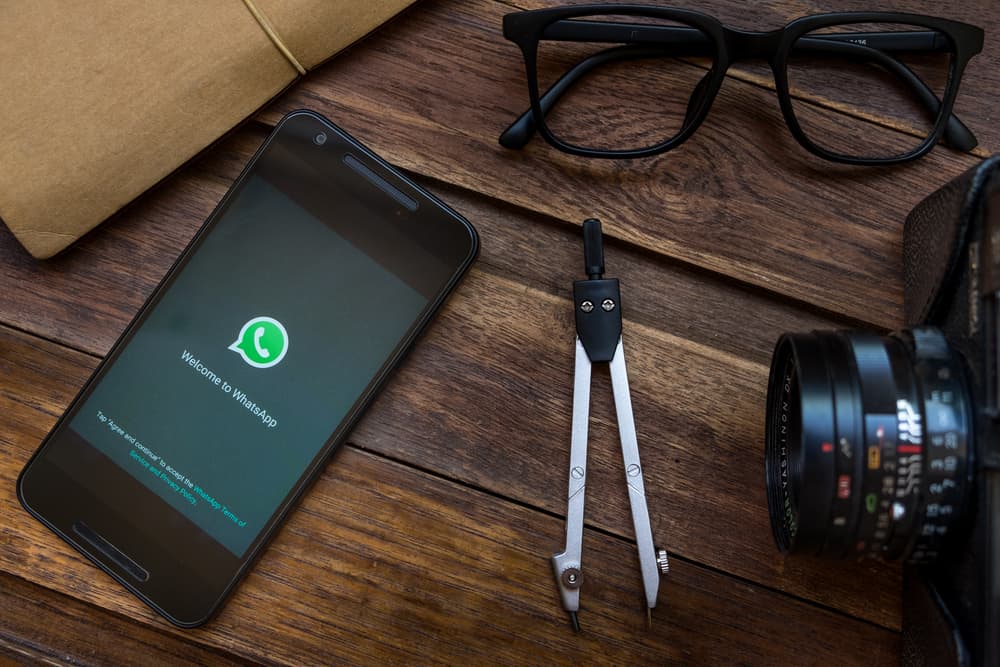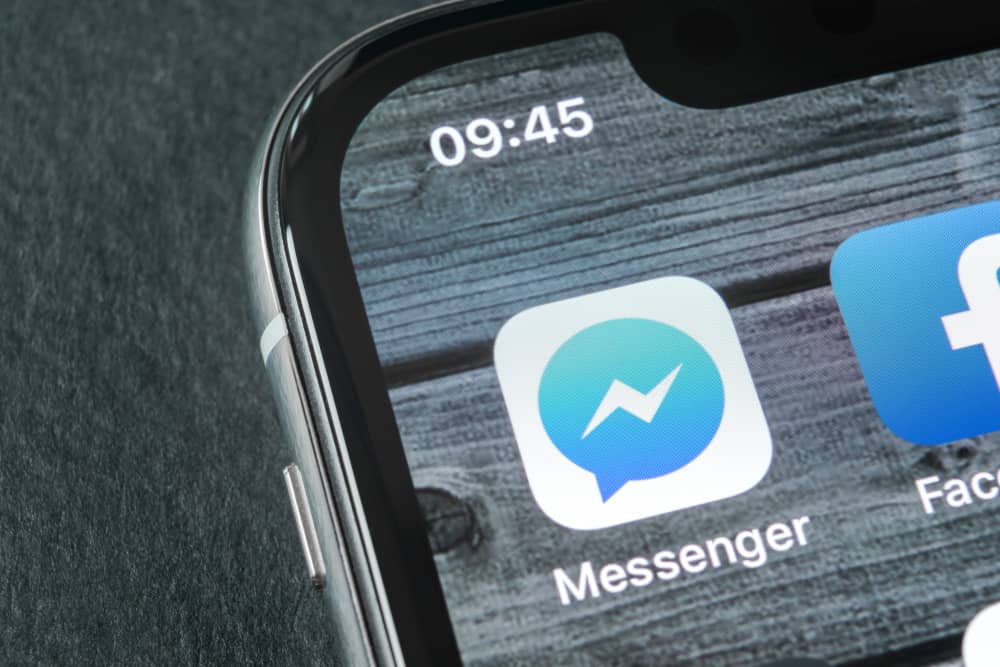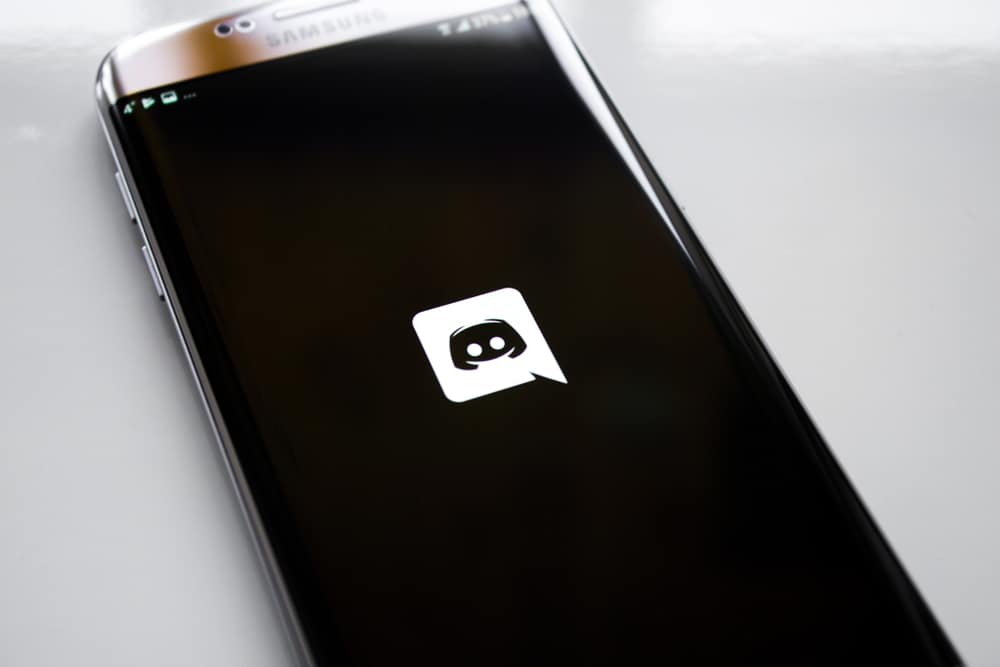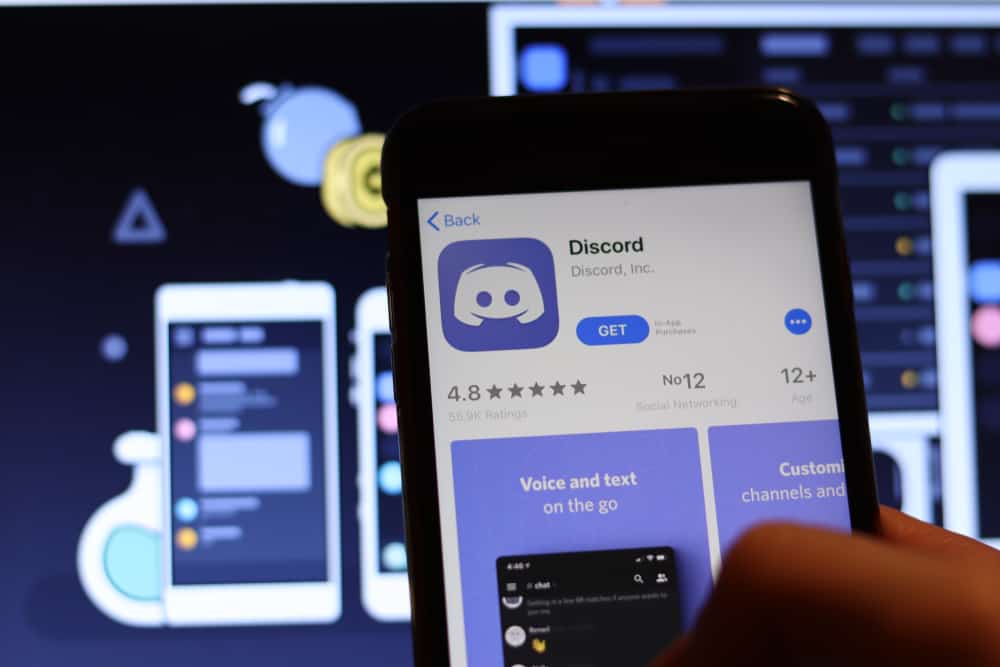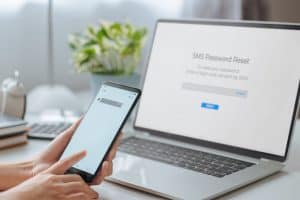As a server owner or admin, you can choose to mute someone on the server. It could be the person violated a given rule, such as trying to spam other members.
By muting that person, they can’t text in the given channel until you unmute them or the mute period elapses.
When you want to mute someone, a moderation bot such as the Dyno bot is recommended. Again, you can unmute someone with Dyno.
Before you mute or unmute someone on Discord with Dyno, you must have the Dyno bot added to your server. So, start by adding the bot to your server by visiting its website and inviting it to your target Discord server.
Open the server where you have the Dyno bot. To unmute someone, use the ?unmute [user] syntax or the ?unmute [user] [reason] syntax. Once you execute the command, the mentioned person will automatically get unmuted on Discord.
This post discusses what the Dyno bot is and how to use it to mute someone. Moreover, we will see the commands to use when you want to unmute someone in Discord with the Dyno bot.
How To Mute Someone Using Dyno
The Dyno bot is among the most popular moderation bots you can use on Discord. With Dyno, you can easily manage server members and execute various tasks, including muting, warning, kicking out members, etc.
The Dyno bot has multiple commands you can utilize whenever you want to perform a given task on the server.
You only need to know which command to use and its description. Before we see the various ways you can use the Dyno bot to mute someone on your Discord server, let’s quickly cover the steps you should follow to add the Dyno bot to your server.
- Open your browser and visit the Dyno website.
- Click the “Add To Server” button.
- Sign in to your Discord account.
- On the next screen, choose which server you want to add the bot to.
- Press the “Continue” button after adding selecting your server.
- Click the “Authorize” button to give Dyno bot access to all the permissions.
You will need to complete the captcha to prove you are a human. After that, you will get a message confirming that the Dyno bot has been successfully added to your server.
At this point, you are ready to start using the Dyno bot to execute various moderation commands, such as muting someone.
Open your Discord application and access the text channel of the server where you added the Dyno bot. With the Dyno bot, you can mute someone using the ?mute command. There are different ways to mute someone.
To mute someone and give a reason for muting them, use the ?mute [user] [reason] command. To specify the duration for which to mute the person, use the ?mute [user] [limit], such as ?mute Kim 10. You can also add the reason, such as ?mute Kim 10m spamming.
When muting someone, the default limit is in minutes. You can specify the hours or days using the h or d, respectively.
How To Unmute Someone on Discord with Dyno
If you mute someone using the Dyno bot in the different ways presented in the above section, you can unmute them. It could be that the earlier muted person has appealed their action, or you’ve decided to unmute them after warning them.
Whatever the case for unmuting someone, you have two options that you can use. You can unmute someone without specifying the reason or including the reason.
Here’s the first example, ?unmute Kim. In this case, we’ve not given the reason for unmuting the person. To add a reason, include it as follows ?unmute Kim Appealed. The person you unmute will get notified that they have been unmuted and why they have been unmuted.
Conclusion
With the Dyno Discord bot, you can quickly mute or unmute someone.
The first step is to add the Dyno bot to your Discord server.
Once sorted out, you can execute the mute and unmute commands, as seen in this post.
Follow along and enjoy moderating your Discord server using the Dyno bot.