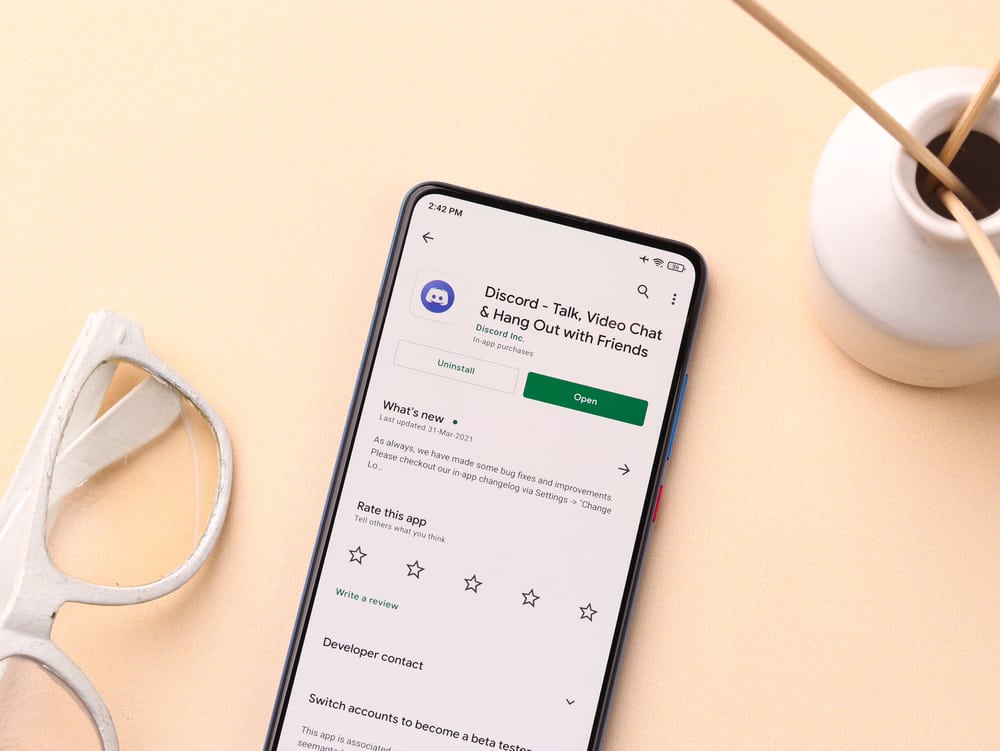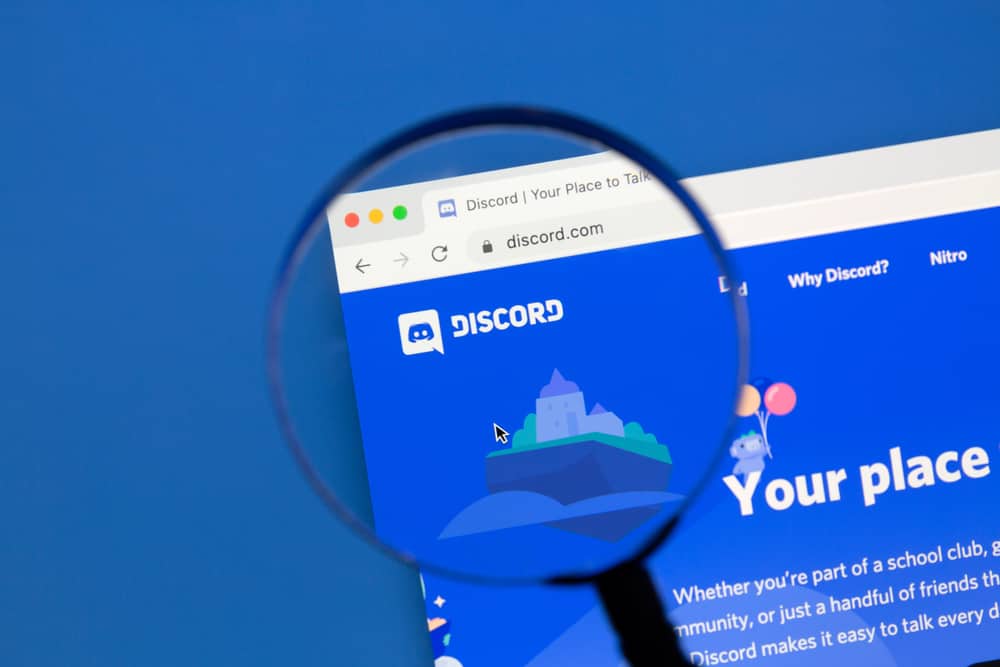
Getting curious about how many members a given server has is normal. If you are one of the members, you may wish to see the list of other members for fun or to check if you know any of these members.
For the case of the moderator or admin, checking all members is one way of keeping a tab on the membership of the particular server and checking its progress. We will see how you can access all members of a Discord server.
When you open the particular server in your Discord application using the Discord web client, you will see all the online and offline members displayed on the right side. If you are the admin or moderator, you can access the server settings and the list of members of the particular server. When using the Discord mobile app, log in, click on the target server, tap the three dots at the top right corner, and view the list of members that appear.
This guide details the steps to view the list of server members using different devices. We will check Android, iOS, desktop, and the Discord web version steps.
Can You See All Members on a Server?
When you join a Discord server, you are not the only person on it. Others might have joined before you or will join after you. Hence, you can always check the list of members to see if you find people you know on the list. Also, you can do it to see the profile avatars for different members.
Still, if you are the server admin or moderator, you can keep a tab on the list of members to monitor your server’s growth. We will give different approaches you can use to achieve this.
How To See All Members of a Discord Server
A Discord server can have thousands of members. If you are a member of a large Discord community, you can check the members and the listed members. Server admins can use different bots to help keep count of the members they have on the server.
Let’s see different ways to check the list of all members on your server.
On Your PC
- Open your Discord application on your desktop.

- Locate the target server and open it.

- Click the person/contact icon at the top-right corner.
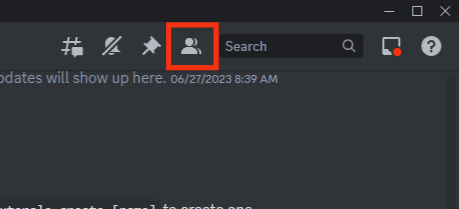
- All members will display on the screen on your right side.
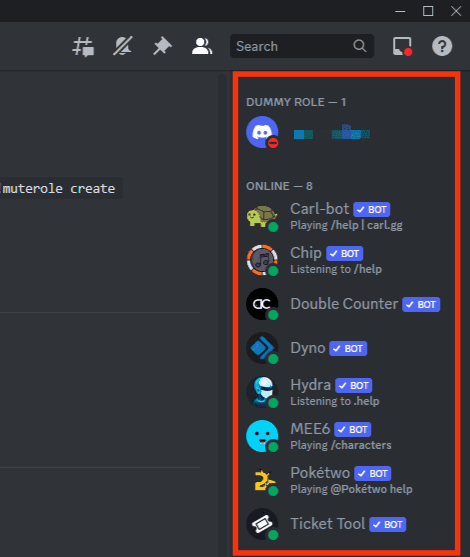
You can scroll through the list, checking the members.
Using the Server Settings Option
If you are the admin or moderator for a given server, you can access the list of members from the server settings page.
- Open your Discord desktop application.

- Open the target server.

- Click the down arrow next to the server name.

- Select the option for server settings.
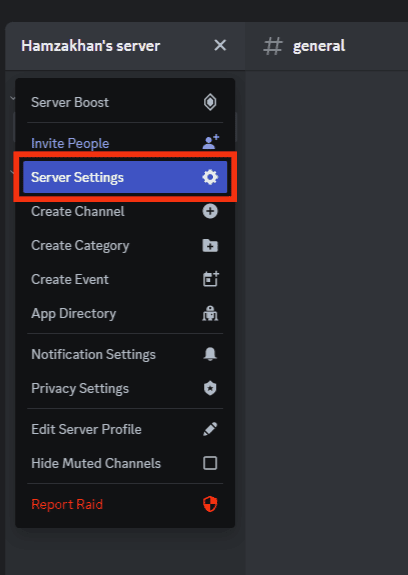
- Click on the “Members” option.
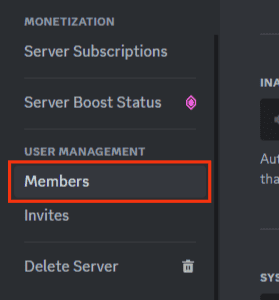
All the members will appear, and you can use different filters or scroll through the list.
On the Mobile App
- Open your Discord application on your iOS or Android.

- Tap the menu icon at the top to bring up the available servers.

- Choose the target server you want to check its members.

- Click the three dots at the top.
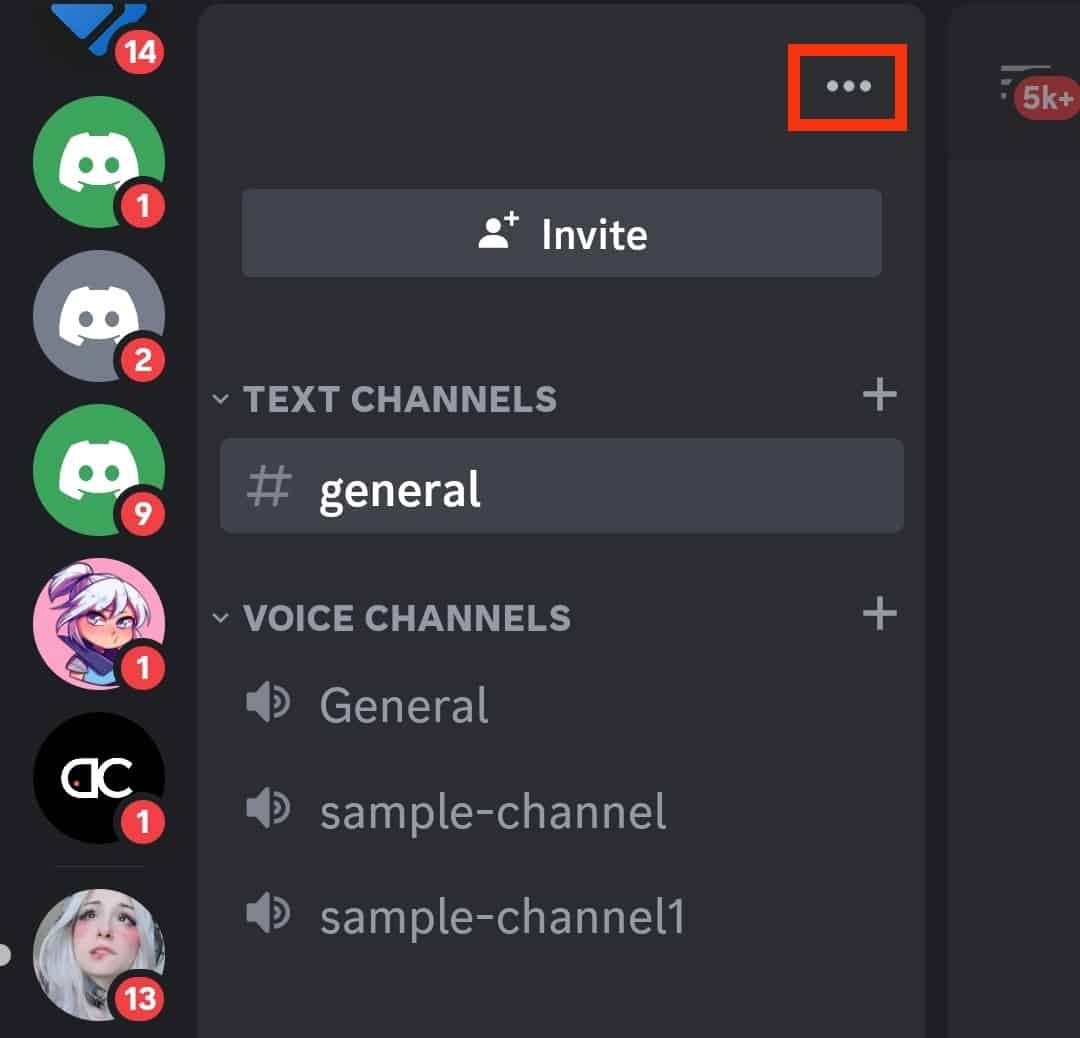
- Select “Settings.”
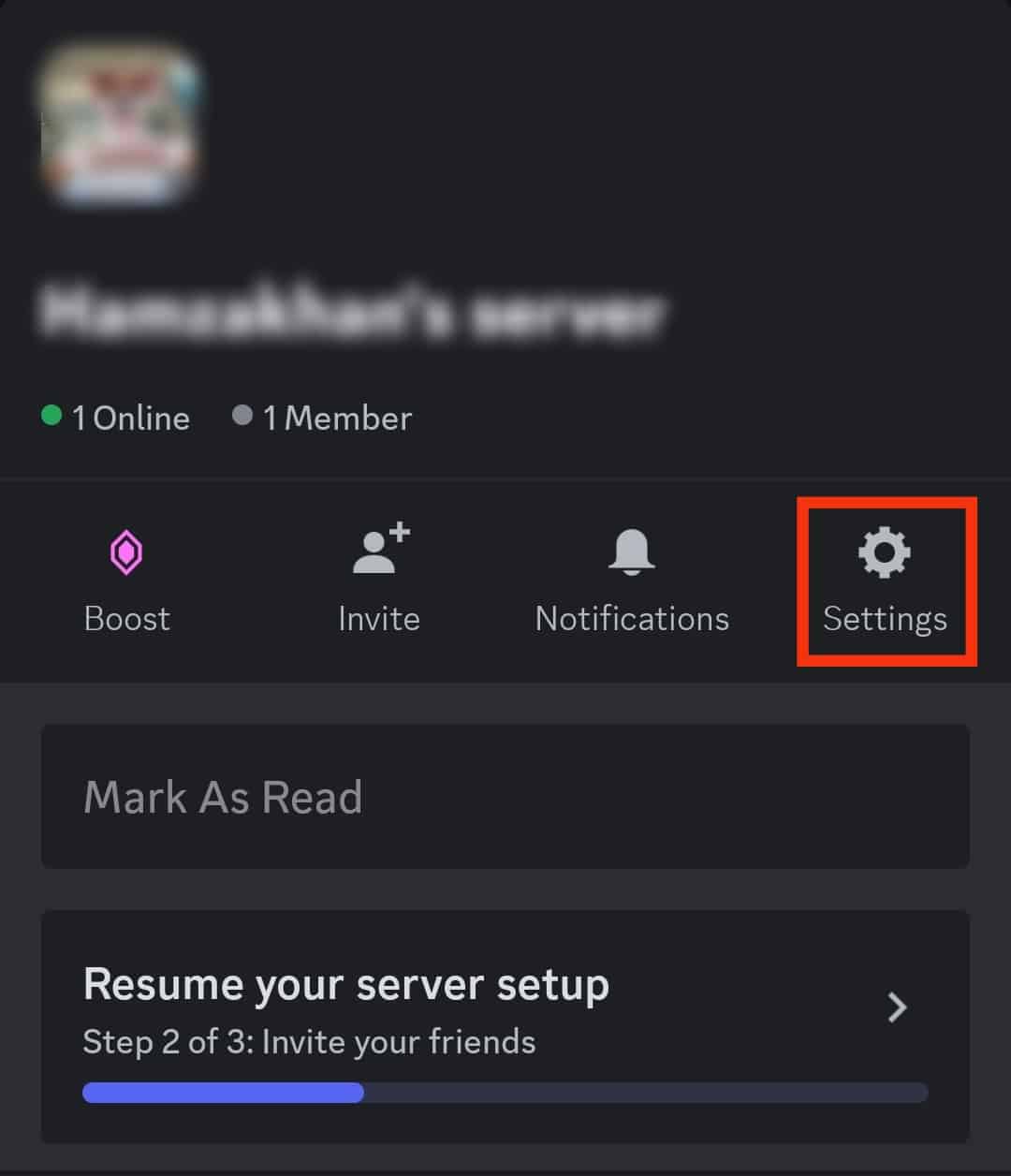
- Tap on “Members.”
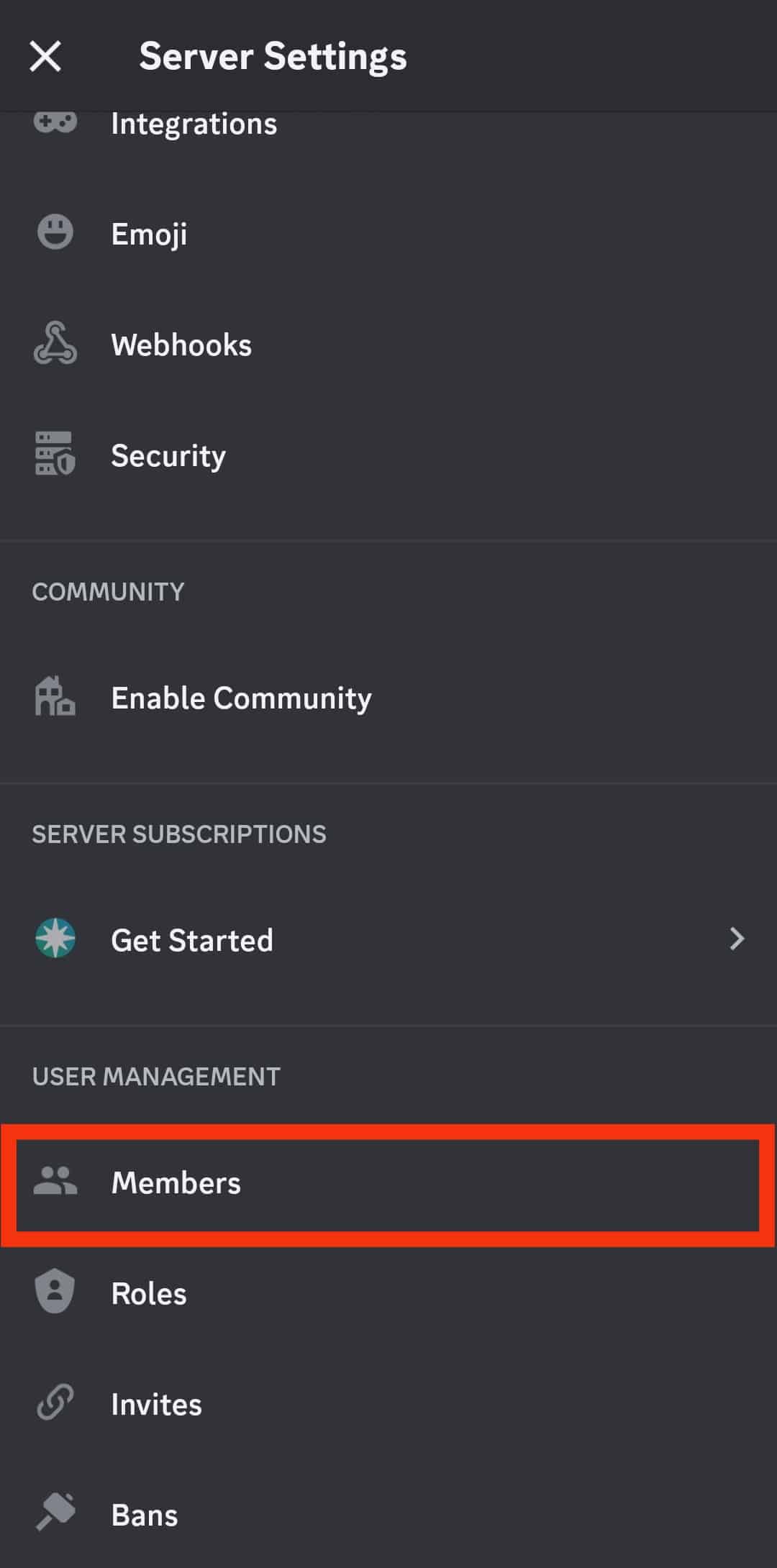
- Scroll down the list to see members of the particular server.
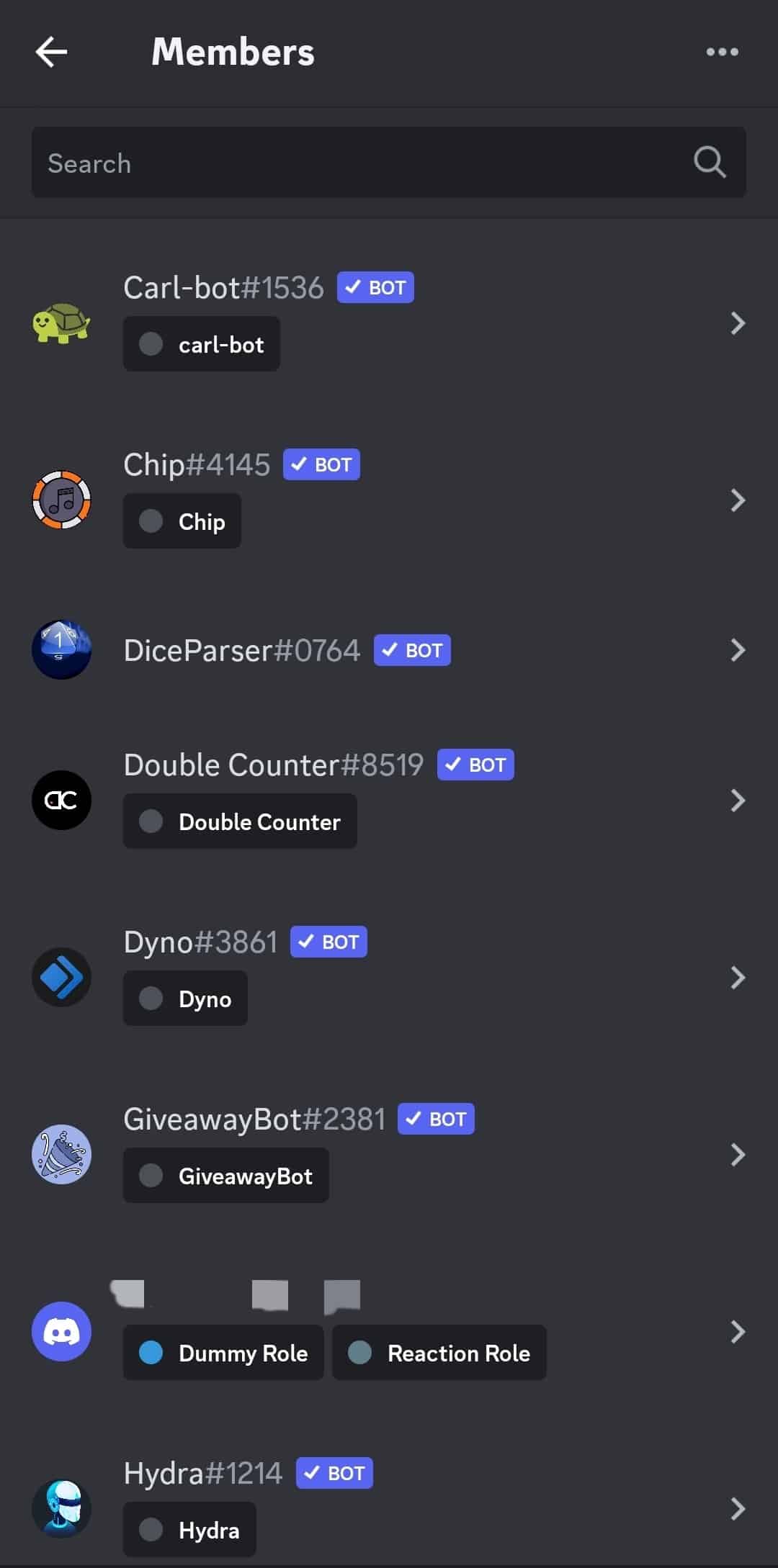
Alternatively, you can see members in the server members list. Open the server, close the left sidebar menu, and tap on the persons icon. This way, you will see the online and offline members.
On the Discord Web
- Open your browser and visit the Discord website.
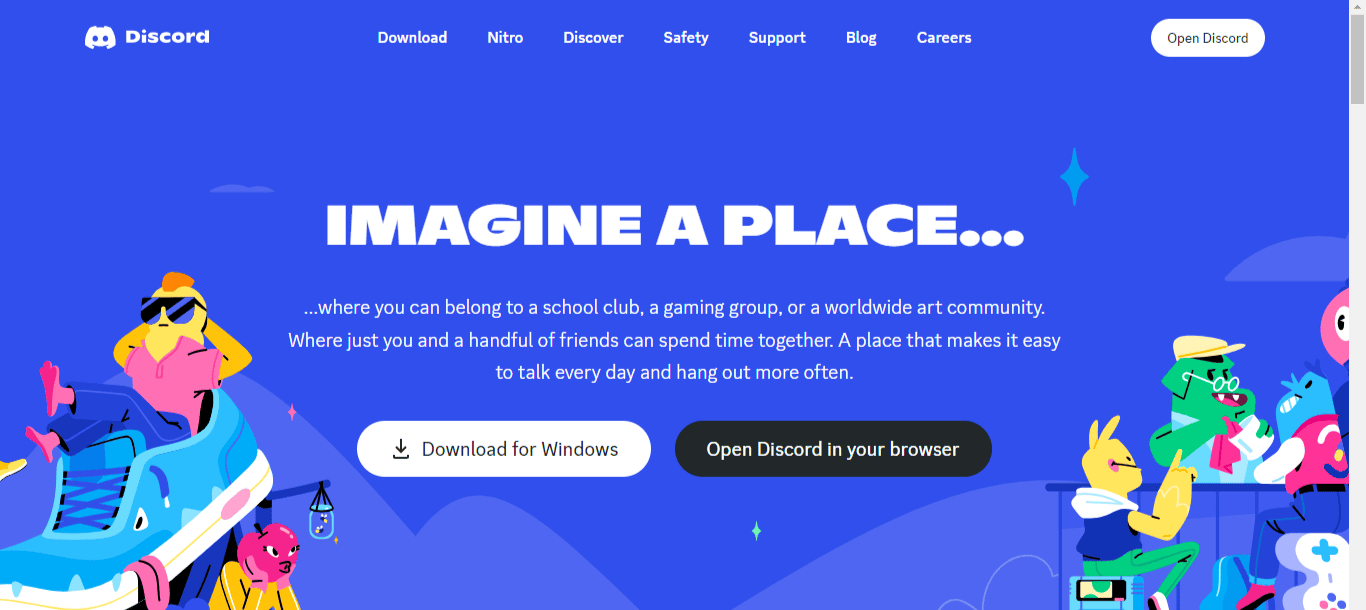
- Click the “Open Discord in your browser” button and log in by entering your credentials.
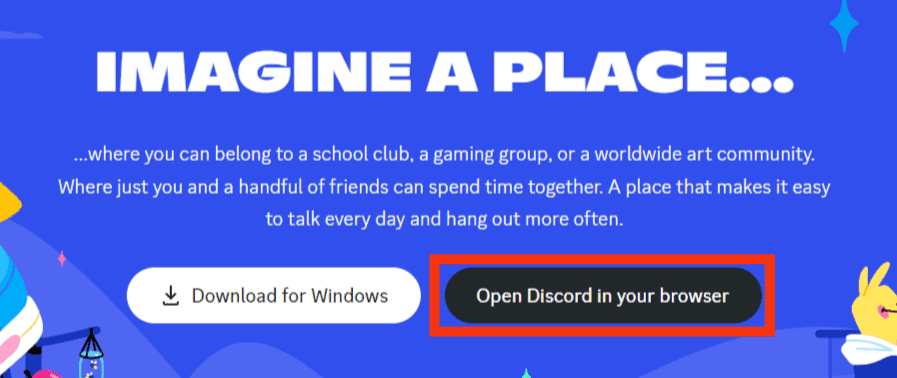
- Open the target server.

- Check on its right side to see the list of server members. If the list doesn’t appear, click the person/contact icon to bring up the list.
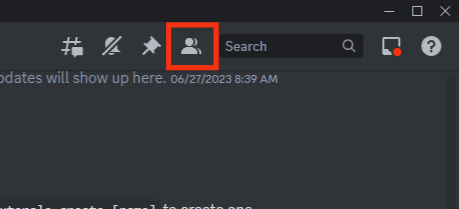
Conclusion
Discord has room for users to check the number of members in a given server. You can access the list of server members from the Discord web version, the mobile, or the desktop application.
As the server admin or moderator, you can access the server settings and check all the members of the particular server. This post has detailed all the steps you should follow.