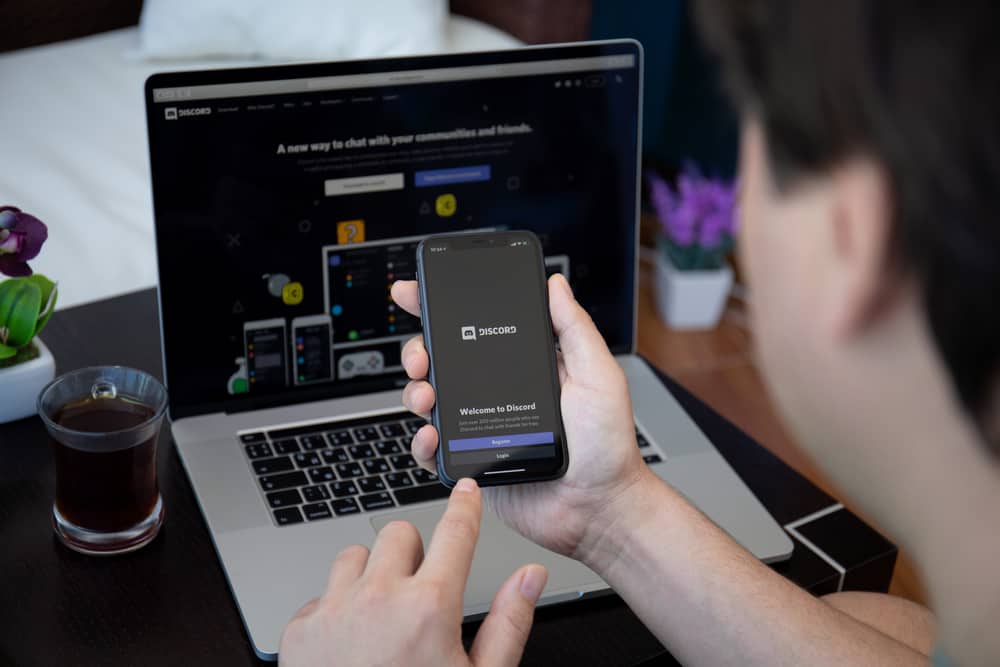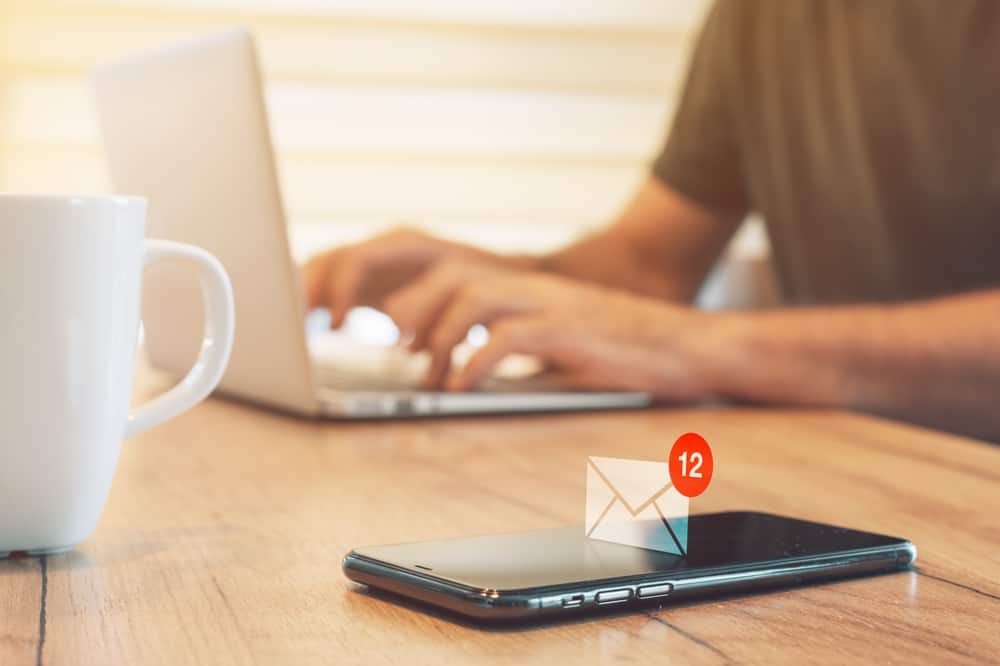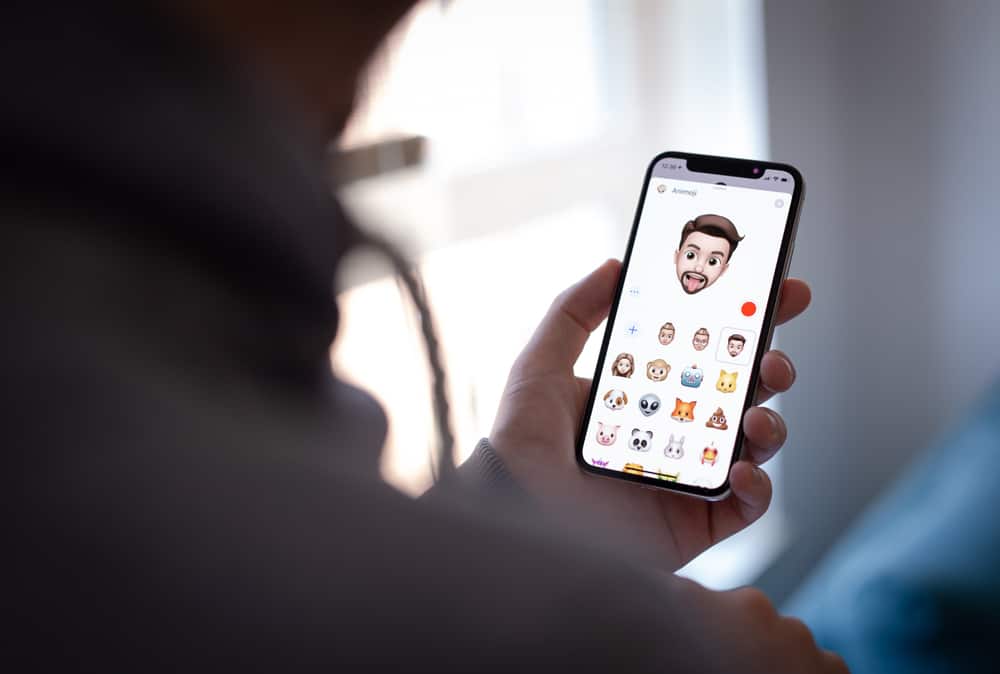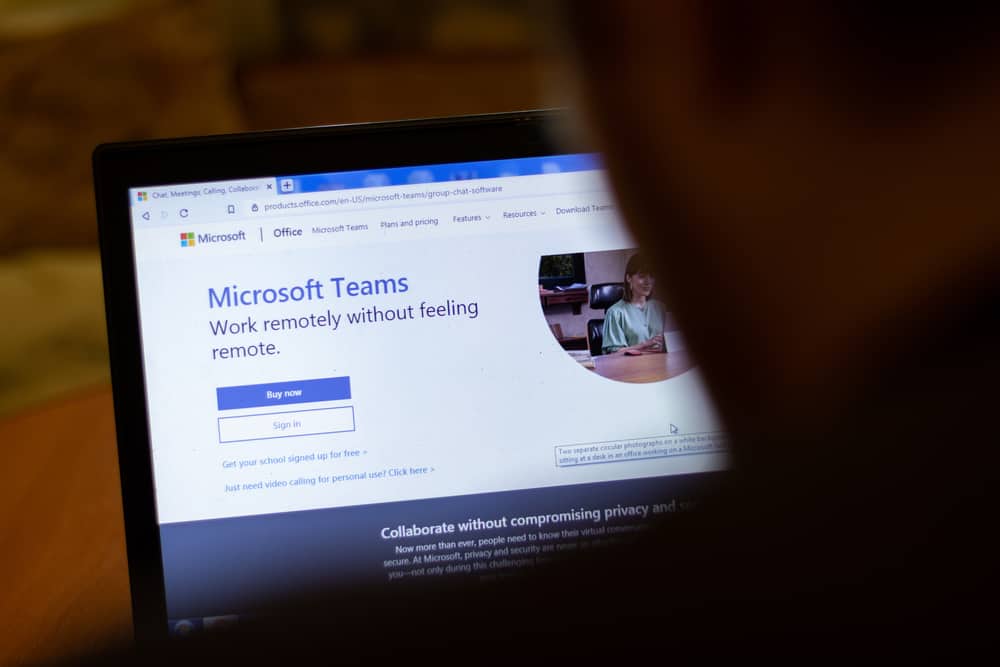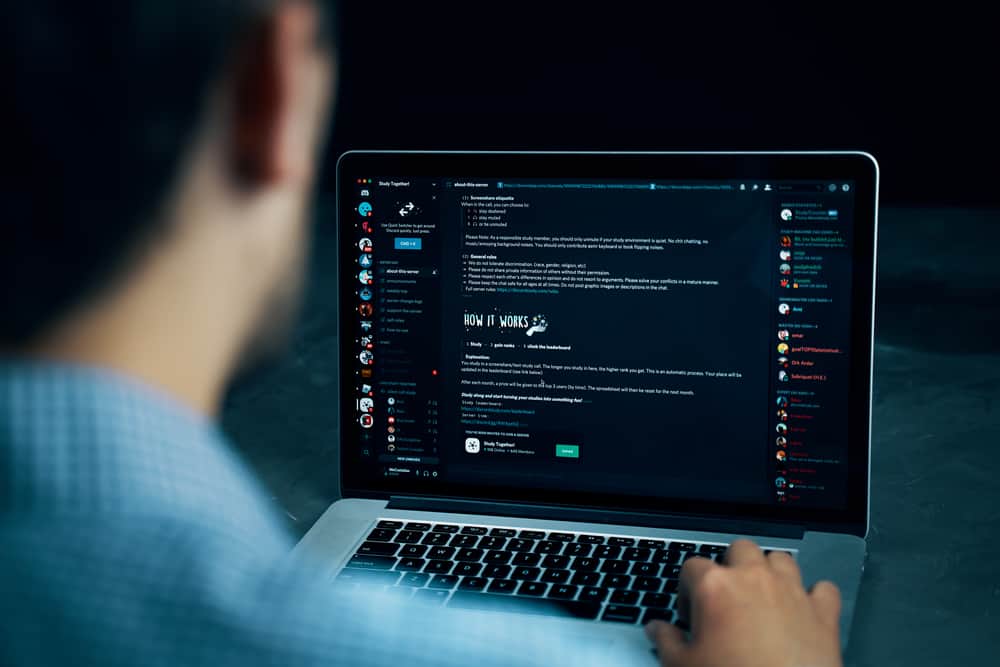
We know how Discord works.
It has niche communities where users can find like-minded people to communicate with. Each community has various text and voice channels where users can interact with others.
When we see text channels, as the name indicates, these have written texts all over, enough to strain your eyes.
It is best not to strain your eyes, as it can lead to headaches. Similarly, it is not worth it to squint your eyes, struggling to read the small text, as it can lead to wrinkles around your eyes.
One way to tackle this situation is to enlarge the text size. For Discord, it is pretty easy to enlarge the text size.
So, how to go about it?
You can alter the font size by dragging the slider next to “Chat Font Scaling” under “Appearance” in “User Settings” on Discord desktop and mobile apps. In the same tab, you can change the “Zoom Level” slider to zoom in/out on Discord, increasing the text size. Similarly, you can use specific shortcut keys to zoom in on Discord. Likewise, if you are using Discord on your browser, then changing your browser’s zoom options will also alter the zoom level of Discord.
This guide will help you enhance the text size on Discord for easy readability and viewability. So, keep reading to learn how to increase the text size on Discord on desktop and mobile.
Changing the Size of Text on Discord
To change the text size in Discord for better readability and prevent strain on your eyes, try these methods for Discord’s desktop and mobile apps.
Discord on PC
Follow these steps to change the size of text on Discord on the desktop (app and website):
- Launch Discord on your PC.

- Click on the settings icon at the bottom left.

- Click on the “Appearance” option in the left panel.
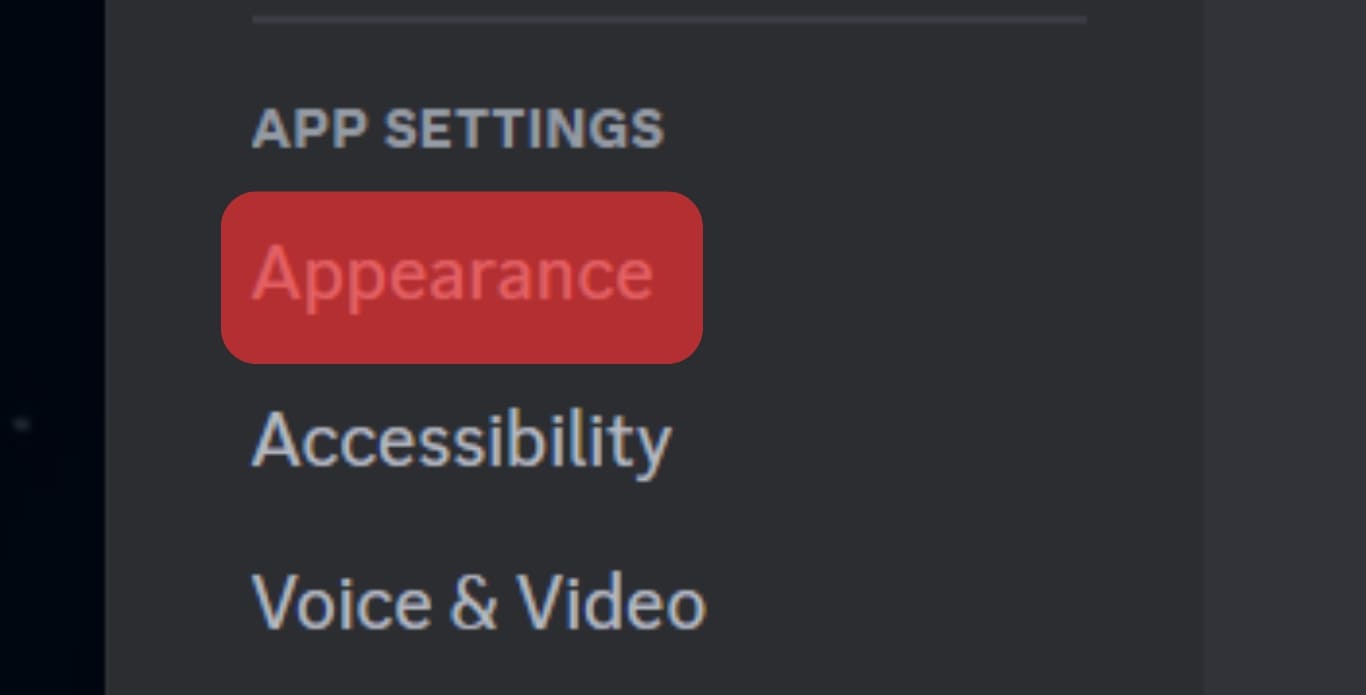
- Under the “Chat Font Scaling” option, drag the slider to the right to increase the size of the text.
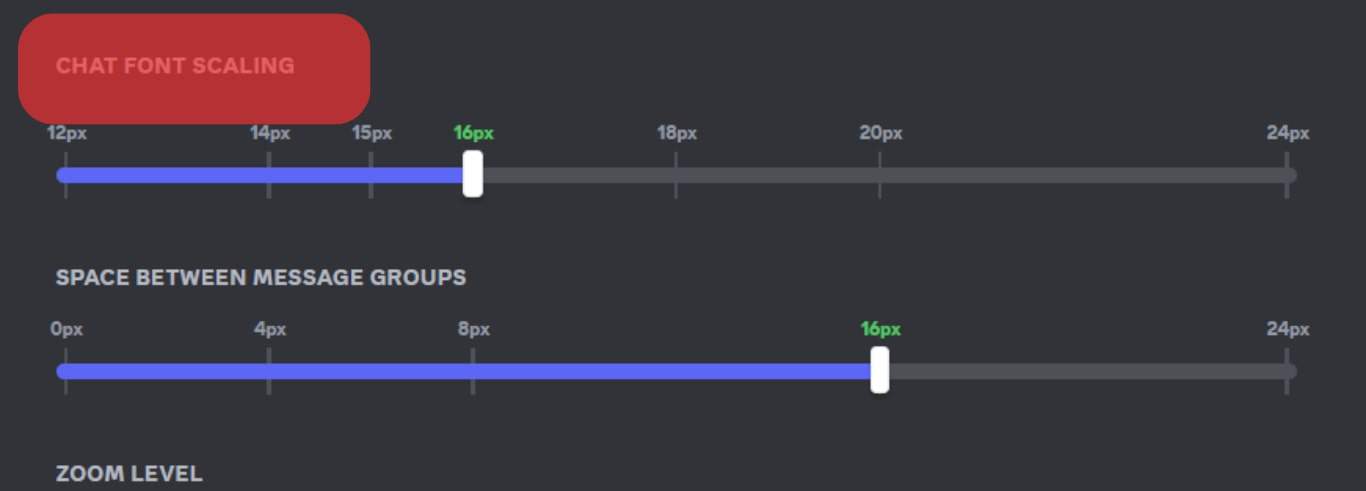
- Click “ESC” on the top right to go back to the main screen and check if it works.
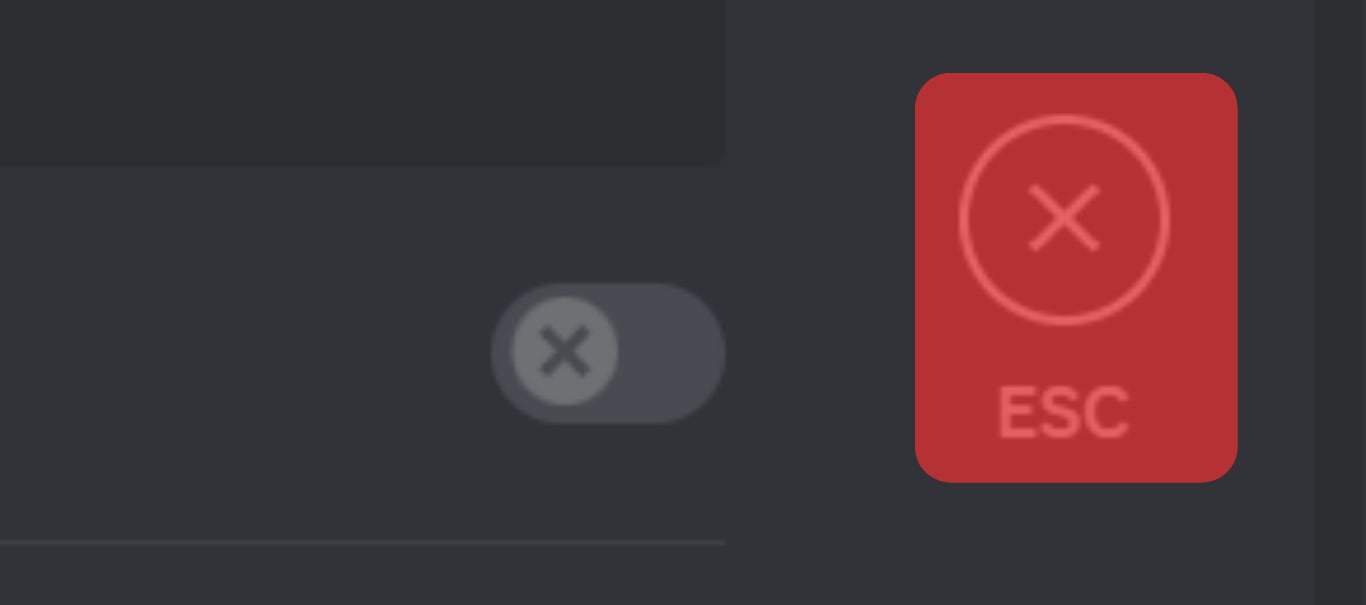
You can drag the slider up to 24px to the right to increase the size or 12px to decrease, while 16px is the normal font size.
Tweaking the Zoom Level
If you are using the Discord desktop app, you can also follow these steps to alter the zoom level of your Discord, which will also increase the text size automatically:
- Open Discord on your PC.

- Click the settings icon at the bottom left.

- Click on “Appearance.”
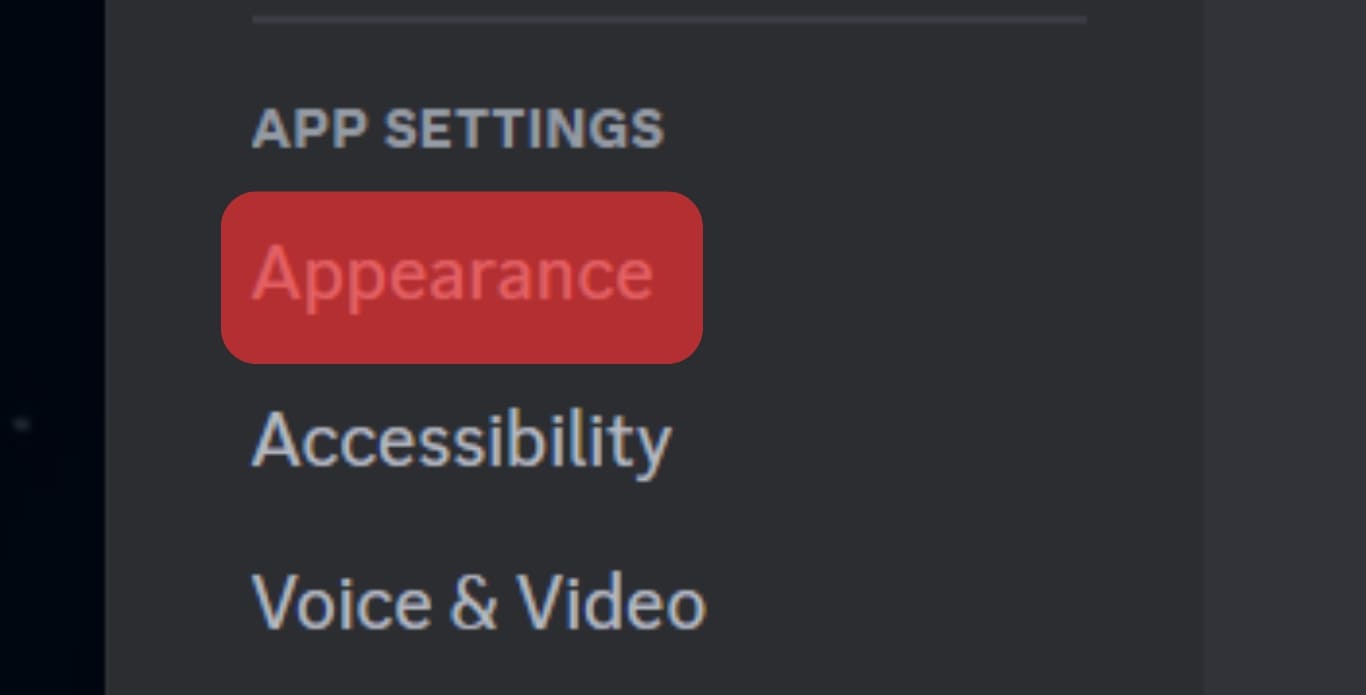
- Drag the slider under “Zoom Level.” The default size is 100, which you can increase up to 200.
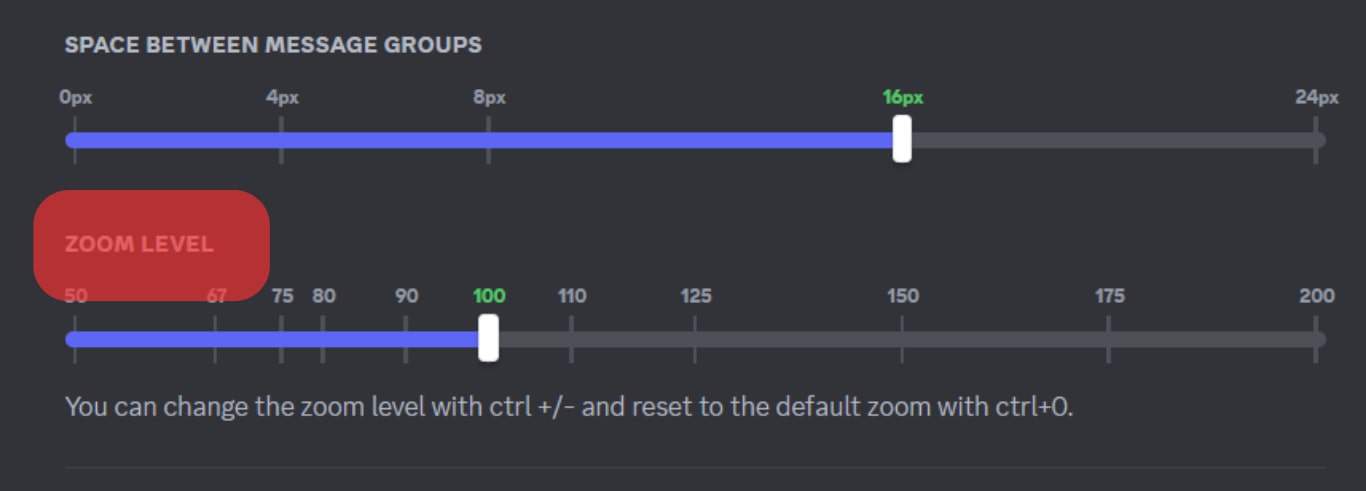
Using Shortcuts
You can also zoom in and out on Discord using these shortcuts:
- Press “Ctrl” and “+” for Windows to zoom in.
- For Mac, Press and hold the Command key (“CMD“) and press “+.”
- To reset your zoom to the default size, press “Ctrl” or “CMD” and “0.”
If you are using the browser version of Discord, you can also use your browser zoom options to enhance the size of everything on Discord.
The default size of your browser is 100%, and you can enhance zoom up to 500 on most browsers.
Discord Mobile App
To change the Discord text size on the mobile app, follow these steps:
- Launch the Discord app on your mobile device.

- Tap your profile avatar in the bottom right corner.
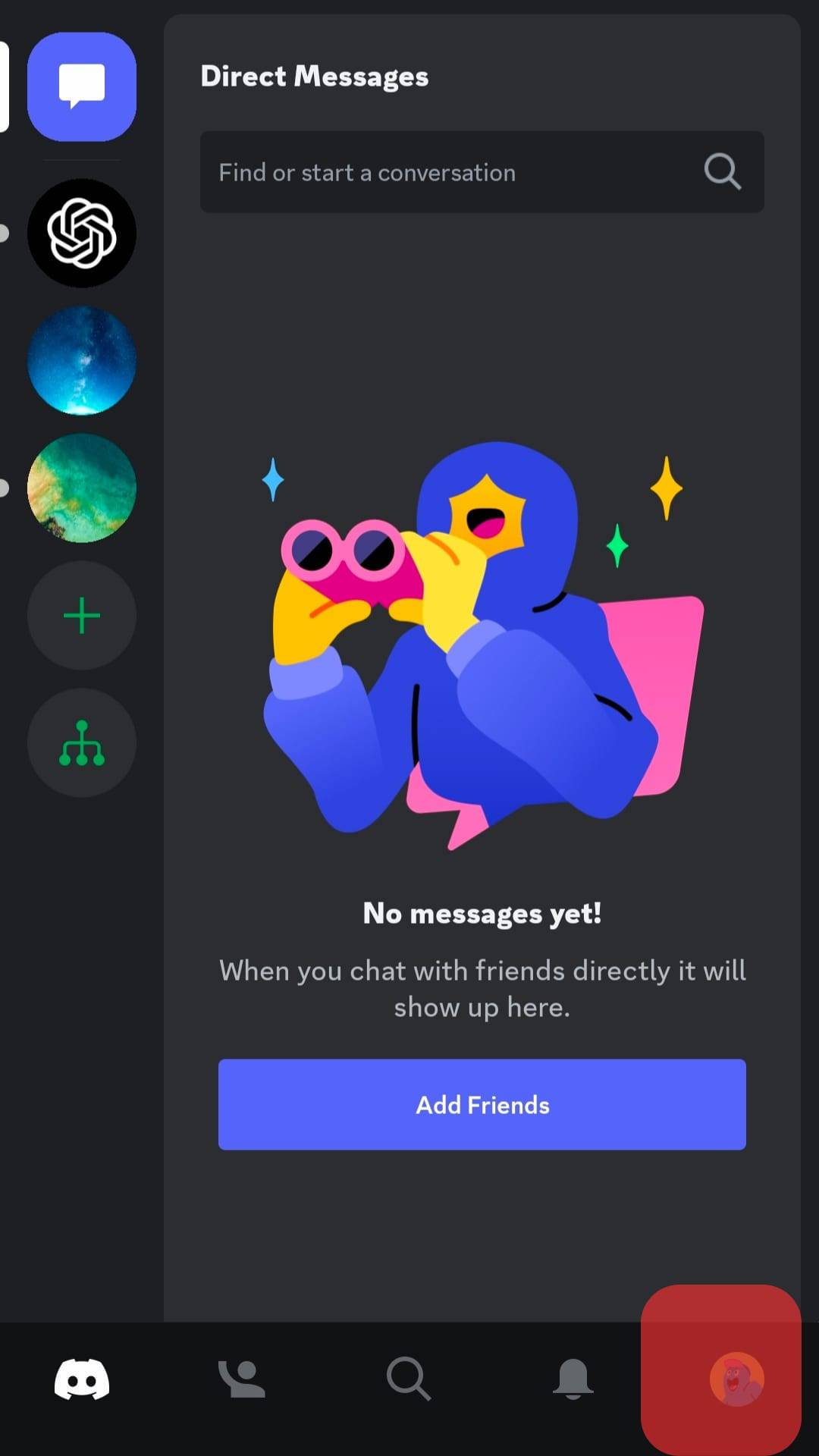
- Tap on “Appearance” under “App Settings.”

- Drag the slider to the right under “Zoom Level” to increase the text size on Discord. You can enhance the size by up to 150%.
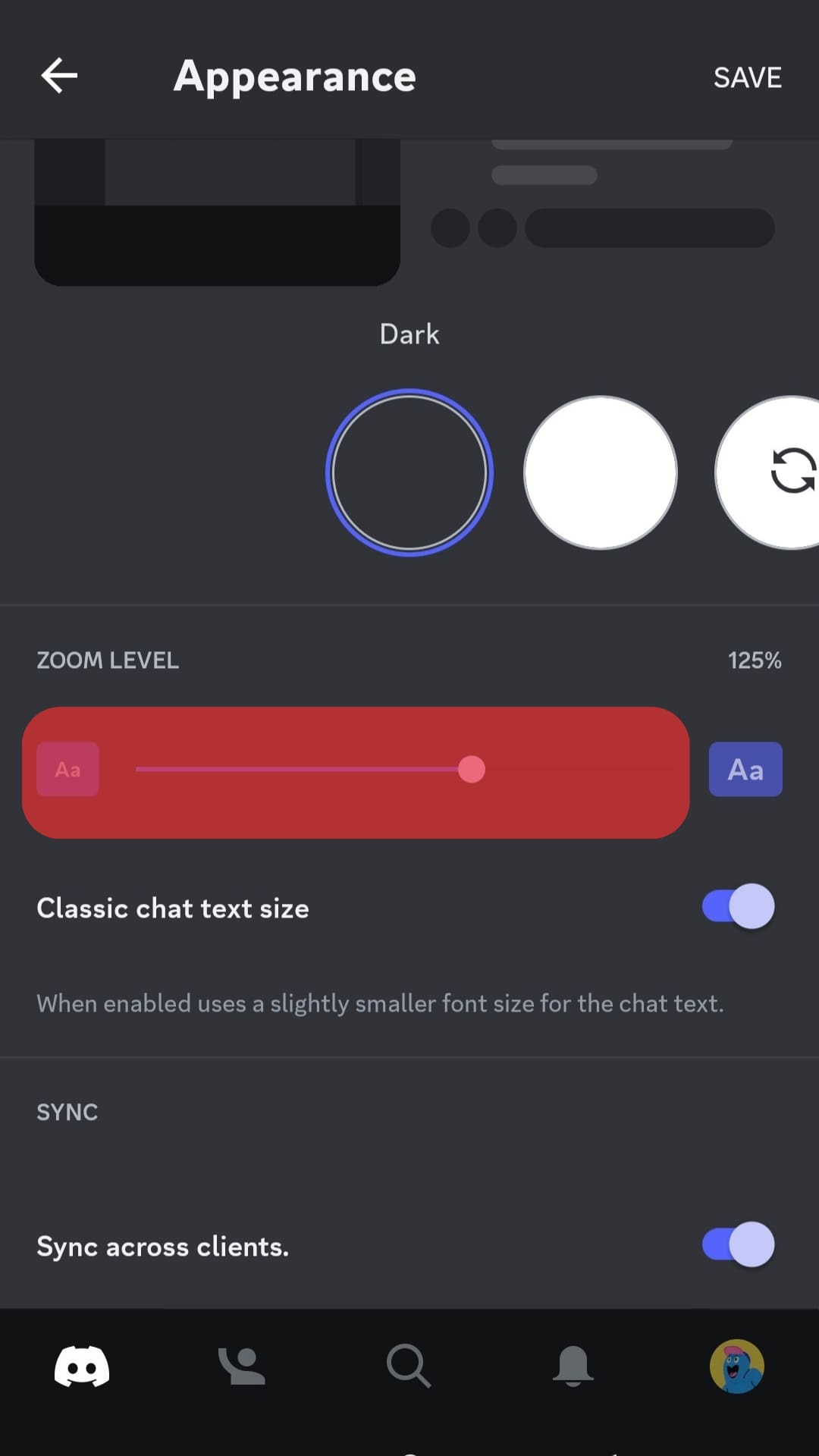
- Press “Save” at the top right.
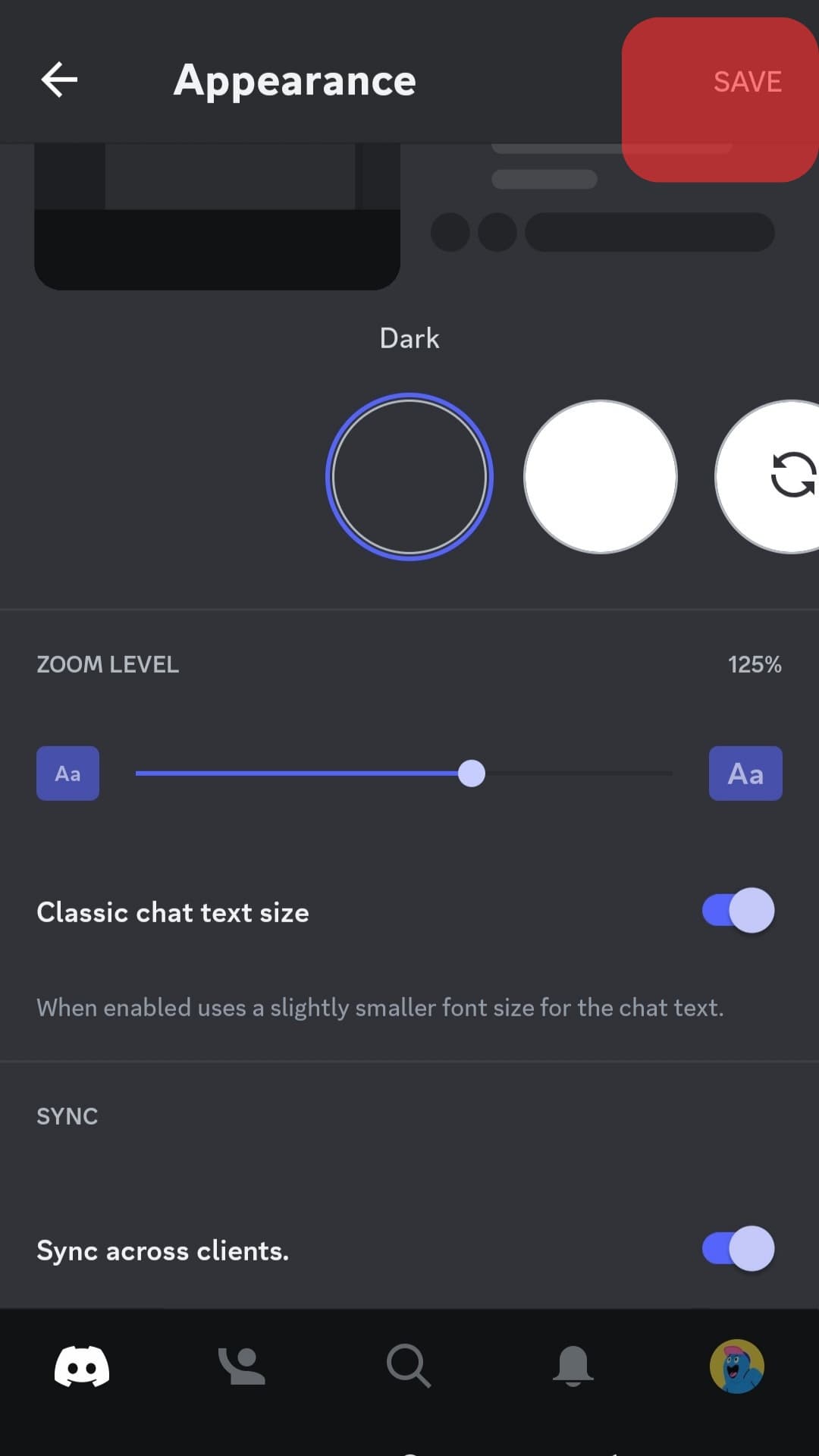
The above method will work only on the Discord Android app, not iOS. For iOS, you can change the text size on mobile settings, which will also increase the text size on all apps on your device.
Final Words
In this article, we explained all the possible ways you can tweak the size of your text on Discord.
Discord makes changing the zoom level and font size easy through “User Settings.”
The bigger text size allows you to read the text more clearly without giving you a headache.
So, try these methods out and quit straining your eyes.
FAQs
Yes, you can. To bold text on Discord, add two asterisks (*) at the start and the end of the text and send it. It will automatically make the text bold.
Yes, you can. Type one asterisk (*) before and after the word and hit Enter. It will automatically become italics.