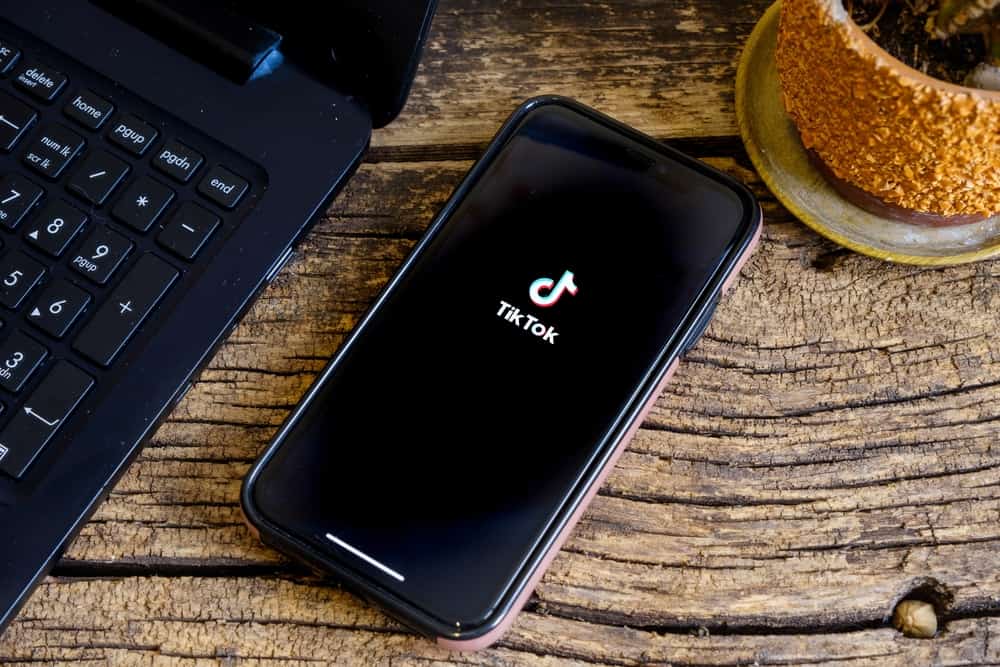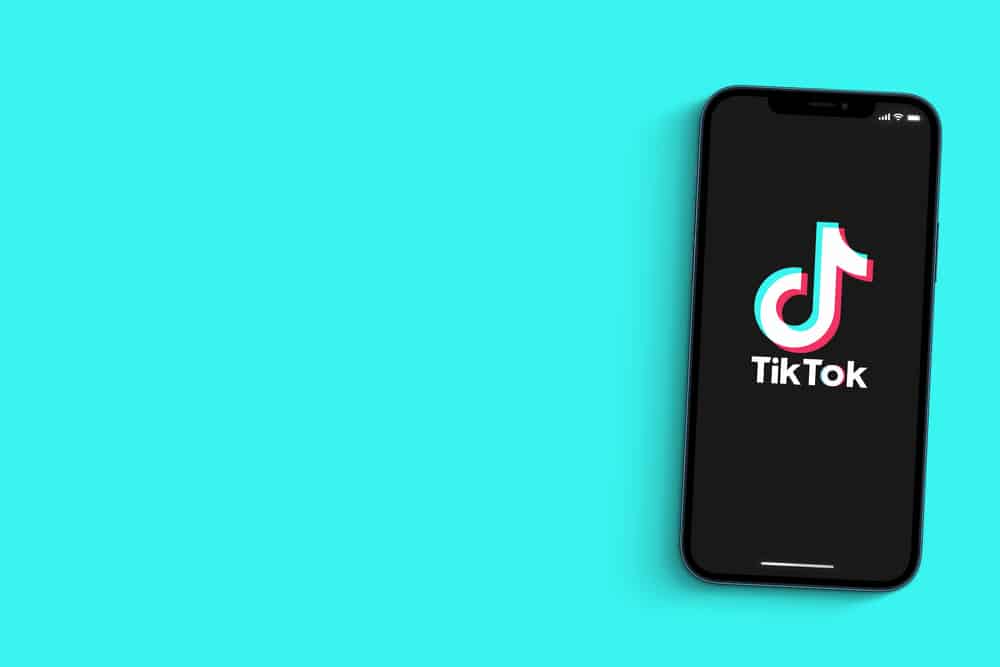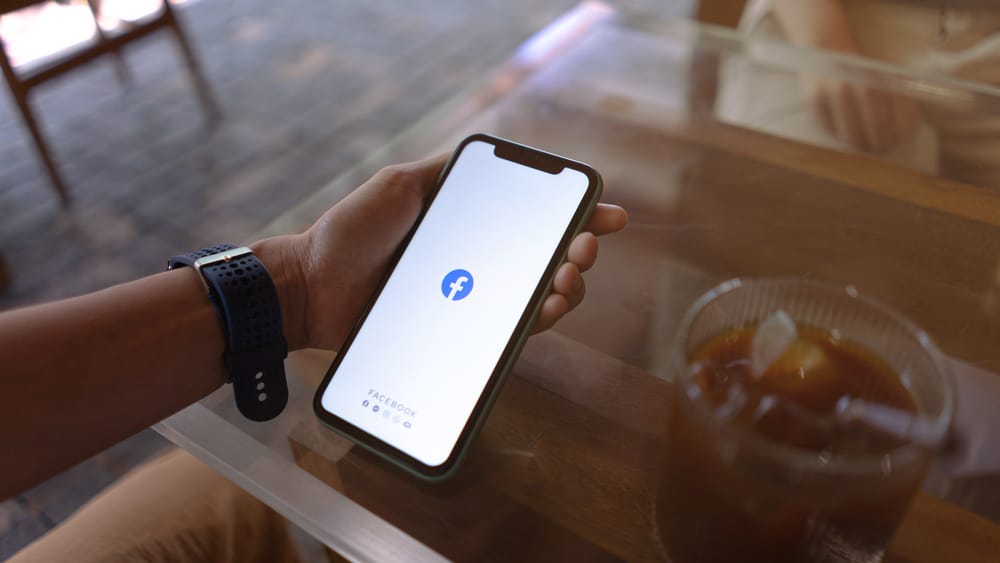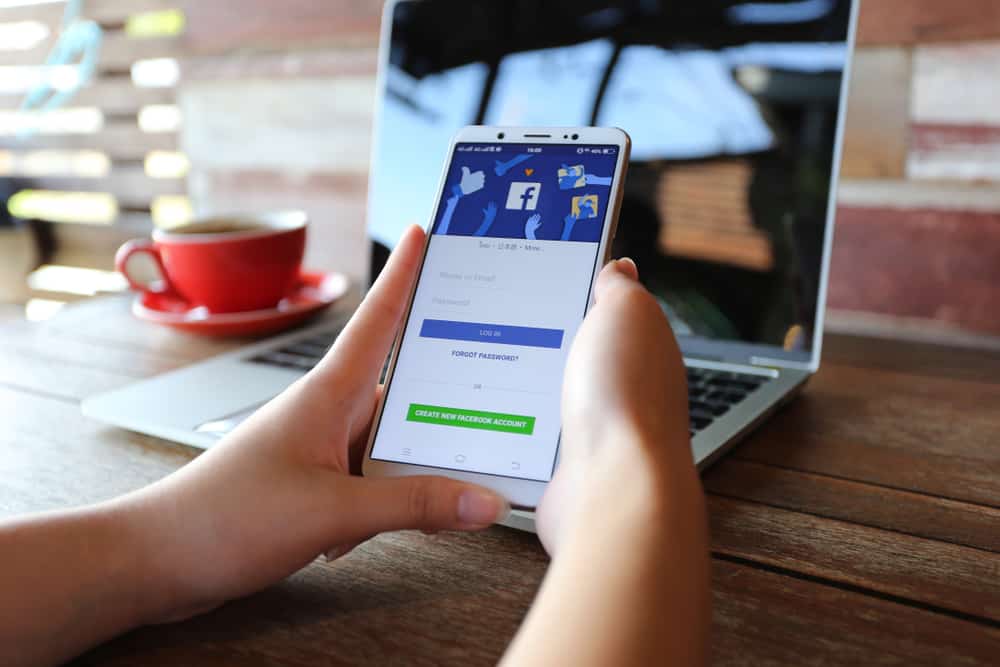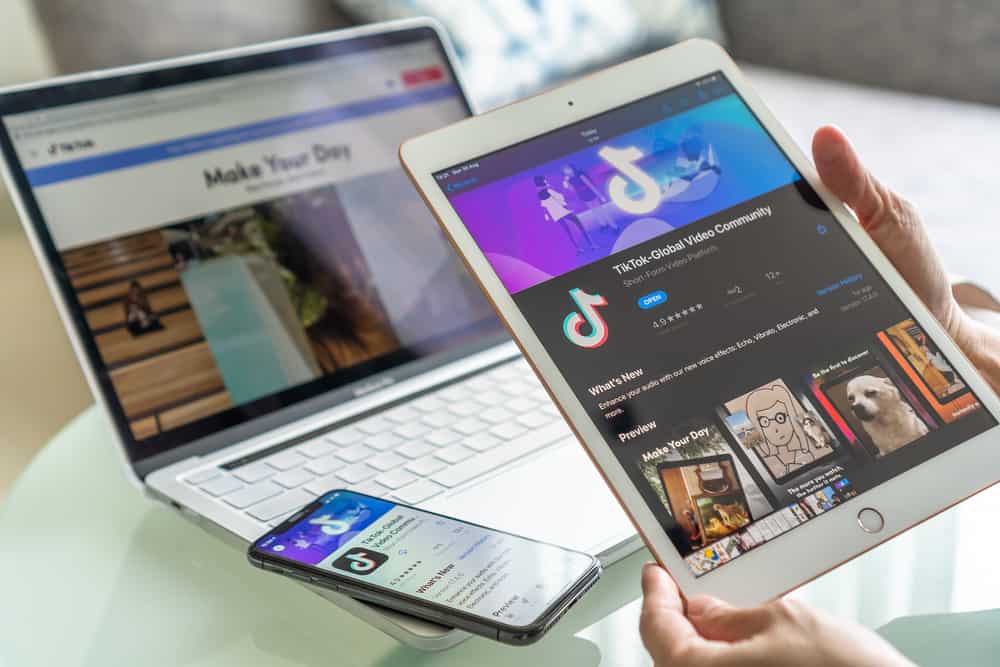All social media platforms come with the option for a profile picture. This picture is attached to your profile page and allows people to see your face before they get to know you.
It is a great way to let people know who you are in reality. After opening a Snapchat profile, how do you add your profile picture?
To add a profile picture on Snapchat, tap on your Snapcode and scroll down. Next, tap on “Change Selfie.” Choose a Bitmoji you would like to use as your profile picture and tap “Done.”
This article breaks down the steps to change your profile picture on Snapchat. It also explains what a public profile is and how to create one.
Adding a Profile Picture to Your Snapchat
When you open a new Snapchat profile, your profile picture is a ghost face by default.
You will need to take the process to decide what you want friends to see when they tap on your profile.
You can choose a GIF or a Bitmoji. You could previously add a short video or image of yourself to your profile, but that has changed.
How To Add a Bitmoji As Your Profile Picture?
The new standard for profile pictures on Snapchat is Bitmoji. If you do not already have one, you must make one through the Bitmoji app or Snapchat before proceeding.
Here is how to edit your Bitmoji profile picture:
- Open the Snapchat app on your mobile device.

- Tap on your Bitmoji (or ghost) in the top left corner.

- Tap on your Snapcode.
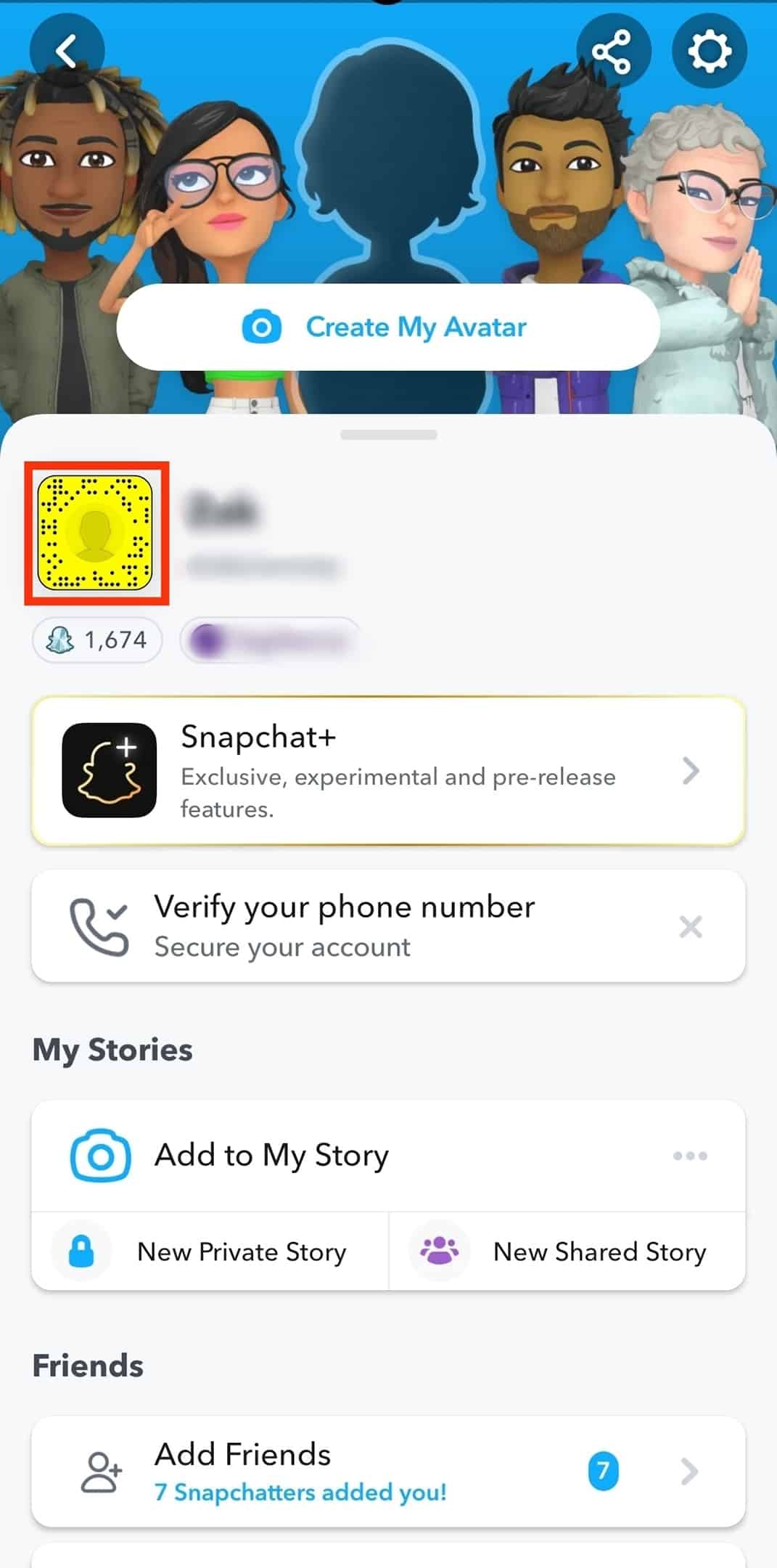
- Scroll down and select “Change Selfie.”
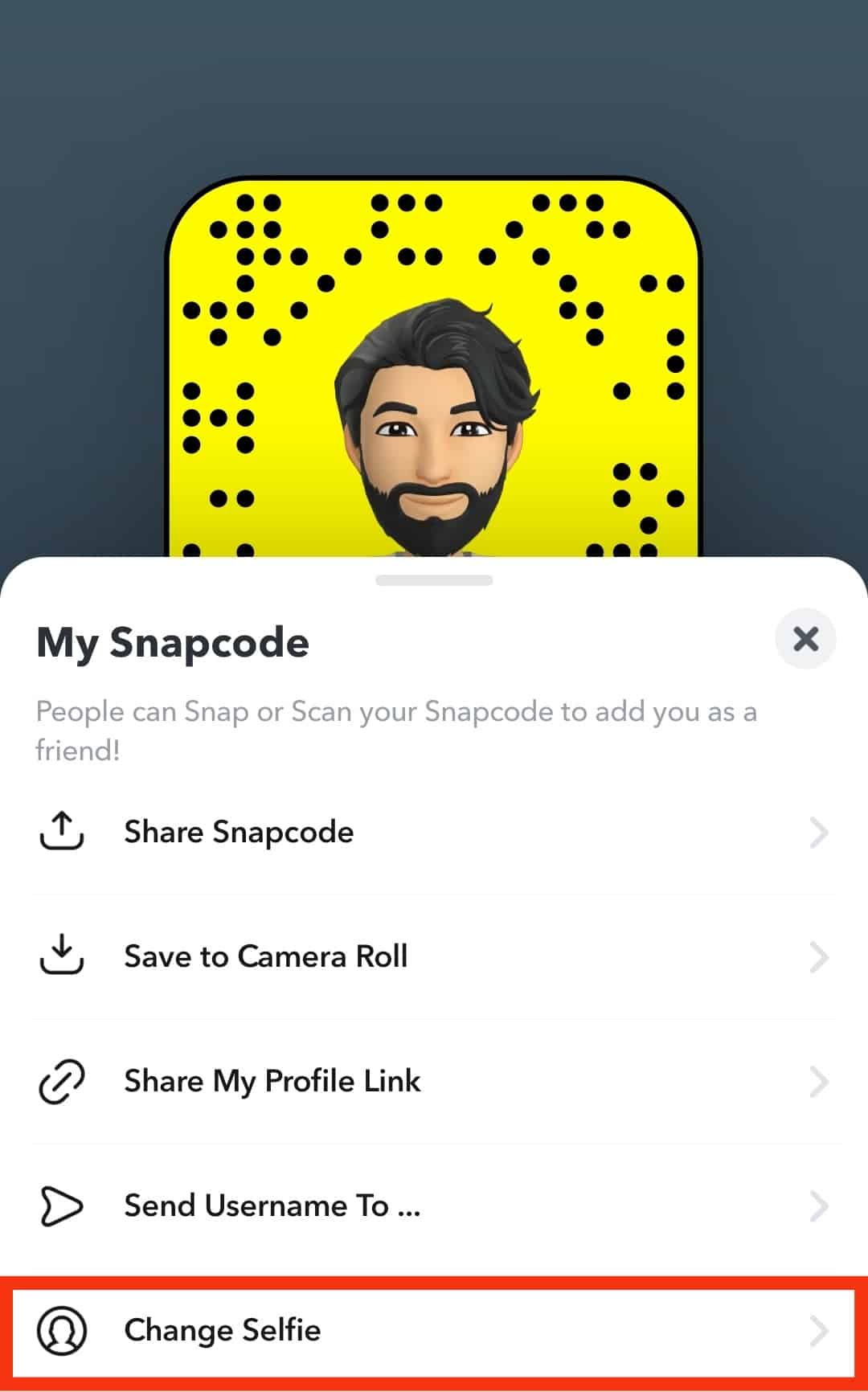
- Choose a selfie you like.
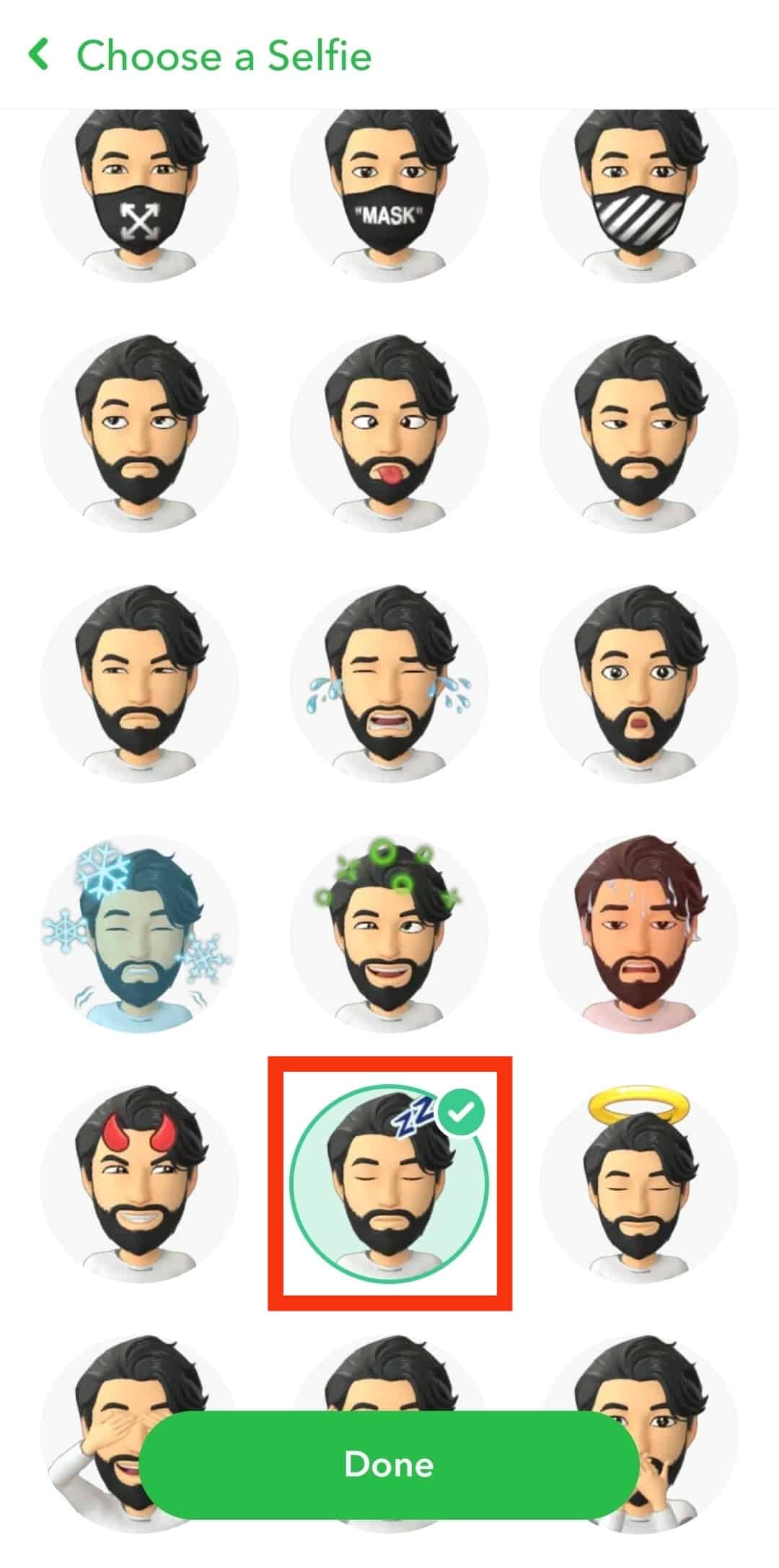
- Tap “Done” at the bottom.
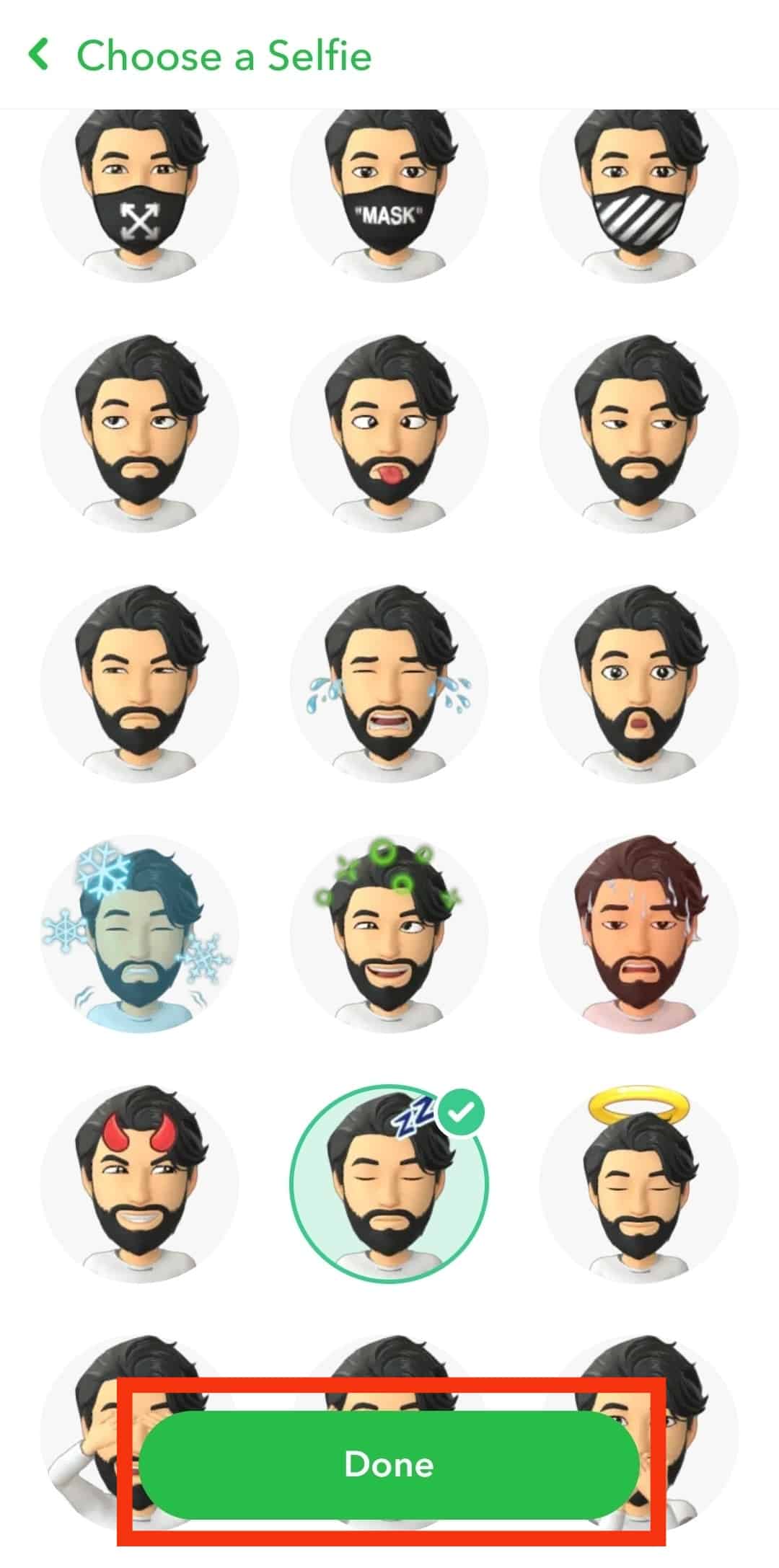
Once you tap “Done,” your profile Bitmoji will automatically be updated. This will remain your profile picture until you decide to change it.
How To Create and Customise a Bitmoji?
Bitmoji is the avatar you create when you join Snapchat. It serves as your profile picture and persona through your Snapchat use. You can create your Bitmoji on the Bitmoji app or directly from Snapchat.
Here is how to create a Bitmoji:
- Open the Snapchat app on your mobile device.

- Tap on your Bitmoji in the top left corner.

- Tap on your Snapcode.
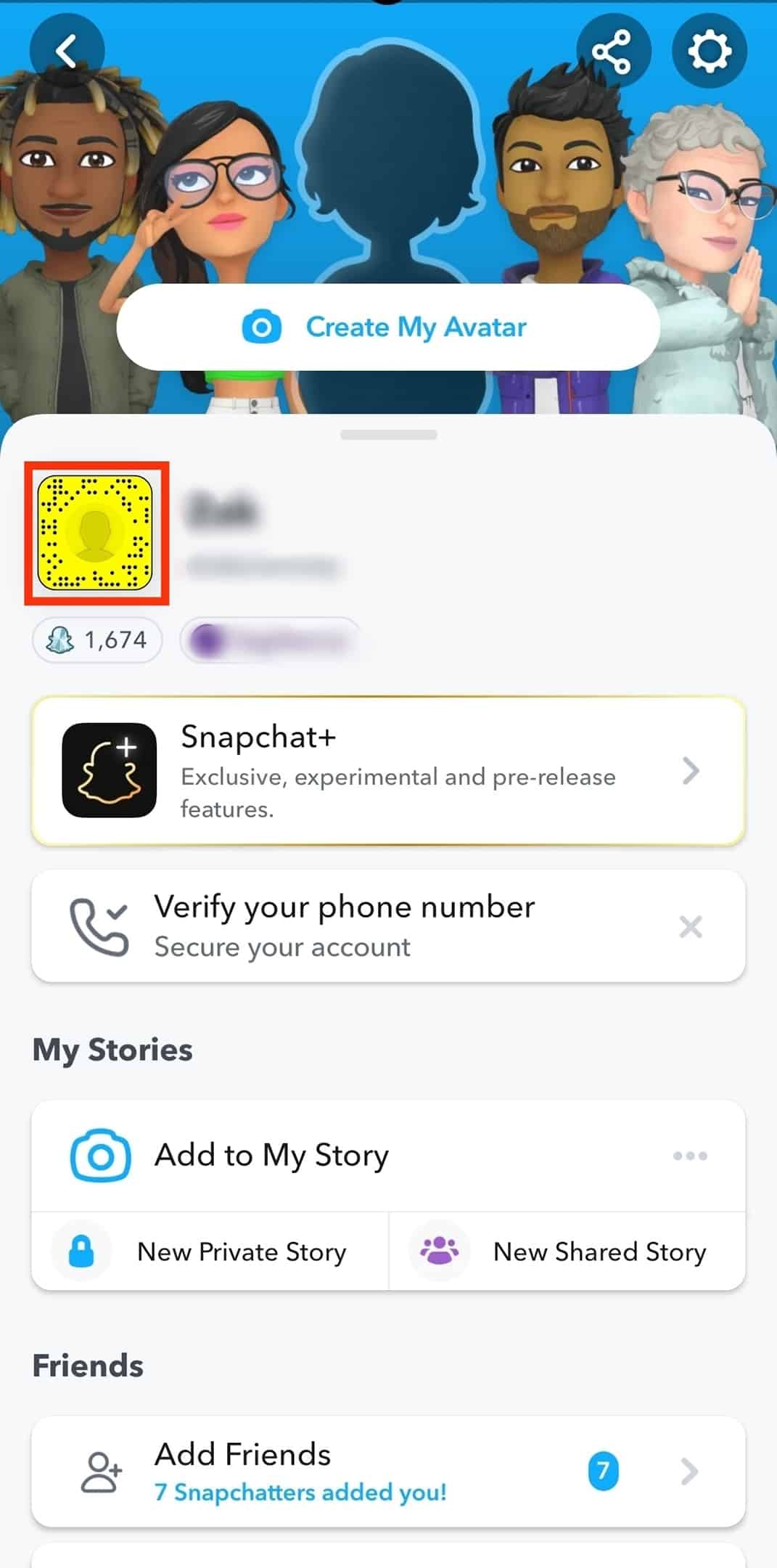
- Tap on “Create my Avatar.”
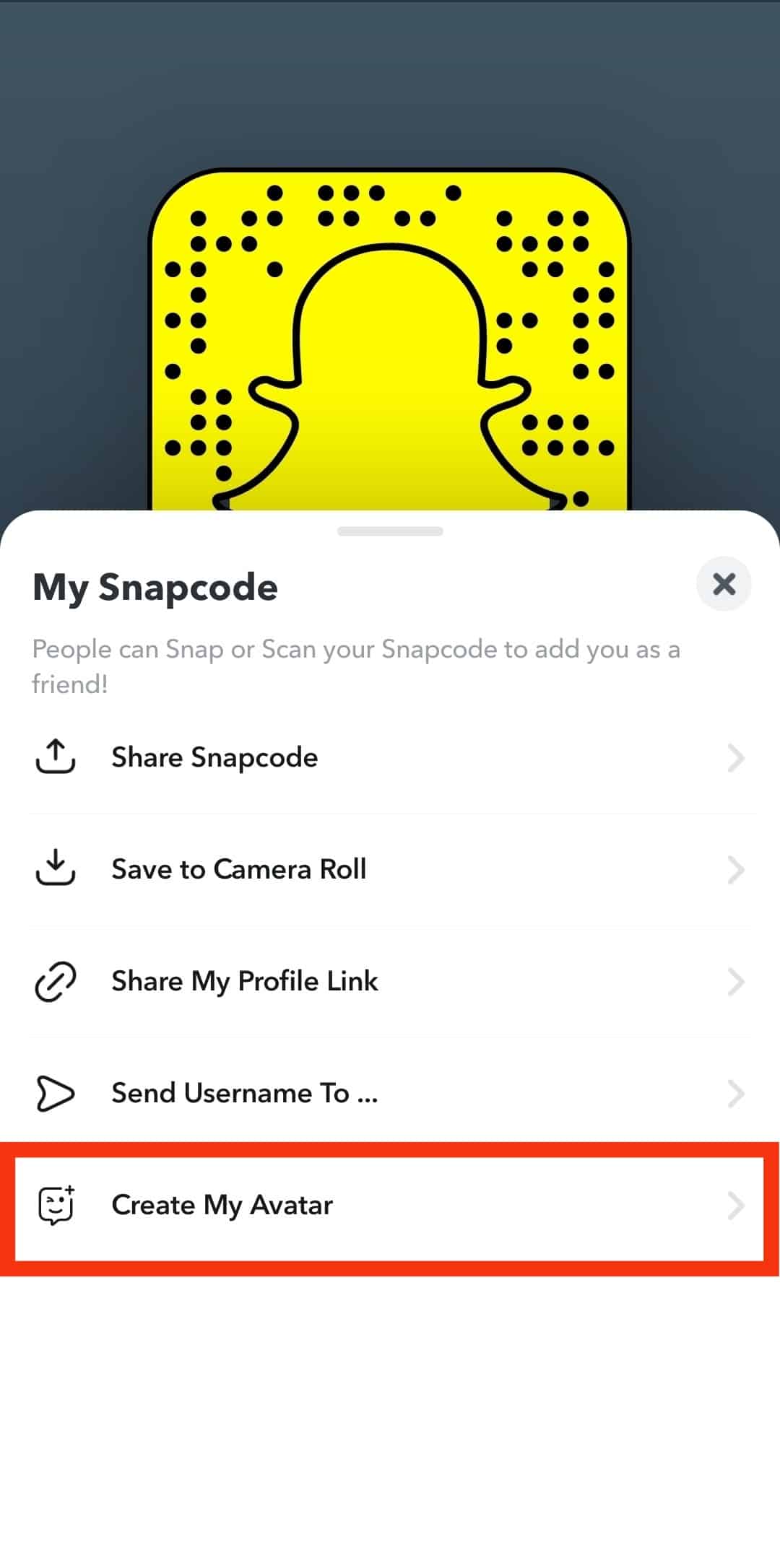
- Select your gender.
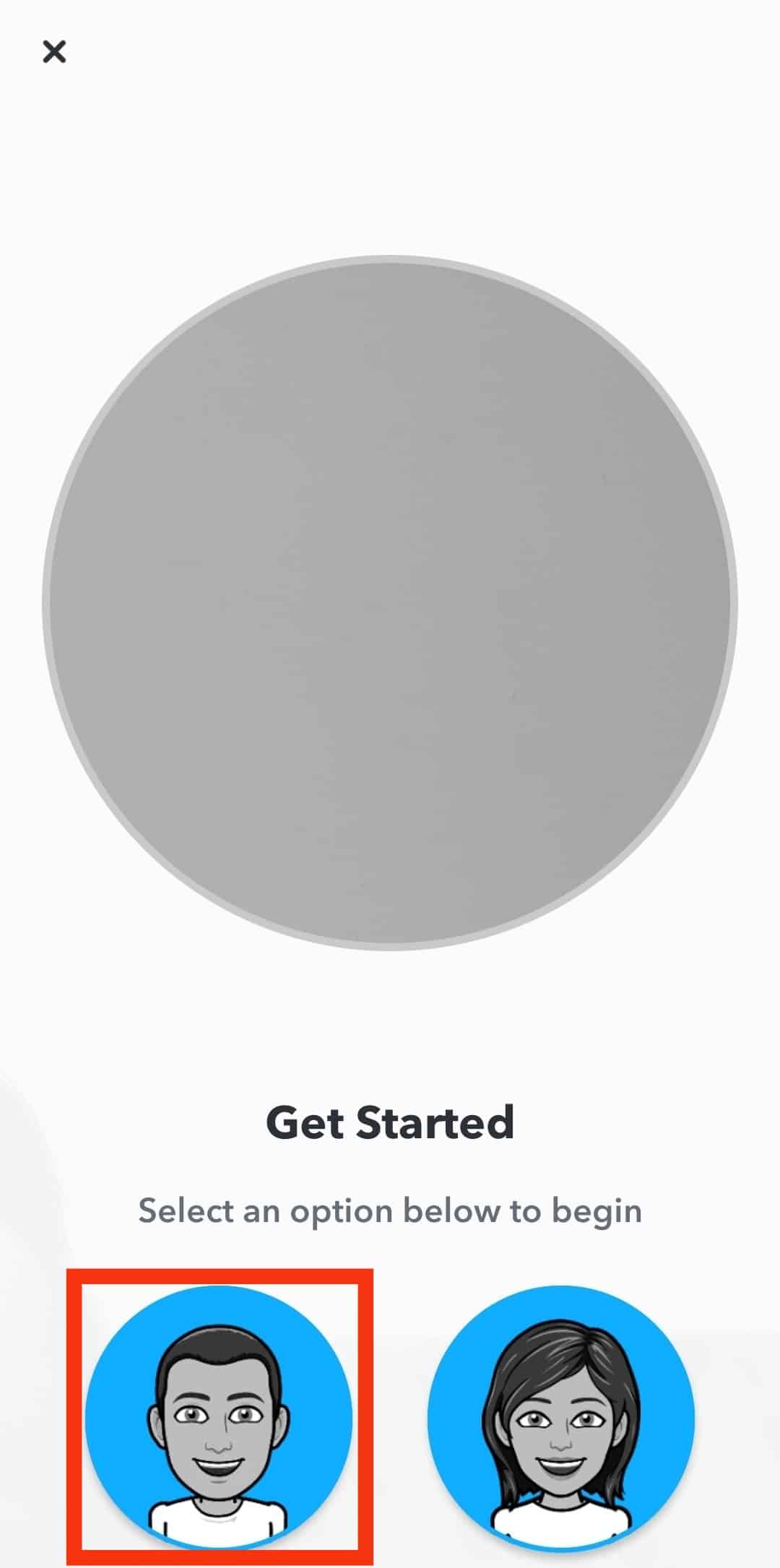
- Scan your face using your device’s front camera.
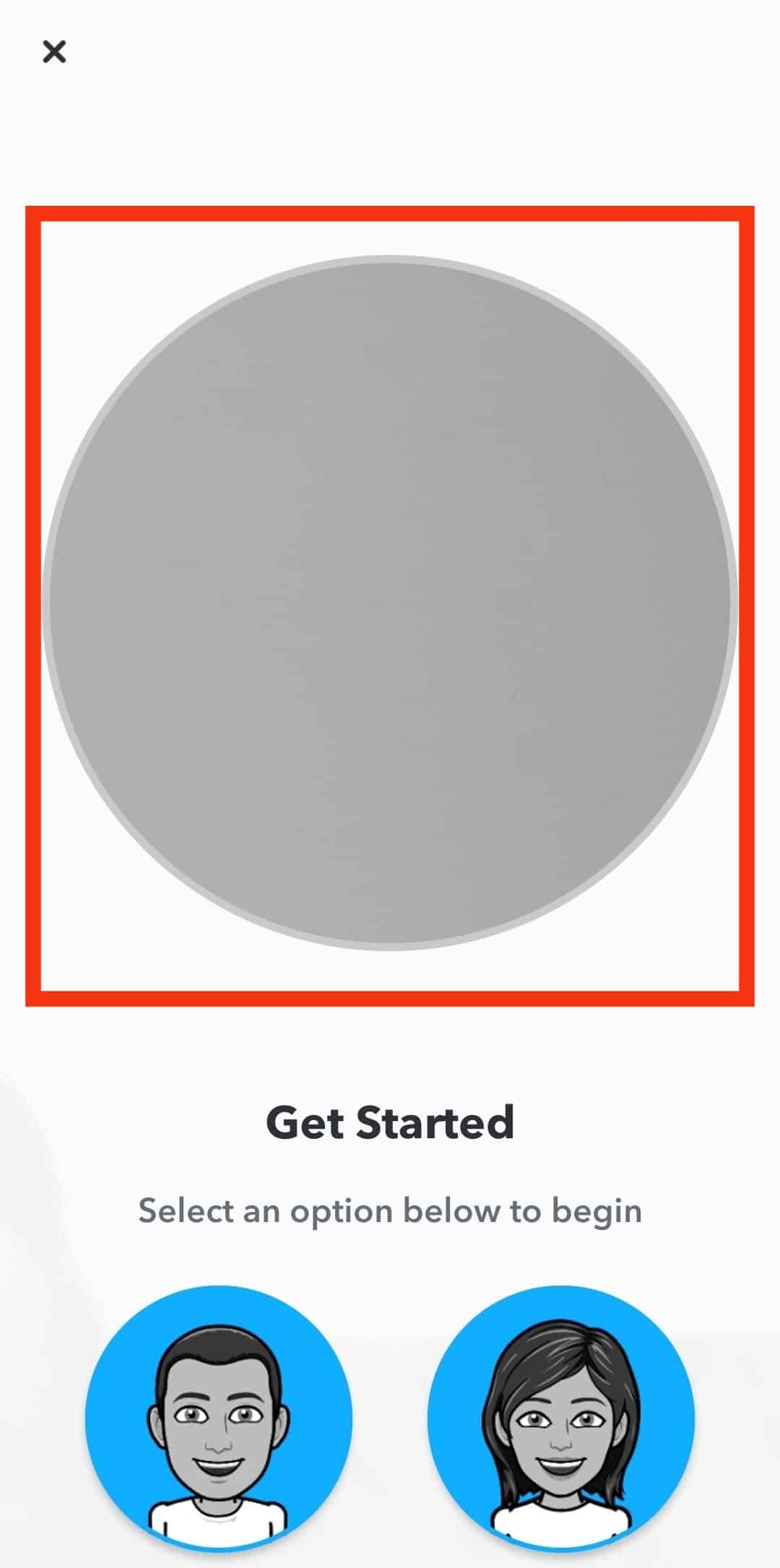
- Select the avatar you like from the options.
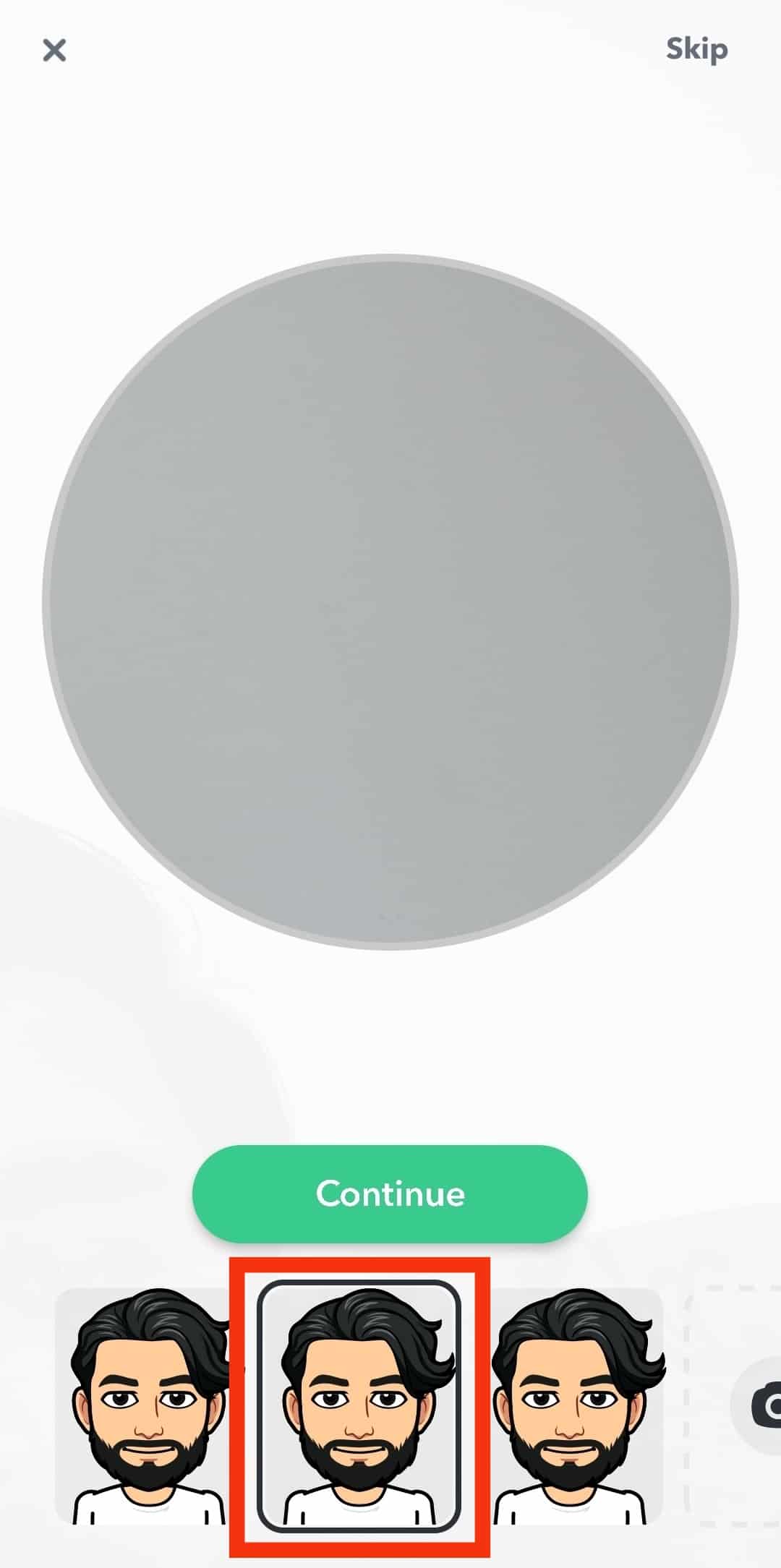
- Tap on the “Continue“ button.
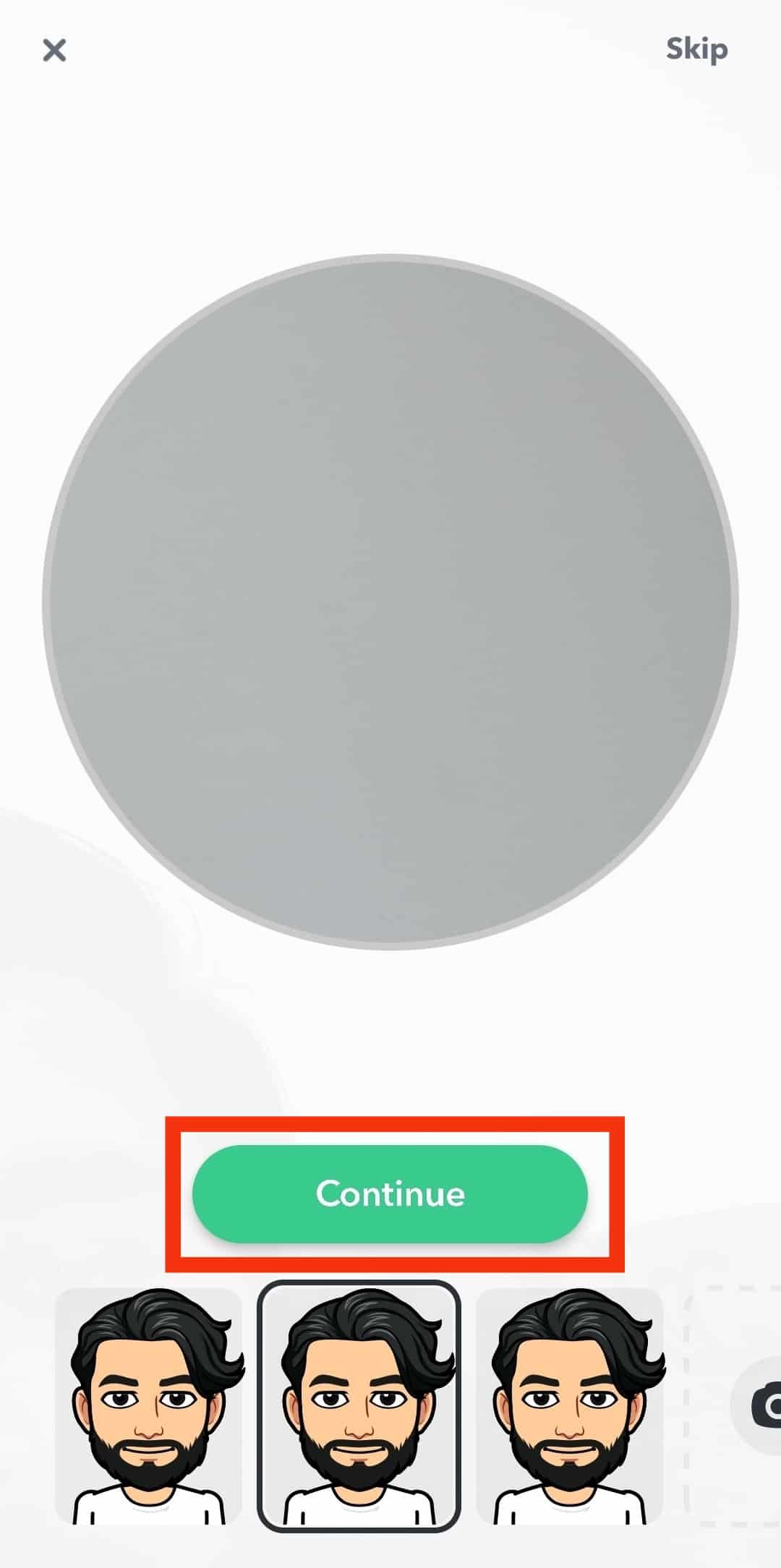
- Tap on “Edit Avatar” to edit the facial and body features.
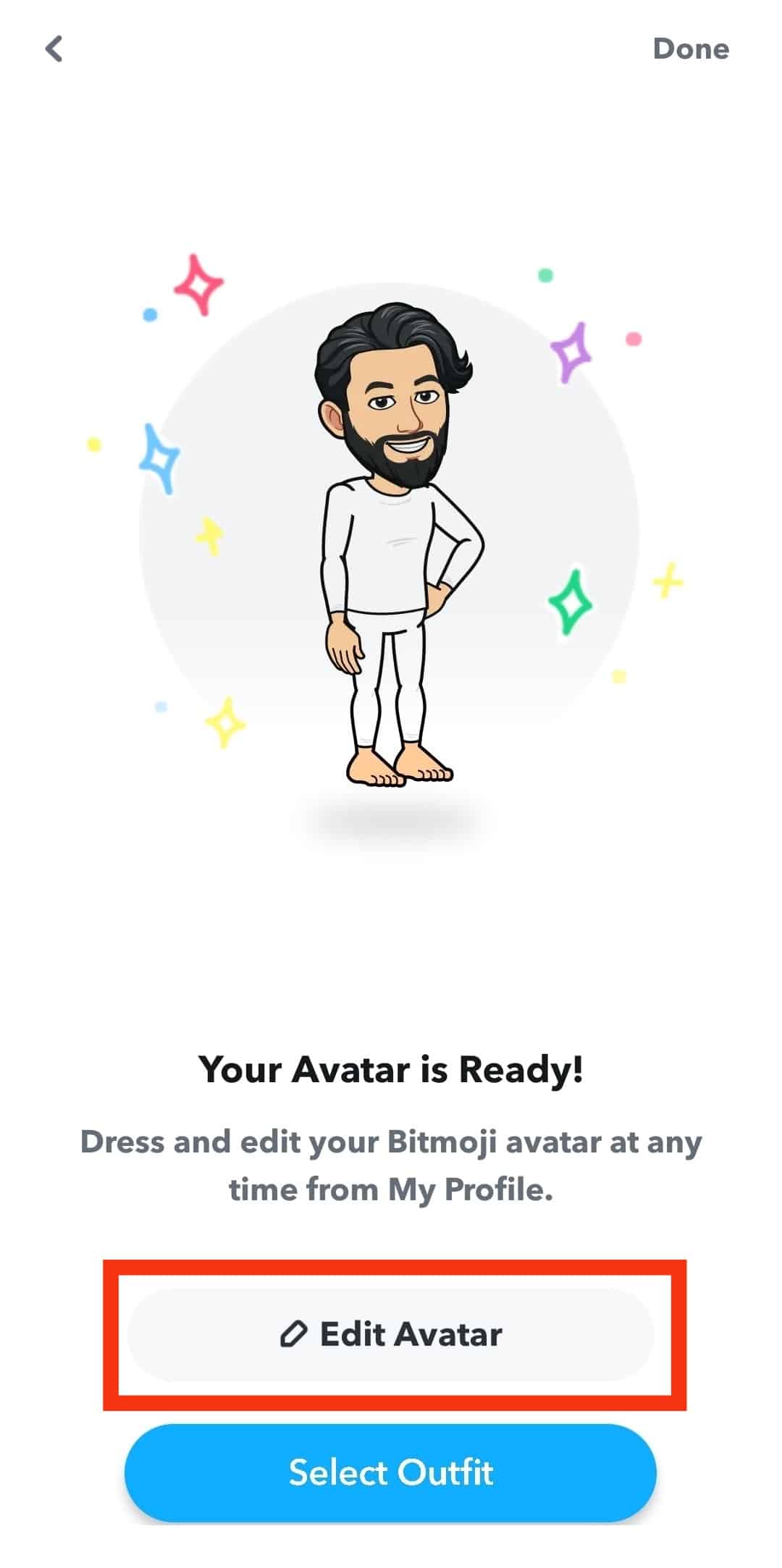
- Tap on “Select Outfit” to edit the clothing.
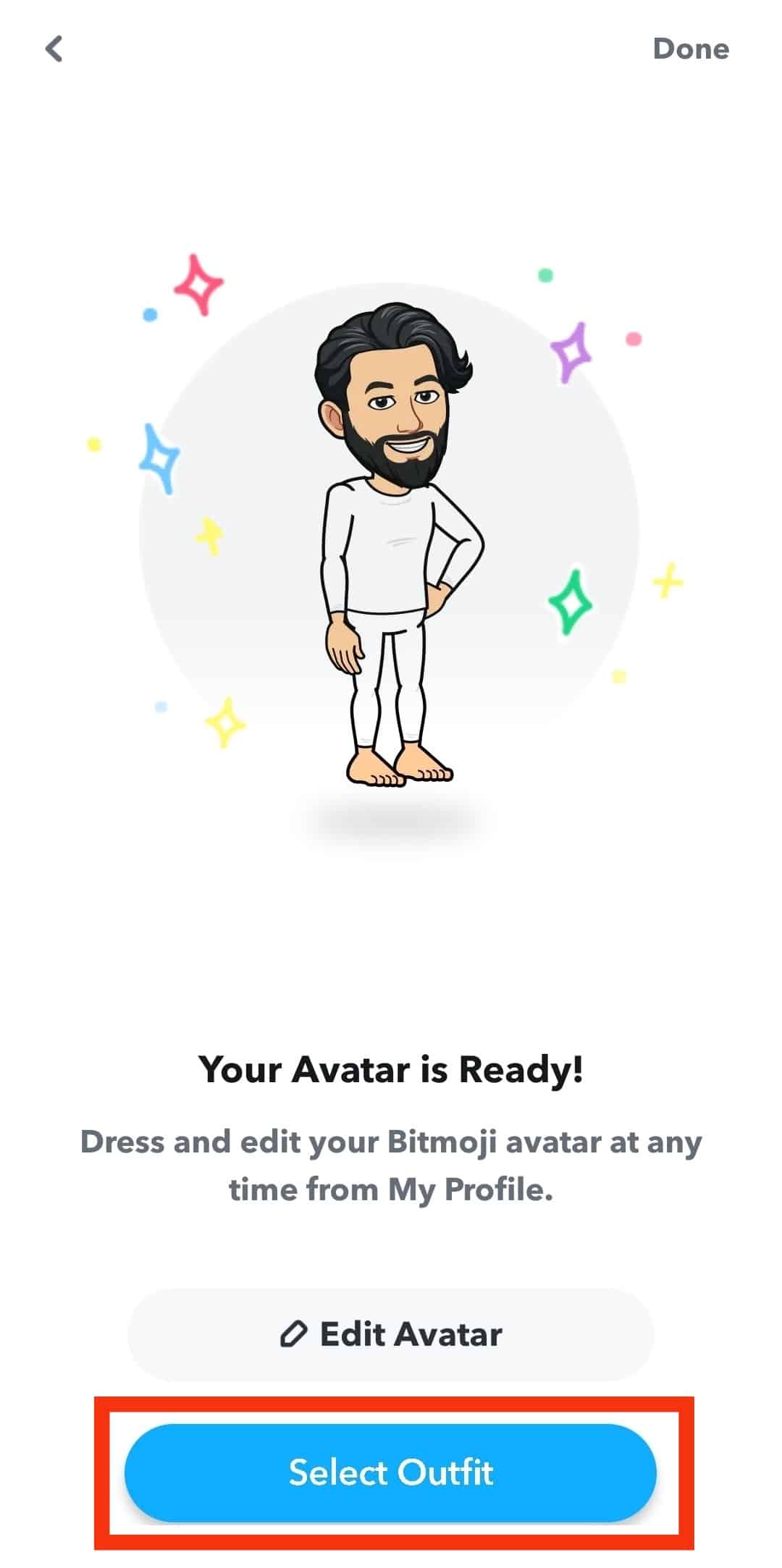
- Tap on “Done” in the top right corner.
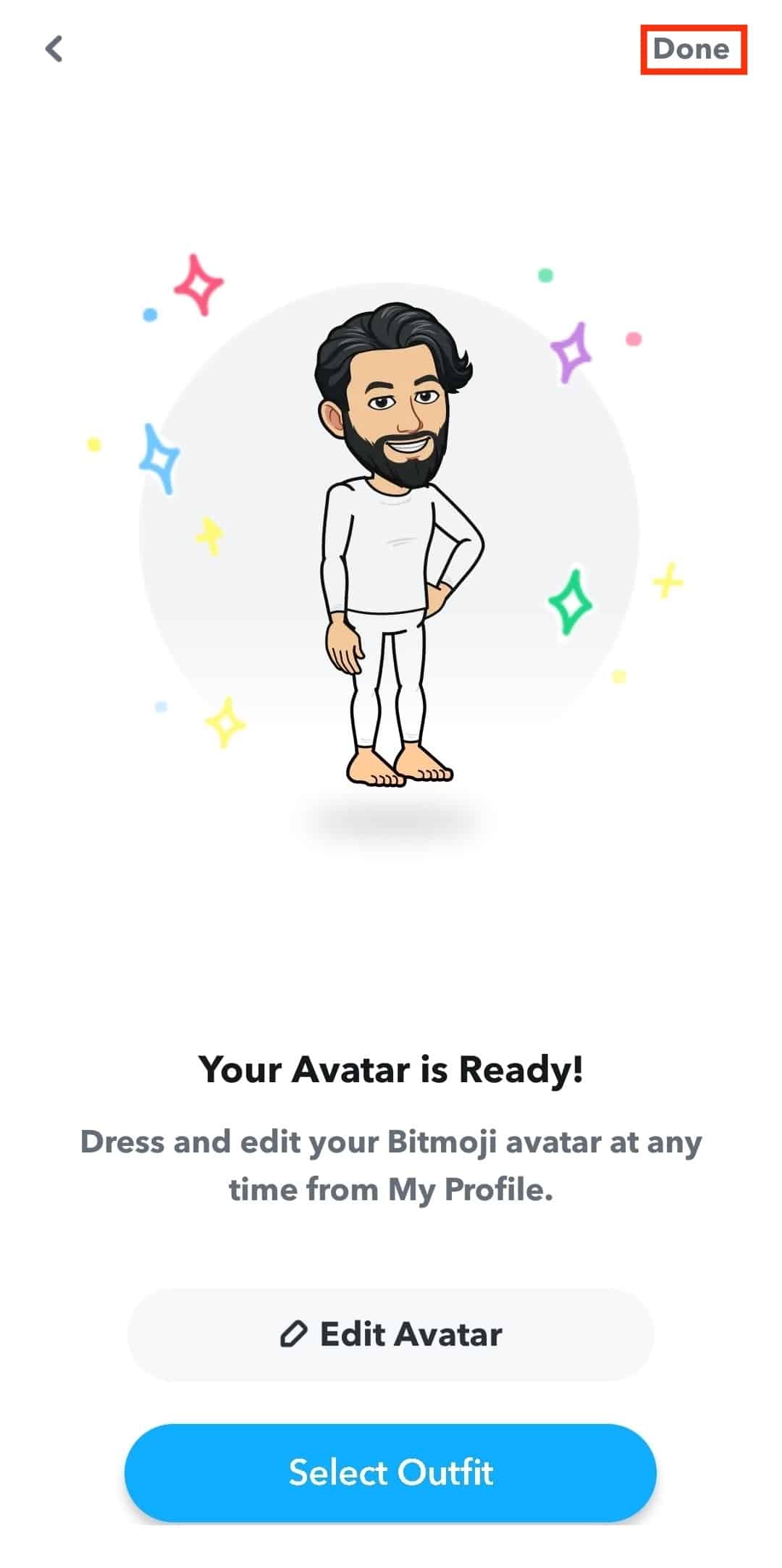
Once you have confirmed all the changes, the Bitmoji will appear on your Snapchat code. You can continue modifying your Bitmoji’s look to match your present appearance.
You can edit the minor features, including shirts, shoes, pants, jackets, hats, spectacles, etc.
How To Add a Profile Picture to a Public Profile?
Snapchat has disabled users from using pictures of themselves as profile pictures. You can only add your profile picture to your public profile. Public profiles are set up to help you build connections and gain subscribers.
Creating a Public Profile
A public profile on Snapchat makes it easy for people to find and view your content. It also allows people to subscribe to your Snapchat profile.
To qualify for Snapchat’s public profile, you must be above 18, have been on the platform for over 24 hours, and have one friend following you. You must have adhered to all Snapchat community guidelines in the past.
Here is how to create a public profile on Snapchat:
- Open the Snapchat app on your mobile device.

- Tap on your Bitmoji (or ghost) in the top left corner.

- Scroll down and select “Create Public Profile.”
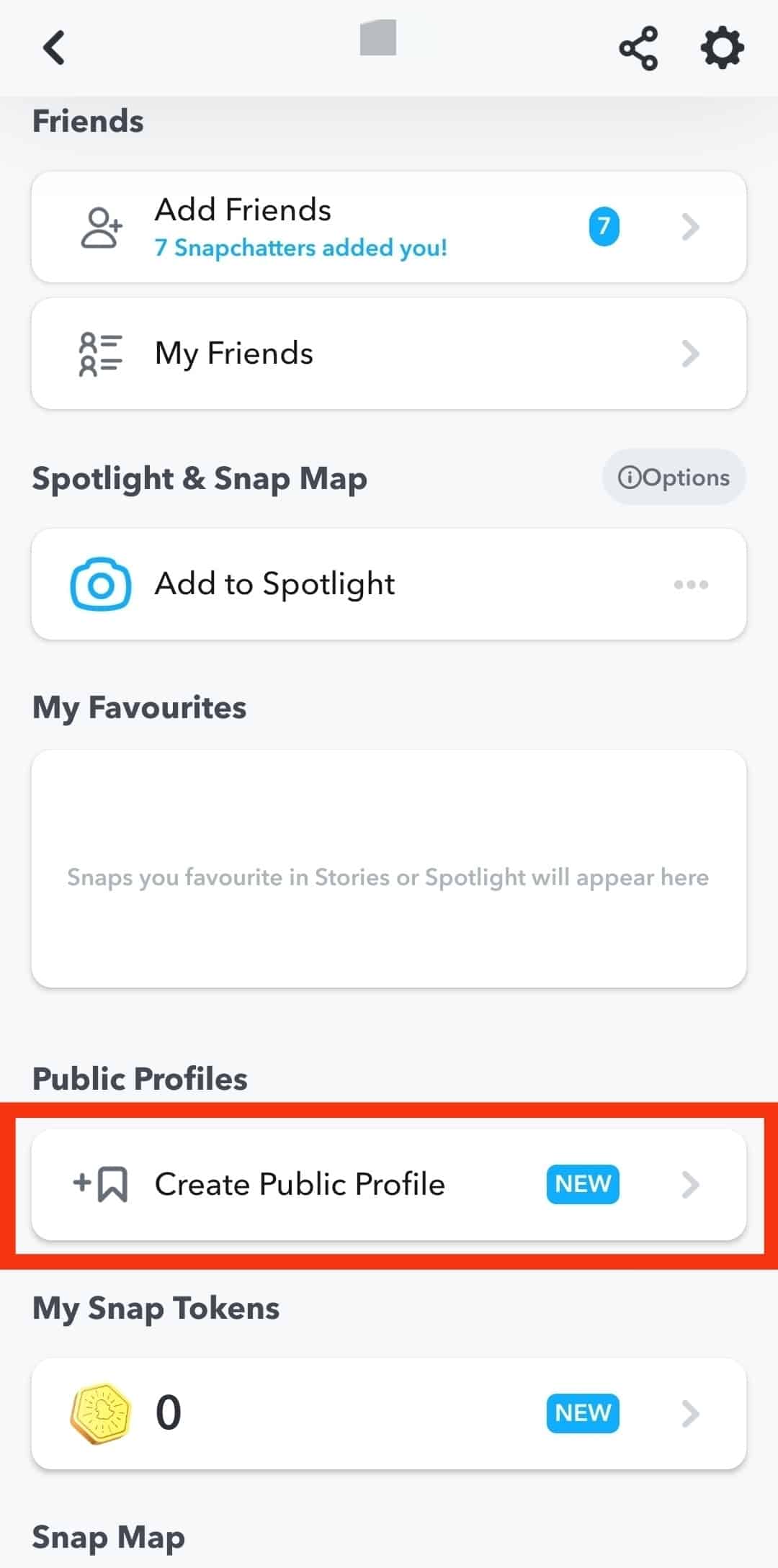
- Follow the on-screen instructions.
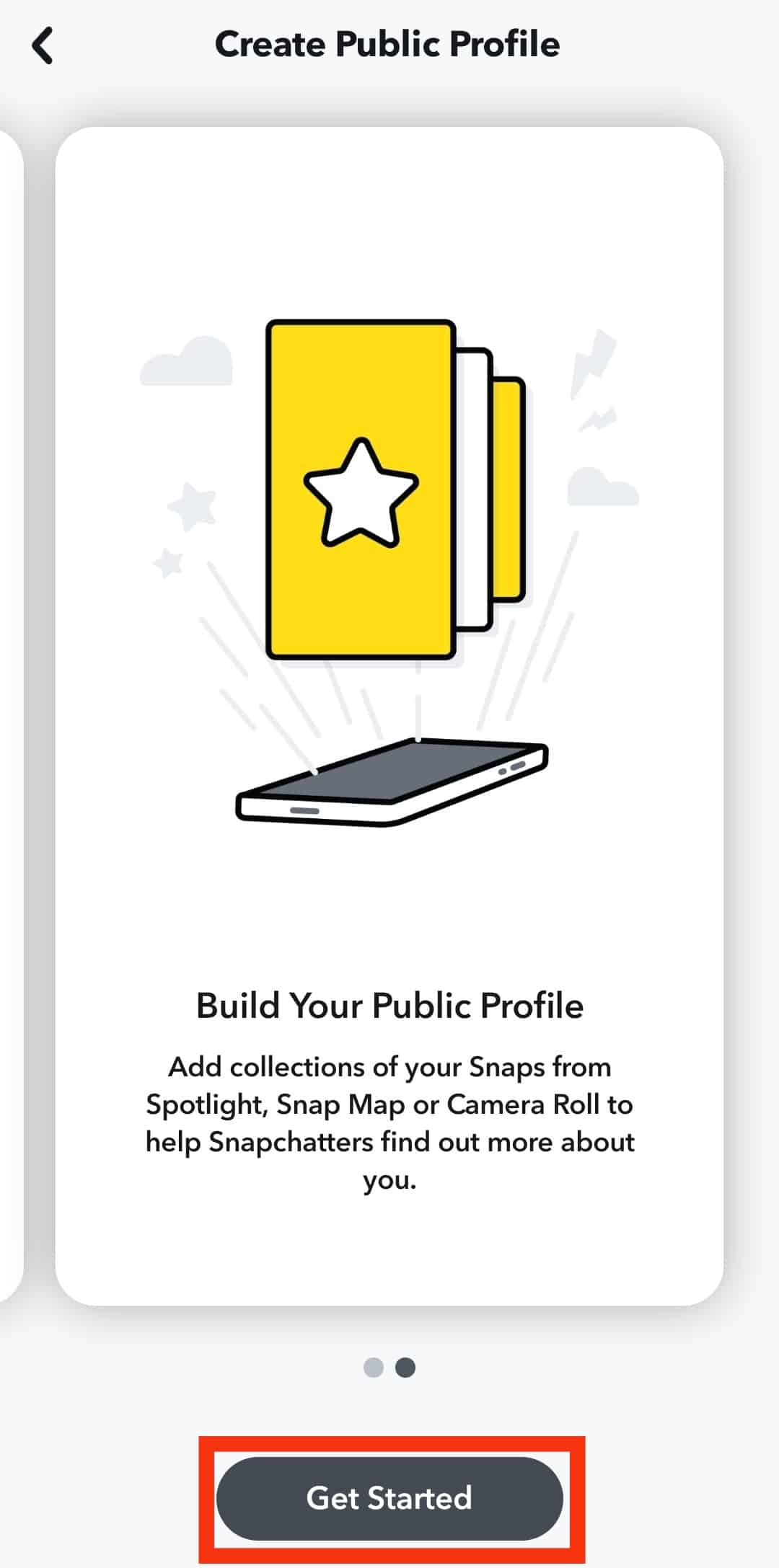
- Hit the “Create” button.
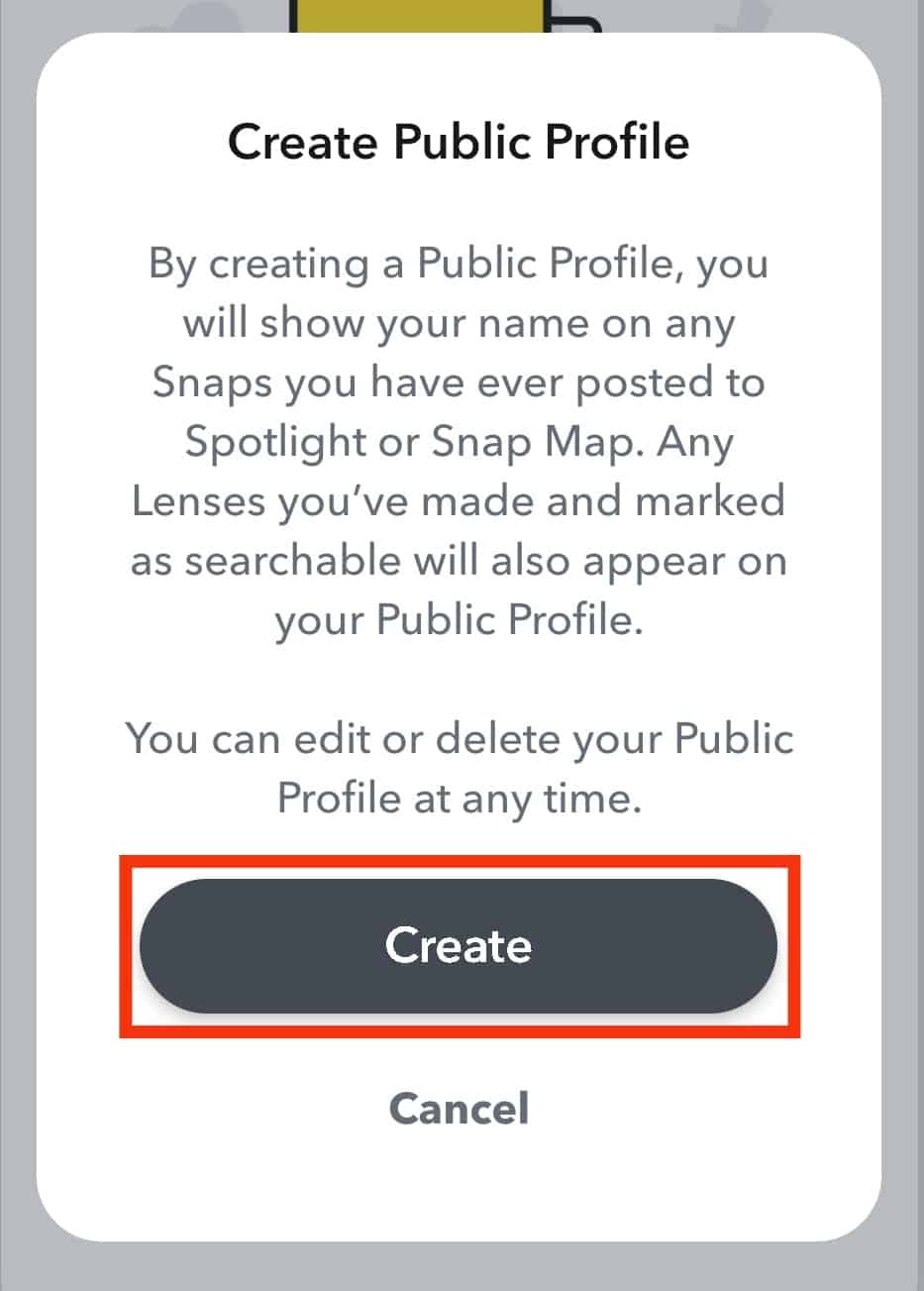
Once you select “Create,” your profile becomes public, and users can now subscribe to your profile. This process works well on both iOS and Android devices.
With the public profile, you get more exposure as your posts will be discoverable to people you’re not friends with.
You still retain the option to share posts with your immediate friend list. Users can also view past content on your profile, unlike the regular Snapchat profile, where all posts disappear after 24 hours.
Adding a Profile Picture to a Public Profile
Here is how to add a profile picture to your public Snapchat profile:
- Open the Snapchat app on your mobile device.

- Tap on your Bitmoji in the top right corner.

- Scroll down and select “My Public Profile.”
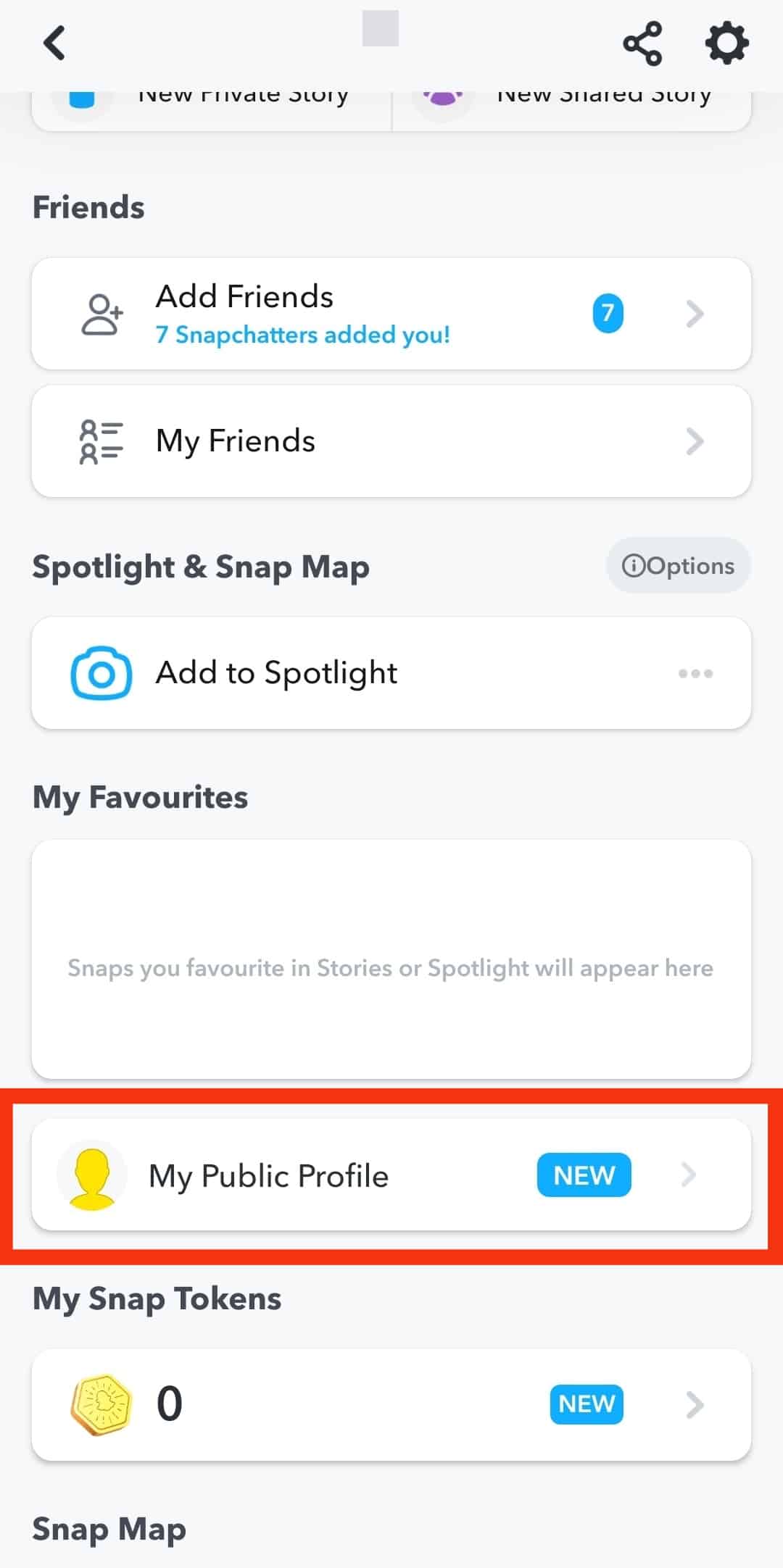
- Tap on “Edit Profile.”
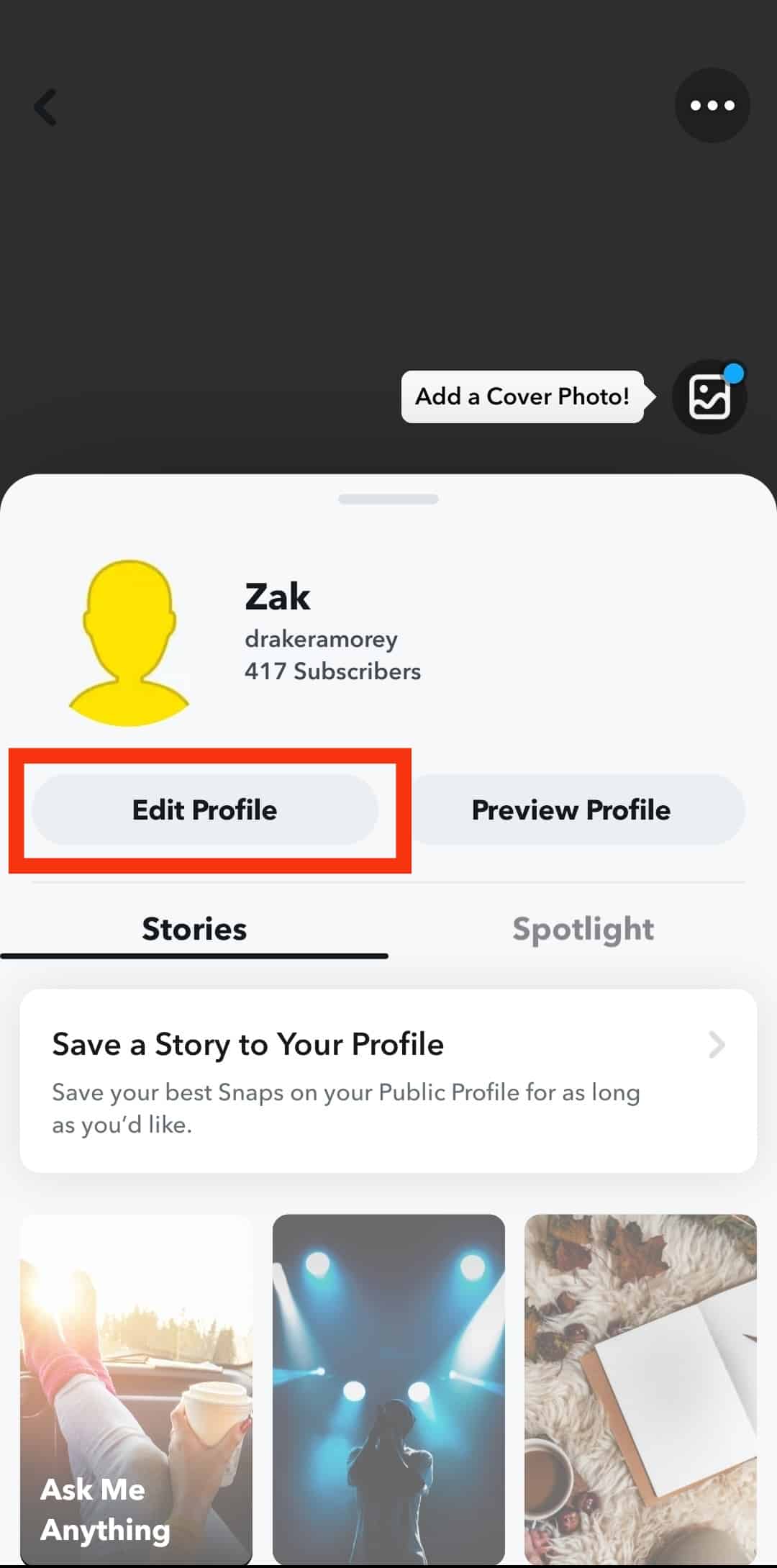
- Tap on the empty profile picture.
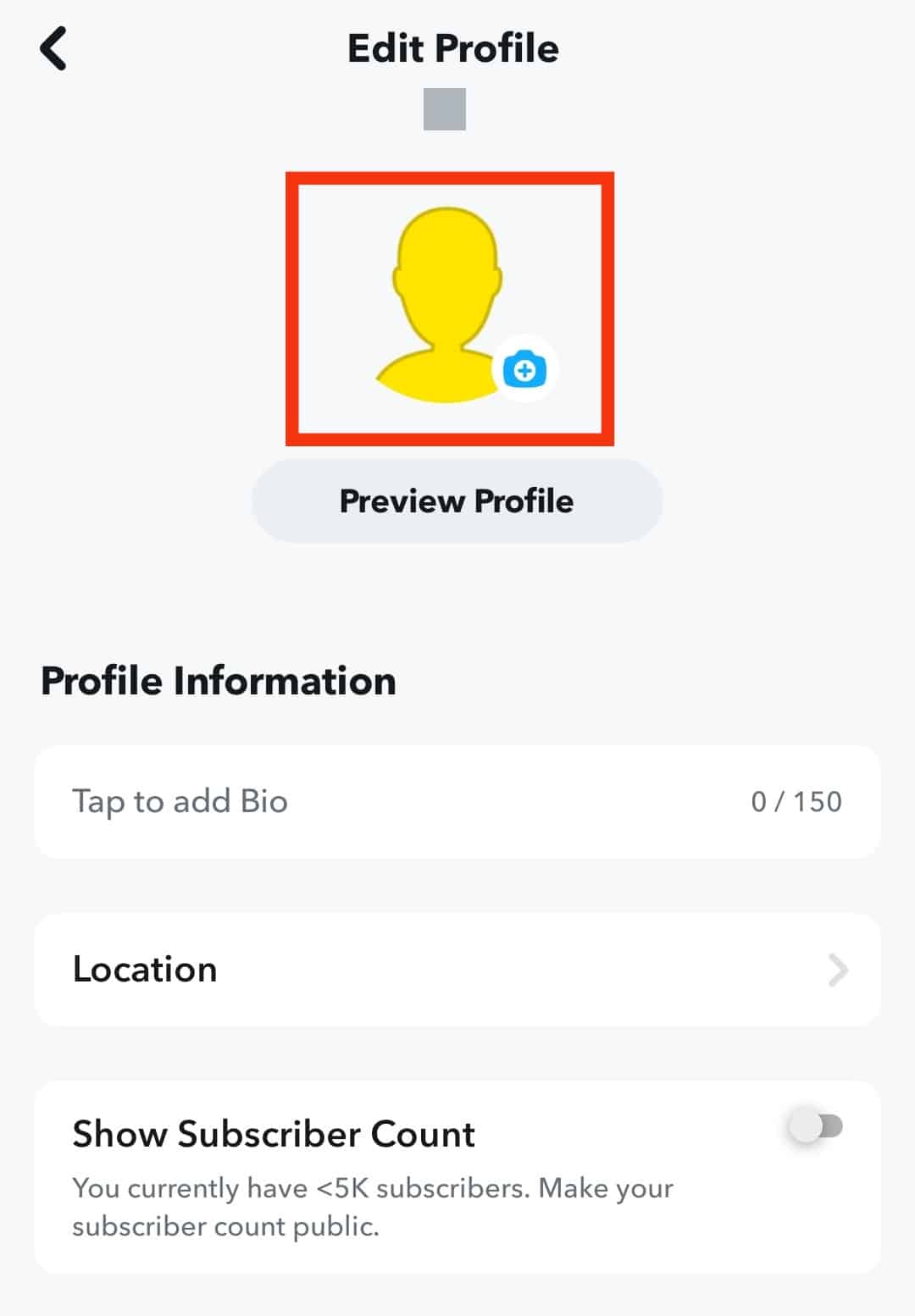
- Select the photo from your camera roll.
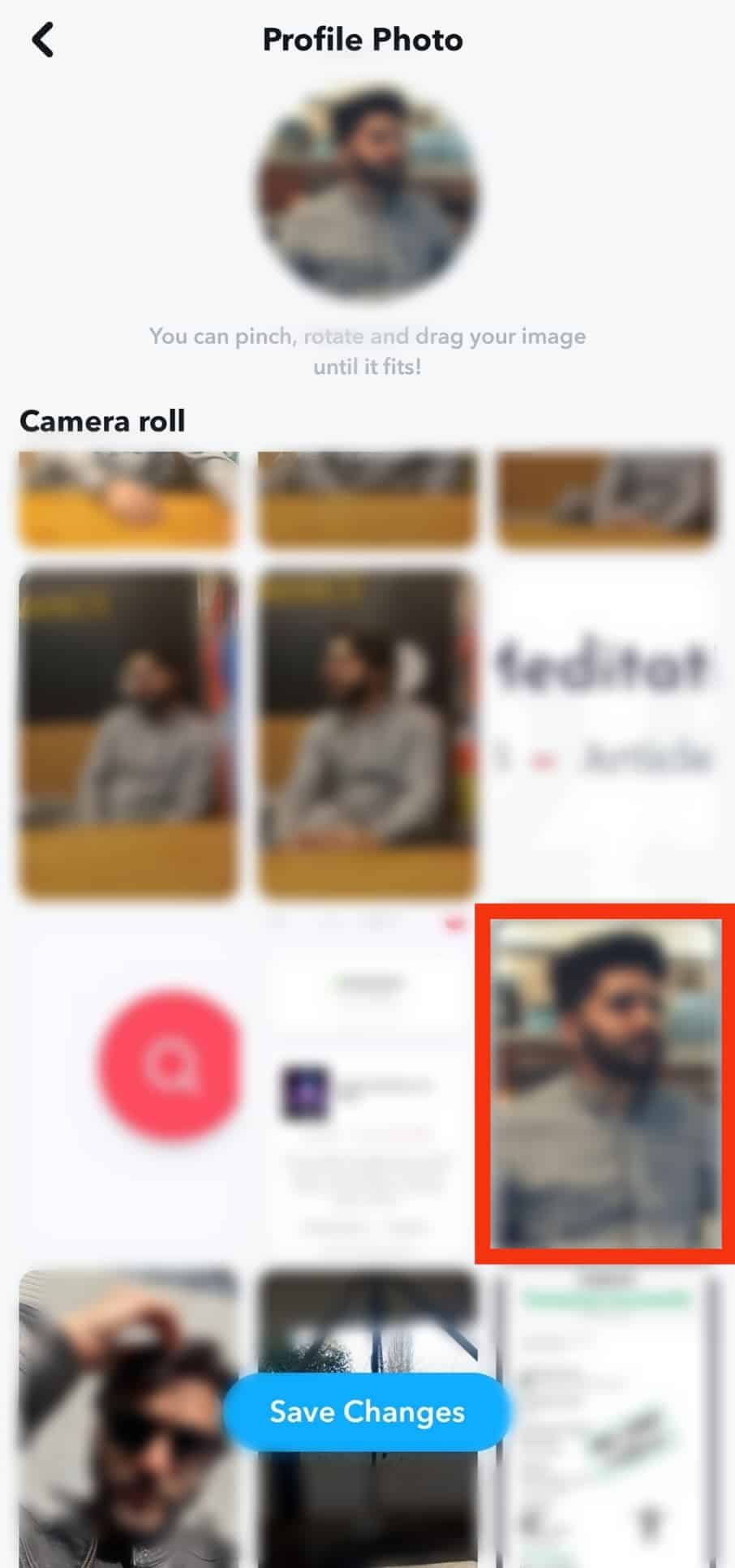
- Tap “Save Changes” at the bottom.
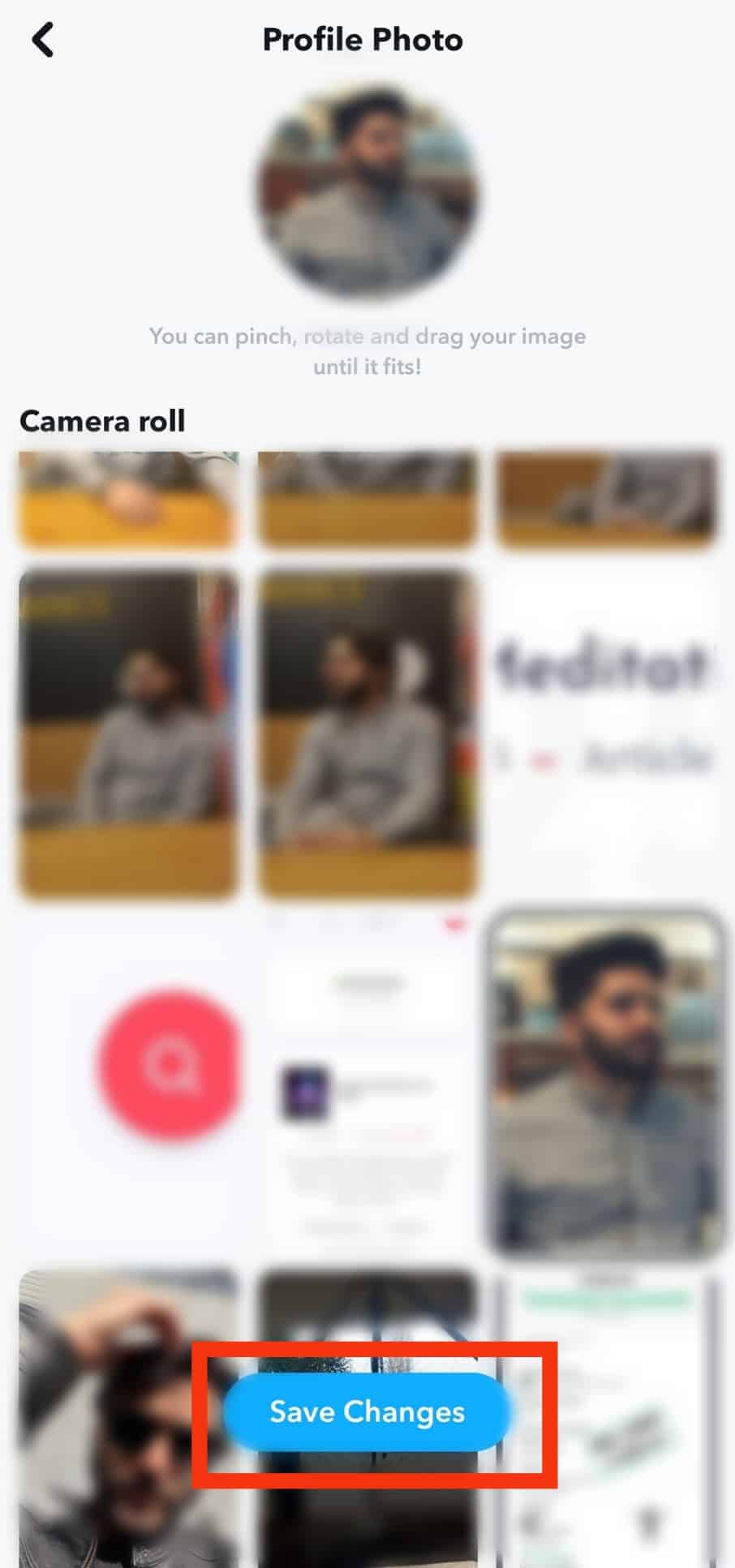
In Conclusion
Snapchat has taken time to ensure the protection of its users, thereby making Bitmoji the acceptable medium for viewing profile pictures.
This is a relatively new change that users have come to accept.
This article explained how to change the profile picture and activate a public profile on Snapchat.
FAQs
No. You can only use Bitmojis as your profile picture. However, you can do that on your public profile.
No. Snapchat does not notify users when you view their profile, username, or profile photos.