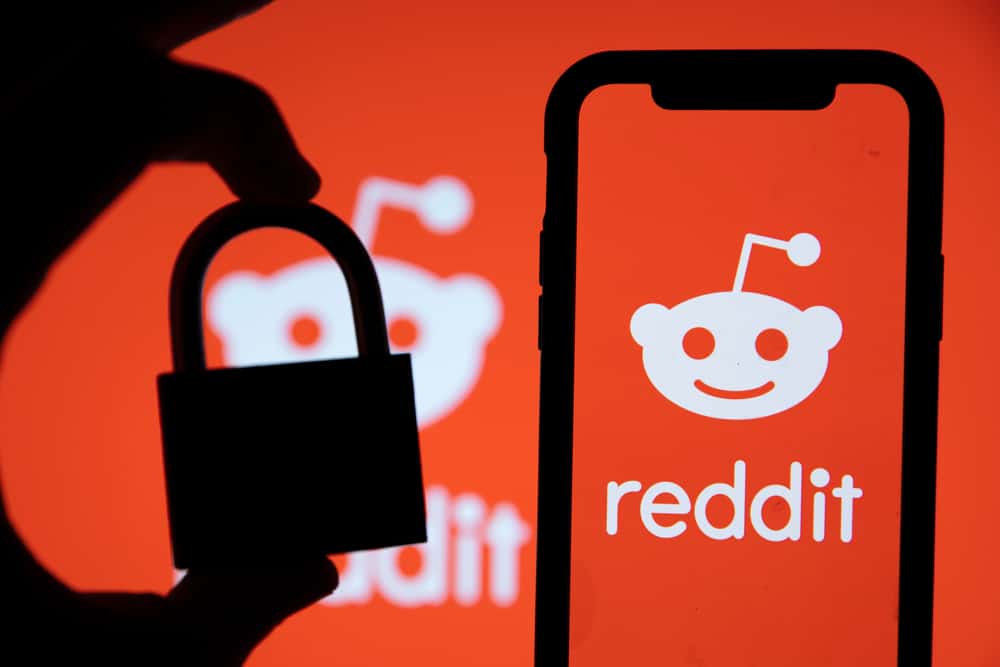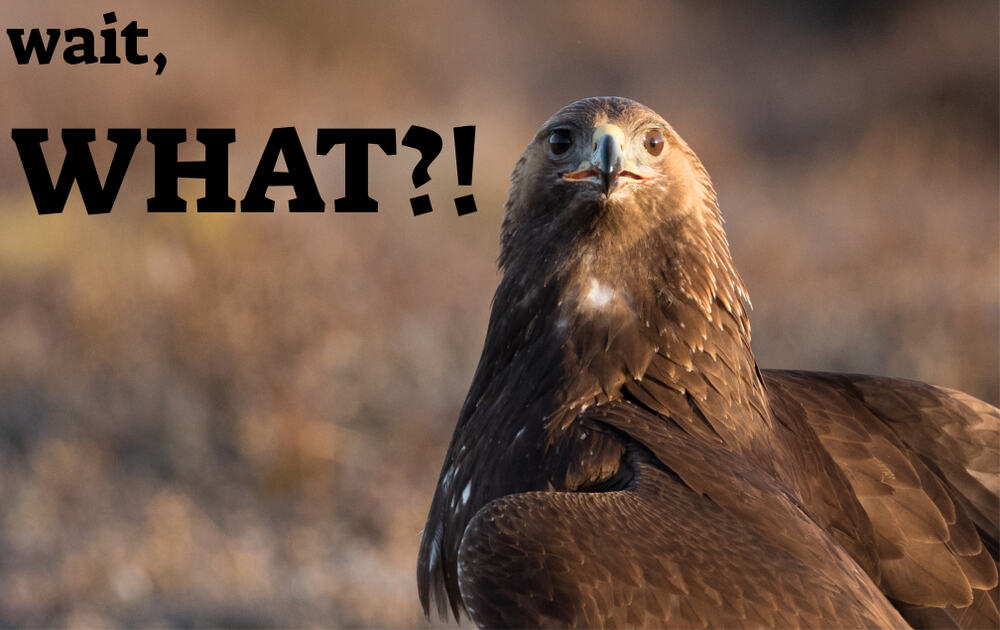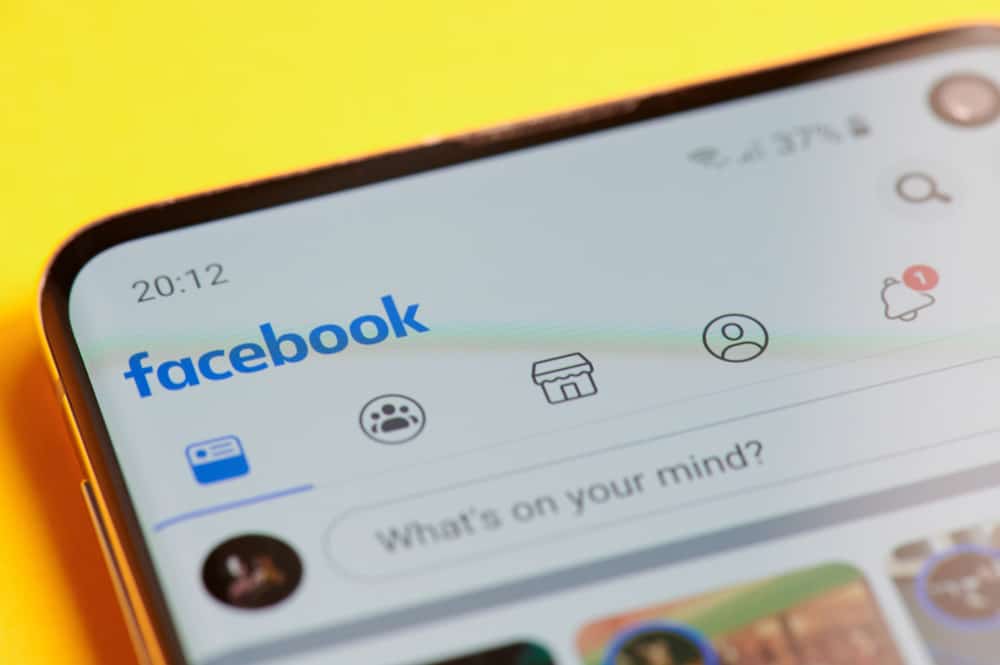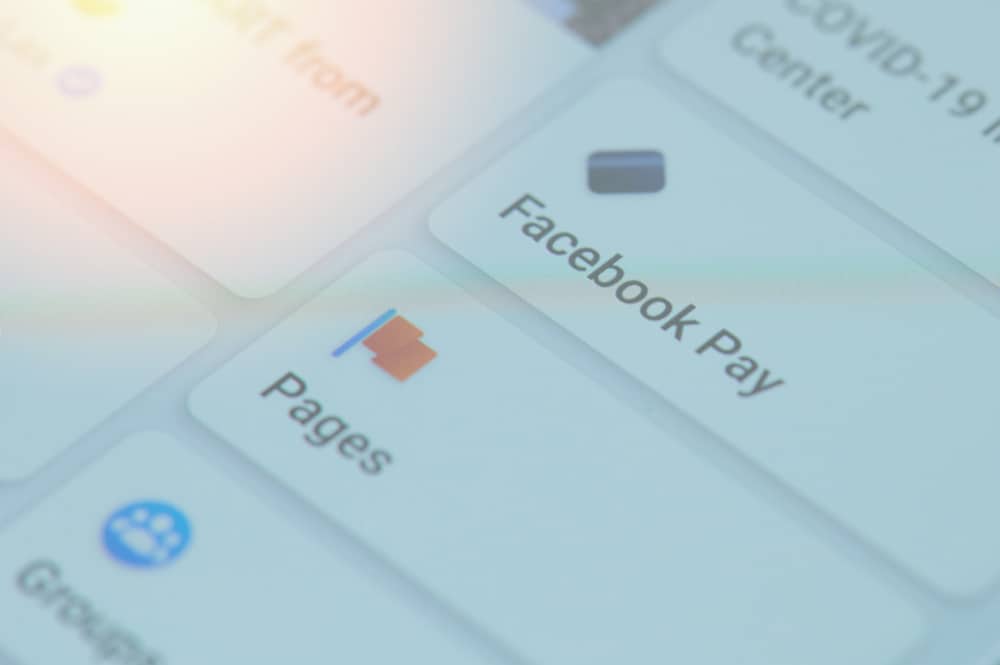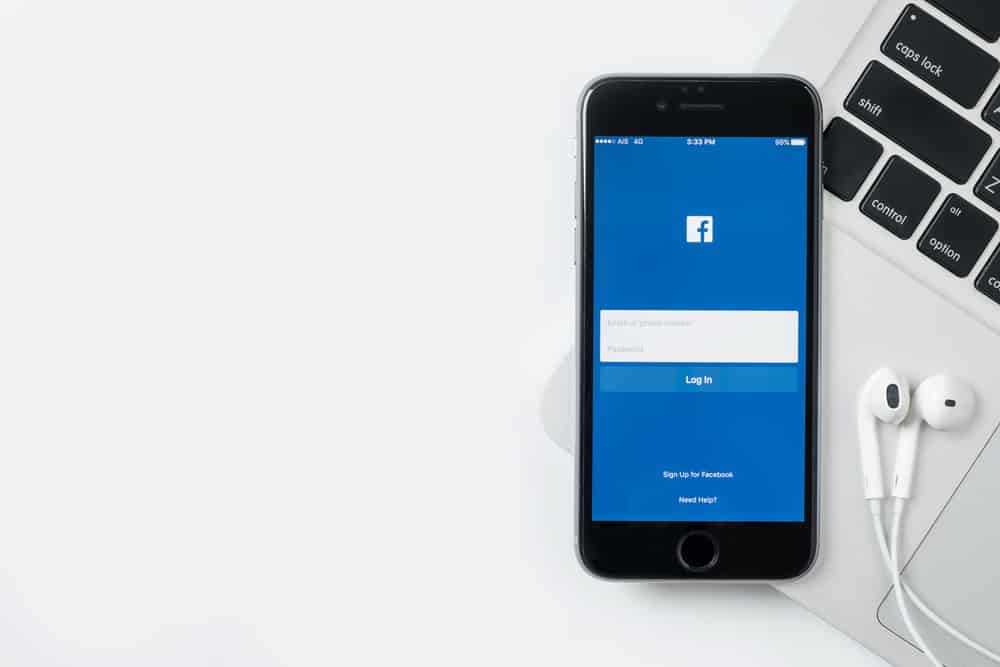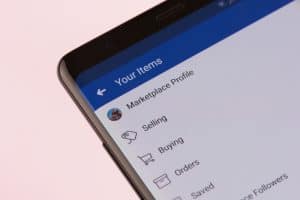As one of the most used social media apps, Snapchat is constantly updating its features and looking for ways to make users more comfortable with the app.
One of which is using a timer on Snapchat. This allows you to take a snap hands-free and set an availability limit for your snaps when you send them to your friends or upload them to your story.
How cool is that? Now, how do you set a timer on Snapchat?
First, you’ll need an updated version of the Snapchat app. Next, navigate the app to use the timer option, which can be set between 1 to 10 seconds long. The best part is that there’s also an option with the icon “∞, “where you can set the time limit to infinity and have your friends view your snap for as long as they want to.
Snapchat introduced this feature to spice up your experience on the app. This way, you can choose your pose before taking a snap. Also, your friends and followers can appreciate your picture longer than the default 3 secs on the app.
So let’s get down to it already. When you’re done reading this article, you will have learned how to set a timer on Snapchat. Dive in.
Method #1: How To Set Timer for Photo Snaps
Setting timers for photo snaps is pretty different from video snaps because you do not need to measure the time length of the pictures you take.
However, you get to set it to only 3 secs to take a photo and then adjust to how long you want it to be available. Now follow these steps to set a timer on Snapchat for photo snaps:
- Launch the Snapchat app.

- The camera page should open instantly; if not, then open it.
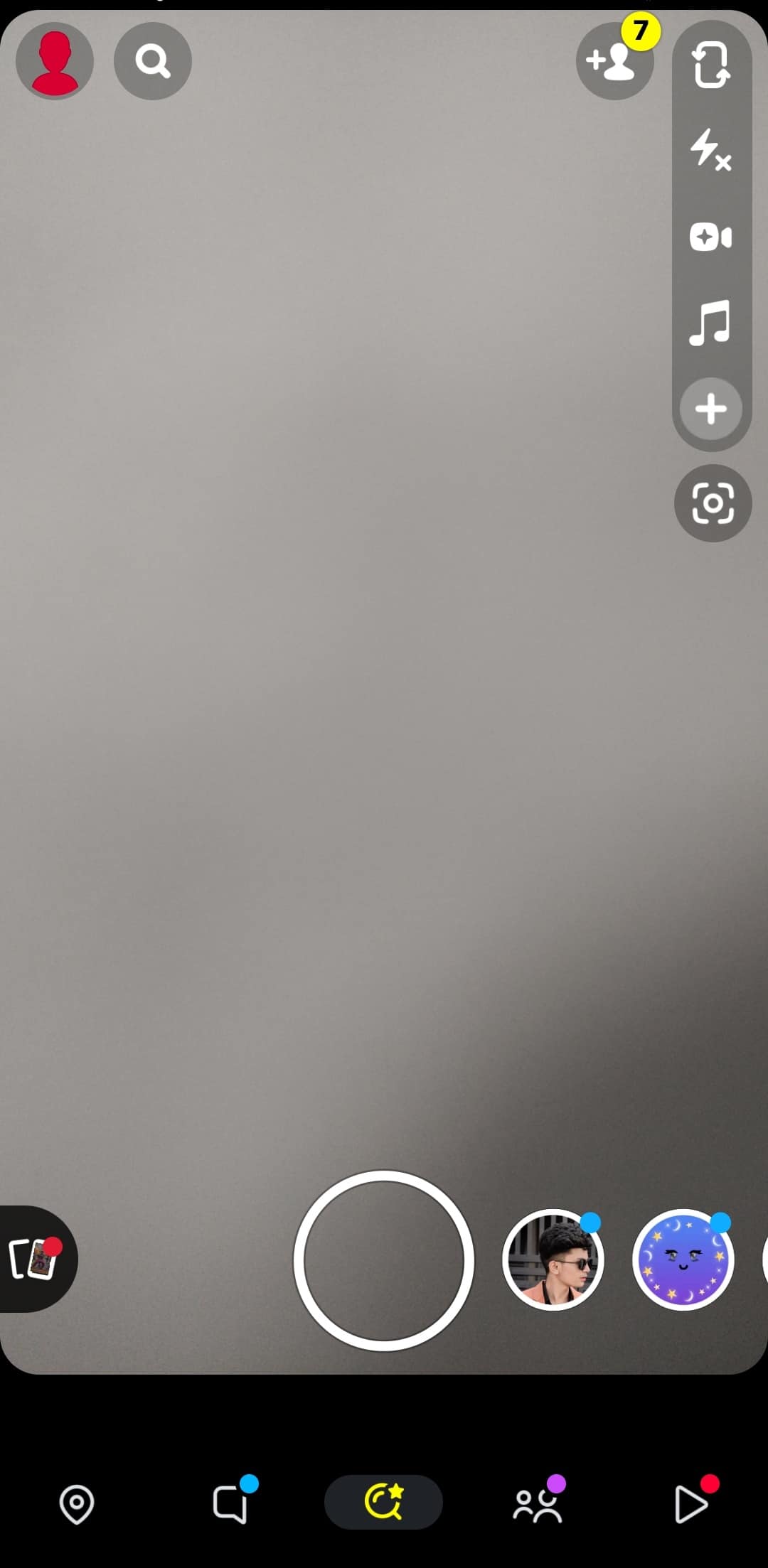
- Tap the ‘+‘ icon on the right to expand the menu.
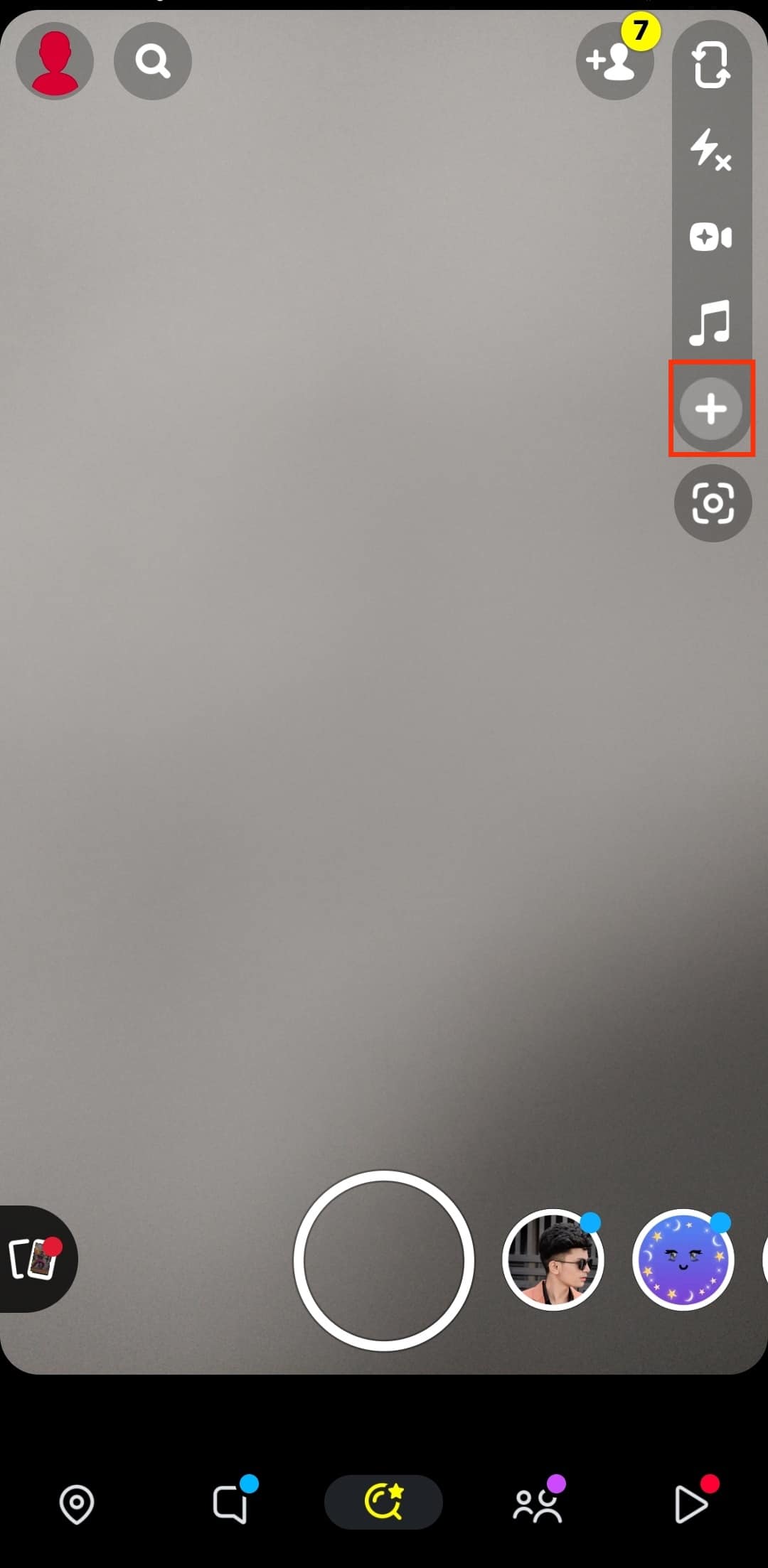
- Next, select the ‘Timer‘ option, which automatically sets a timer for your photo snap for 3 seconds. This starts counting down when tapping on a record button. When the countdown is finished, Snapchat takes a picture.
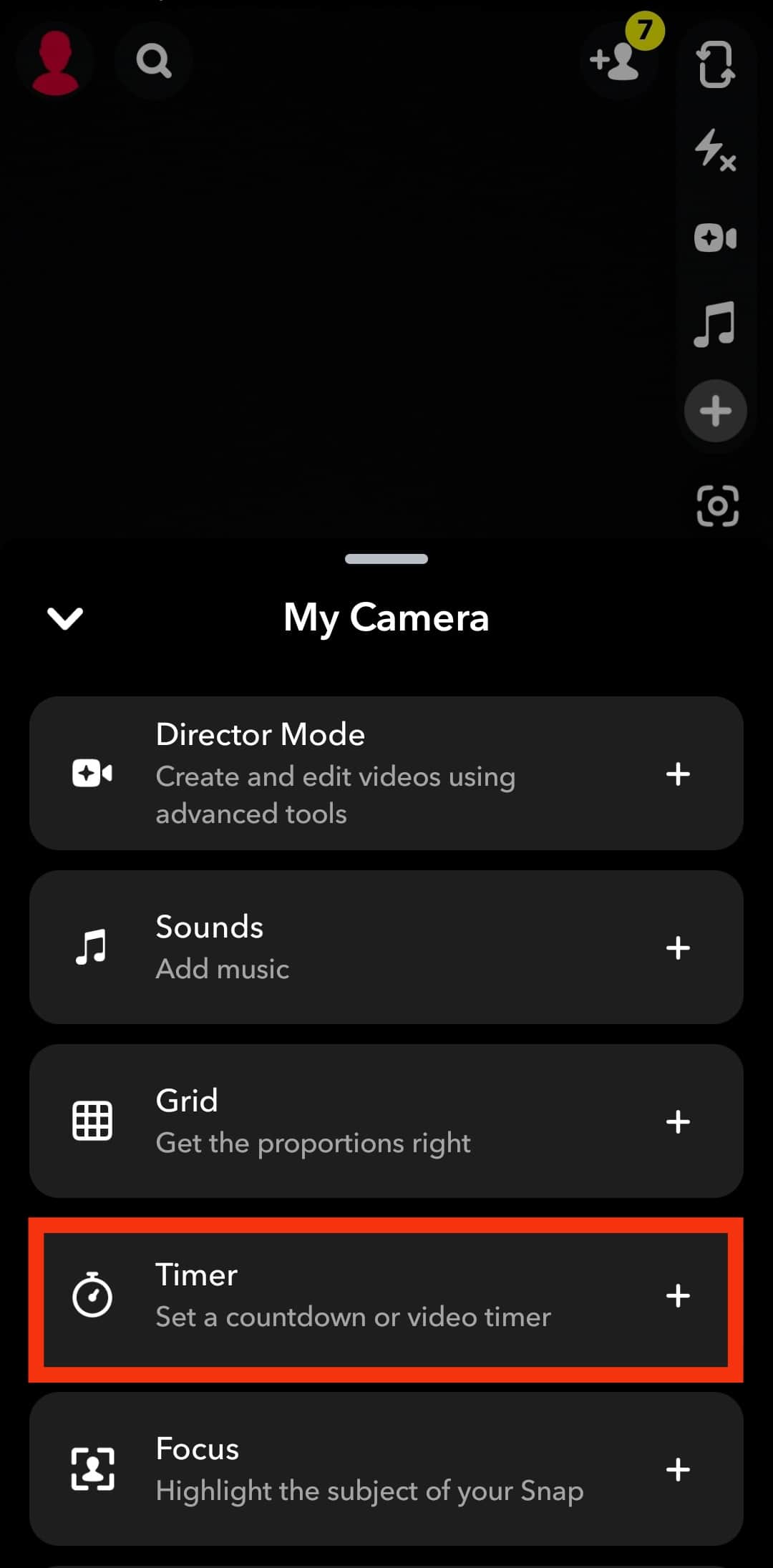
- Now, tap the circle button at the bottom of the screen to start the timer and take a picture.
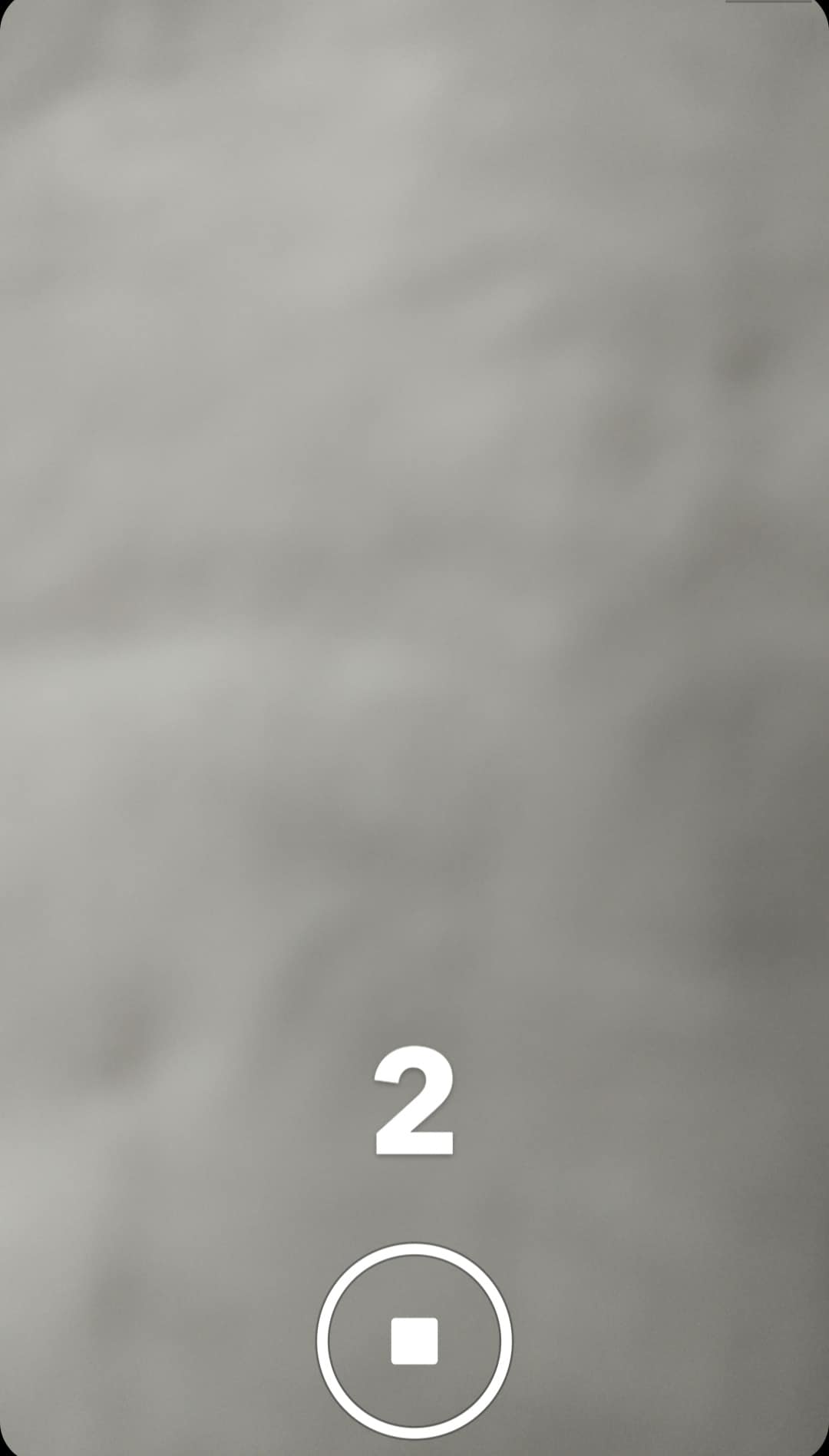
- To change the availability limit, look to the right corner of your screen; you’ll find a stopwatch icon.
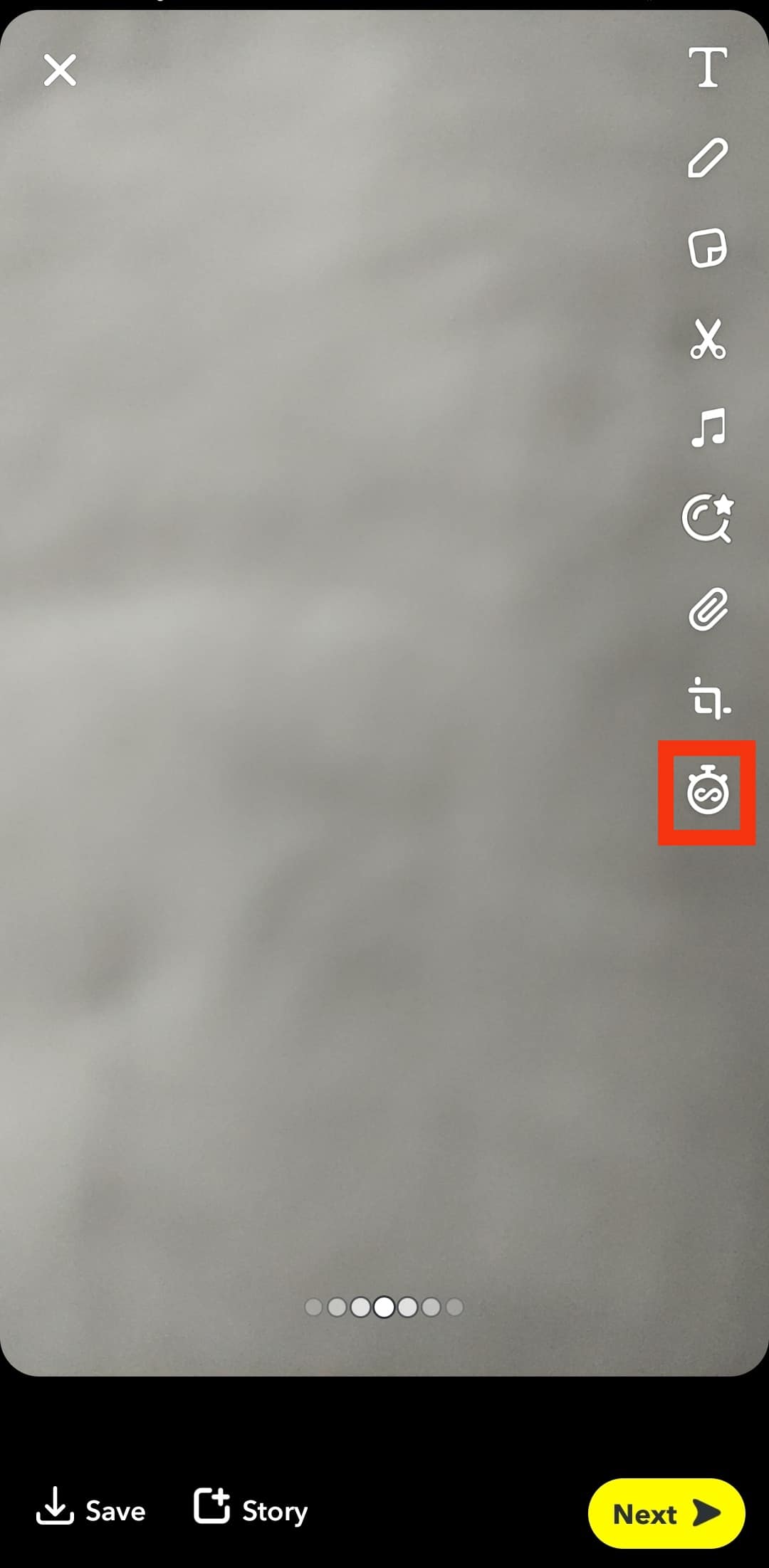
- Tap on that and then select your preferred time limit.
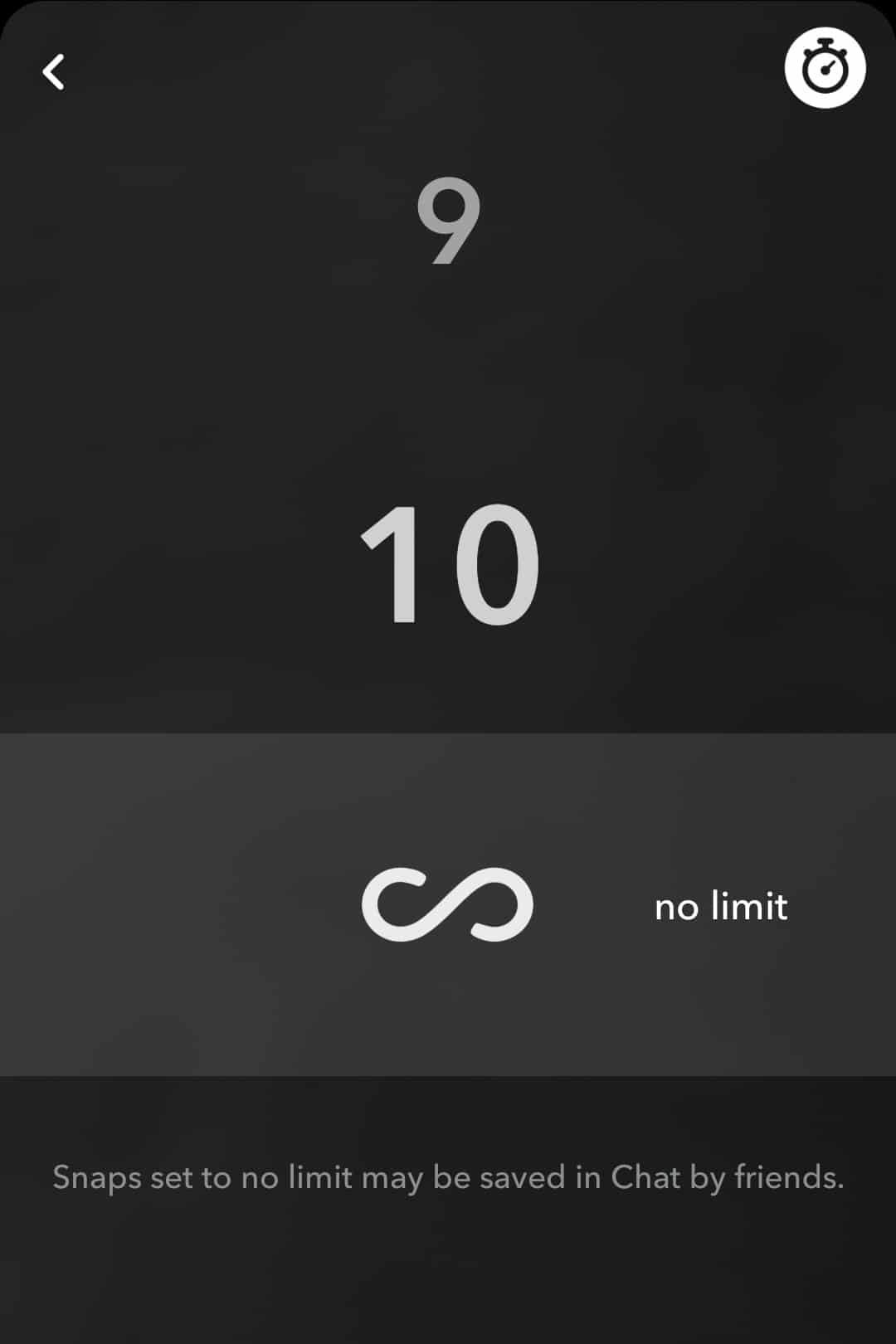
Method #2: How To Set Timer for Video Snaps
Video Snaps are trickier than photo snaps because, unlike Photo snaps, you can still adjust your video’s record length.
Follow these steps to set a timer for Video Snaps:
- Open the Snapchat app.

- The camera page should open instantly; if not, then open it.
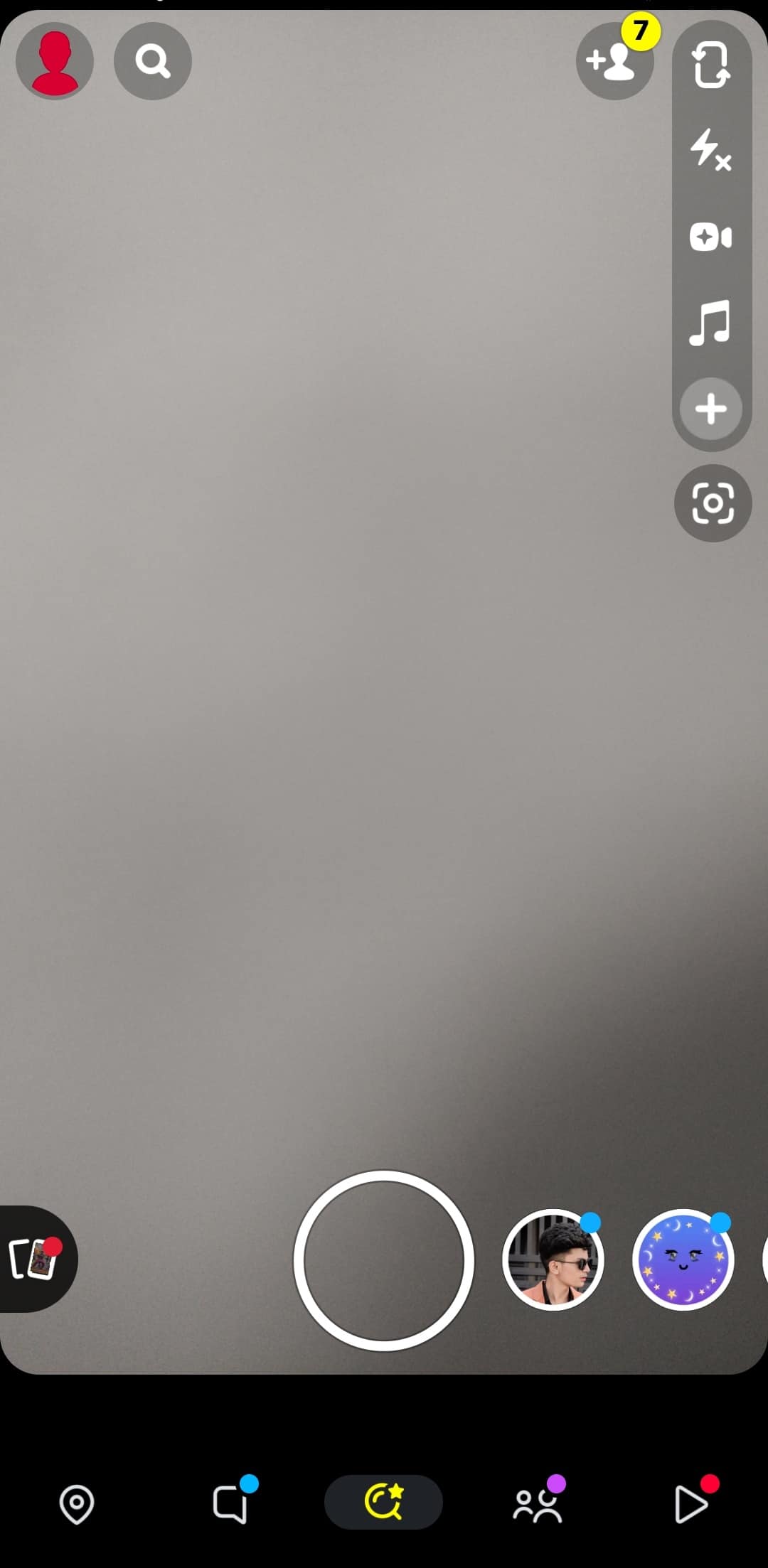
- Tap the ‘+‘ icon on the right to expand the menu.
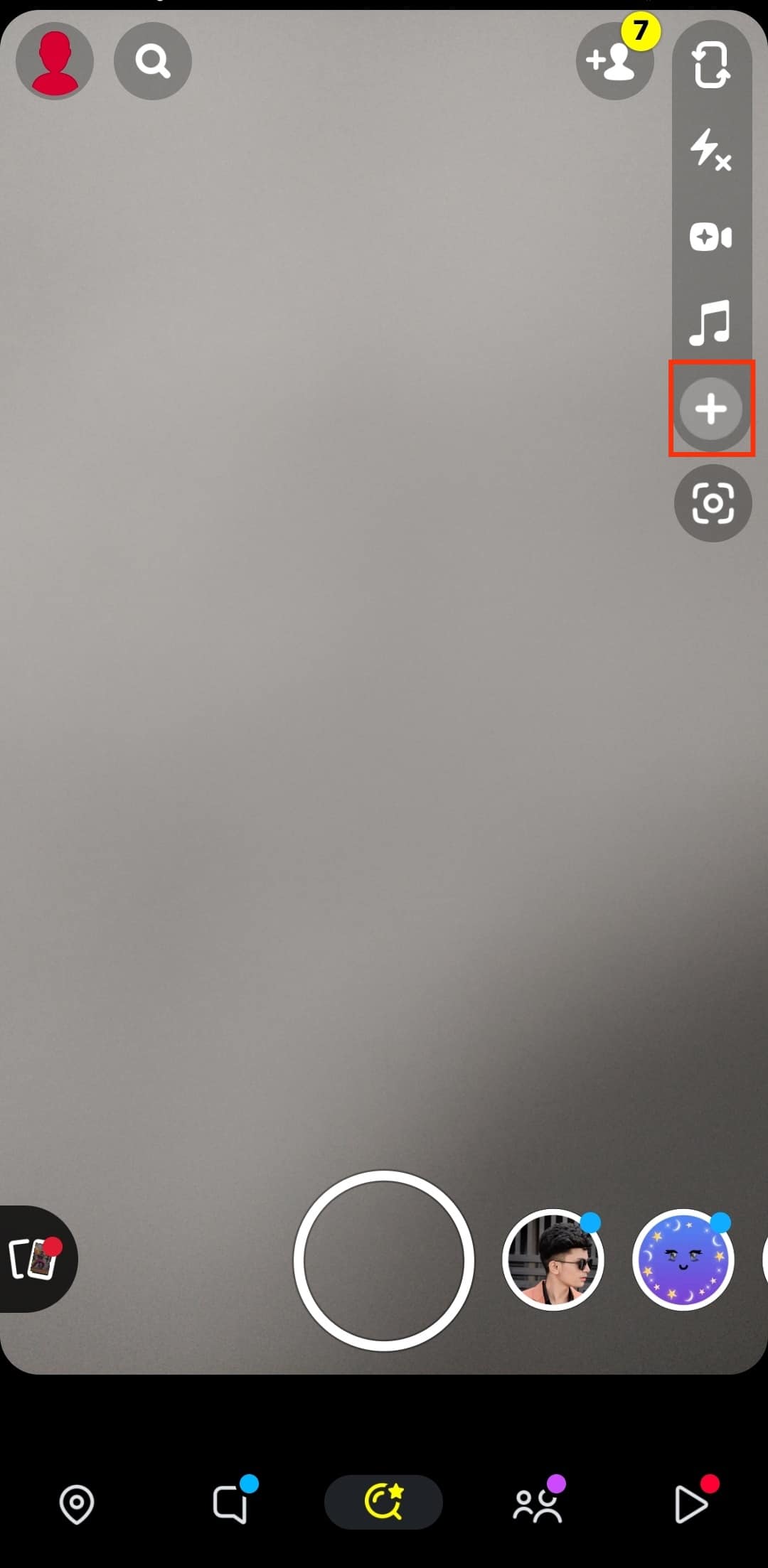
- Then, tap the ‘Timer‘ option.
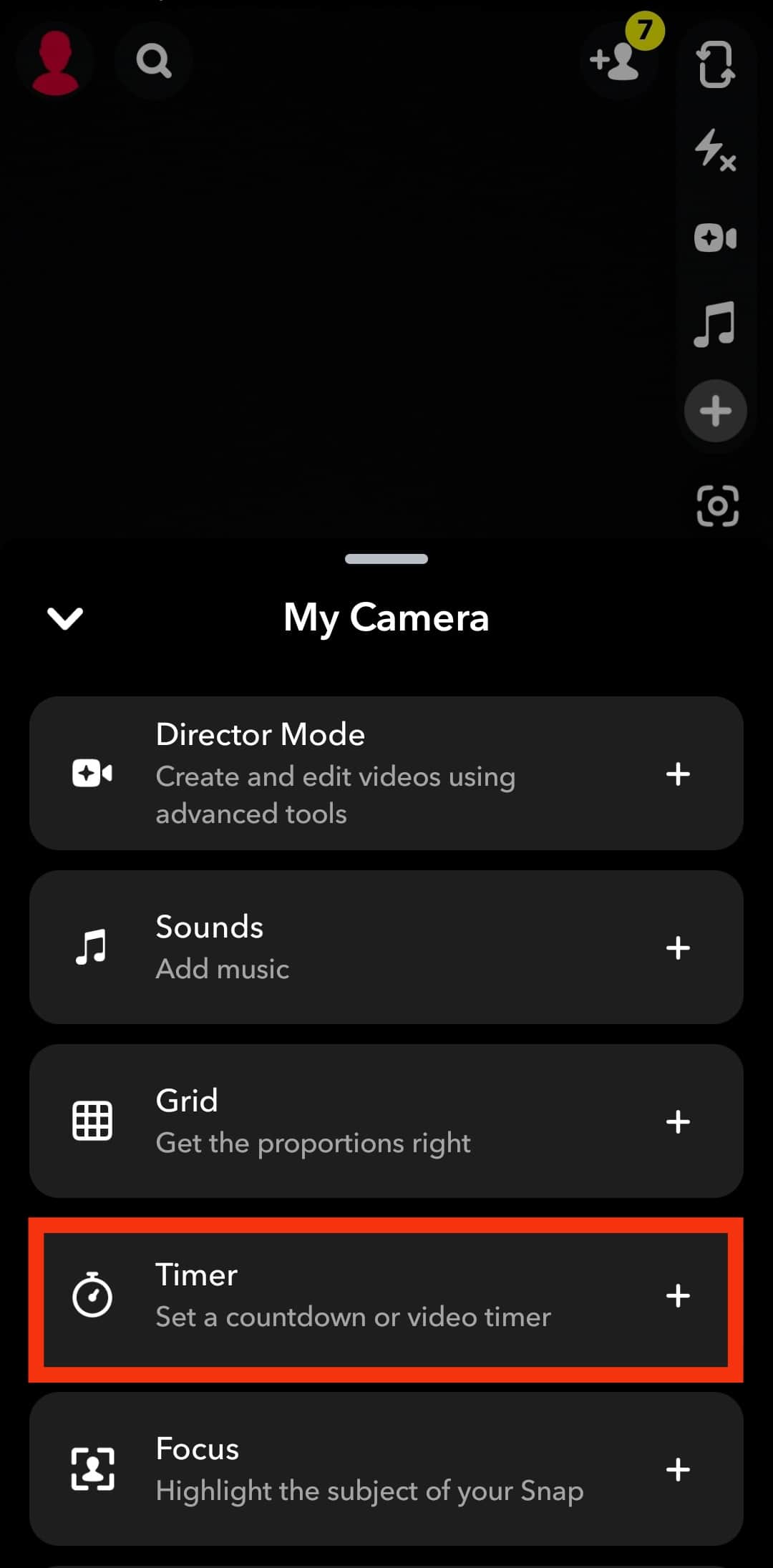
- First, it will show you a time limit for a photo snap. So, tap on the timer again to enable the time limit for a video snap.
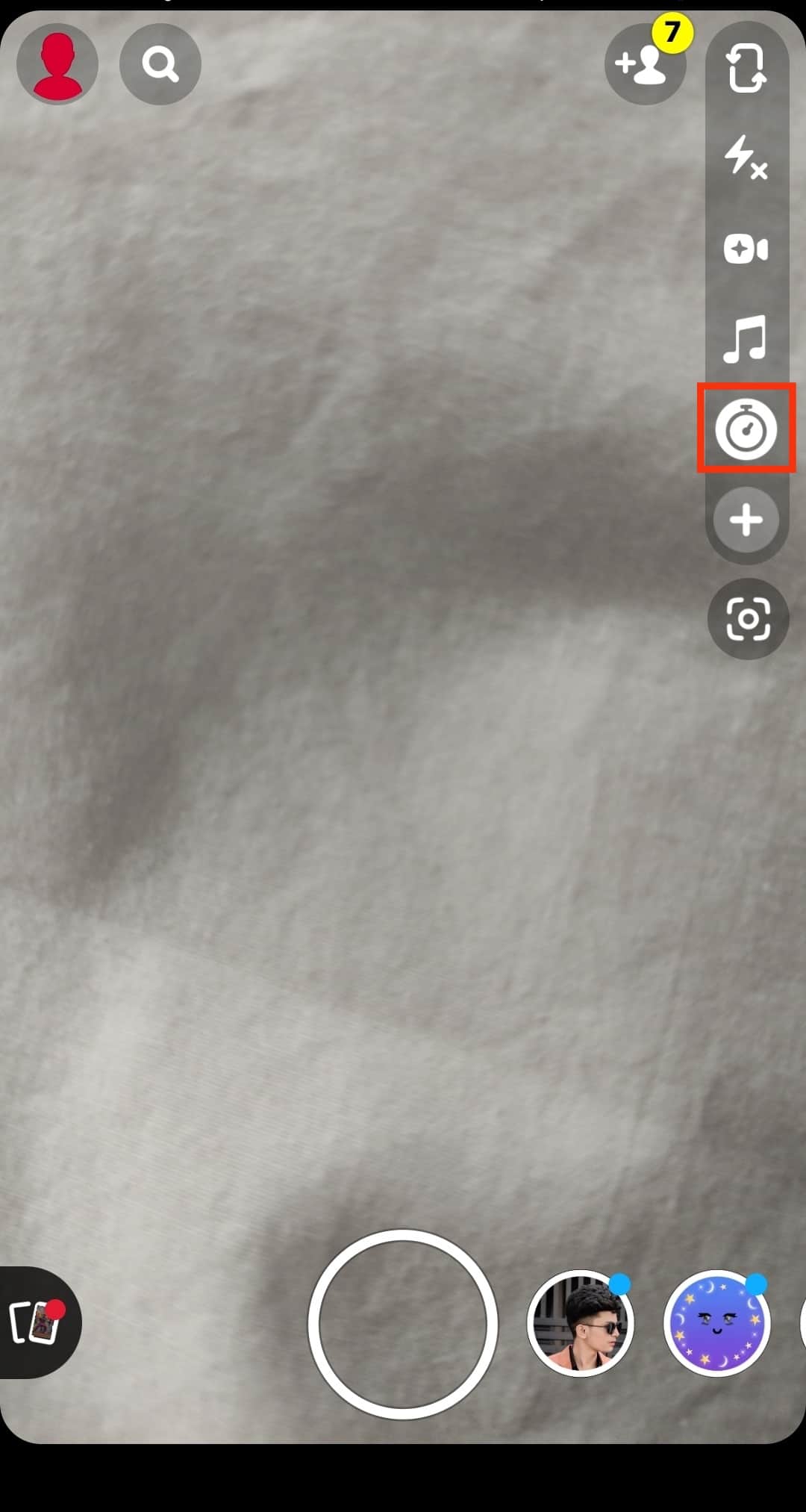
- Once you tap on that, you’ll see a slider that allows you to adjust and set a time limit for your videos. The maximum time for a video recording is 10 secs.
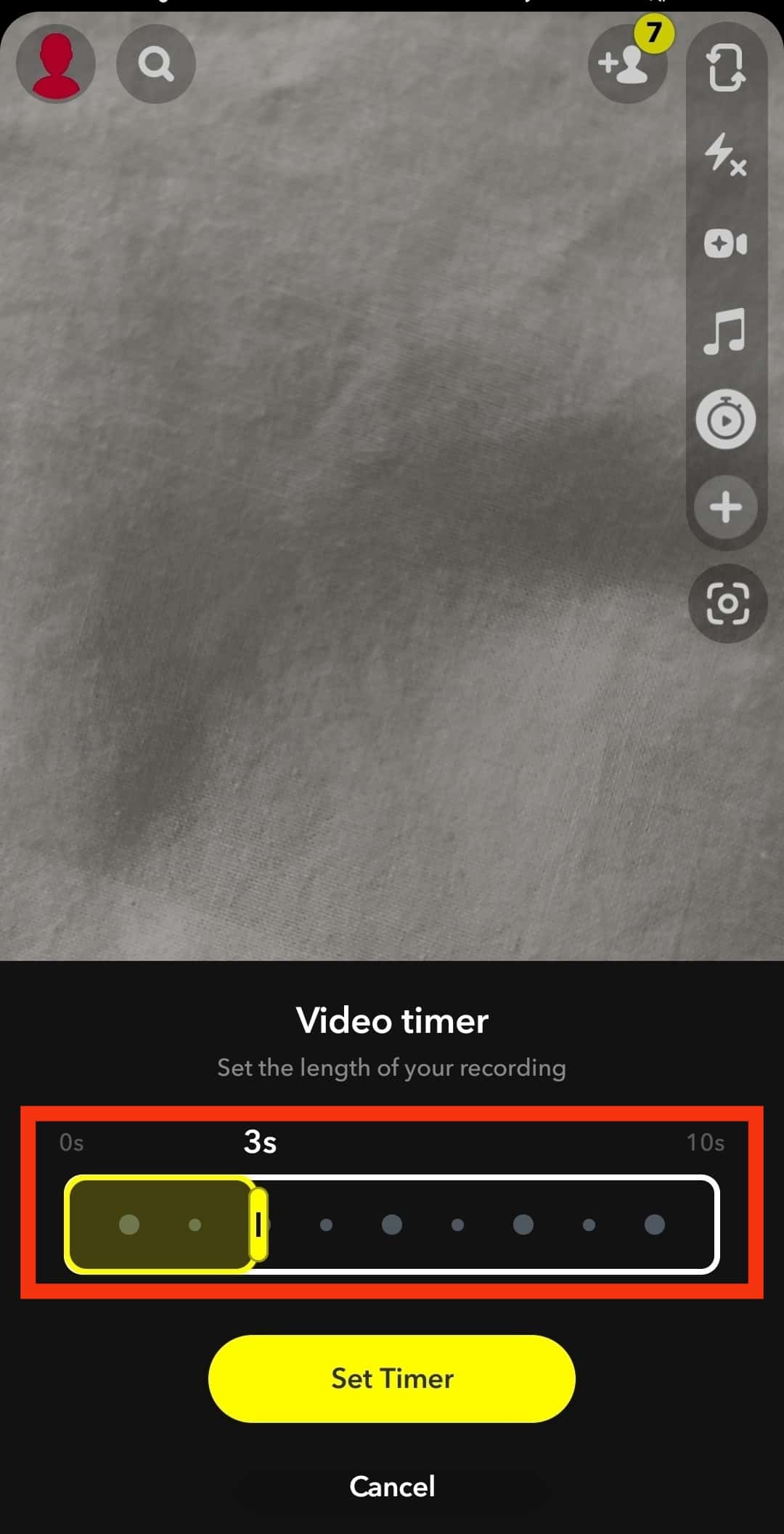
- Adjust as preferred and tap on “Set Timer.”
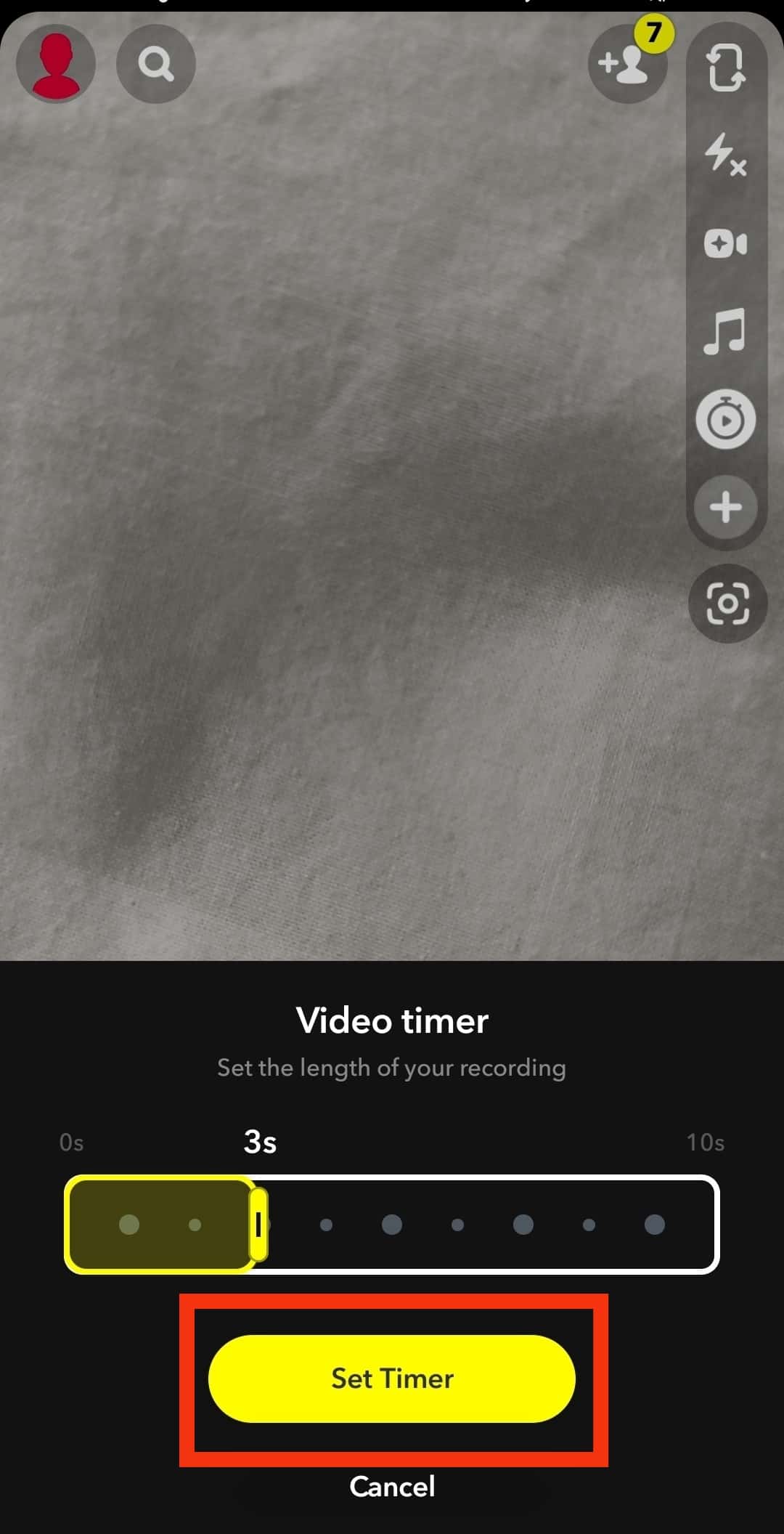
- Now, tap the recording button at the bottom of your screen; when the countdown finishes, Snapchat starts recording the video.
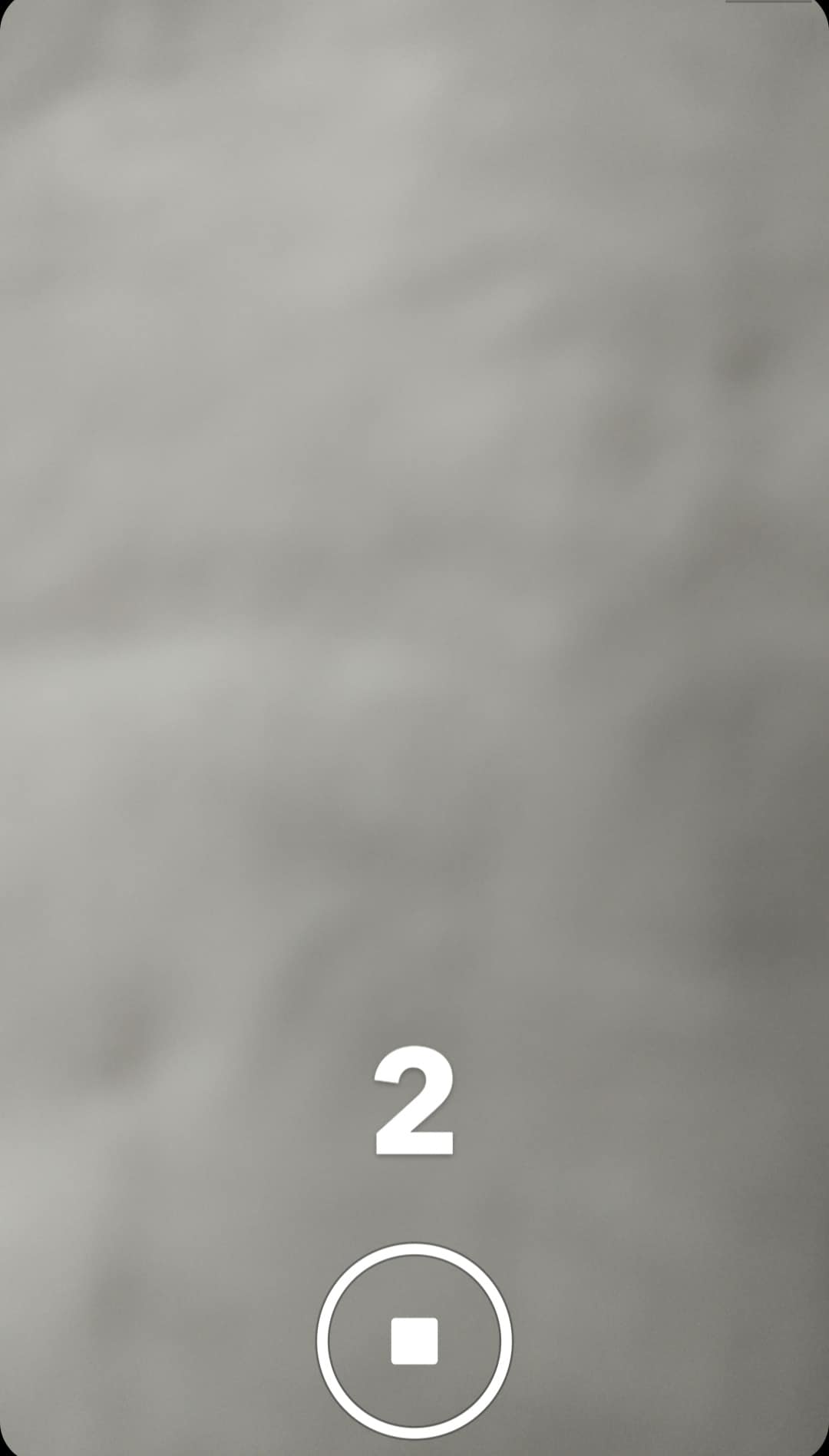
- To change the availability limit of your video snap, tap the arrow & loop icon at the bottom right.
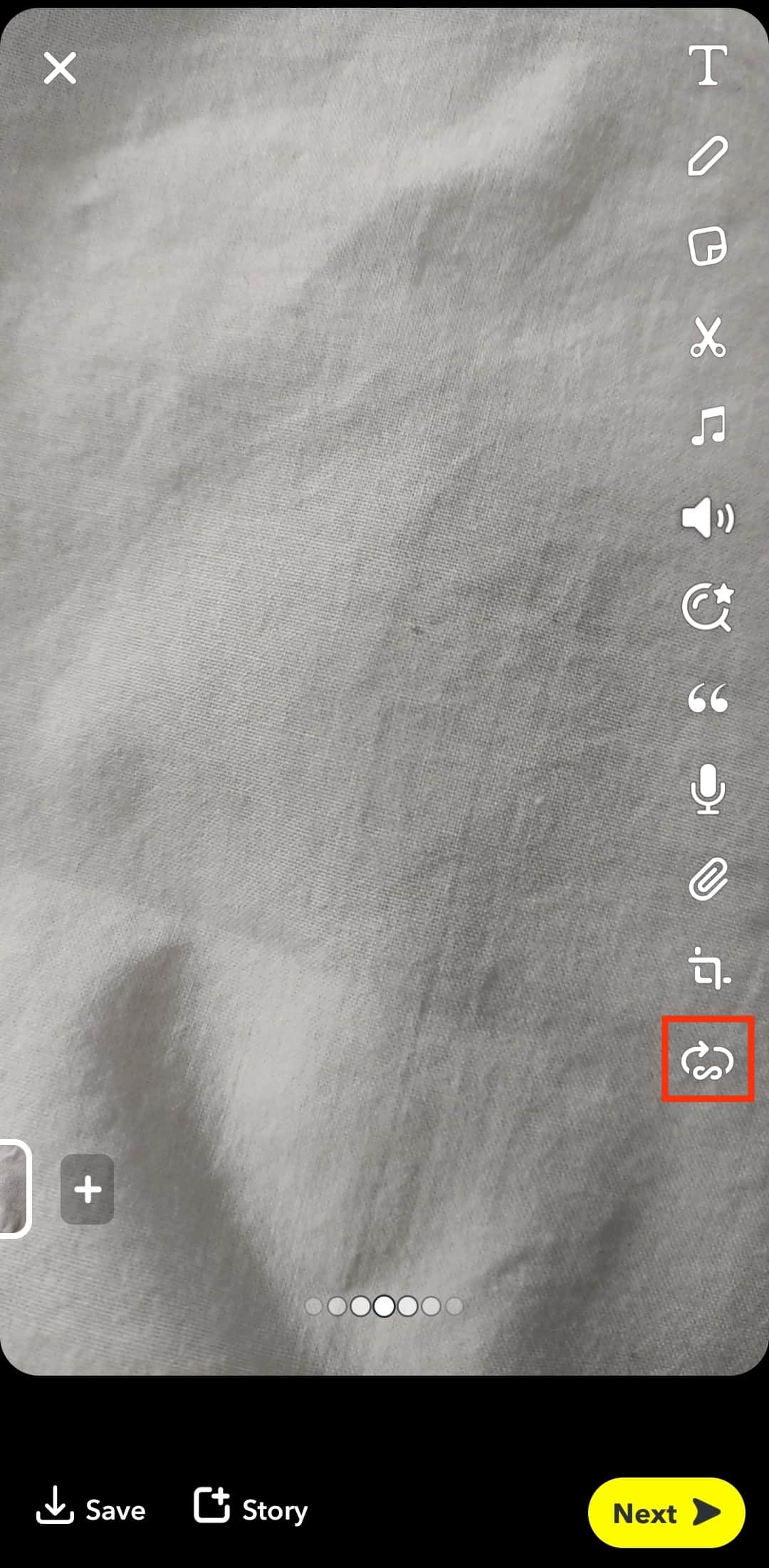
- Tap the icon to set the limit of your video to “Play once” or “Loop,” and that’s it!
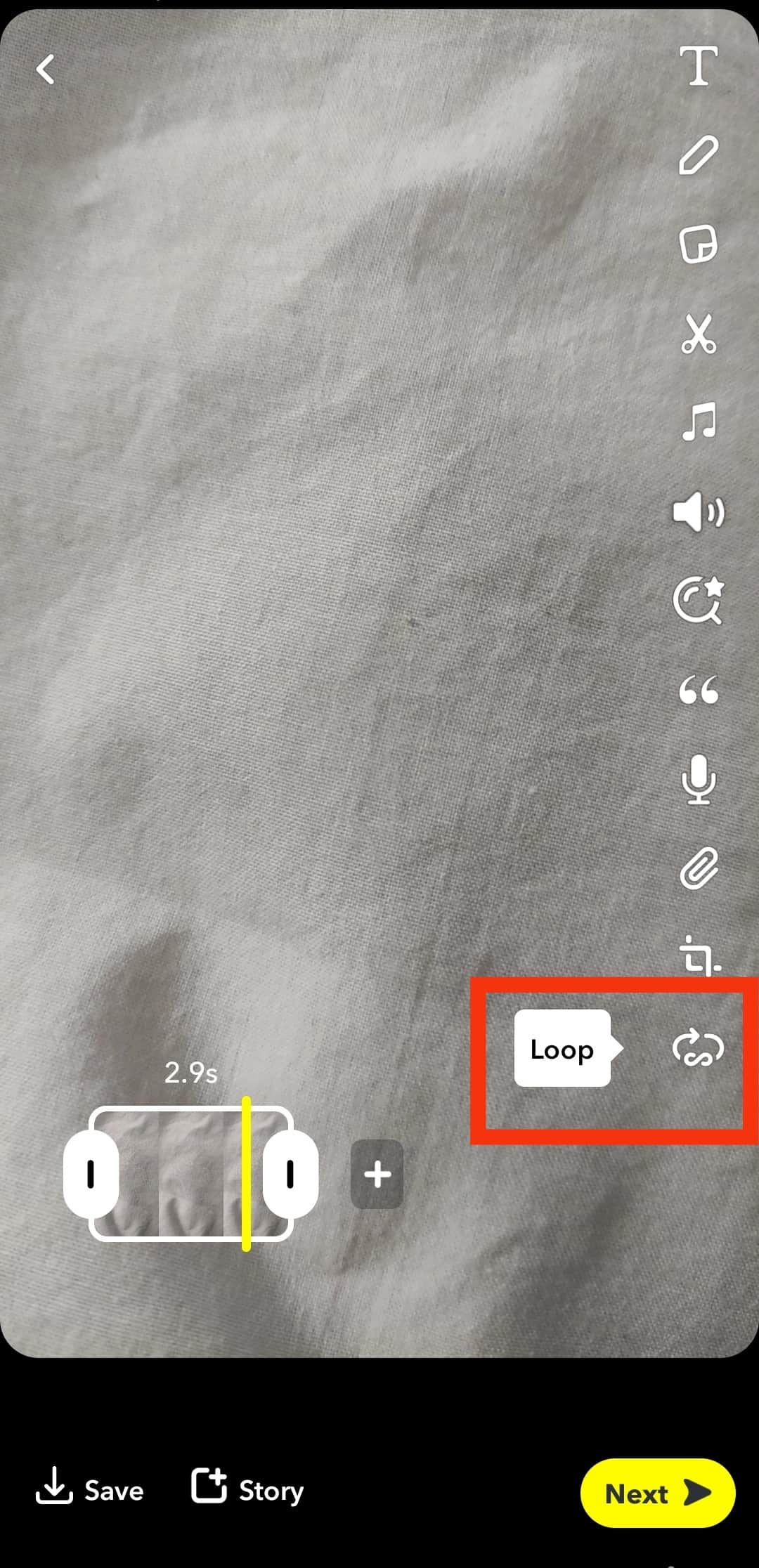
When you set your availability to infinity, your friends and followers may be able to save your snaps. If your snaps are quick shots of yourself and you don’t want this to be saved somewhere, you’ll have to be on your toes. Setting your availability to 10 secs or less may be the best option in this case.
Conclusion
If there’s one thing we know about Snapchat, it’s that Snapchat puts the pleasure of its users first. So for that perfect photo and video, you can always use the timer option to give you excellent results.
The best part is that the “Timer” works on Androids and iOS devices, so you don’t have any limitations regarding this. All you need to do is launch and enable the timer option on your Snapchat to set it up, and that’s all.
Now, have fun while taking lots of incredible snaps.
FAQs
For video Snaps, you’ll have to capture them in bits. Take several 10 secs videos and update them to your story. This way, you get short videos that play consecutively into the full-length video.
Launch the Snapchat app. You’ll find the Ghost mode option at the top of your screen. Toggle it to turn off your location on the Snap map. You can also set it to how long you’ll like it to be.