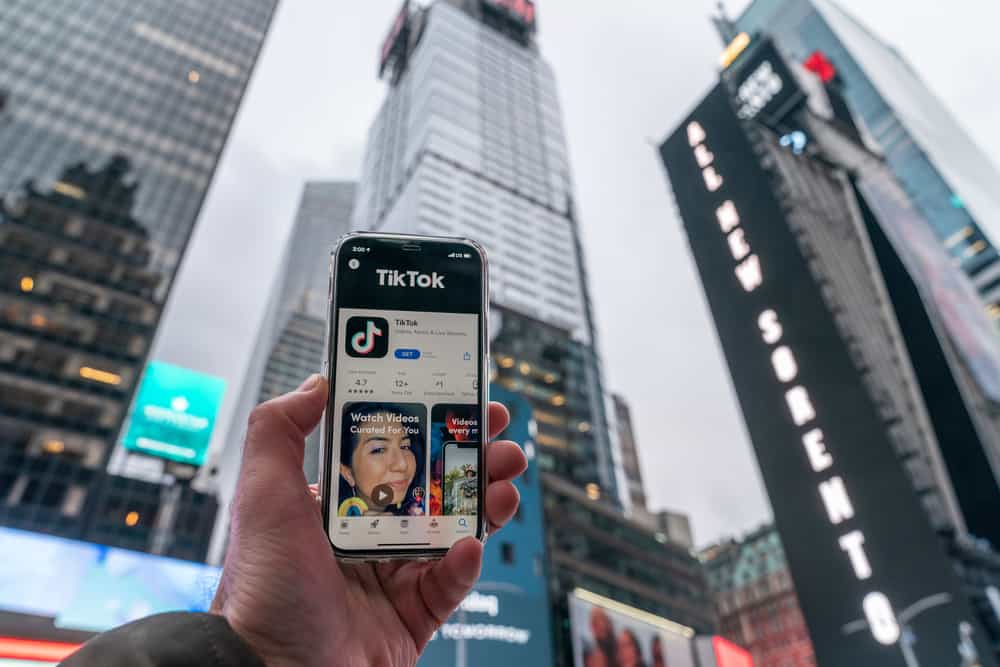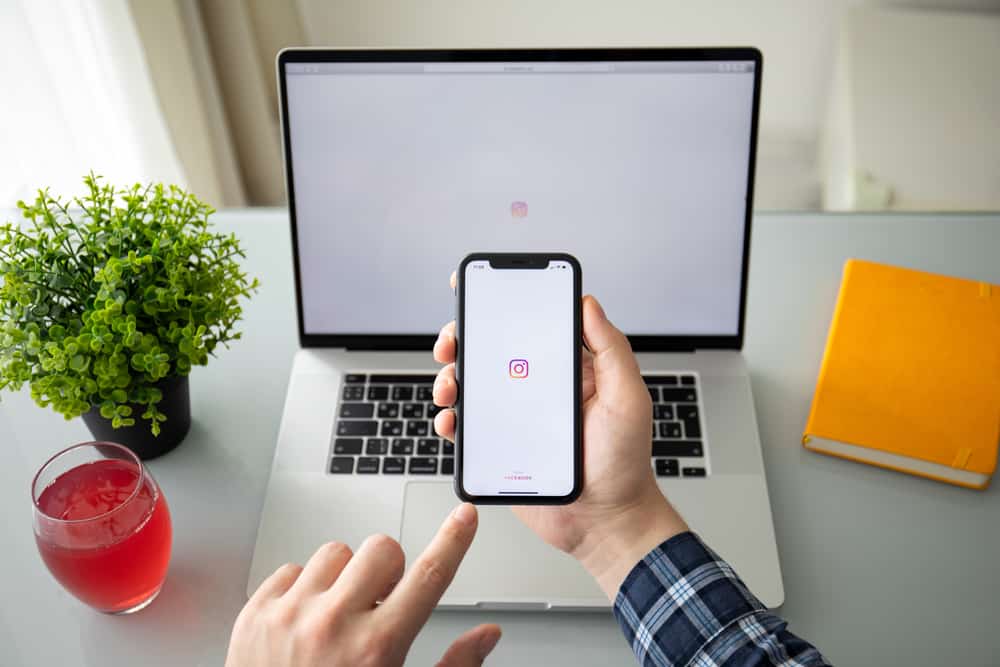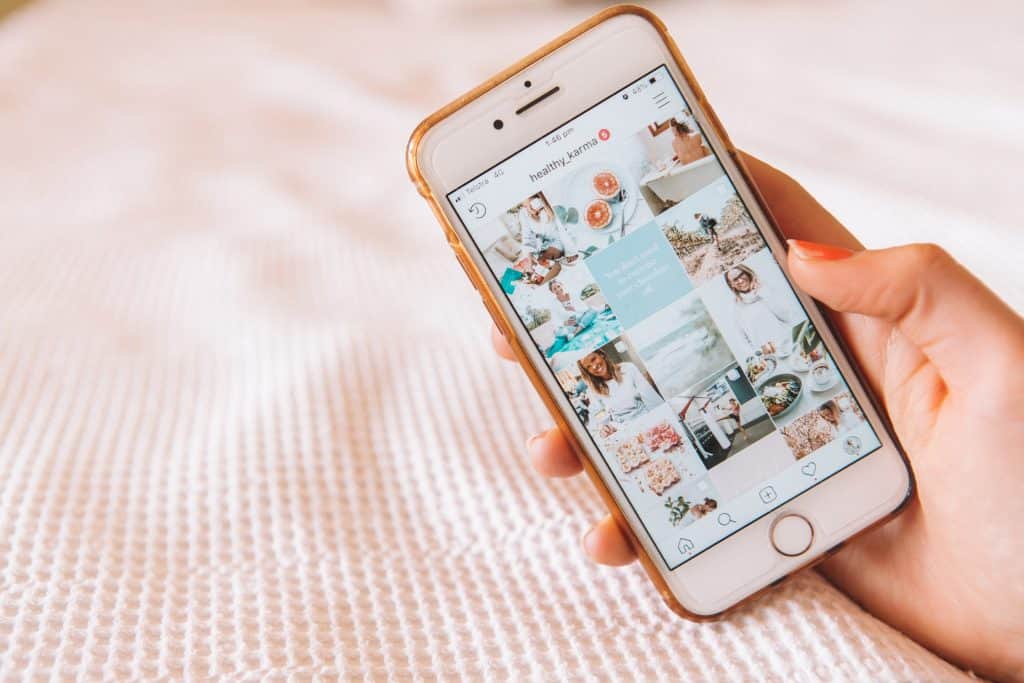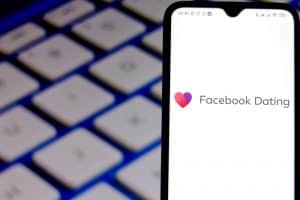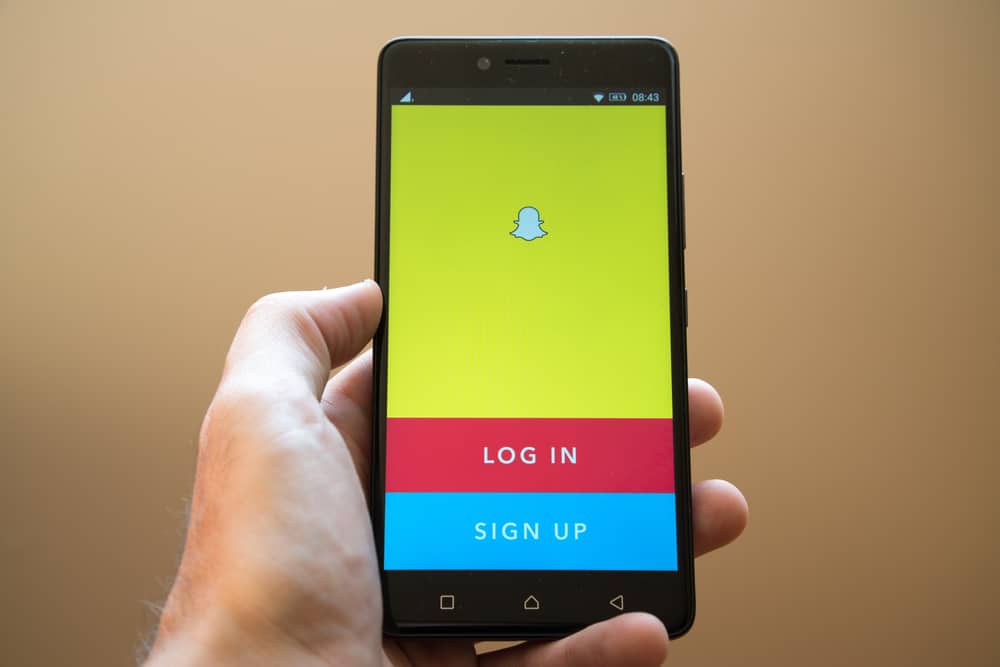
Is your Snapchat lagging? Or perhaps you’ve tried to share snaps, but they can’t load?
Sometimes, especially on Android, you can experience cases where your Snapchat crashes and fails to load, which can quickly get frustrating.
Snapchat is a fun platform for connecting with friends and family, and when it starts to lag, it causes inconveniences.
So, what are the reasons for Snapchat slowness?
Mostly, if your Snapchat is outdated or has a bug, this could be the main cause of why it is so slow. There could be other causes, such as your internet speed, but the good thing is that once you understand the possible reason, you can easily troubleshoot the problem. Besides, all the fixes are easy, and anyone can follow along.
We’ll cover the possible reasons why your Snapchat has become so slow. Further, we will present the various methods you can apply to help boost the speed of your Snapchat. By the end of this guide, your Snapchat will have regained its quick loading speed. Are you ready to start? Let’s dive in!
Why is Snapchat So Slow?
Don’t be surprised when your Snapchat lags a couple of times.
It happens, and you can easily fix the problem if you know how.
First, let’s check out some causes of your Snapchat’s slowness.
Reason #1: Slow Internet
Snapchat requires data to load filters and share snaps.
Therefore, anytime your internet gets slow or becomes unavailable, you will have the filter and other features lagging.
A slow internet speed causes a delay in the loading of filters, and your snaps may fail to load.
Reason #2: A Bug
Malware can cause your Snapchat to become slow.
They can corrupt your cache and affect other features on your Snapchat, especially if you use an old version.
Reason #3: Overloaded Cache
Cache stores data about your Snapchat to save loading time.
However, when the cache gets full, it can get problematic, resulting in lagging of your Snapchat and filters not loading as it becomes unable to process data as it should.
Reason #4: Technical Glitches
Your phone could be having technical glitches that affect Snapchat.
You could be using an outdated version that isn’t compatible with the new Snapchat features.
The incompatibility results in the slow processing of data by Snapchat.
Now that we’ve seen possible reasons why your Snapchat is so slow, how about discussing the available ways of fixing this?
How To Fix a Slow Snapchat
As noted, the slowing of Snapchat mainly occurs on Android devices.
Therefore, most of the methods below work for Android.
If you are using iOS and experiencing a slow Snapchat, you can apply the same concepts to fix your situation.
Method #1: Restart Your Device
As a rule of thumb, restarting your phone is the best way to fix most technical glitches.
Doing so frees the memory and closes all the running apps, and when you restart Snapchat, it will have room to restart its services and resume normal operation speed.
You can easily restart your Android phone by pressing and holding the power button. Once restarted, open your Snapchat app and see if it fixed the issue.
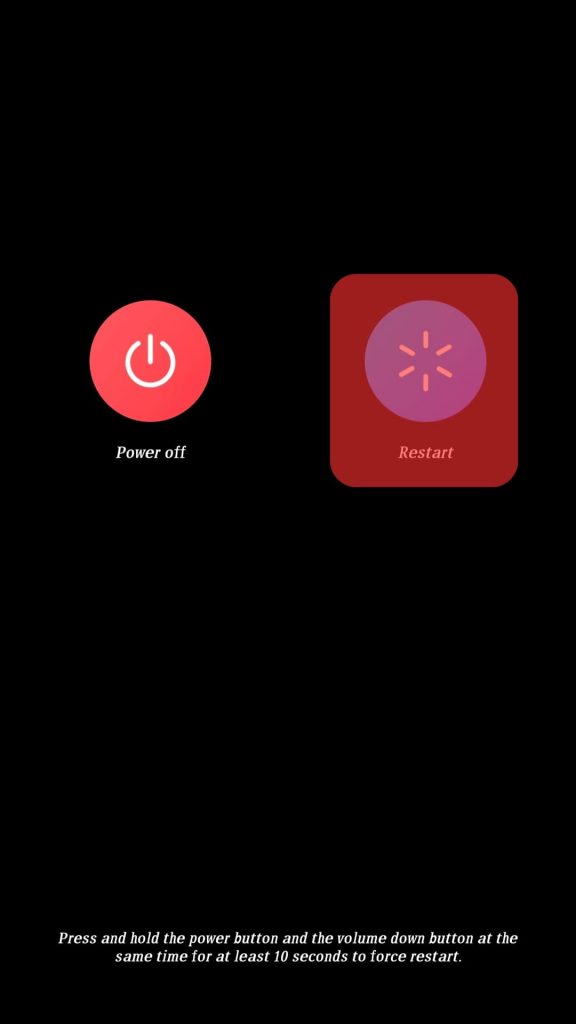
Method #2: Check Your Internet
Snapchat can’t operate with a poor network connection.
If your Wi-Fi strength is weak, try switching to mobile data.
Also, if using mobile data, confirm that your subscription is active, and you can verify your internet by opening another app like a browser and see if its works.

Method #3: Update Snapchat
Malware/bugs affect the performance of apps.
If you are using an outdated version of Snapchat, your version is likely experiencing a bug that the recently updated version fixed.
Thus, you should update your Snapchat using the steps below:
- Open the Google Play Store.
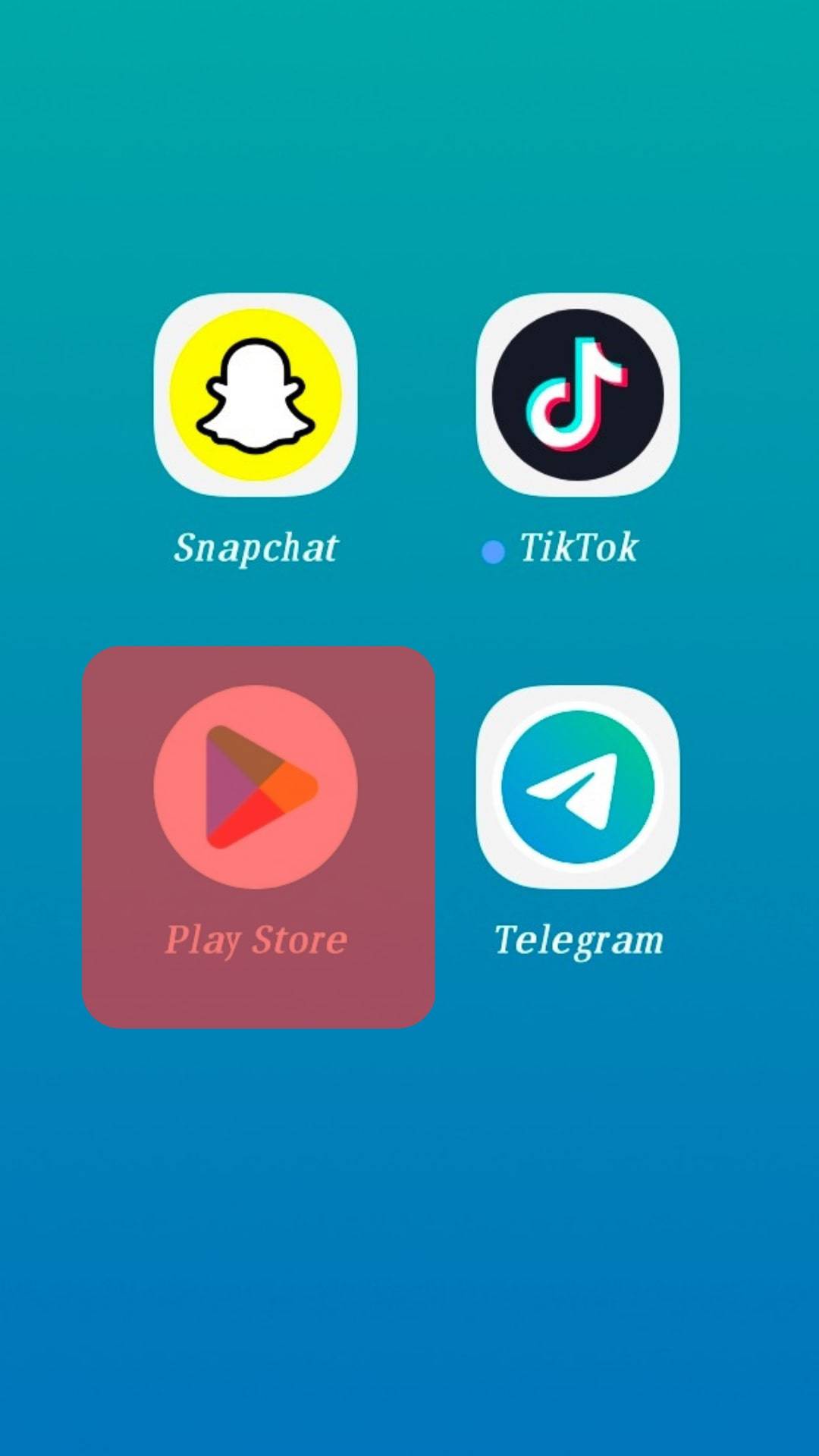
- Tap the search bar at the top and type “Snapchat.”
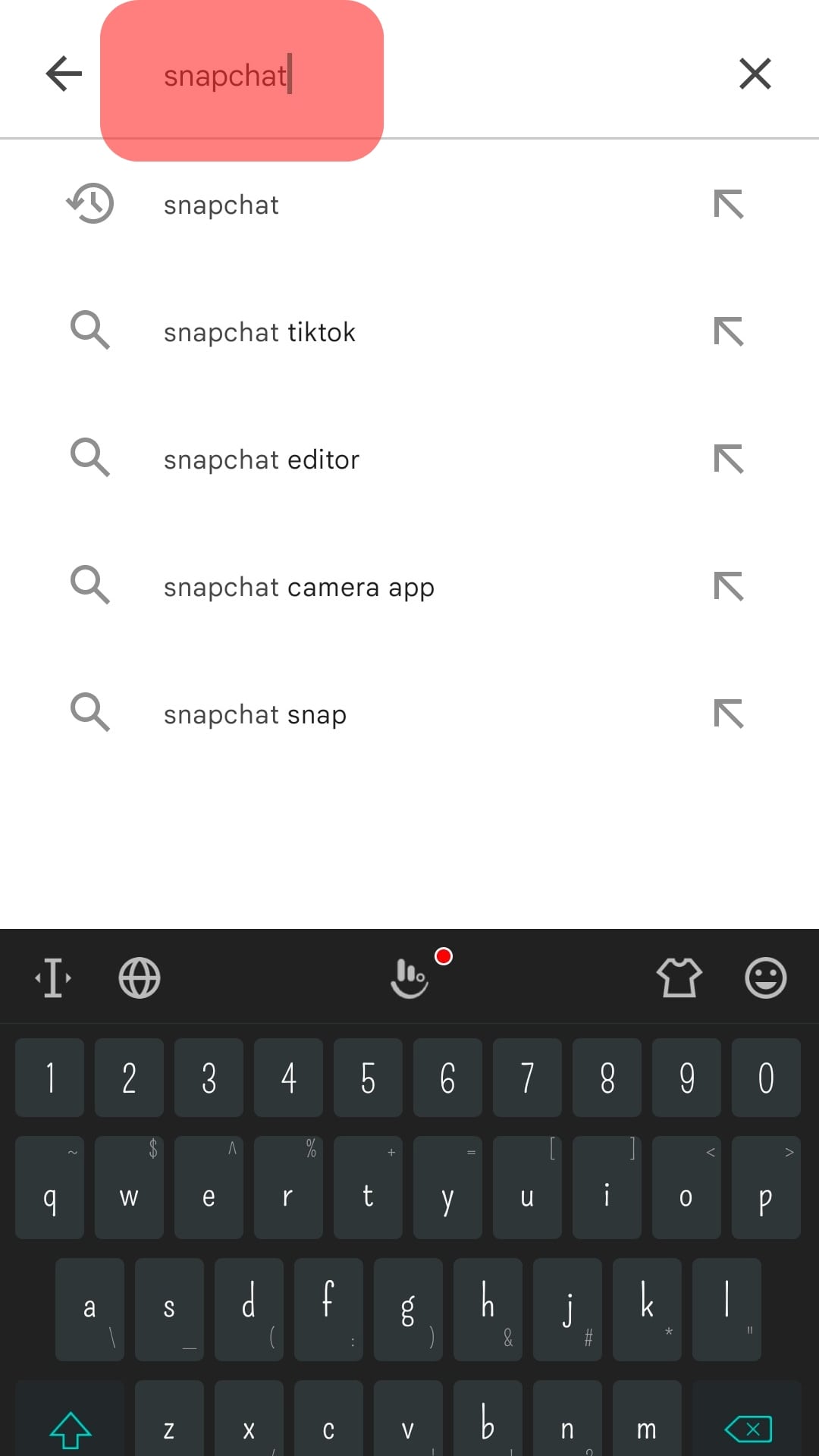
- Once it shows in the results, tap on it and tap the “Update” button.

That’s it! Snapchat will download and install the latest updates, fixing the bug causing your Snapchat to be slow.
Method #4: Clear Cache
Probably your cache is full and causing delays in retrieving data.
The trick is to clear the cache and hopefully increase its loading speed.
Follow these steps.
- Open your Settings app on your phone.

- Navigate to “Apps” and tap on “Snapchat.”
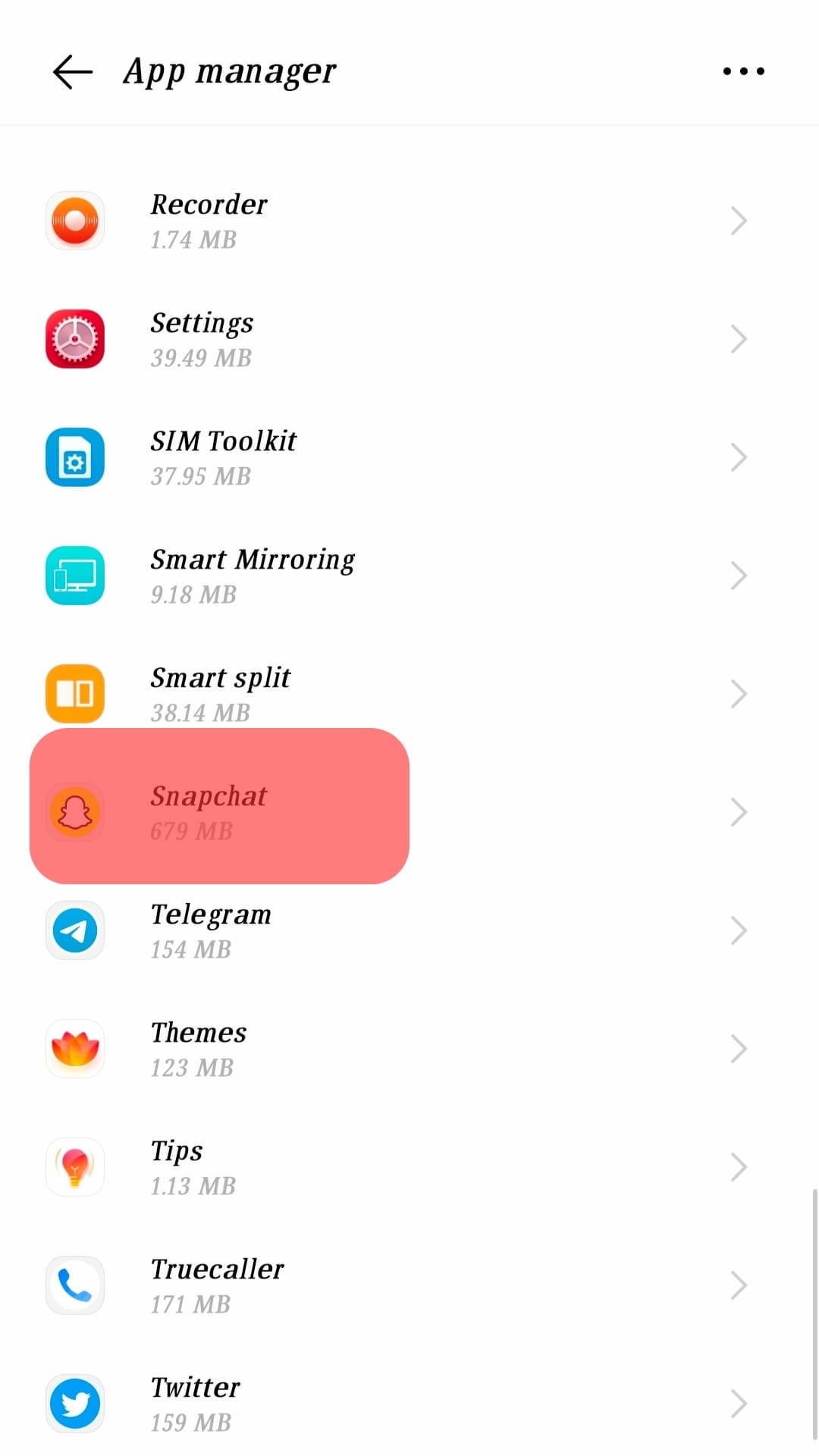
- Tap “Force stop.”
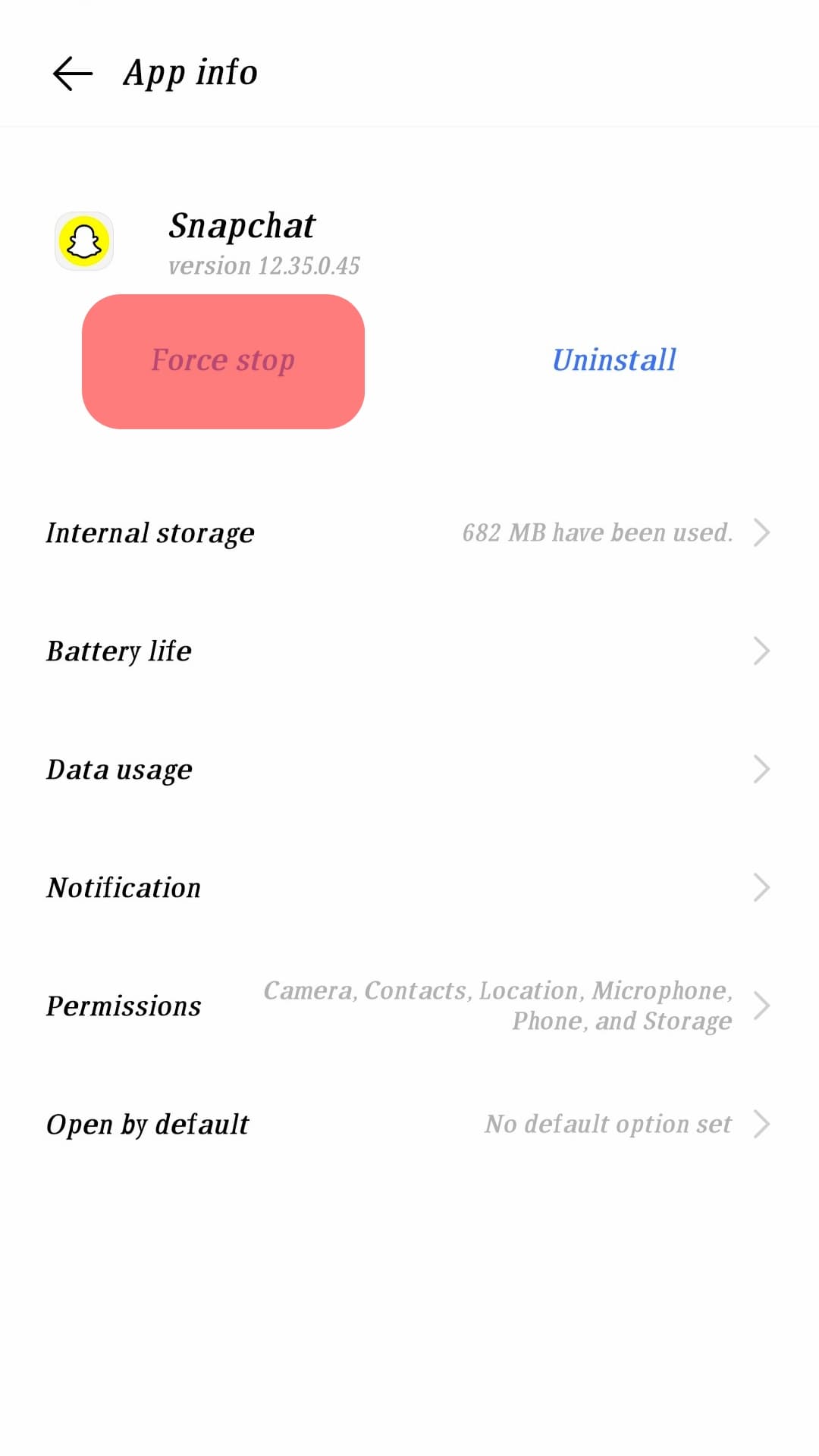
- Next, tap the option for “Clear cache” and “Clear data.”
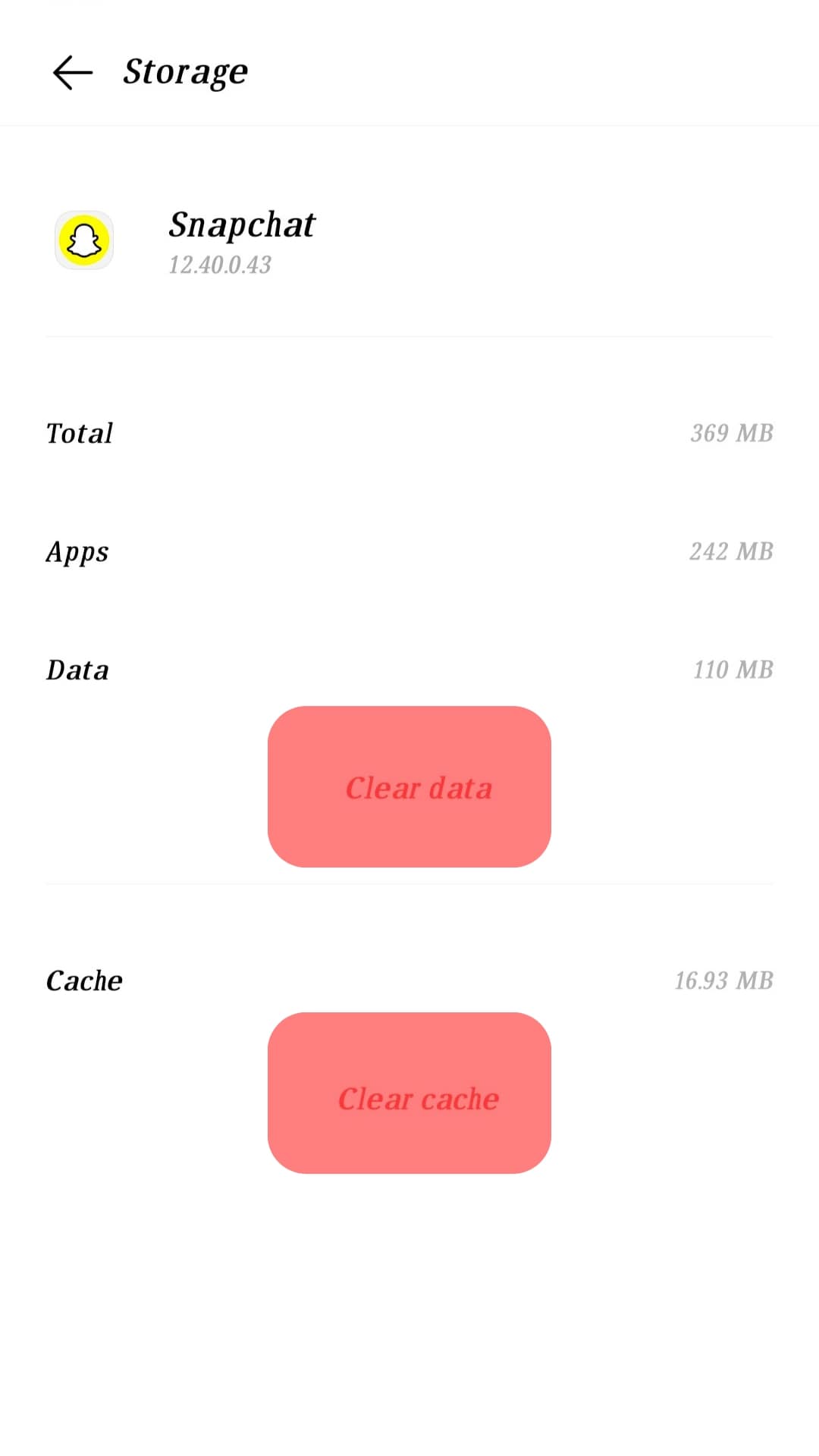
- You will get prompted to confirm the action.
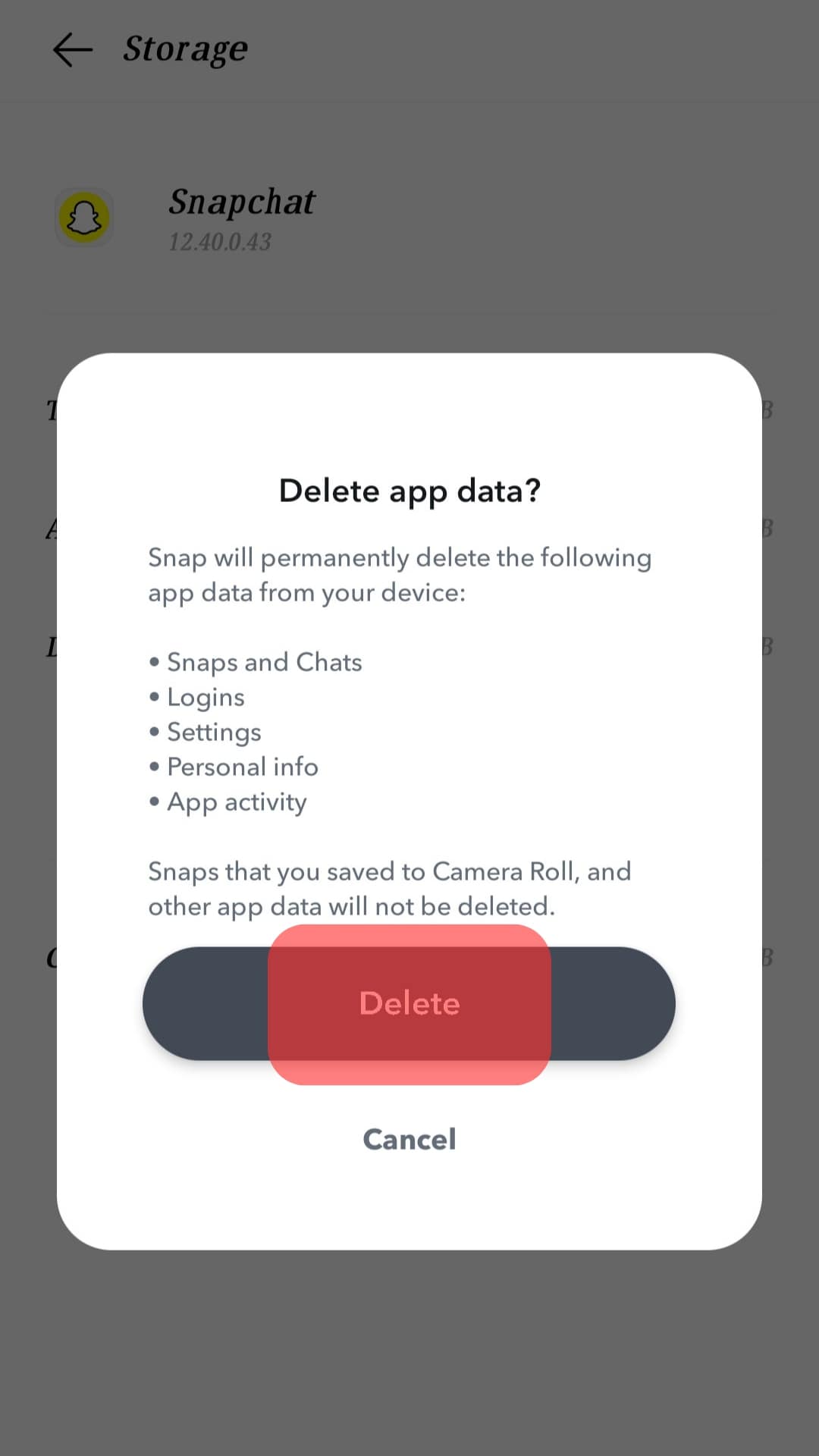
Once you’ve confirmed, all your Snapchat cache and data will get deleted. You will need to login into your Snapchat the next time you want to use it. Clearing the cache will resolve the slow state of Snapchat.
Method #5: Update Your Android
Sometimes, the current version of your firmware may not be compatible with the new Snapchat features.
When the two fail to blend, the result causes inconveniences that make your Snapchat slow.
So, use the steps below to update your Android device:
- Open Settings on your Android phone.

- Navigate to “System update” or “About” on some phones.
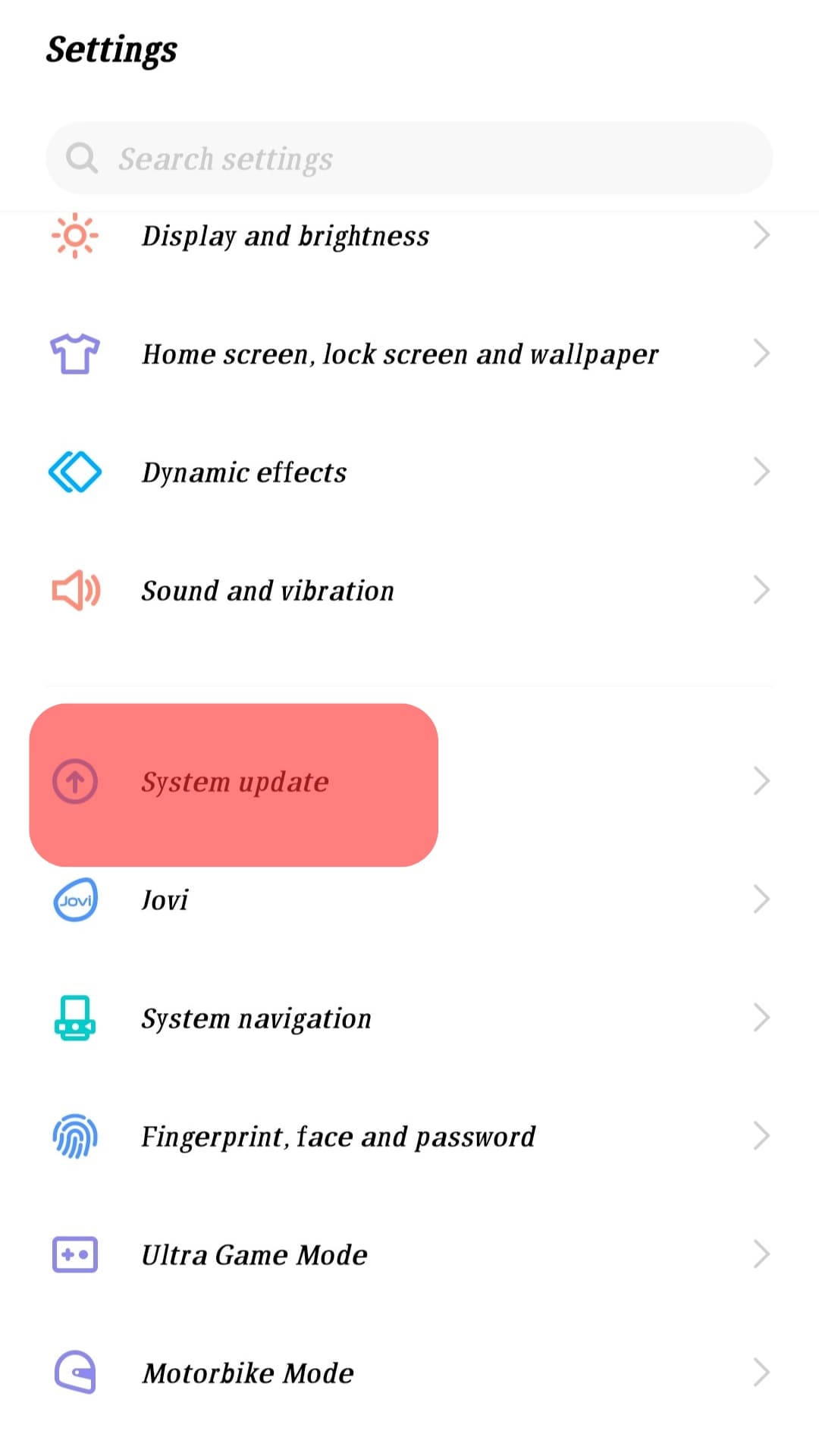
- If there are available updates, tap the download button.
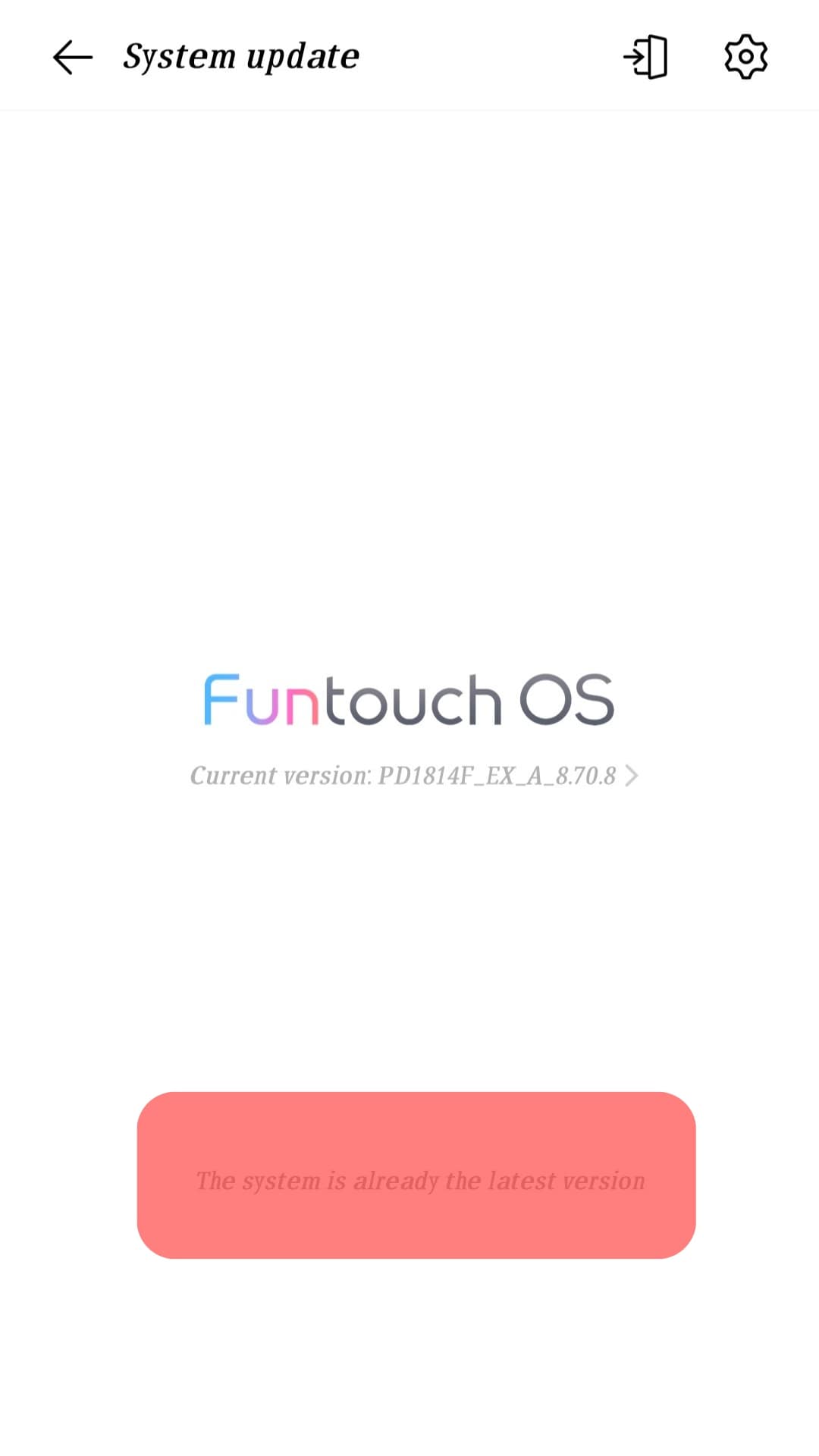
Let the phone update and once done, restart it and open Snapchat. Everything should work fine.
Conclusion
Nobody enjoys using a slow Snapchat.
It gets frustrating whenever your Snaps fail to load and the filters fail to work as they should.
We’ve seen why your Snapchat is slow and covered the various methods you can use to fix your slow Snapchat.
Depending on the cause of your slow Snapchat, one of the discussed methods will resolve your case.