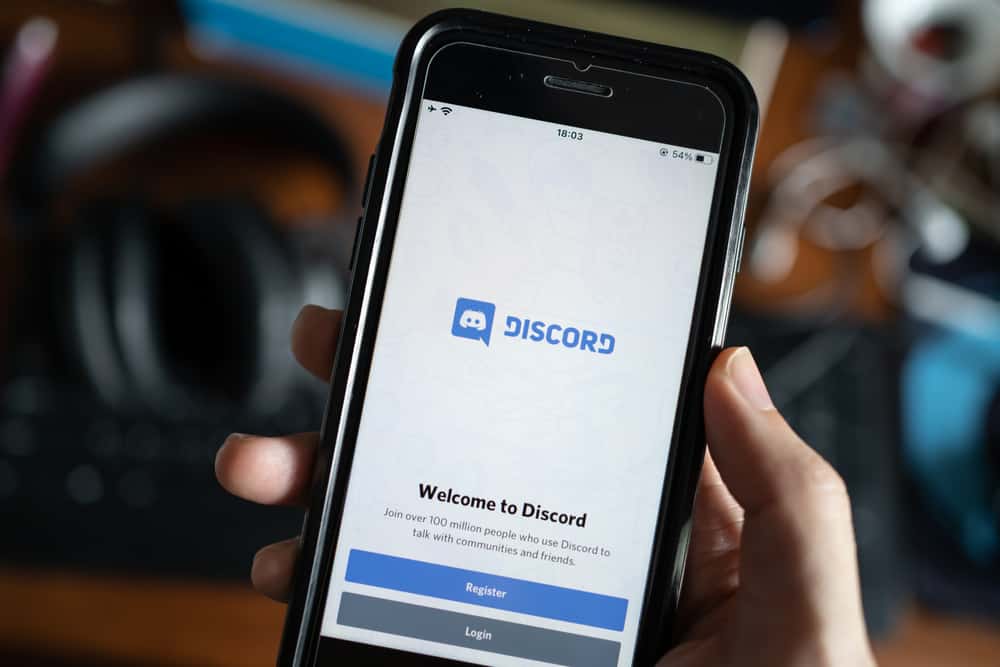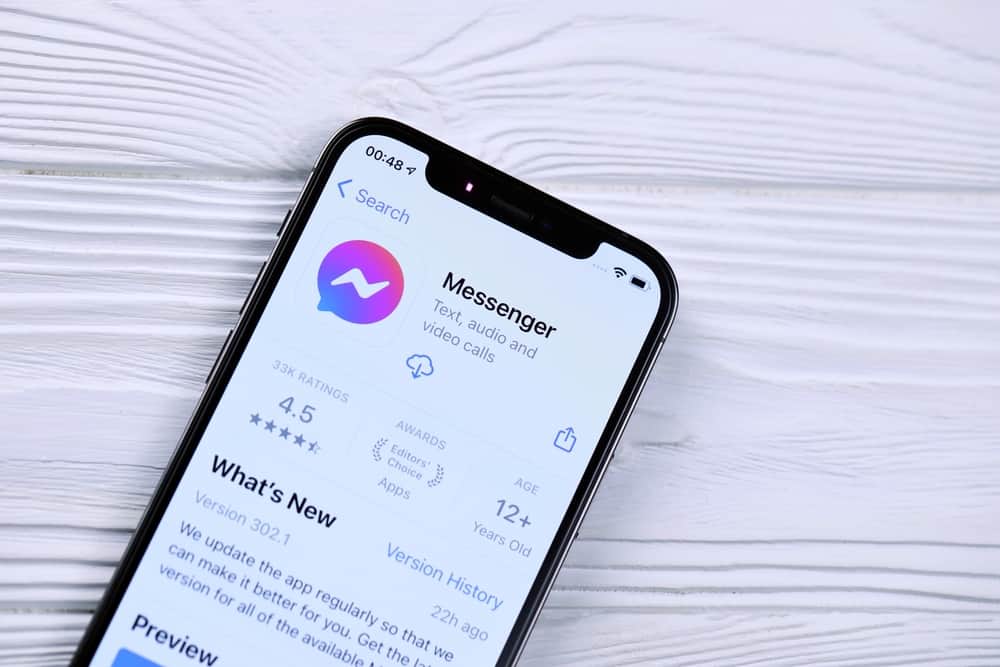
The Messenger app is one of the most-used instant messaging apps, with approximately 138.1 million users in 2022. While the app offers several benefits, it has some significant drawbacks, like not offering end-to-end encryption, thus jeopardizing users’ privacy.
Moreover, the app is directly connected to your Facebook profile, exposing you to stalkers and unwelcome messages from strangers on social platforms.
Many cyber surveillance experts recommend ditching or deactivating the app until Meta develops better data privacy policies. But what exactly happens when you deactivate Messenger?
When you deactivate Messenger, you can’t send or receive messages from friends. Your Messenger friends can still see some of your information, including your name and previous conversations. However, when someone tries to send you a message or call you, they see a “This person is unavailable on Messenger” warning.
In this post, we will discuss what happens when you deactivate Messenger.
Why Deactivate Messenger?
Messenger is, without a doubt, one of the most widely-used messaging apps. It lets us connect with our friends, family, and followers through texts, audio, video calls, GIFs, stickers, emoticons, images, and documents.
At the same time, the app and its owner Meta have been facing legal battles due to breach of privacy and accusations of infringing on user privacy through snooping, listening to calls, and data mining.
So, it might be a good idea to deactivate your Messenger account.
You may have other reasons for activating your Messenger, such as taking a social media break or escaping spam calls and messages.
Whatever your reasons, you need to know what it means for your data when you hit that deactivate button.
But what happens when you deactivate Messenger? Are you going to lose data? Can you retrieve chats when you reactivate and what do those you were connected with see?
Let’s find out below.
What Happens When You Deactivate Messenger?
Before we dive into the outcomes of deactivating Messenger, let’s see how you can deactivate your account.
How To Deactivate Messenger?
Messenger is directly connected to your Facebook account, and as such, you can’t deactivate Messenger without also deactivating your Facebook account.
For this reason, the proper way to deactivate Messenger is to deactivate the Facebook account first, then deactivate Messenger.
Below are the steps to deactivate your Facebook account:
- Open the Facebook app on your mobile device.
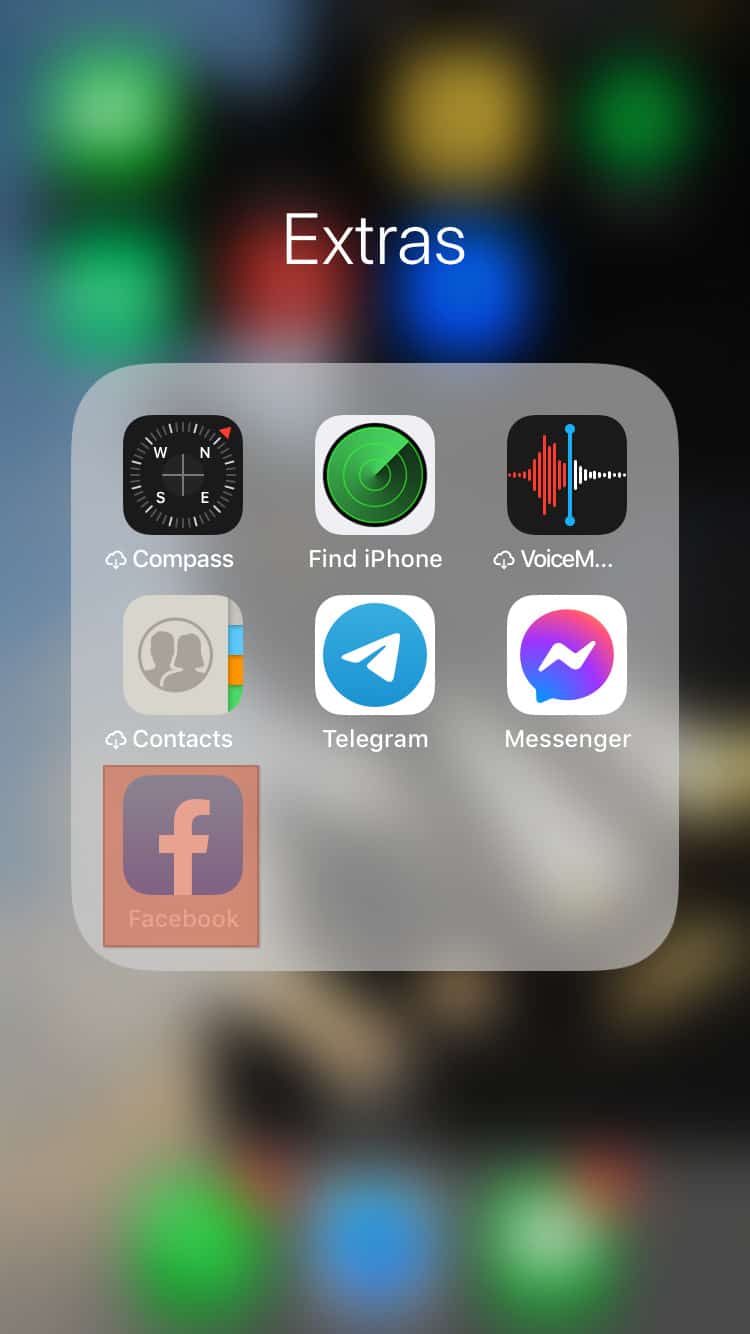
- Tap the menu tab in the bottom right corner.
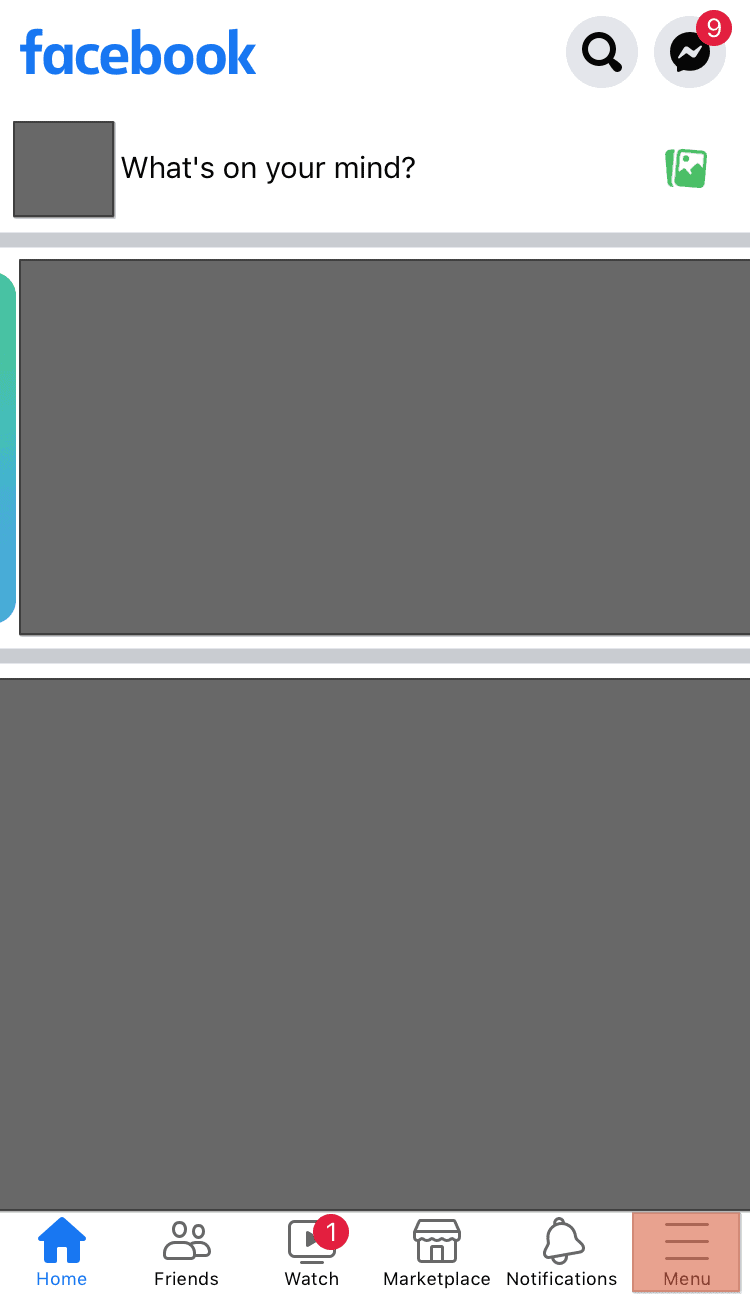
- Scroll down and select “Settings & Privacy.”
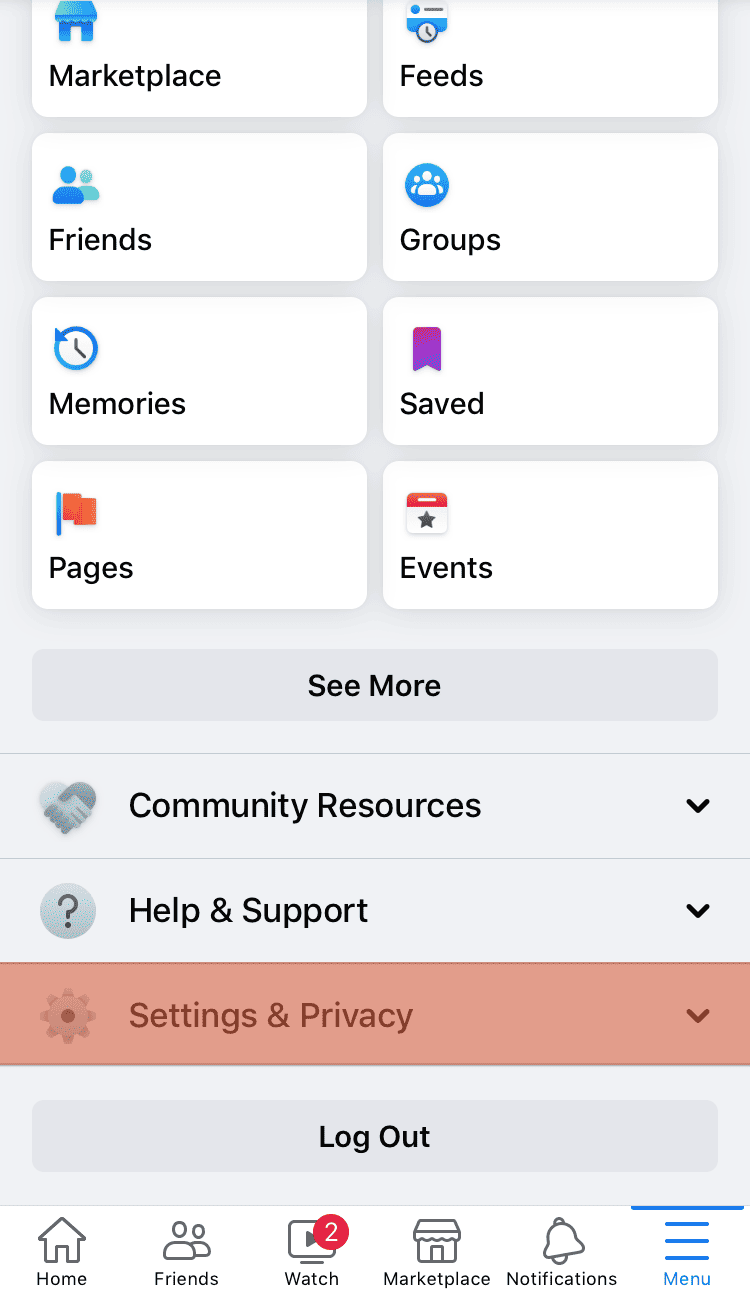
- Tap on “Settings.”
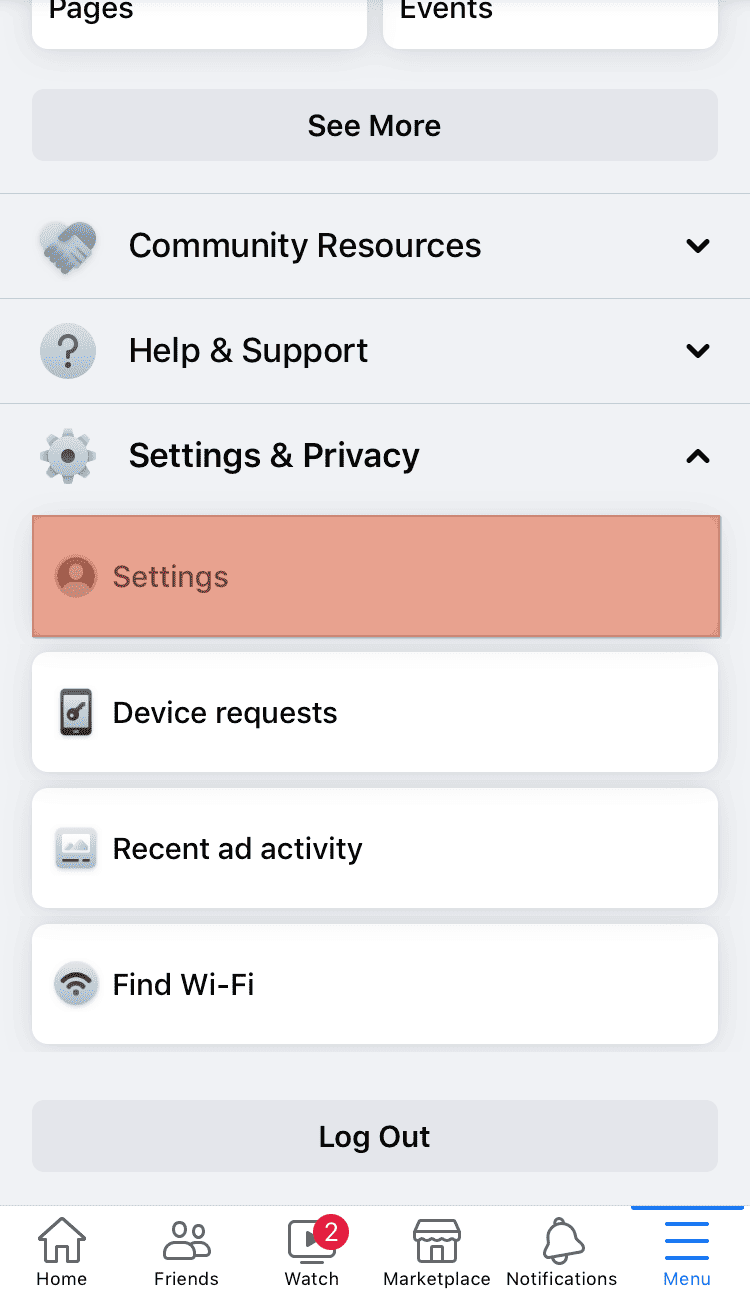
- Tap on “Personal and account information.”
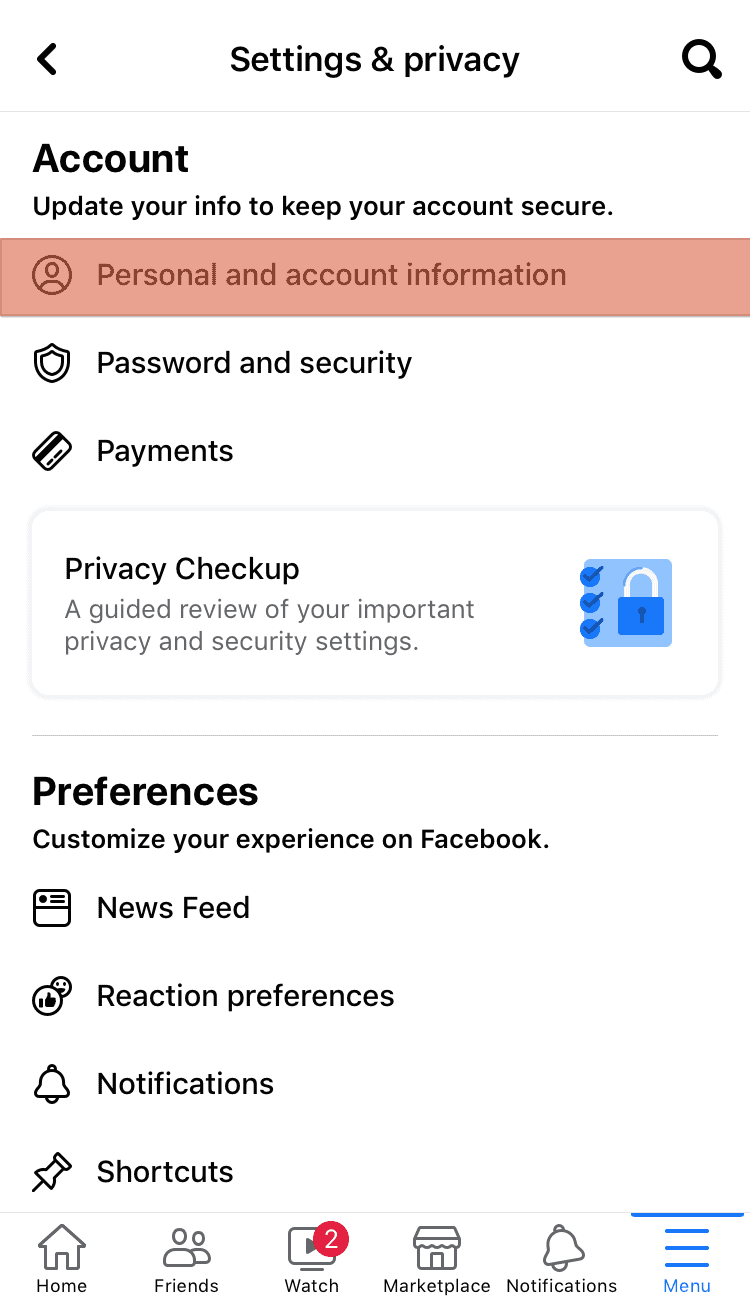
- Select “Account ownership and control.”
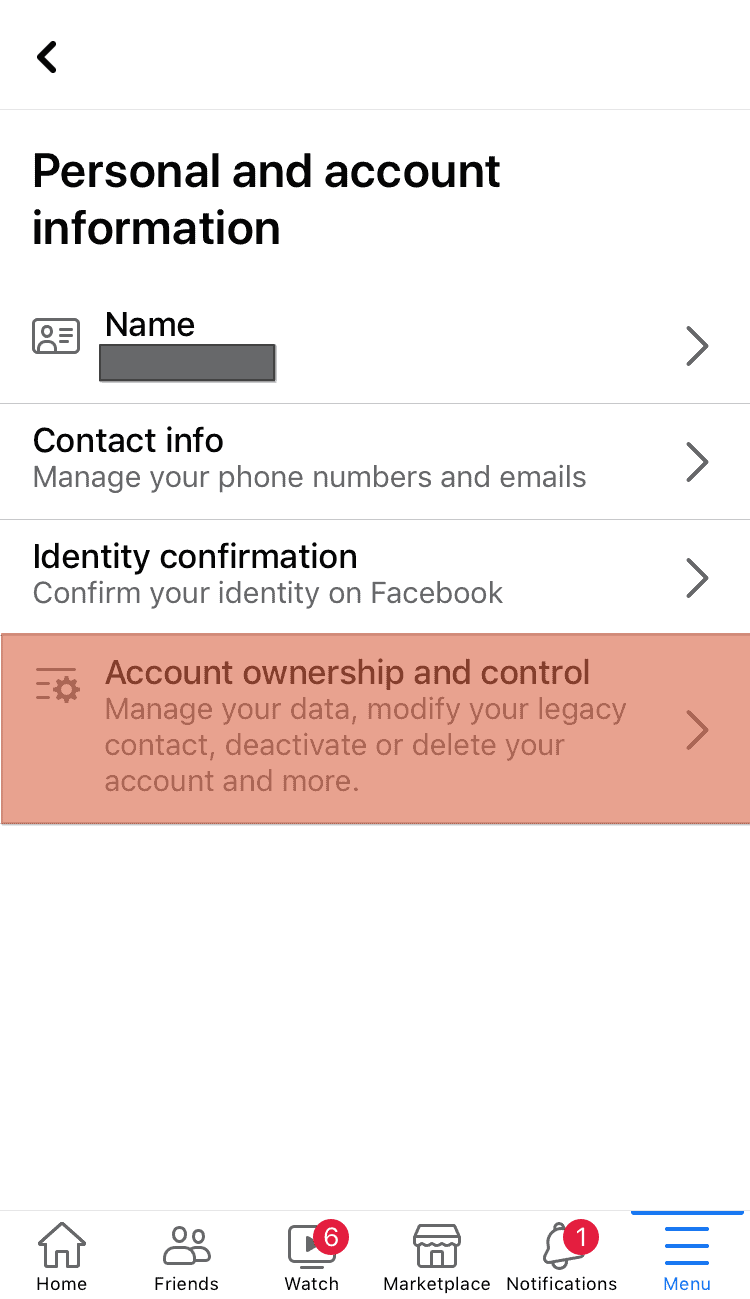
- Select “Deactivation and deletion.”
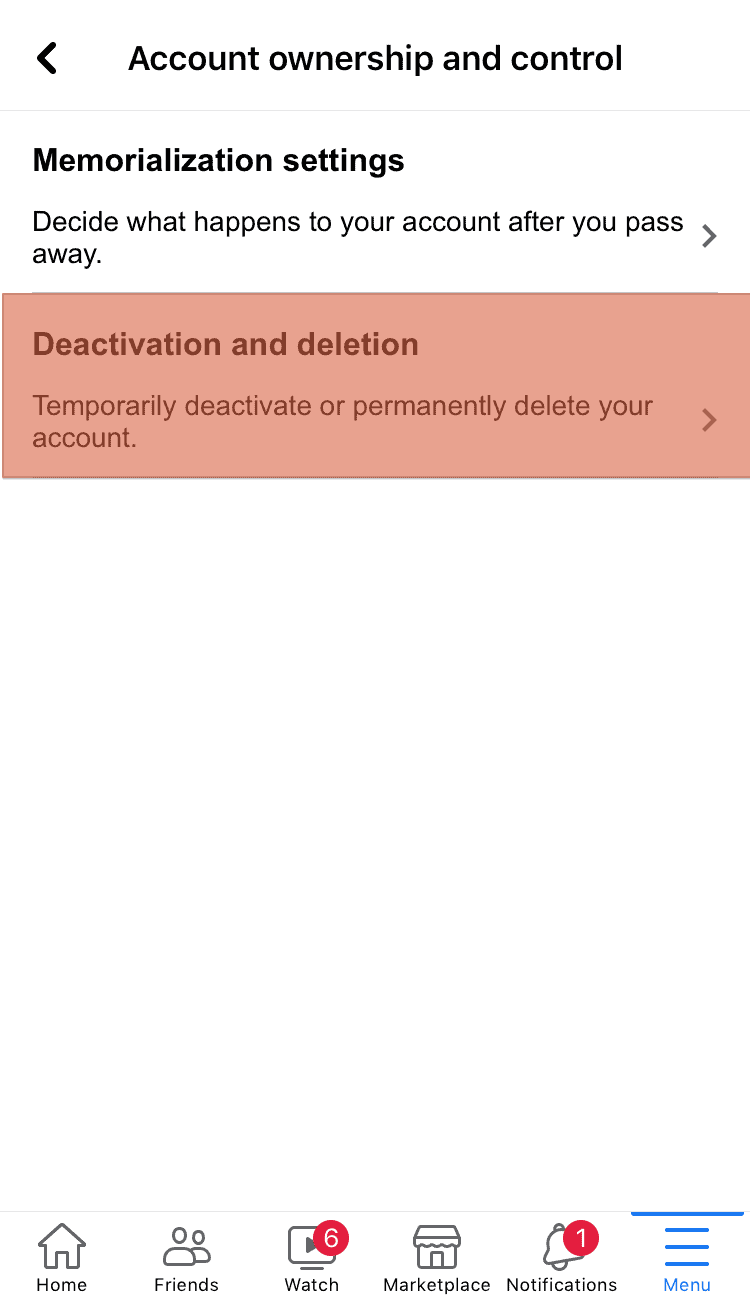
- Select “Deactivate account.”
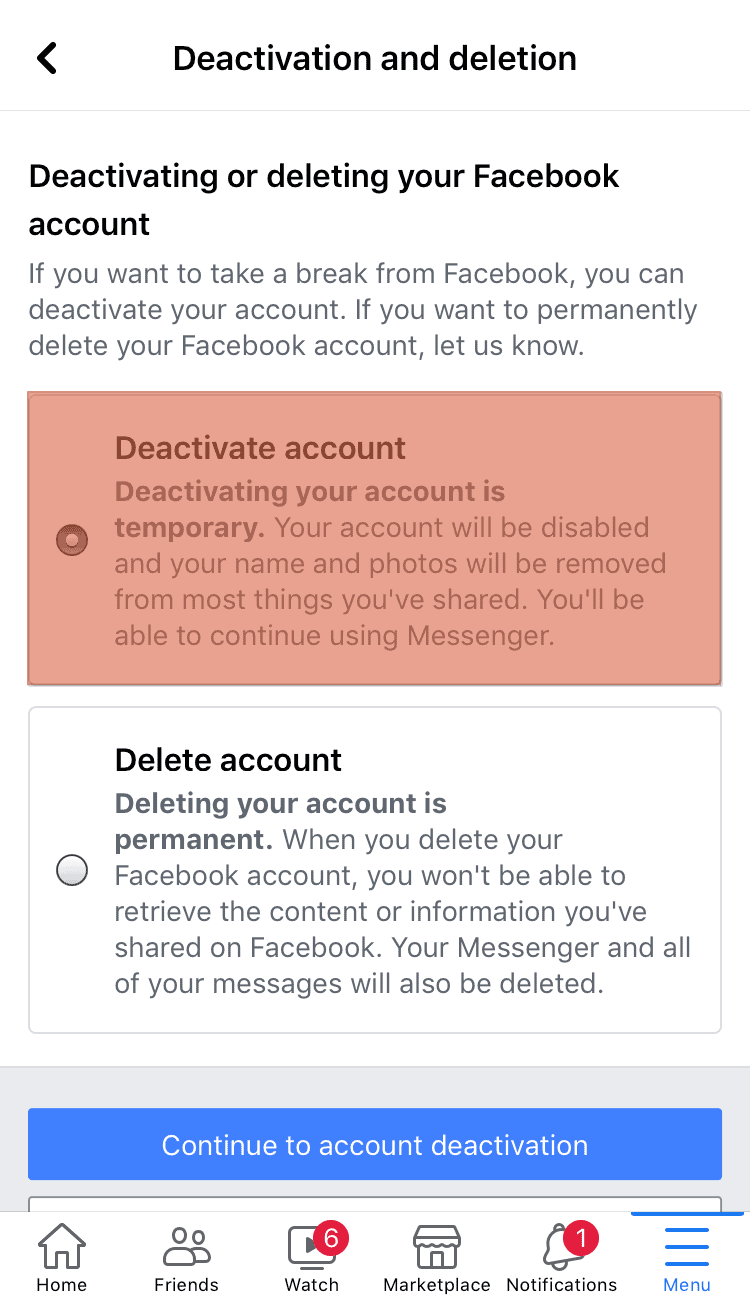
- Tap the “Continue to Account Deactivation” button at the bottom.
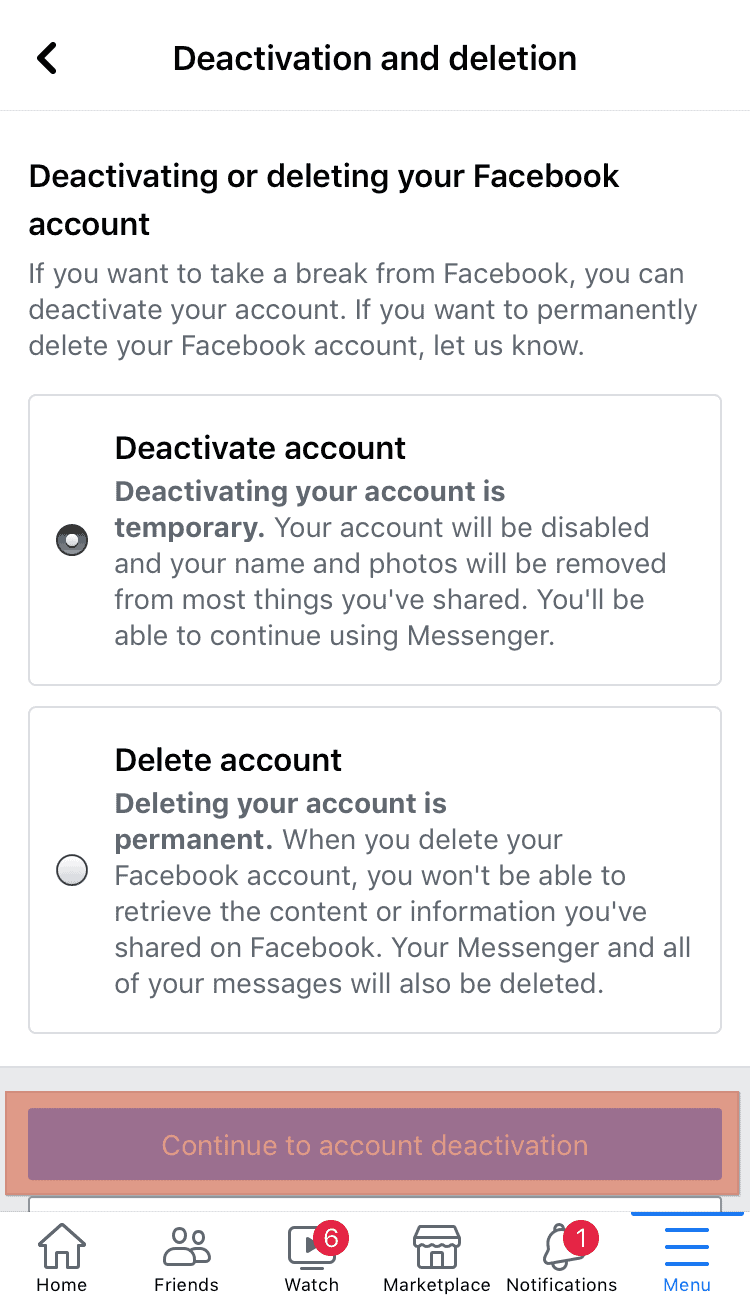
- Follow the on-screen instructions to complete the action.
You have now successfully deactivated your Messenger account. To reactivate it, you’d need to enter your Facebook password again.
As we said earlier, you can’t deactivate Messenger without first deactivating Facebook.
For that reason, when you deactivate Messenger, you can’t connect with your friends and followers. You can’t send them messages, call them, or exchange images and other files.
Additionally, those you are connected with can’t see your profile picture. They will, however, see some information like your name and previous conversations.
When a friend or follower tries to call or send you a message, they will see a “This person is unavailable on Messenger” warning.
What if I Want To Keep My Facebook Account but Deactivate Messenger?
Unfortunately, you can’t deactivate Messenger without deactivating your Facebook account. Luckily, two alternatives can let you keep your Facebook account without the nuisances of Messenger.
These options are disabling active status and notifications on Messenger and uninstalling the app altogether.
How To Disable Active Status and Notifications on Messenger?
Follow the below steps to disable the active status and notifications on Messenger:
- Open the Messenger app on your mobile device.
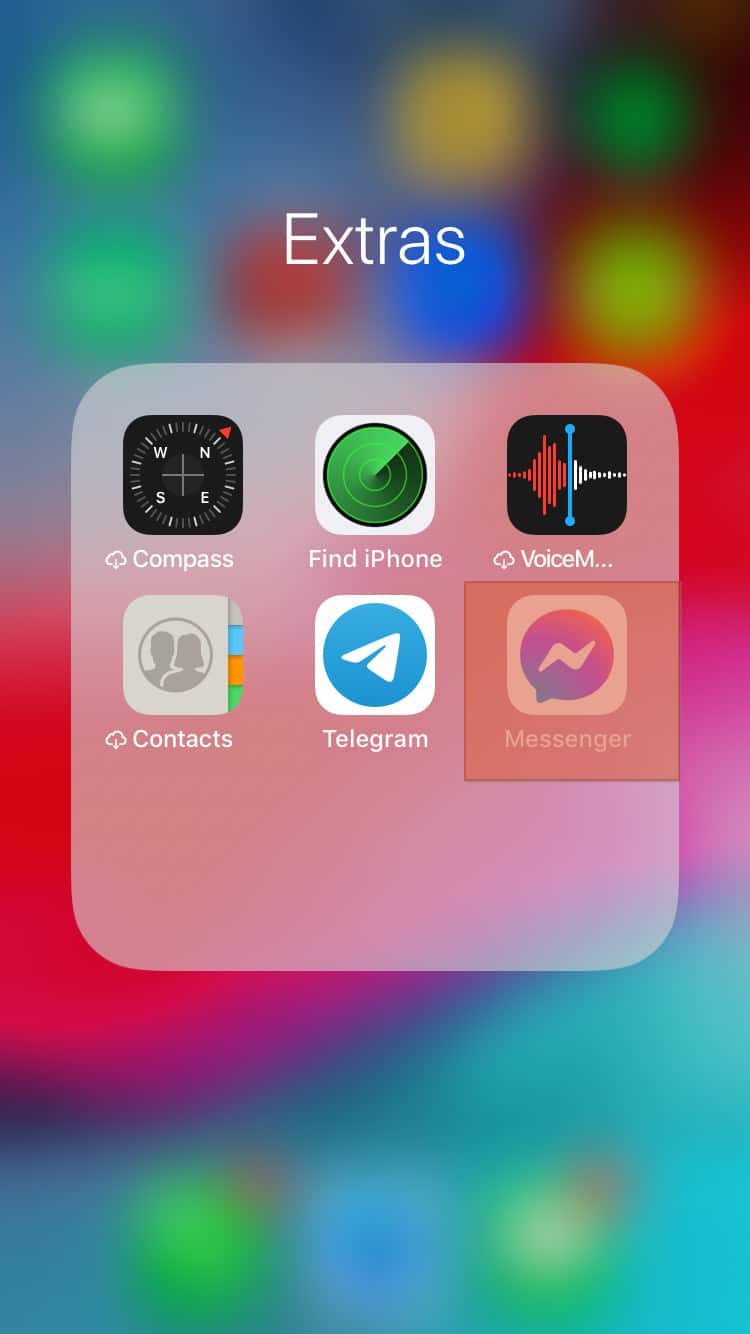
- Tap on your profile picture in the bottom right corner.
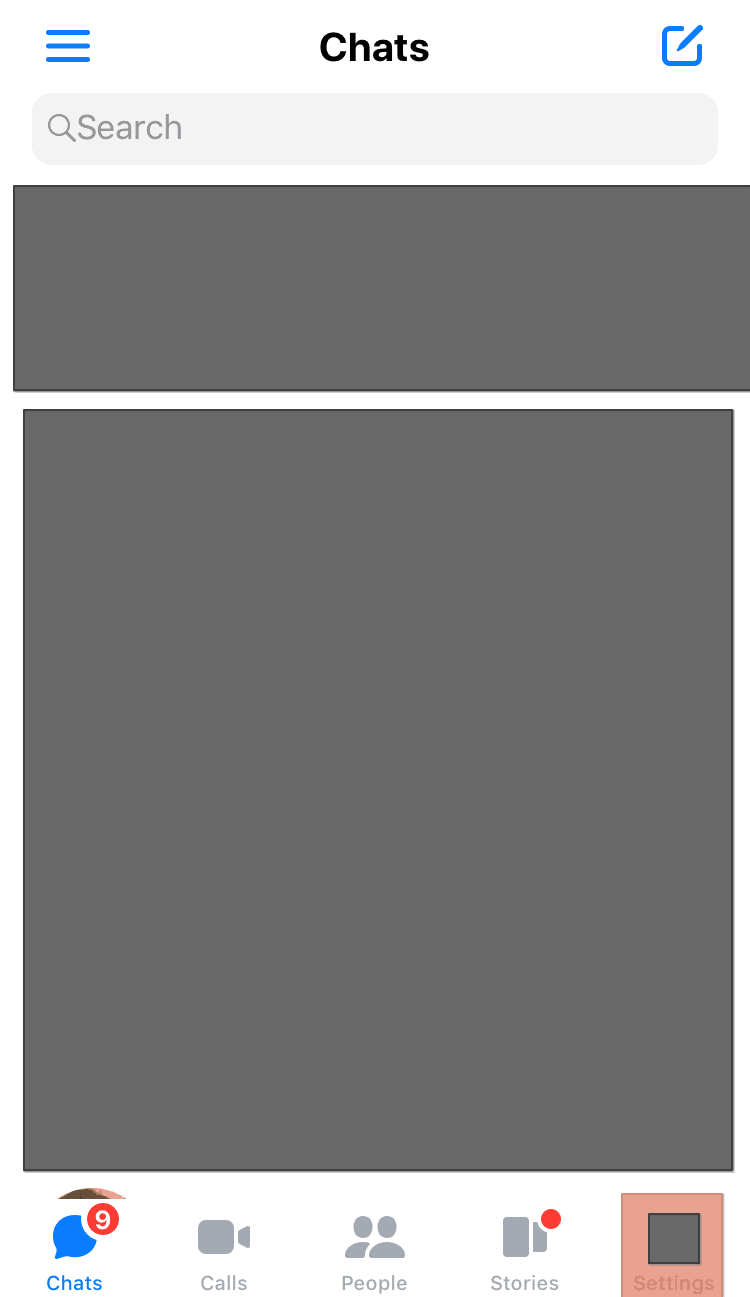
- Select “Active Status.”
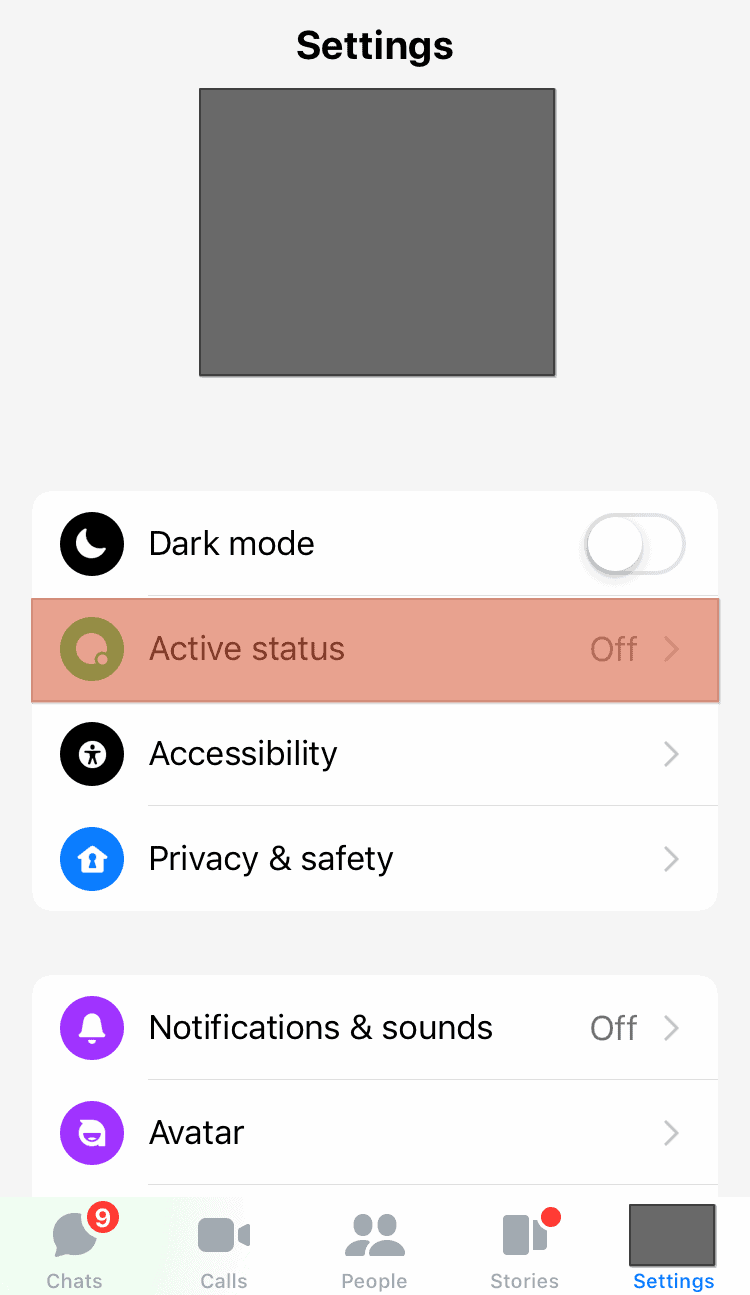
- Turn off the toggle for “Show when you’re active.”
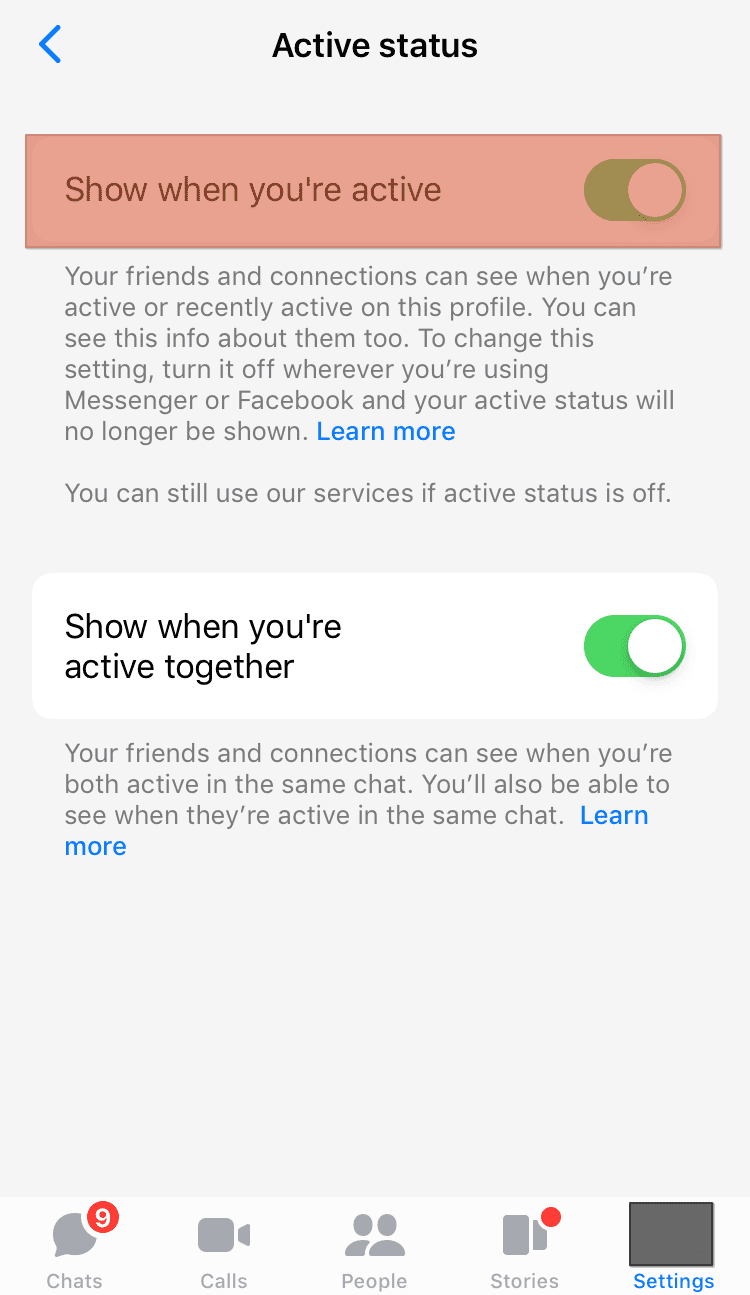
- Go back and select “Notifications & sounds.”
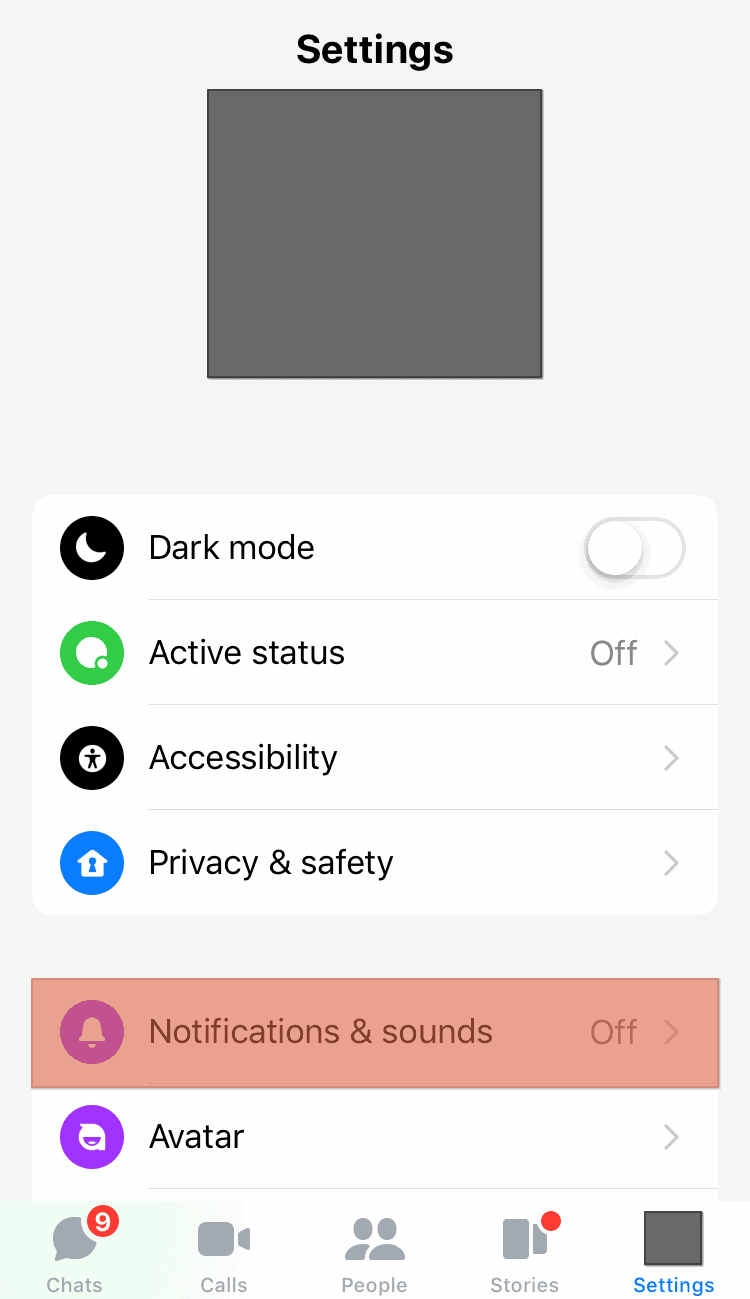
- Enable the “Do Not Disturb” option.
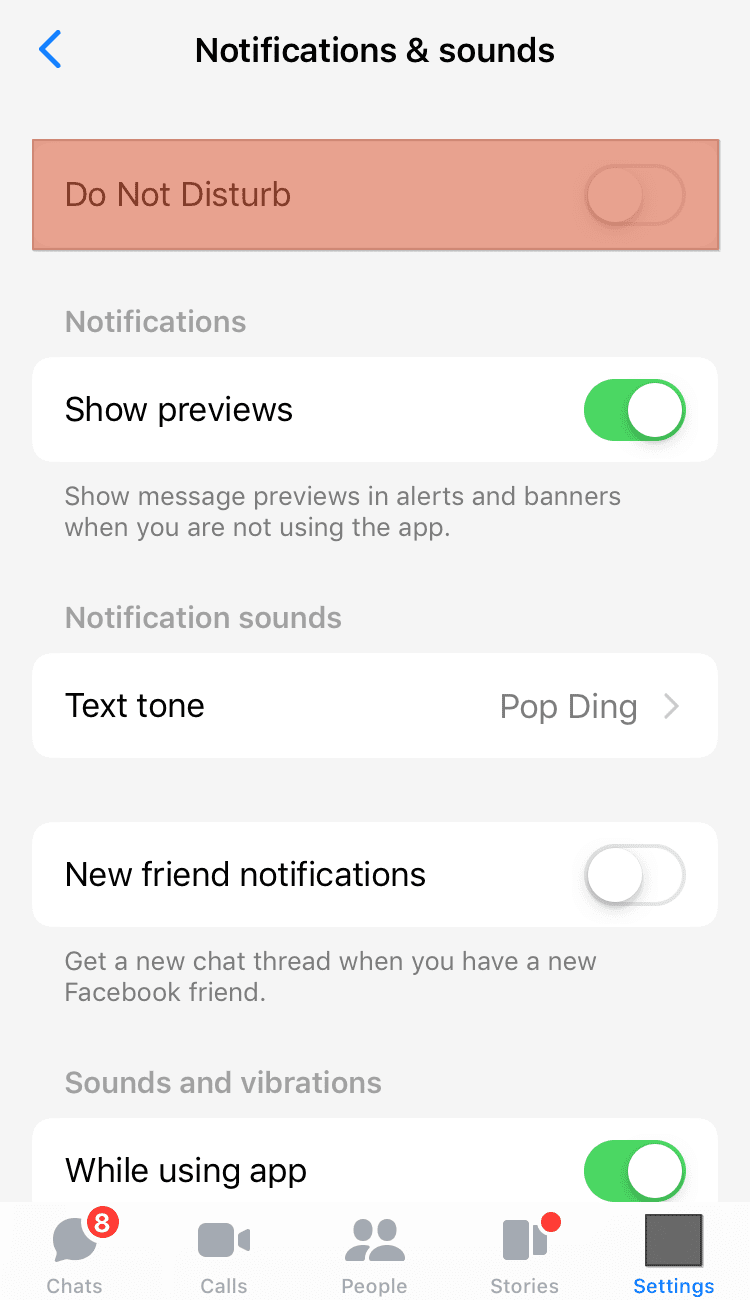
You have successfully disabled active status and notifications, and you’ll not receive notifications for received messages on Messenger on your device.
How To Uninstall Messenger From Your Device?
If you no longer want to receive Messenger notifications on your device or interact with other users on the app, it would be better to uninstall the app from your device.
Follow these steps to uninstall Messenger from your mobile device:
- Navigate to the Messenger app icon on your mobile device.
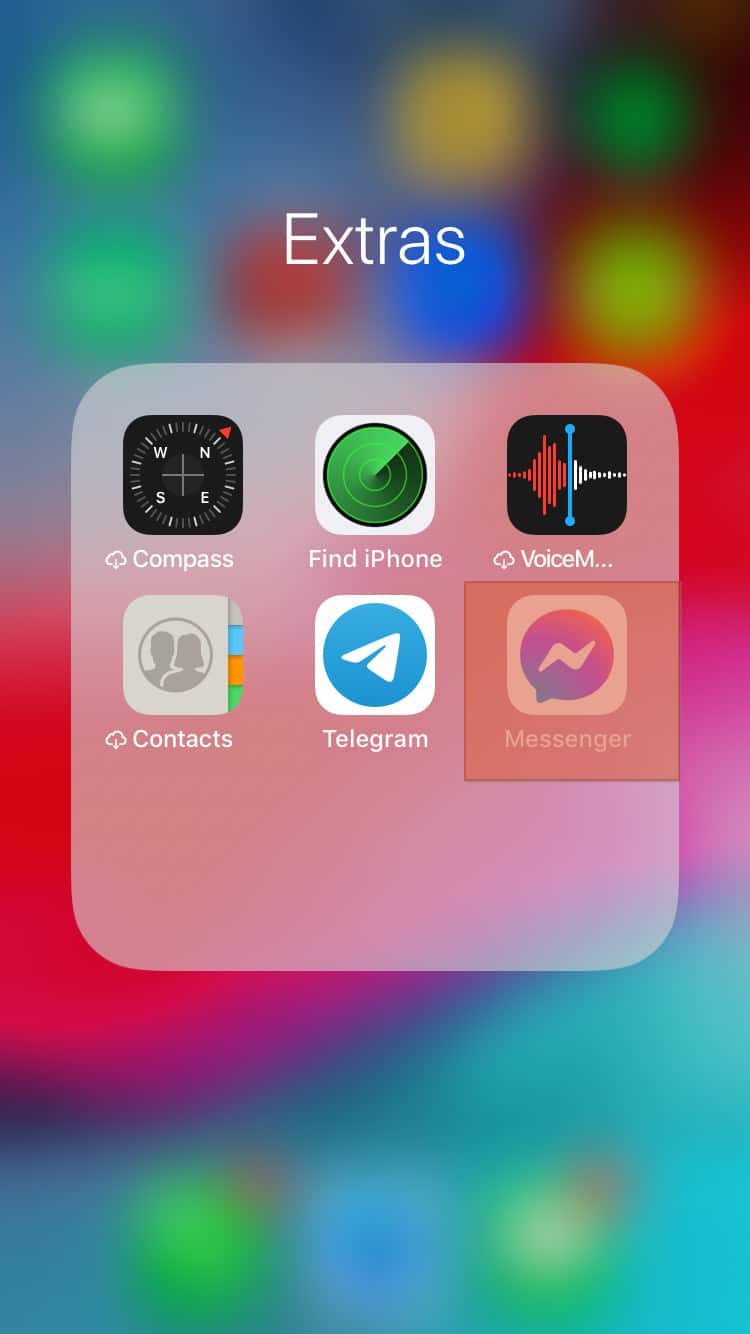
- Tap and hold the app.
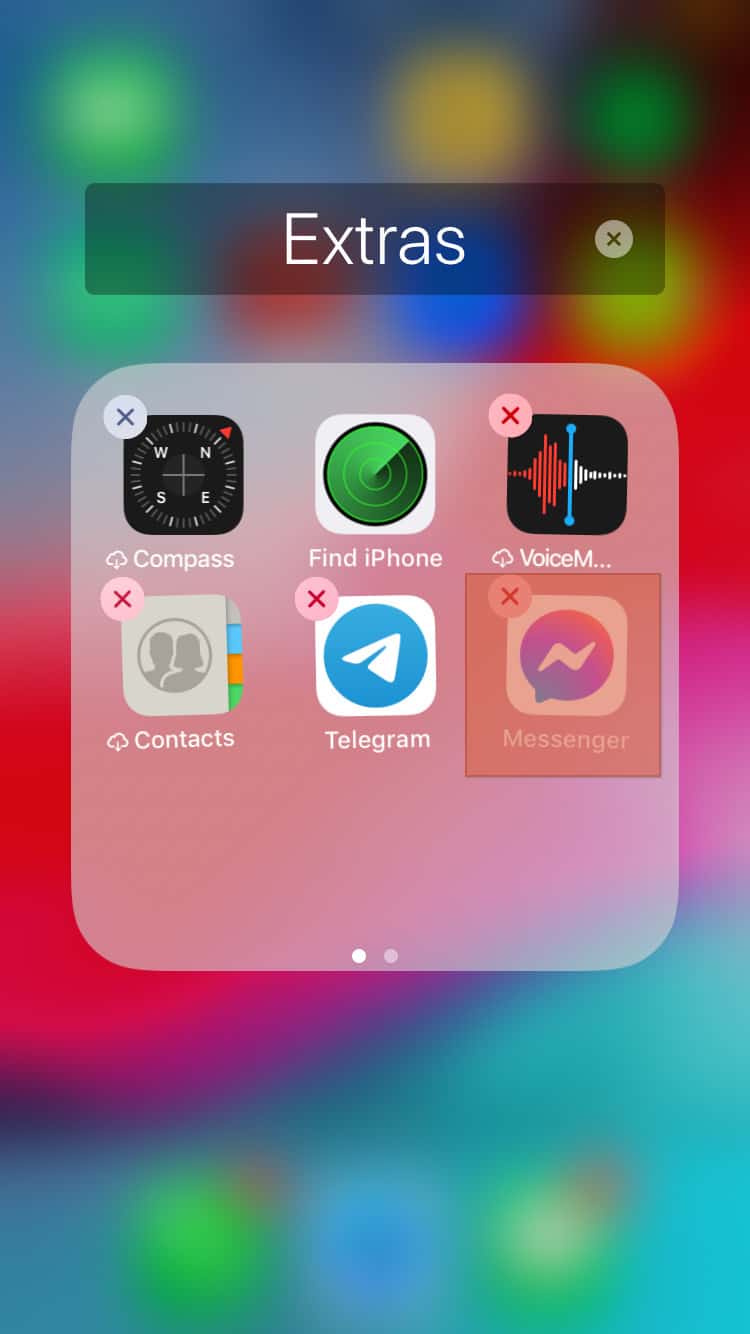
- Tap the “x” in the top left corner of the app.
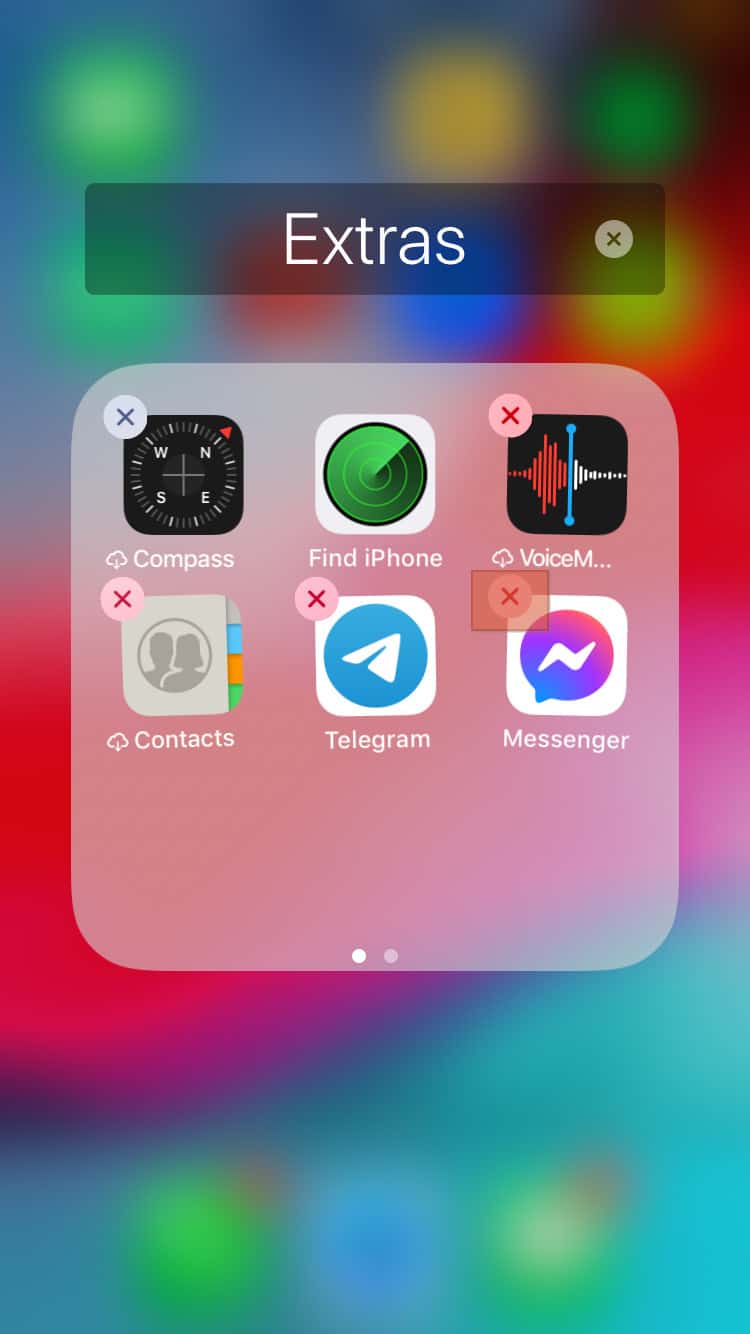
- Select “Delete” to confirm.
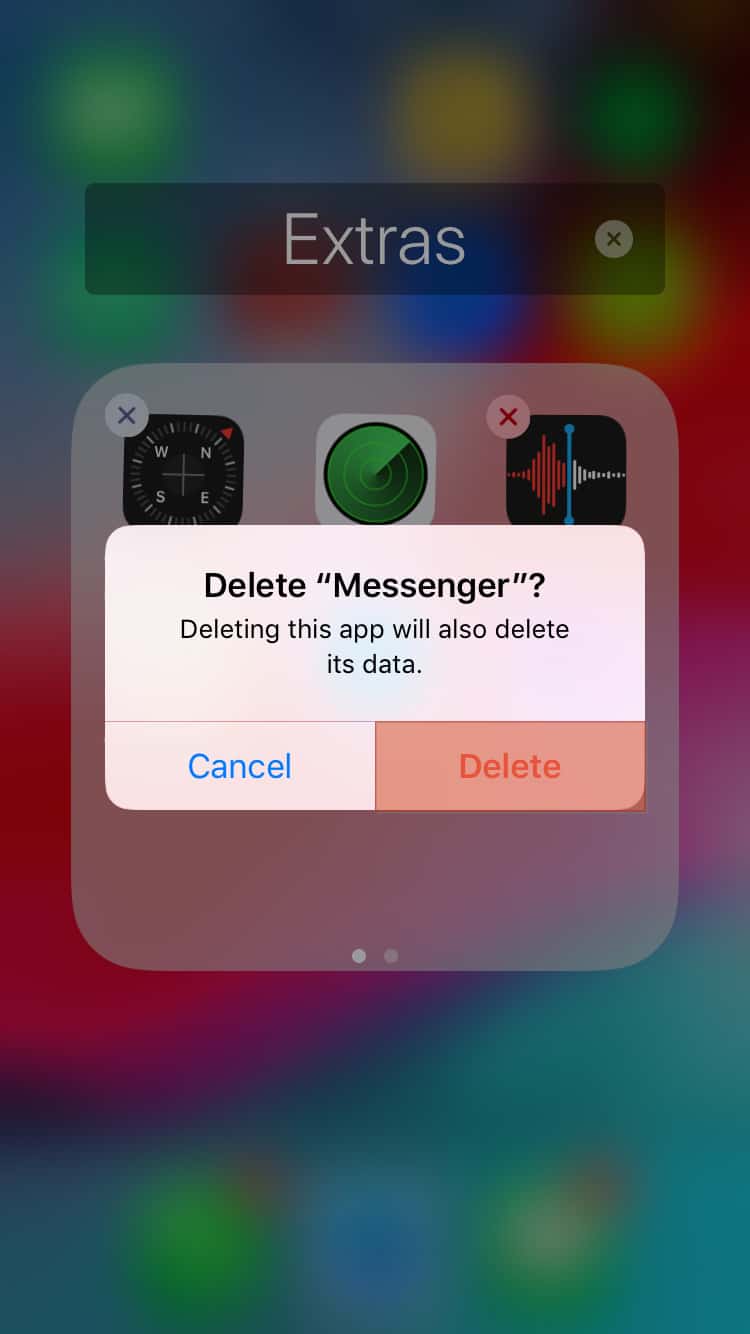
Wrapping Up
When you deactivate Messenger, friends, and followers can find you on the app and see your name and previous chats.
However, they can’t send messages or call you because a “this person is unavailable on Messenger” warning appears whenever they try to. At the same time, you can’t connect with them unless you reactivate your account.
FAQs
You can tell when a friend has deactivated their Messenger account. The first sign is when you can’t see their profile picture. Secondly, you’ll see a “This person is unavailable on Messenger” warning when you try to send them a message or call them.
No, your messages remain intact after you deactivate Messenger. You will see your old messages once you reactivate your account.