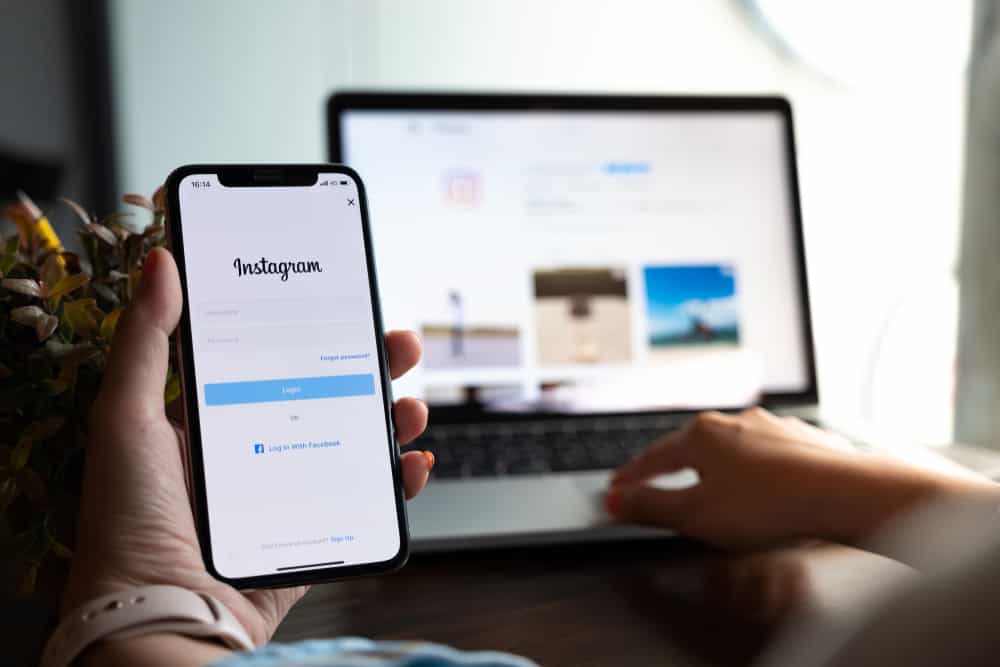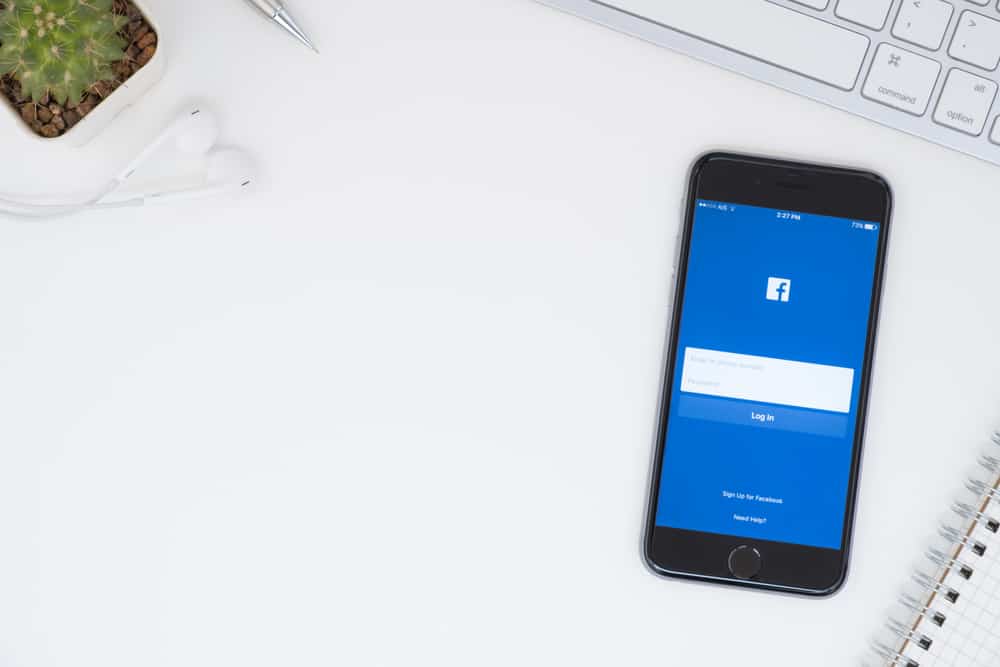If you’re an active user of Facebook, you most likely use the Messenger app, explicitly designed for texting, video calling, and staying in touch with friends. However, it can get overwhelming when you have many messages in your box. This can be solved with the archive feature that keeps a message in a folder, away from your inbox, without deleting it.
You can easily check your archived messages on Facebook Messenger on the mobile app or browser. Launch the app and navigate to the menu, where you’ll see the archive tab. Tap on it, and you’ll see all the chats you’ve archived, from the oldest to the most recent. If you want to bring the chat back to your inbox, tap and hold it, then click “unarchive.”
This article will detail how to view your archive Facebook messages from your computer and mobile app.
Archived Messages on Facebook
Facebook is usually people’s primary means of communication, resulting in a torrent of daily messages. It’s also possible to become overwhelmed with the number of messages you get on the app and to gain better control, you use features like the archive or delete. However, deleting messages means you have no evidence a conversation ever happened.
A deleted conversation can have adverse effects in the future, which makes the archive feature a fascinating option. When you archive a chat, you’re putting it in a folder away from your inbox. You won’t see this conversation anymore, but it’ll remain in that folder undeleted till you revisit it. It’s also possible to revisit the chat without having to return it to your inbox.
The archive feature is useful when you’re distracted from other important texts, taking a break from the sender, and keeping your inbox decluttered. The process of archiving a message on Facebook, on your mobile app or browser, is discussed in the following headings.
How To Archive a Chat on Facebook
If you want to archive a chat on Facebook, you can do so on your Messenger mobile app. These are the steps involved in doing so.
- Launch your Messenger app and log into your account if you haven’t.
- Scroll to the chat you wish to archive.
- Tap and hold on to the chat till a menu pops up.
- Tap on Archive.
Once you confirm the archive, the chat will be removed from your inbox. However, follow these simple steps if you’re using Facebook on your computer.
- Log into your account from your computer’s web browser.
- Tap on the conversations/messages icon.
- Find the chat you want to archive.
- Hover your cursor over the conversation till you see a three-dot icon and click it.
- Tap “Archive Chat.”
The chat will be moved from your inbox, and the change will also reflect if you launch your Messenger app on your phone.
How To See an Archived Chat on Facebook
Your archived conversations are not lost forever as long as you do not delete them. You can check your archived chats on your mobile device and computer. The steps involved in doing so on your mobile device, Android or iOS, include the following.
- Launch the Messenger app.
- Tap on your profile icon on the top left corner of your screen.
- Select “Archived Chats” in the menu that shows up.
- You’ll see all the chats archived from the oldest to the most recent.
However, these are the steps for using a computer.
- Log into your Facebook account from your computer’s web browser.
- Select the chat or conversation icon.
- Open the chat’s menu.
- Select “Archived Chats.”
How To Move an Archived Chat Back to Your Inbox on Facebook
If you want to move back the archived conversation to your inbox for any reason, it’s possible to do so on your mobile device or computer. These are the steps to follow if you’re using your mobile device, either Android or iOS.
- Launch your Facebook Messenger app.
- Click on the profile picture on the top right of your screen.
- Tap on “Archived Chats” in the menu that appears.
- Find the chat you want to unarchive.
- Tap and hold the chat until a menu appears to unarchive and select it.
Alternatively, you can choose to send a text, and the chat will automatically go back to your inbox. These steps are listed below if you’re using your computer.
- Log into your Facebook account from your computer’s web browser.
- Navigate to your chats.
- Click on the menu and select “Archive Chats.”
- Scroll to the chat you want to unarchive.
- Hover your cursor on the conversation and select “Unarchive.”
Conclusion
With this, you can archive, check, and unarchive any chat on your Facebook account. And if you’d rather be done with the conversation for good, you can choose to delete it entirely from your inbox.