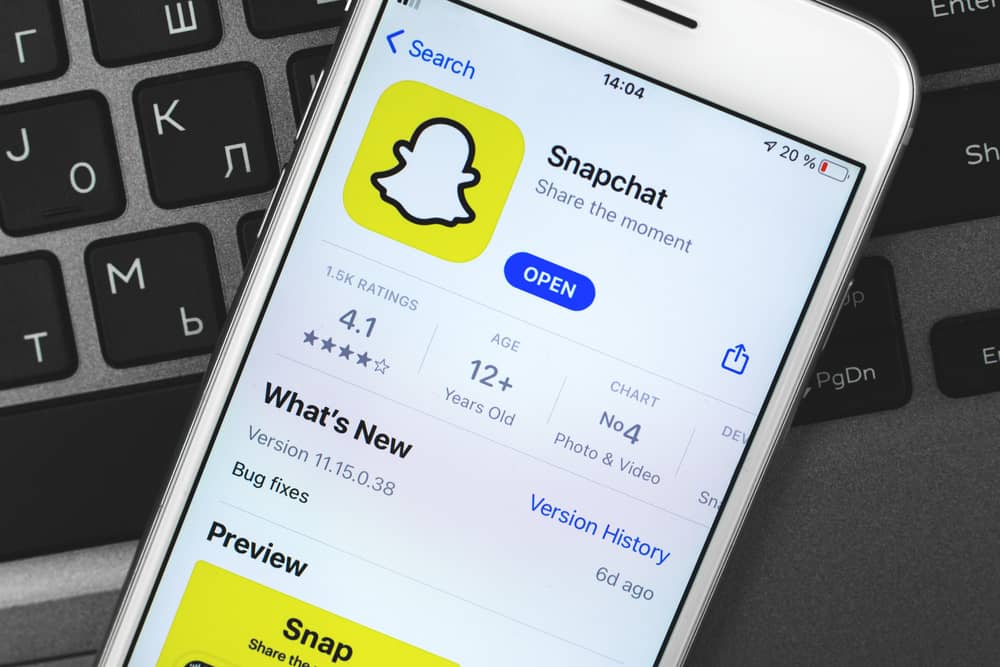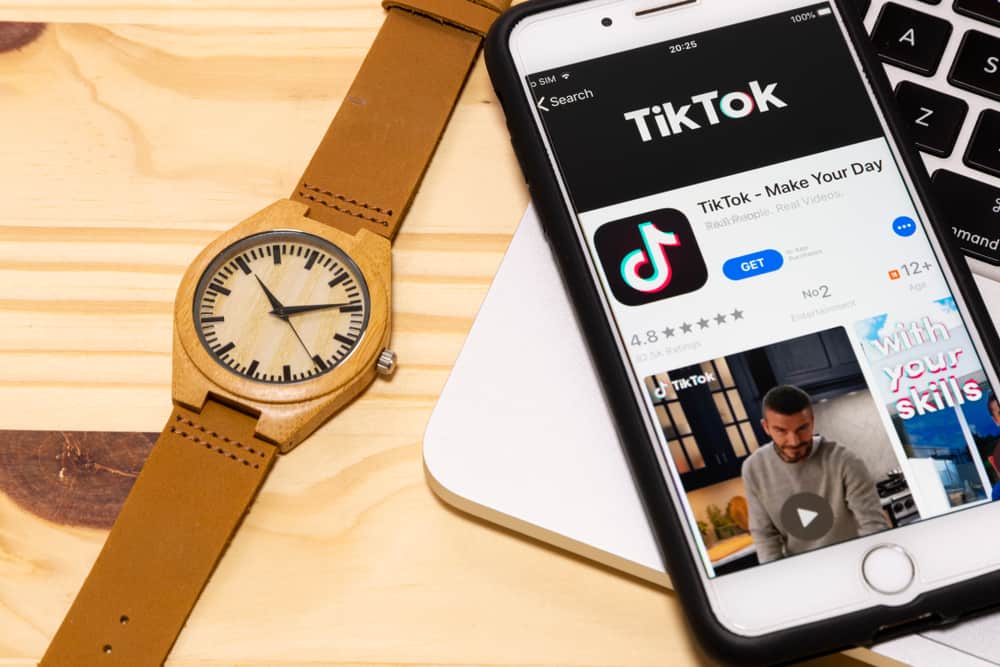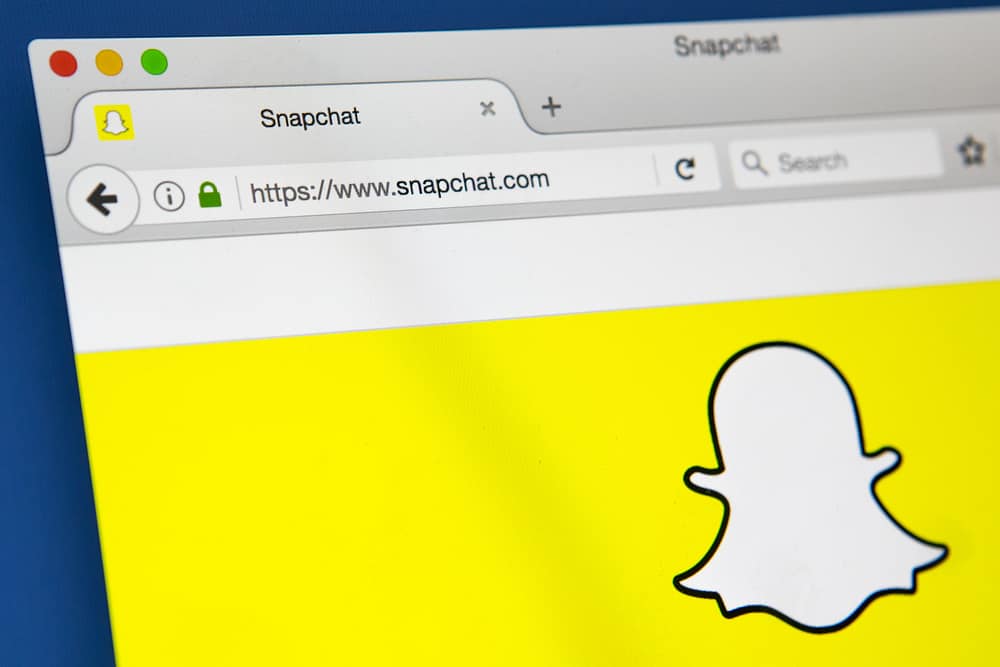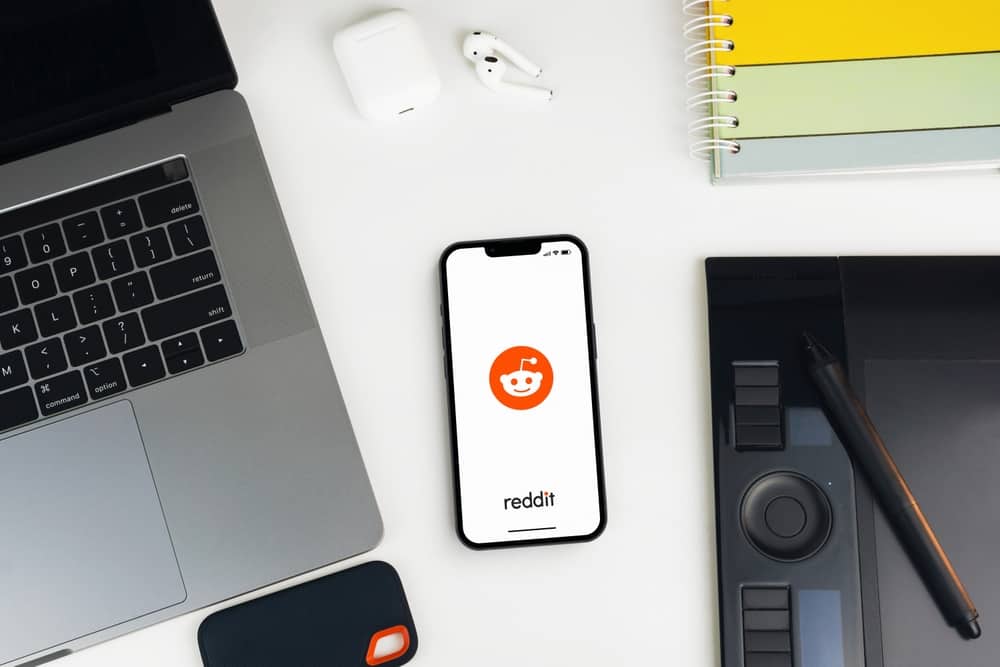Even though other social media sites are quickly catching up, Facebook remains the most popular social media platform currently, with close to three billion active users.
If you use Facebook frequently, you likely interact with hundreds of people daily on your feed or in your Facebook groups.
If you’re wondering whether you can post on Facebook group anonymously for reasons like avoiding unwanted attention, the answer is you can.
To post anonymously on a Facebook group, navigate to the group you want to post anonymously in. Next, click on the “Write Something…” text field and enable the “Post anonymously” toggle. Finally, write your post, and click the “Post” button.
To learn more about posting anonymously on Facebook groups, read this article to the end.
Overview of Posting Anonymously on Facebook Groups
While Facebook has a feature that allows you to post anonymously on Facebook groups, it’s vital to note that such posts are not entirely anonymous.
This is because when you click on the “Post” button after creating an anonymous post, it first goes to the group admin for approval before appearing on the group timeline.
The main idea behind the anonymous posting feature for Facebook groups is so that group members can share thoughts and opinions without fear of backlash or harassment from other members.
While anonymous posting enhances this privacy, approval depends entirely on the group admin. If the Facebook admin disapproves the post, it won’t appear on the group timeline.
Suppose it’s your first time posting an anonymous post on a specific group. In that case, Facebook displays a pop-up window warning that your profile information, including your name and photo, will be visible to the moderators and admins of the group.
If you’d rather keep the information you wish to anonymously post in the group away from the group admins, then you’ll have to abandon the post altogether.
Facebook also informs you if the group admin approves your post. To be completely anonymous in a Facebook group, you’ll have to join the group using an account that no one can associate with you.
Unfortunately, some Facebook groups first screen members before approving their membership. If you attempt to join such a group using an anonymous account, the admin will disapprove your membership.
Next, we detail the exact steps to posting anonymously in a Facebook group.
Step-by-Step Guide on Posting Anonymously on Facebook Group
There are two ways to post anonymously on Facebook groups depending on the platform, as explained below:
Method #1: Using the Facebook Mobile App
Follow the steps below to post anonymously in a Facebook group using the Facebook mobile app:
- Launch the Facebook app on your mobile device.
- Tap on the “Menu” tab in the bottom right corner.
- Select the “Communities (groups)” option.
- Tap on “Your communities (groups).”
- Select the group you wish to post to anonymously.
- Tap on the “Write something…” text field.
- Enable the “Post anonymously” toggle.
- Tap the “I Want to Post Anonymously” button.
- Compose your post.
- Tap the “Post” button in the top right corner.
Please note that anonymous posts only appear on the group’s timeline after the admin or moderator has approved them. Facebook will send a notification after publishing the post.
Method #2: Facebook Desktop Version
Follow the steps below to post anonymously in a Facebook group using the Facebook browser version:
- Navigate to Facebook on your favorite browser.
- Select “Communities (Groups)” from the left navigation.
- Select the group under the “Communities You’ve Joined” section.
- Click on the “Write something…” text field.
- Turn on the “Post anonymously” toggle next.
- Click on the “I want to post anonymously” button.
- Compose the post.
- Click on the “Post” button.
Group admins and moderators can see the information about the anonymous poster to ensure every member follows the group’s rules and Facebook’s community policies.
Summary
You’ll need to turn on the anonymous post toggle on the mobile app or the Facebook desktop version to post anonymously on Facebook groups.
Please note that you can only post anonymously on Facebook groups if the group admin has enabled anonymous posting on their group settings.
It’s also vital to note that group admins and moderators can view your profile details even when the post is anonymous and will have to approve your post for publishing.
If your post is approved, you can interact and reply to comments under your post anonymously.
FAQs
Facebook groups’ anonymous posting isn’t completely anonymous because the group admin or the moderator can view your profile information and have to approve the post for publishing.
No, there’s no way to prevent the moderator or group admin from viewing your profile details when posting anonymously in a group.