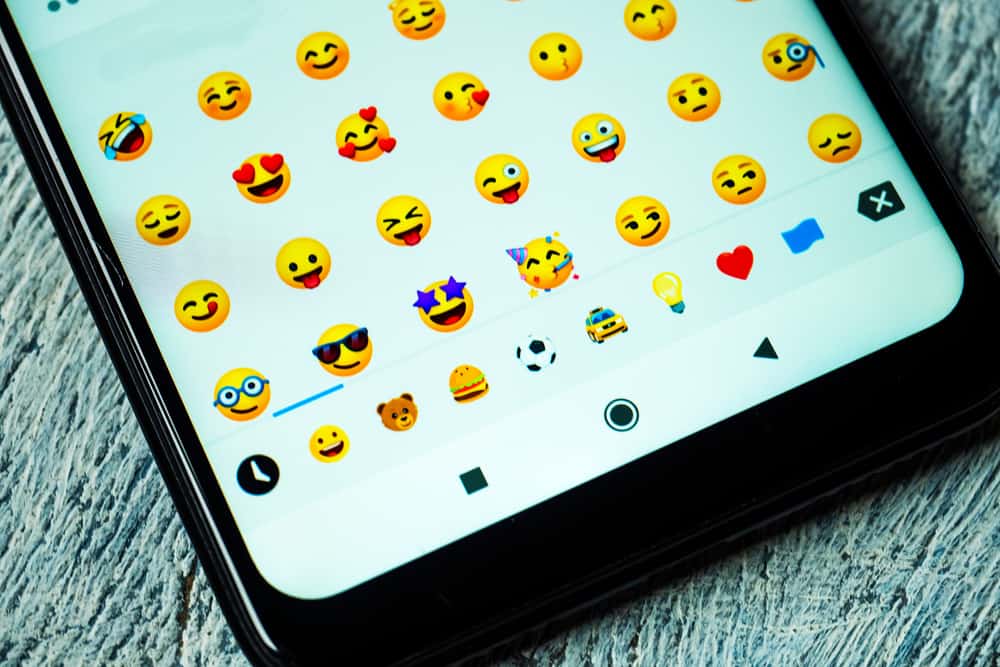Facebook is a huge social platform with billions of users connecting with friends and family. It lets you connect with people as long as you know their full names so you can put them in Facebook’s search box. However, sometimes you might want to connect with an old friend whose only thing you remember is their nickname. Luckily, Facebook lets you add a nickname to your display name.
If you want to add your nickname to your Facebook profile, the steps to doing so are relatively easy. First, open your Facebook app and tap the three-line icon to the top right of your screen. Next, tap on your name to see your profile and tap “See your About info.” Next, scroll down to “Other names” and select “Add Other Name.” Next, choose the type of name you want to add, enter it, tick the “Show at top of profile,” and click on “Save.”
This article will detail how you can add a nickname to your Facebook profile comprehensively across several devices.
- Why Do You Need a Nickname on Facebook?
- How Can You Add a Nickname to Your Facebook Account on Your Android Device?
- How To Add a Nickname to Your Facebook Account on Your iPhone
- How To Add a Nickname to Your Facebook Account Using Your Computer
- How To Edit or Delete a Name From Your Facebook Account
- Conclusion
Why Do You Need a Nickname on Facebook?
Formerly, it was strictly your full name on your Facebook profile. With this, your friends and acquaintances must know your full name to enter it in Facebook’s search box before you can add them. It also did not get easier with several people having the same name as the person you want to add, especially when they have profile pictures that do not include their faces.
However, after a while, Facebook incorporated a feature to add other names to your profile page, including your maiden name and nickname. This made it easier for your friends to find you, especially if they only remember you by your nickname. This is why the nickname feature has remained relevant since it was added, and many have embraced the option since it was added.
How Can You Add a Nickname to Your Facebook Account on Your Android Device?
If you’re using the Facebook mobile app on your Android advice, these are the steps to follow if you want to add a nickname to your account’s name.
- Launch the Facebook app and click the three-line menu in the top-right corner of the screen.
- Click on your name and “See your About info.”
- Scroll to “Other names” and click “Add Other Name.”
- Choose the name type you want to add beside the “Name type” tab.
- Enter the nickname you want and tick the box to display the nickname on top of your profile.
- Tap “Save.”
Navigate back to your profile to see the name appear on your page. If you do not tick the option to show the nickname at the top of your profile, it’ll still appear on your about page and in search results, but not at the top.
How To Add a Nickname to Your Facebook Account on Your iPhone
If it’s on your iPhone, the steps to adding a nickname to your profile are similar to that of an Android. So these are the steps involved that you should follow.
- Launch your Facebook app and log in if you haven’t already.
- Tap on the three-line menu at the bottom right of the page and tap on your name.
- Click on “See your About info” beneath your profile picture.
- Scroll down to “Other names” and then tap on “Add Other Name.”
- Choose the name type and write the nickname you want next to it.
- Tick the “Show at top of profile” box and tap Save.
Your nickname should be added. To check it, navigate to your profile and see if your nickname is there.
How To Add a Nickname to Your Facebook Account Using Your Computer
You can also add a nickname to your Facebook profile using a computer. The steps to this are pretty different from what you encounter using an Android or iPhone.Follow the steps below to add a nickname to your Facebook account.
- Log into your Facebook account from your web browser.
- Click on your profile picture in the top right corner of your screen and click on your name.
- Open the “About” section and click on about and then “Details about you.”
- Click on “Add a nickname” below “Other names.”
- Choose the name type and enter the nickname.
- Tick the “Show at top of profile” box and click Save.
Continue to your profile page to see if the change has been reflected.
How To Edit or Delete a Name From Your Facebook Account
If you want to edit or delete a name from your Facebook account, you can do so in these simple steps.
- Navigate to the “Other names” tab on your phone or “Details about you” on your computer.
- Tap on the edit icon or three-dot.
- Change the name or delete it from your profile and click Save.
Conclusion
With these, you can add a nickname to your profile for your friends to find you easily. You can also edit or delete at will without hassle. Stay connected!