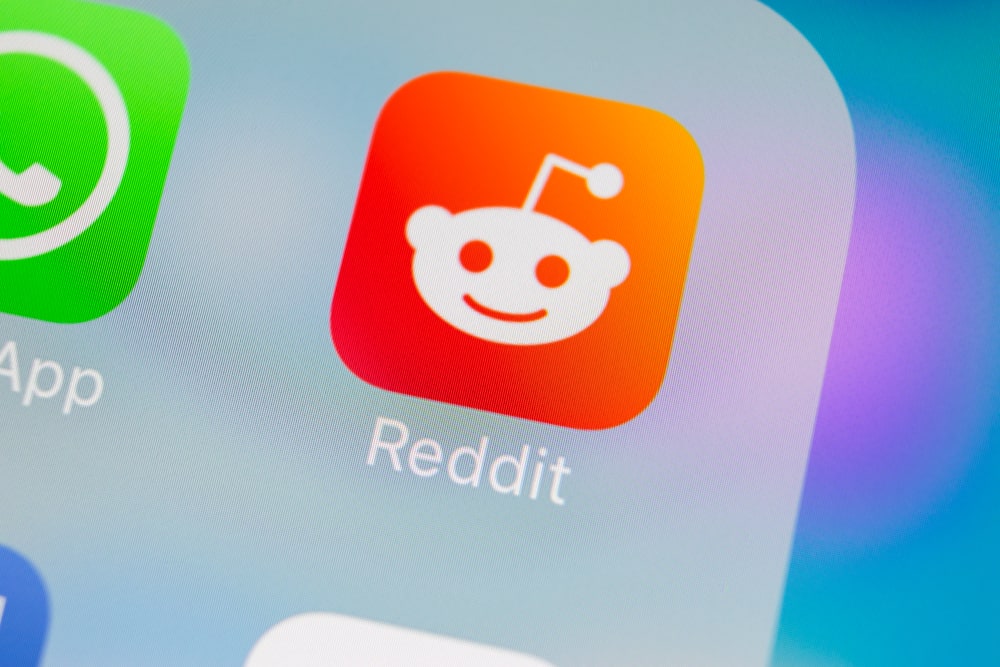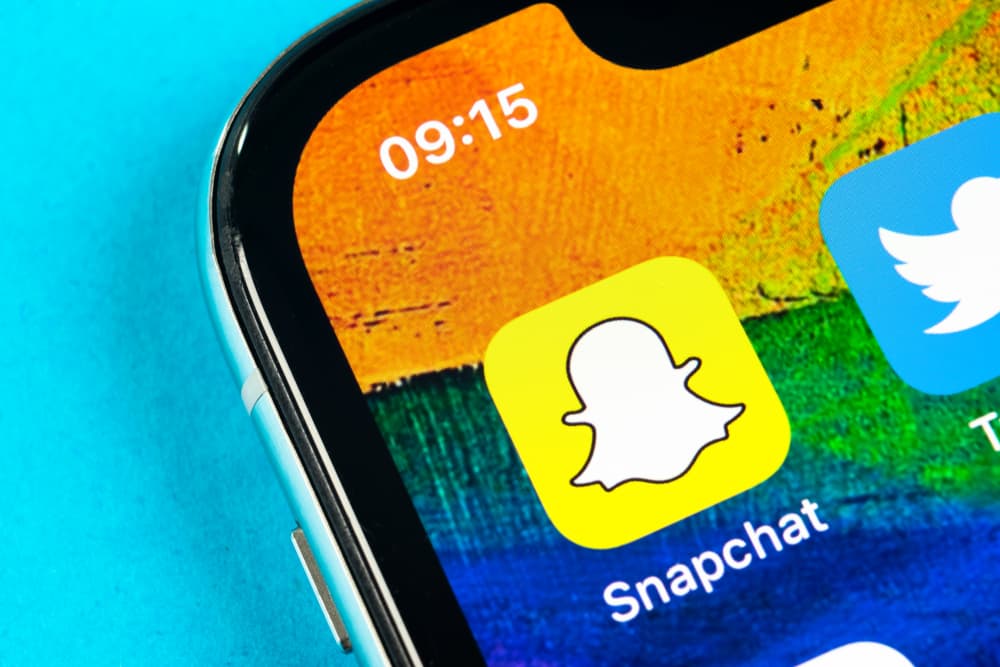It gets frustrating when you edit a video for Instagram, but after uploading it, it appears blurry, trashing all the efforts you put into the editing.
If you are stressed about this, don’t worry. We are together in this and have a solution to resolving the quality issue with Instagram uploads.
The solution comes back to the quality that you’ve set on your data usage limit for Instagram.
Instagram depends on the settings you’ve set for your uploads to determine the quality of the video. If you’ve limited the high quality or resolution for your media, even the uploaded video may lack the needed quality to make it appealing. As such, changing your quality settings to take effect when using Wi-Fi or cellular data would be best. That way, it will retain its quality if you upload a video on Wi-Fi or cellular data.
Today’s guide seeks to understand why Instagram uploads blurry videos after ensuring everything is okay when editing. Further, we will see the solutions for ensuring the video quality remains the same after uploading your Instagram videos.
Why Are Instagram Videos Blurry?
By default, Instagram restricts uploading high-quality videos, especially when using cellular data, due to the high data usage consumed. Instagram has a compression algorithm that controls what you upload and can make or break the quality of your videos. The main reason is to save on bandwidth and storage space.
Whenever you upload a video on Instagram, the algorithm does the calculations and decides how best to compress the video file for easy storage on the server. The reasonable sizes and resolutions as determined by the algorithm may be different and alter the quality of your video.
For instance, if you record a 5 minutes video and get its total size of around 400 MB, that’s not the actual size with which the algorithm will upload the video. It has to compress to reduce the size. To avoid your video getting blurry after uploading, you need to enable the high-quality feature on Instagram.
How To Upload High-Quality Videos to Instagram
The high-quality feature is not directly accessible as Instagram hopes to keep it hidden from most users. The good news is that we know how and where to find it for iOS and Android. Follow the steps below.
Note that accessing Instagram from the desktop version may hinder you from changing these settings. Instead, use the mobile app.
- Open your Instagram account and tap on your profile icon at the bottom.
- On the profile page, click the menu button (the three lines) at the top.
- Click on “Settings” from the listed options.
- Under the “Settings” page, tap the “Account” option at the bottom.
- Next, scroll down and click the “Data Usage” option.
- Two options will open. To enable uploading high-quality videos, tap the toggle button next to the “High-resolution media” or “High-quality uploads” for iOS and Android, respectively.
With that feature enabled, all your Instagram uploads will get uploaded with high quality, and you won’t get any blurry videos again.
Conclusion
Everyone enjoys it when the quality of their video is high.
We’ve seen why your video may get blurry after you upload it and offered a solution to fix the issue.
Hopefully, you now understand how to adjust your Instagram settings to ensure you get the best quality for your videos.
Frequently Asked Question
Instagram uses an algorithm to reduce the size of videos to save on bandwidth and storage space. Furthermore, Instagram has disabled the quality of your videos by default. Unless you change the settings to allow Instagram to upload high-quality videos, you will keep noticing your videos distort in quality after you upload them.
Wi-Fi and cellular data are different. When using cellular data, Instagram works to ensure it minimizes data consumption. One way to achieve that is by reducing the quality of the uploads, as high-quality uploads require more bandwidth. Therefore, when Instagram detects that you are using Wi-Fi, it will keep the quality high but reduce it when using cellular data. If that’s the case, use the steps above to fix it.
To ensure you get the best quality for your Instagram videos, navigate to the settings section of your Instagram account. Under the “data usage”, toggle on the option for “high-quality uploads.”