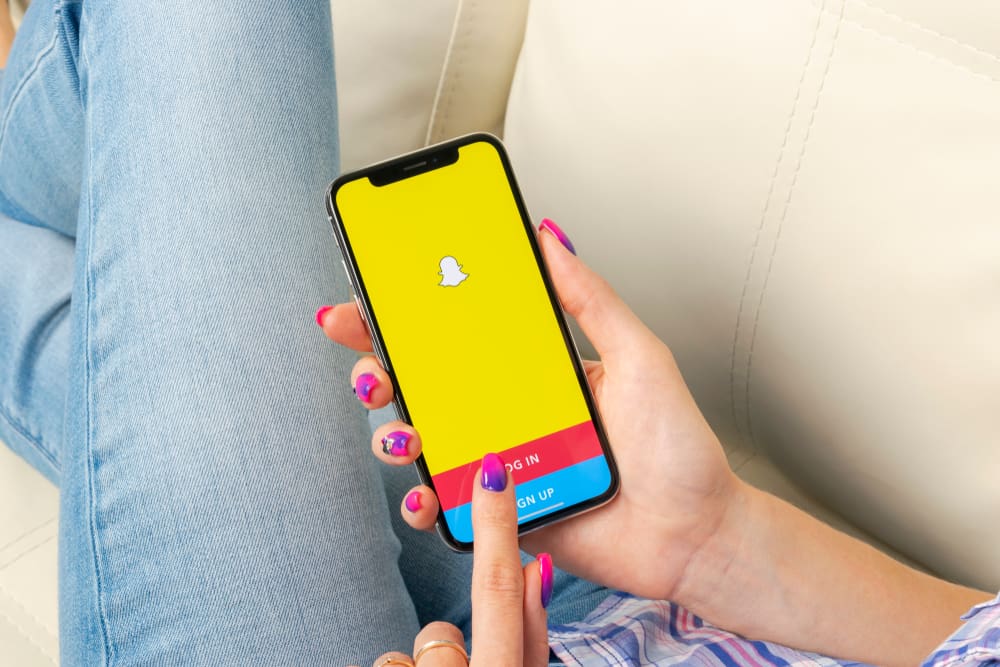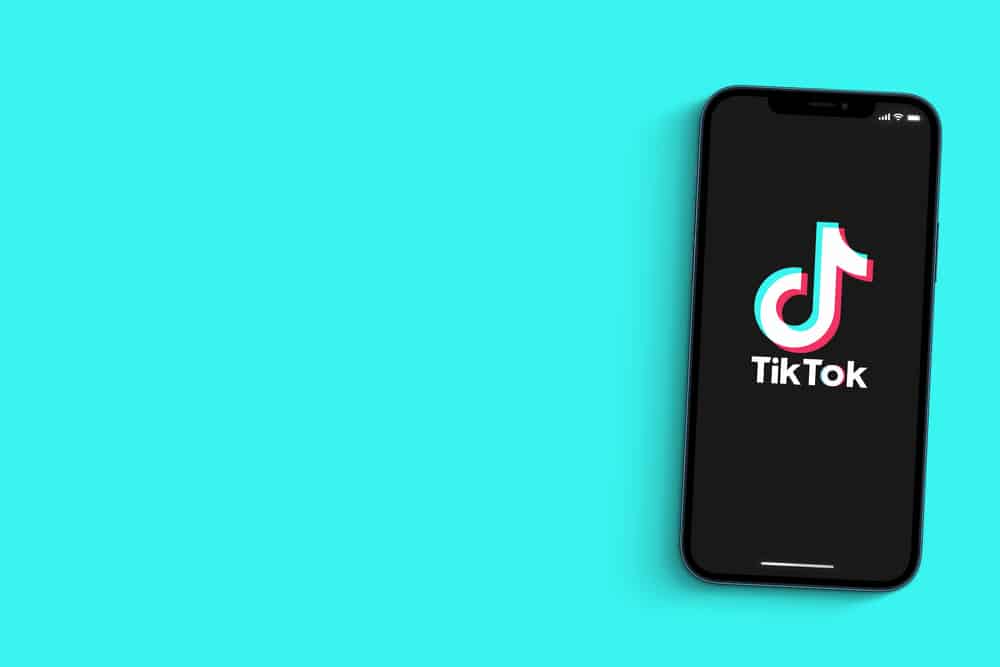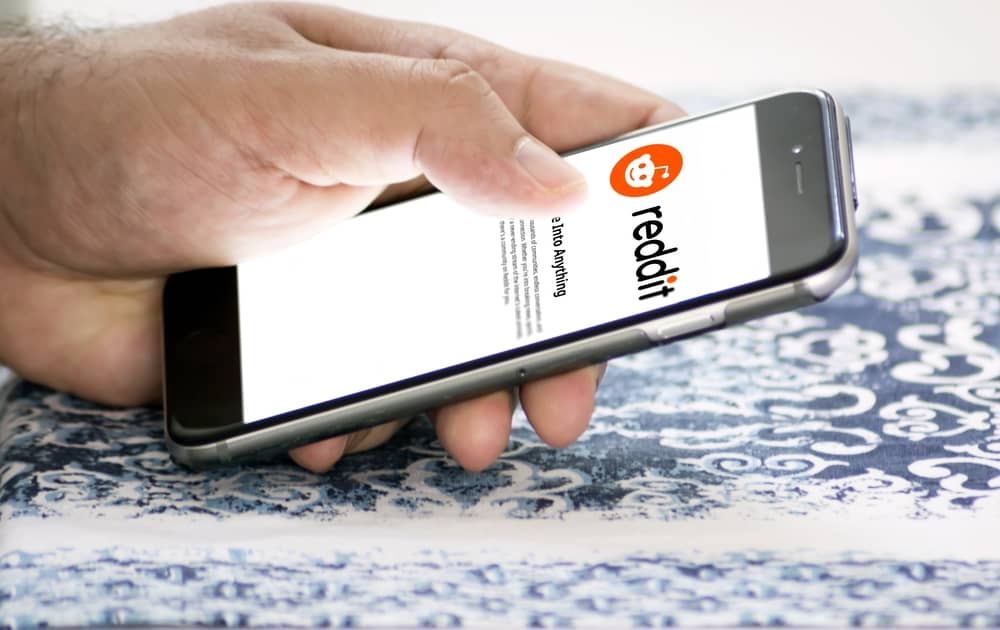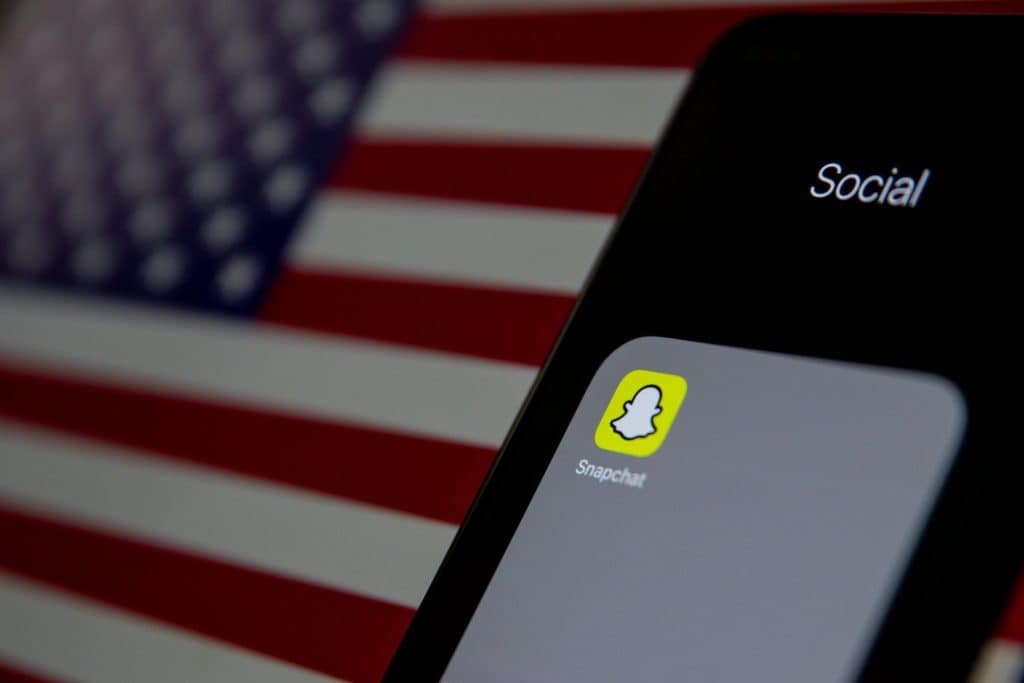Instagram is one helluva addictive app. You probably start and end your day with it. It’s even more addictive when content that impresses you keep popping up on your screen. However, you may not care for some content on your feed. How do you control that?
When you tap on the magnifying glass-like icon in the bar at the bottom of your screen, your explore page shows up. Your explore page works like magic, as it displays everything that would interest you, including reels, photos, and videos. It might seem like magic, but it is something you have control over.
Now, we’re back to how to control what shows up on your Explore feed. If you stay with us and read further, you’ll find out how to be the master of your explore feed in simple steps.
How To Reset Instagram Explore Page Algorithm
Resetting the algorithm of your explore page on Instagram is easy. The process involves two simple steps. You first have to clear or delete your search history before you can then reset your explore page.
Why You Need To Clear Your Search History
Have you ever thought of how Instagram knows just what might interest you? Your search history is the answer! Instagram takes note of the profiles you search for on the app, and they ensure they bring similar profiles to you.
This is because they believe it might interest you. So now you see how your search history affects your Explore page, right? Whatever you search for will show up in your Explore feed.
How to Reset Instagram Explore Page
- Open the Instagram app on your iOS or Android.
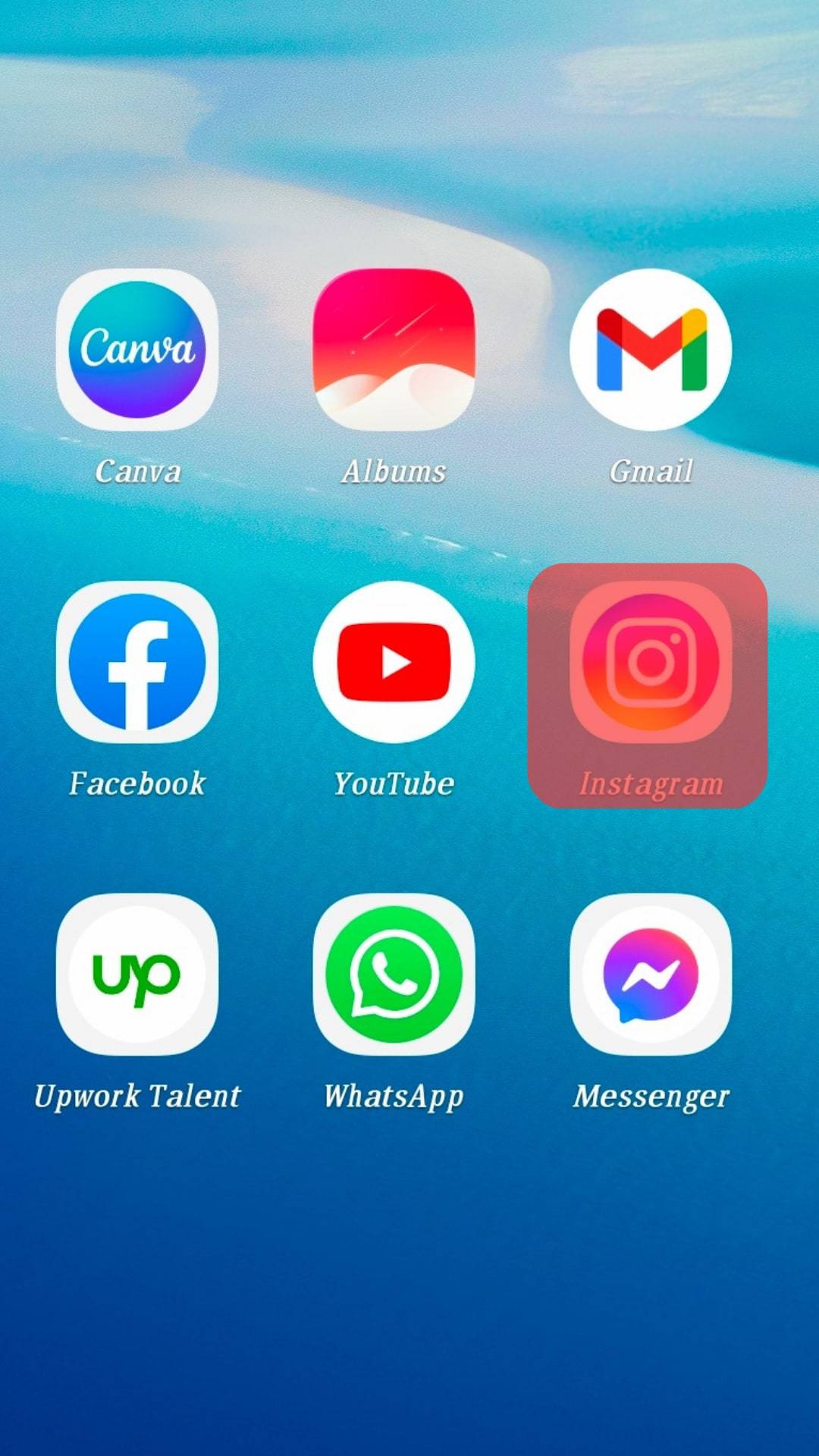
- Tap on the profile icon at the bottom right of your screen.
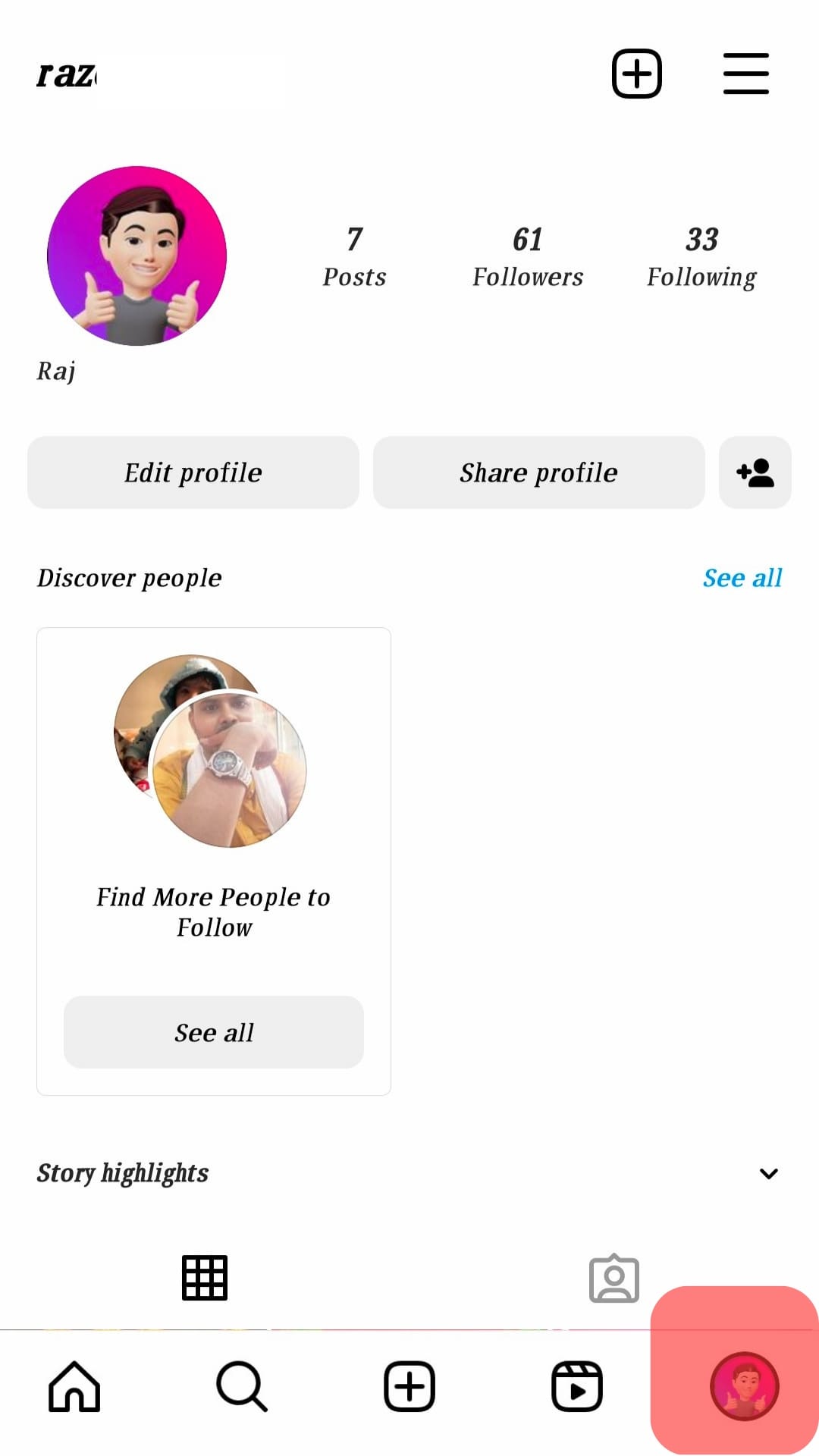
- Tap on the three-line menu icon at the top right.
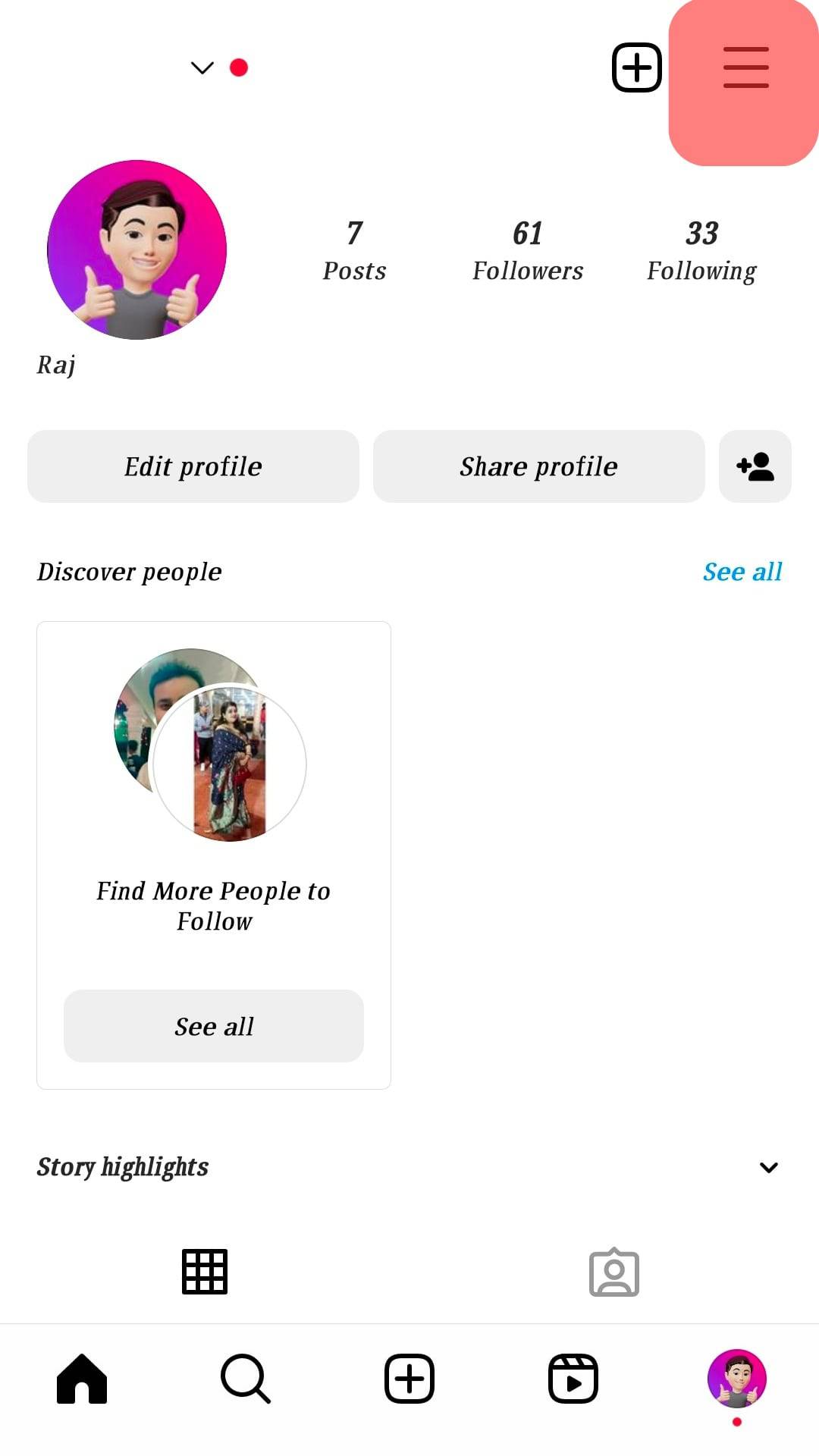
- Tap on “Your Activity”.
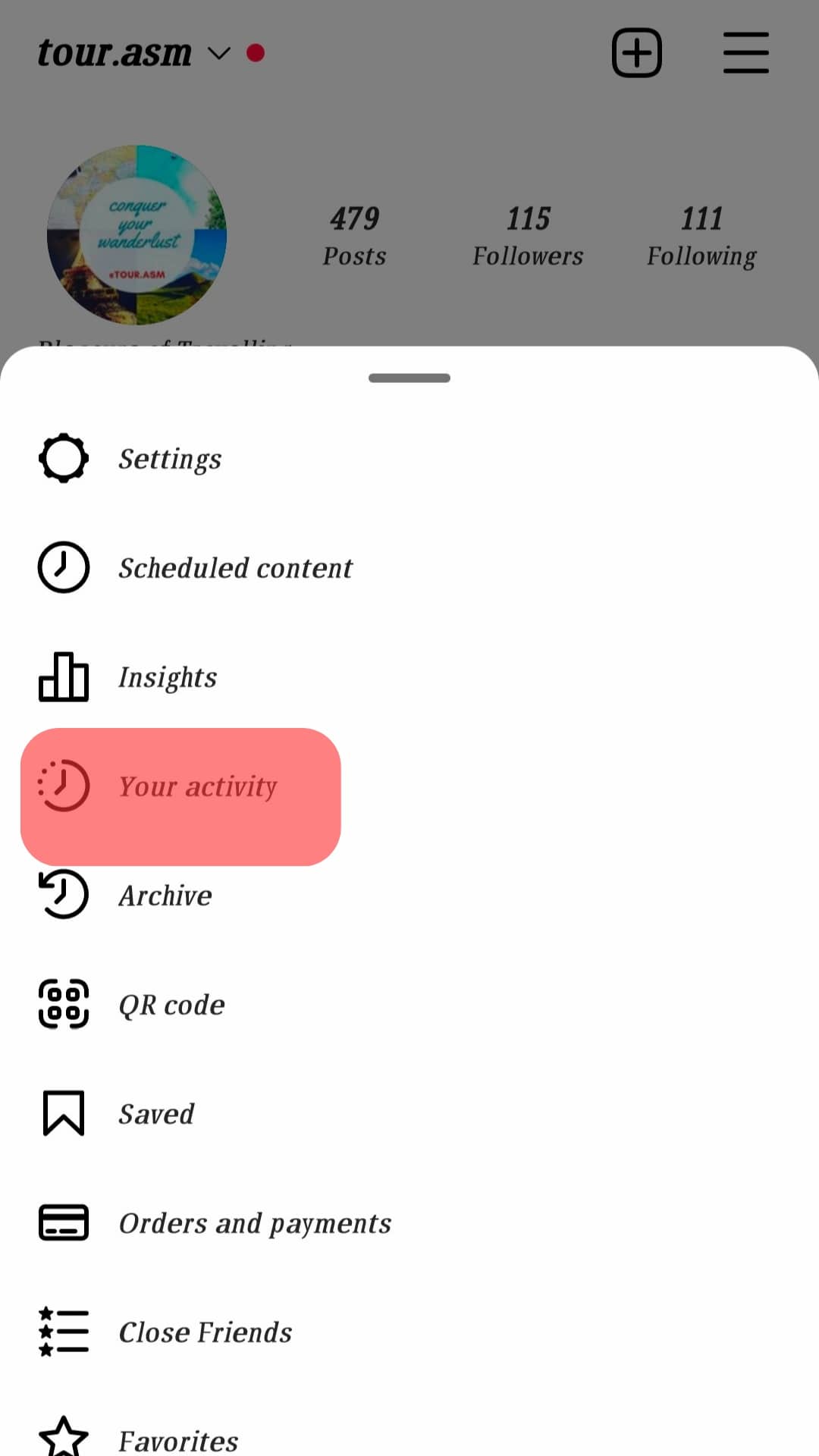
- Tap on “Recent Searches”.
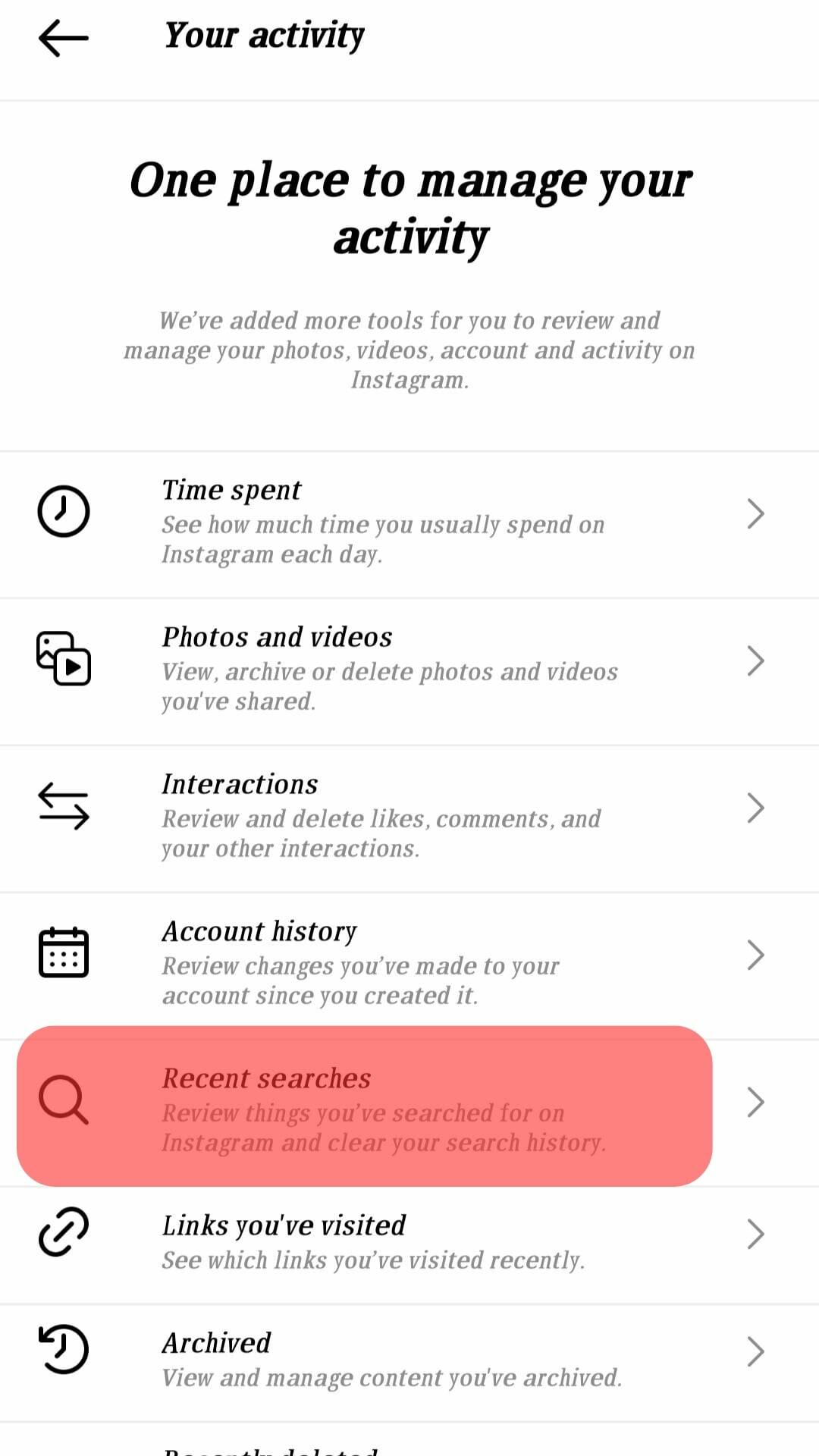
- Click on the blue-colored “Clear All” option. “You won’t be able to undo this. If you clear your search history, you may still see accounts you’ve searched for as suggested results” notification will pop up on your screen.
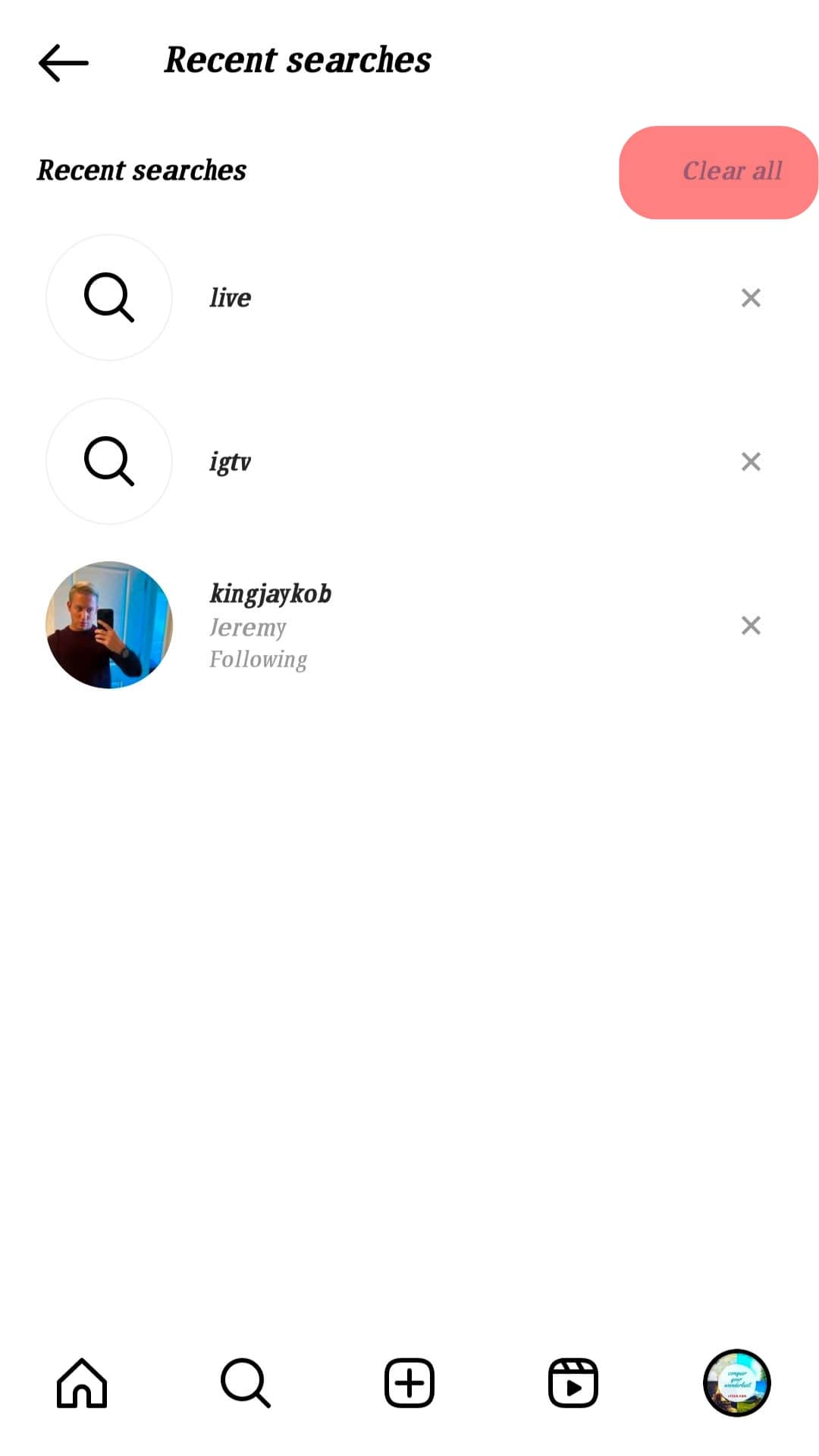
- Tap the “Clear All” option to reset your Instagram Explore page.
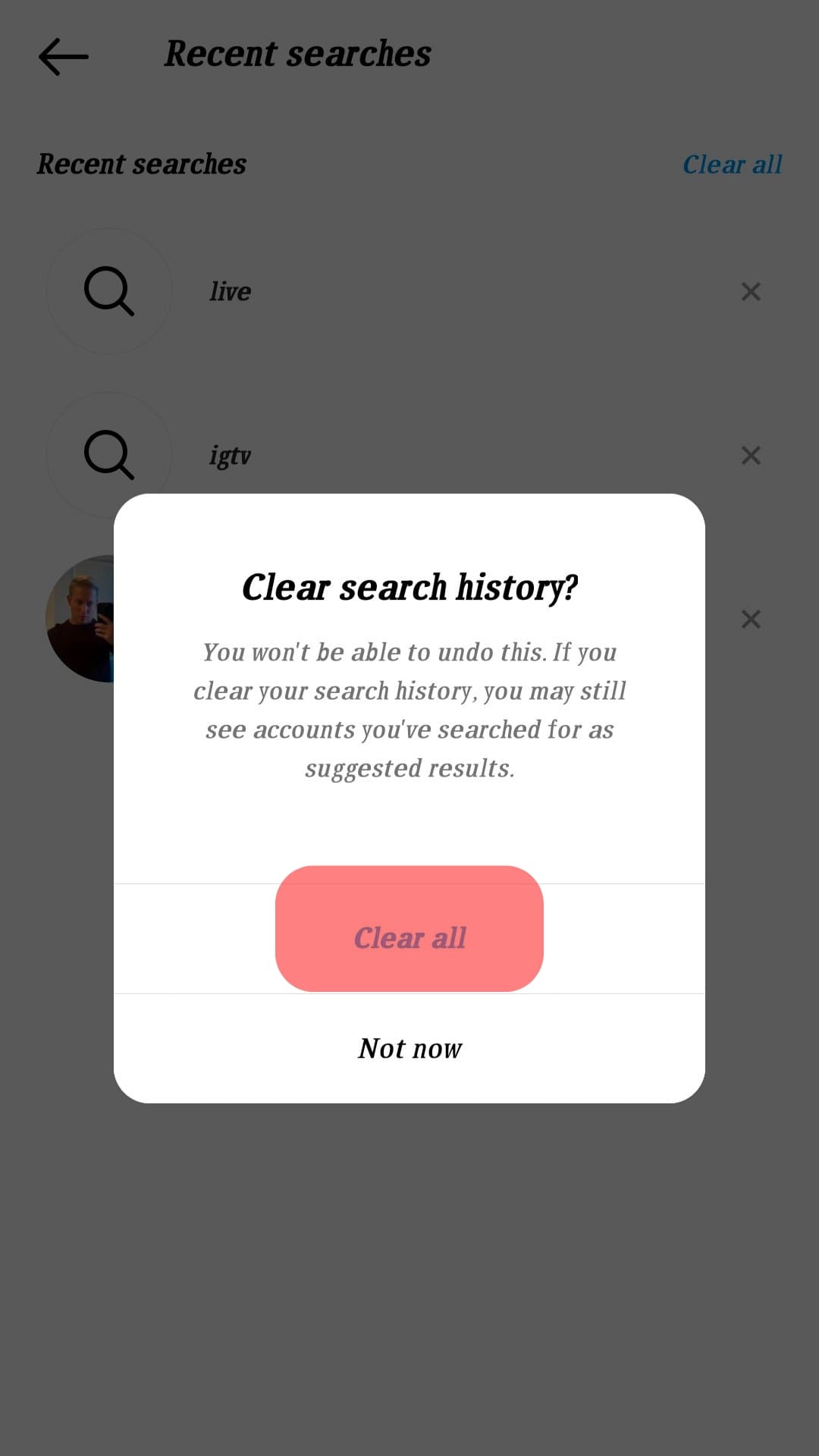
How To Change Your Instagram Explore Feed Manually
You should follow the steps below if you do not want to change your Instagram Explore page entirely and only want to remove certain kinds of posts from showing on your feed.
- Open the Instagram app on your iOS or Android device.
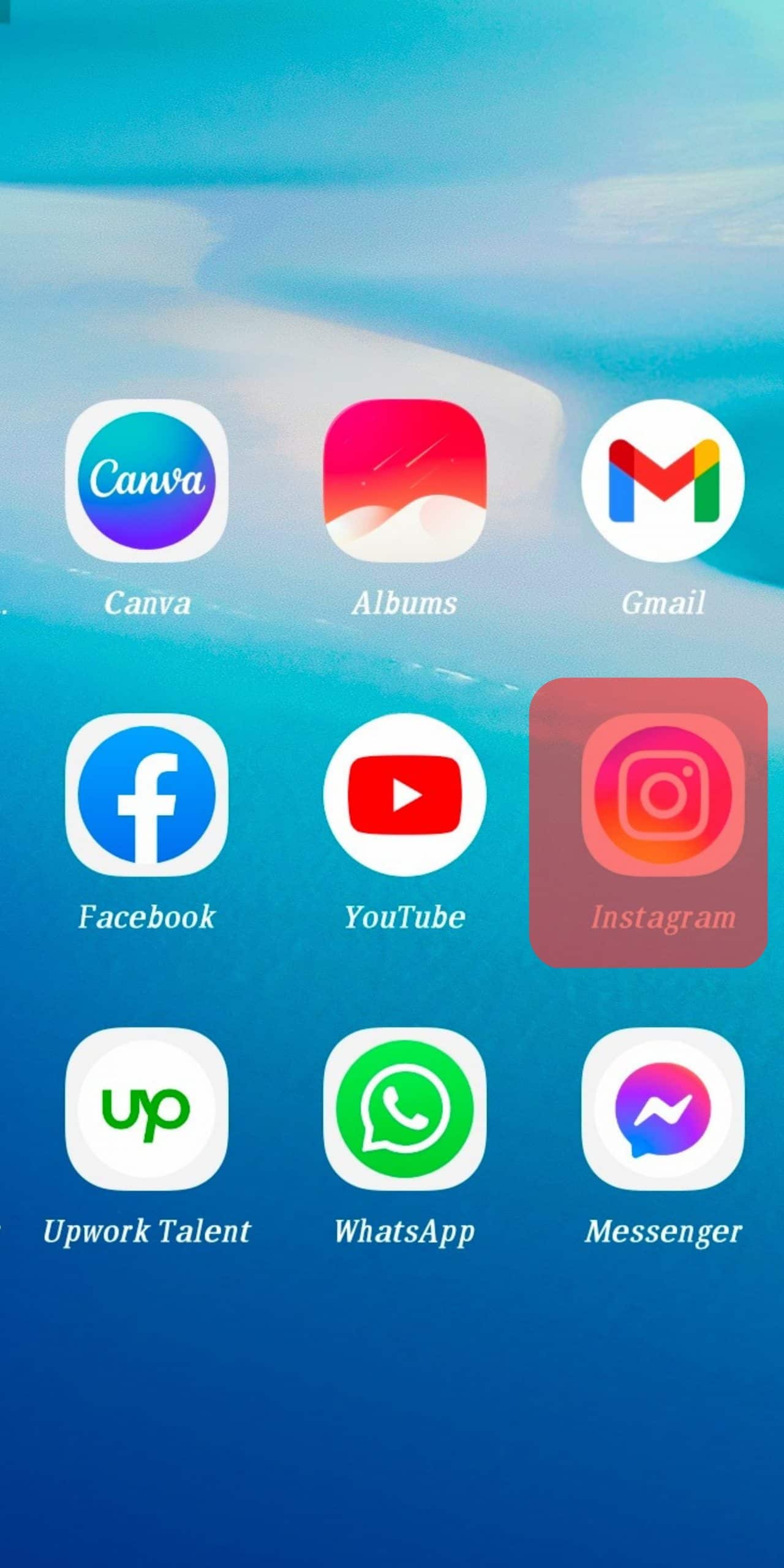
- Click on the magnifying glass option, which displays at the bottom of your Instagram screen.
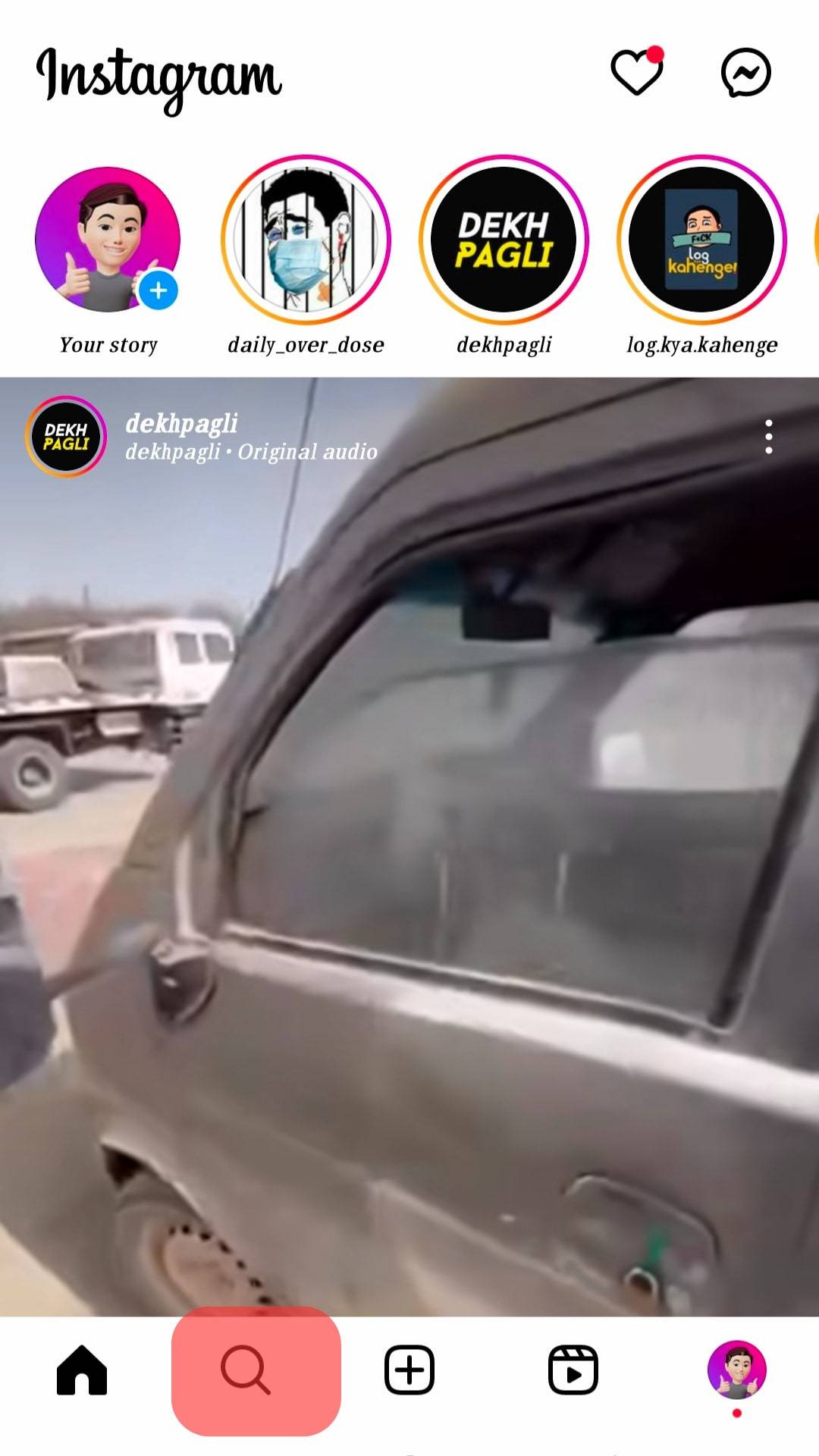
- Choose the Instagram posts you do not care for.
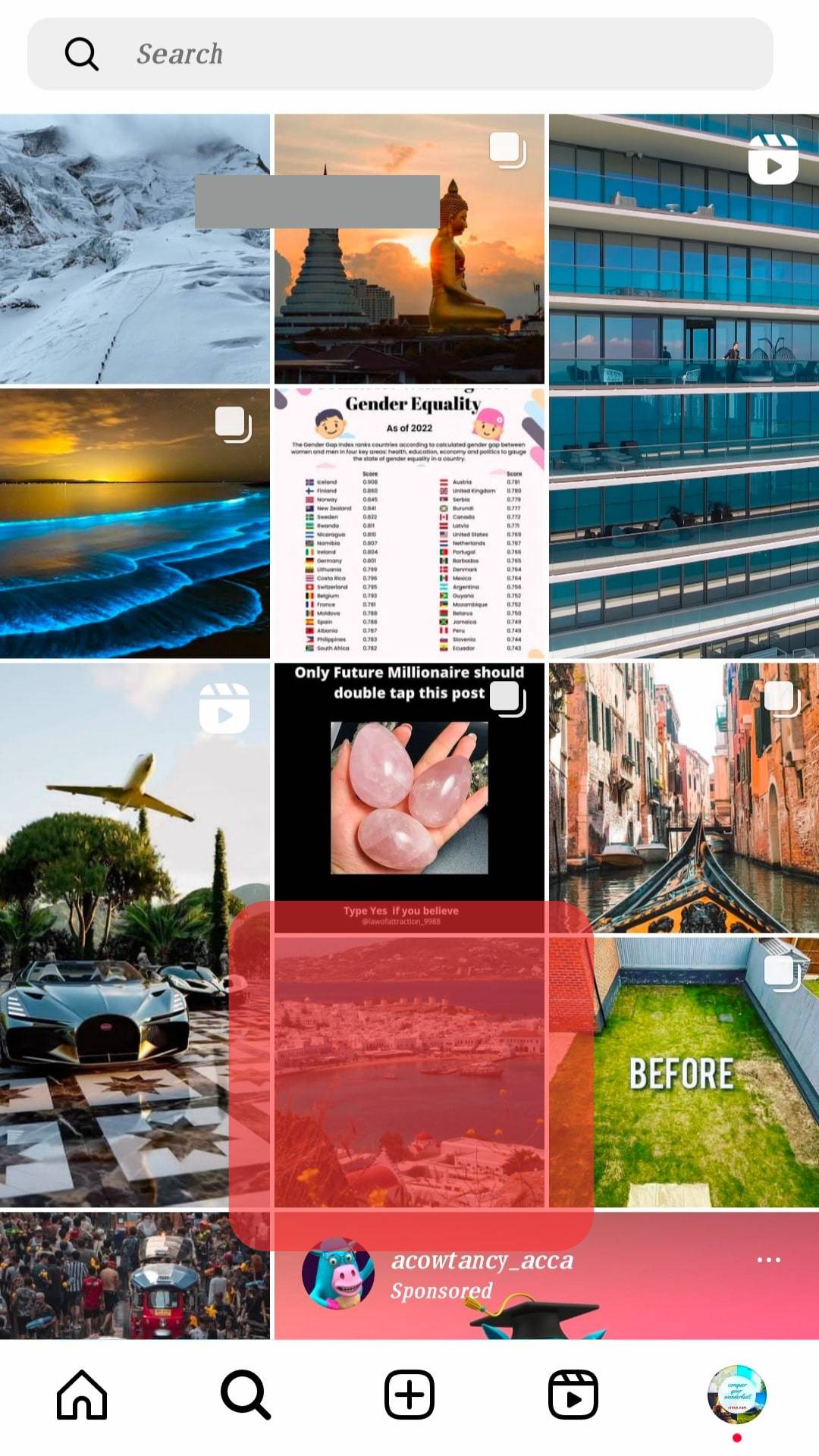
- Click on the three dots that look like ellipses at the top corner of the post.

- Choose the “Not interested” option, and “This post has been hidden. We will show fewer posts like this from now on” will appear on your screen.
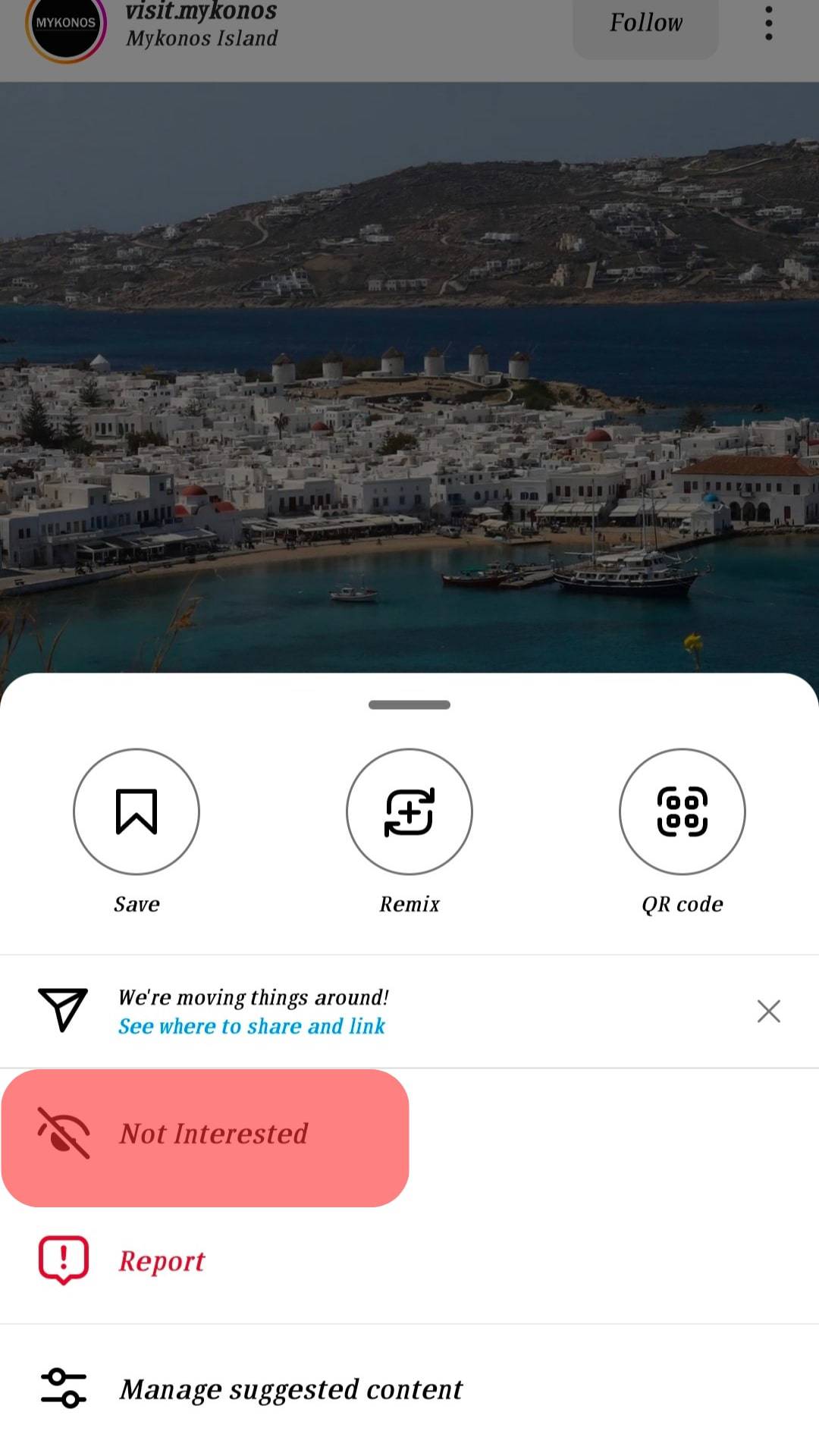
Now, the post will no longer appear on your feed. You can do the same for other posts you don’t want to see on your feed.
Conclusion
Instagram allows users worldwide to share videos, photos, and reels with followers and friends. The ‘Explore’ feature is one thing that makes the app irresistible. The feature shows content to users based on their searches, the people they follow, and their likes.
While the ‘Explore’ feature might seem cool, it can be sometimes annoying when you keep seeing things you are interested in. That is why we put together this article to teach you how to reset the algorithm of your Instagram Explore.
Hopefully, we did justice to the topic. Thankfully, the steps are easy; now, controlling what you see on your Explore feed shouldn’t be a problem.
FAQs
Yes, it is easy peasy! All it takes is a couple of clicks. You may decide to change what comes up on your Instagram feed, or you can totally reset it in easy steps.
When you spend a lot of time on one thing on Instagram, Instagram Algorithm takes note. This same Instagram algorithm goes through your likes and dislikes. It uses the information to serve you similar posts that they suspect you will like.
Click on a post that does not interest you on your explore page. At the top right corner of the post, tap on the three dots. Click on “Not Interested.” Afterwards, fewer posts like that would appear on your Explore page.
As a result of cache problems, Instagram Explore Page sometimes gets messed up. This is something you can quickly fix; just clear the cache on your phone. If the problem persists, you should uninstall Instagram and reinstall it later.