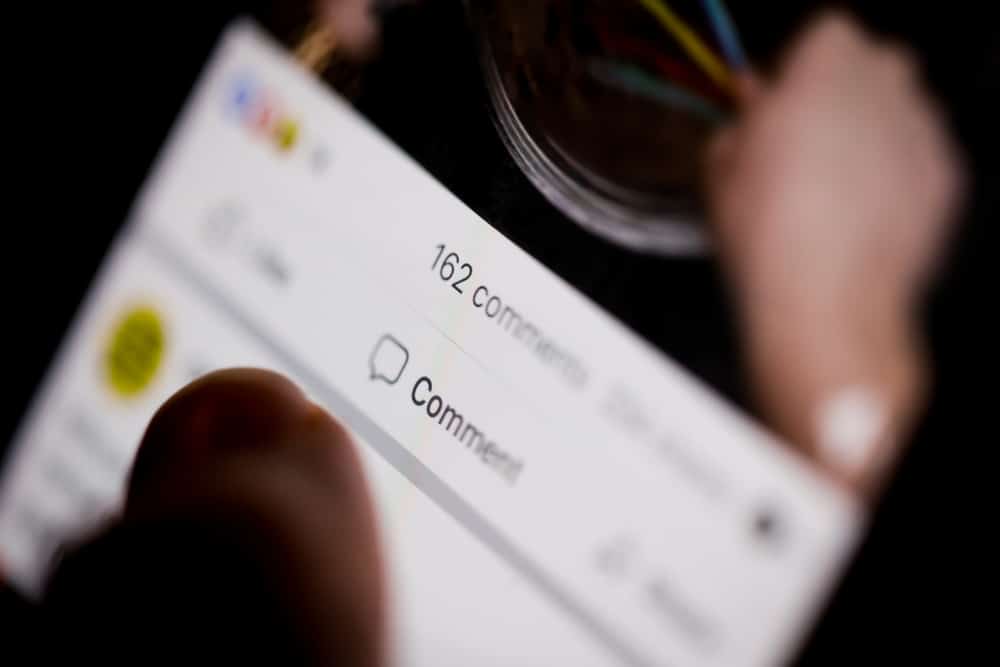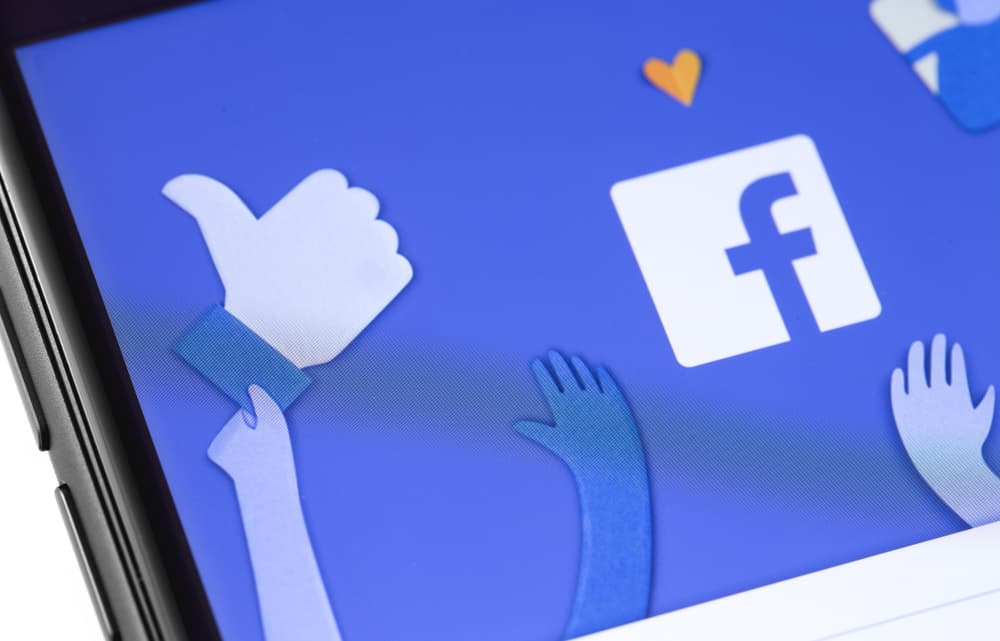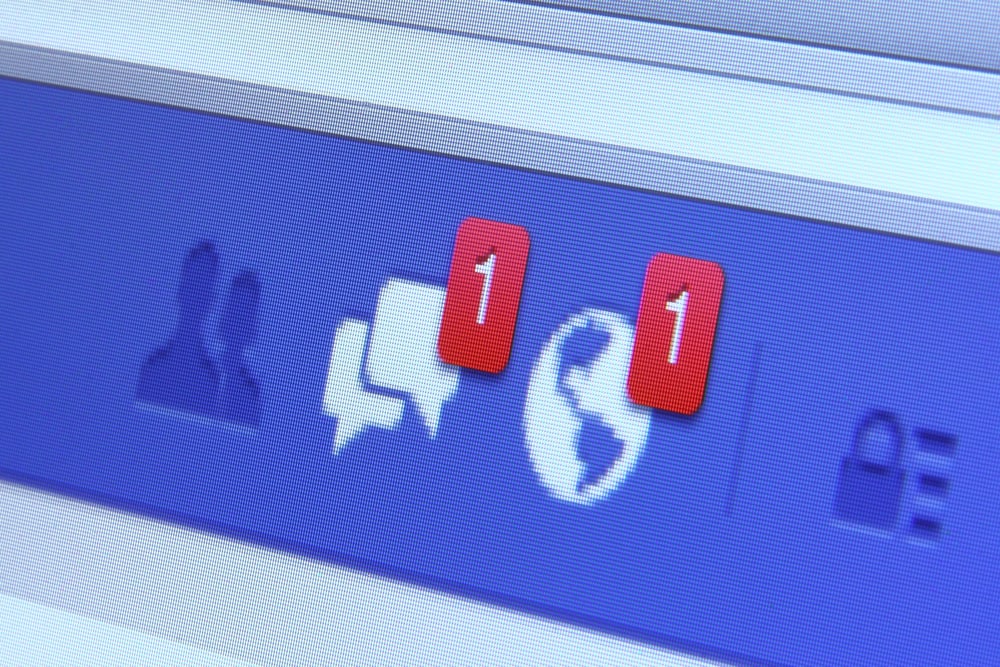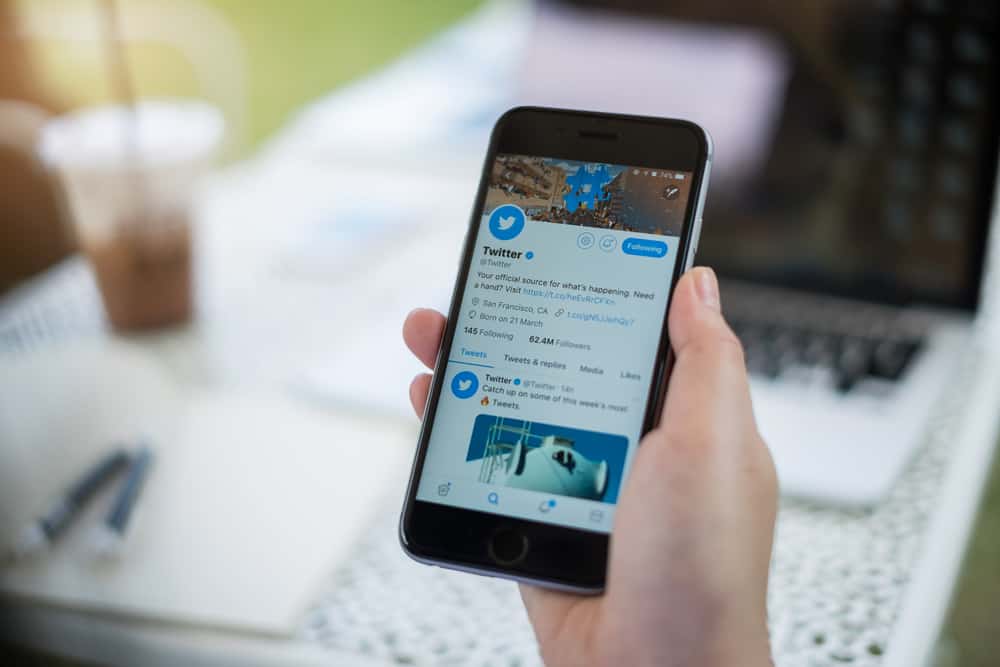
We like to interact, socialize, and communicate with each other. So what better social media site for this than Twitter? The social media giant encourages us to tweet our thoughts on trending issues.
But what if you mistakenly delete a long tweet after typing? Indeed, you could just rewrite the mistakenly deleted tweet, but what if you don’t quite remember exactly what you wrote?
There are quick and easy ways to retrieve deleted tweets. Twitter has an “Archive” feature that allows you to view and restore deleted tweets, photos, and videos. You can also use third-party apps. The steps are easy!
This article will cover how to see and retrieve your deleted tweets. You can even use the methods we will show you to retrieve tweets you deleted long ago. We’ll also talk about how to see other people’s deleted tweets.
Reasons You Might Need to Retrieve a Deleted Tweet
There are various reasons why a person might want to retrieve a deleted tweet. These are some of them.
- Recover Important Information – Sometimes, Twitter users delete tweets to lower their tweet counters. The tweet counter shows the total number of tweets from a Twitter account. Some of the deleted tweets might contain valuable information, so you might want to get them back.
- Make a Point – Sometimes, you might need to retrieve your deleted tweet or someone else’s to make a point. For example, if a person deleted a tweet to cover up some wrongdoing, don’t fret. There are easy ways to get them back.
- Personal Reasons – There might be other reasons you need to retrieve a tweet, and you are well within your rights to do so.
Read on to learn how to retrieve lost and deleted tweets.
Method #1: How To Retrieve & Restore Your Deleted Tweets
These are the steps to retrieve your deleted tweets once you log in to your Twitter account.
- Click “More” on the left, then go to “Settings and Privacy.”
- Click “Download an Archive of Your Data” on the right, then insert your password for verification.
- Next, click “Request Archive,” and in 24 hours, you should receive a .zip file containing all your tweets.
- You will get a notification when the download is ready, so click the link in your email, then enter your password to download the .zip file to your device.
Now that you have downloaded a .zip file containing your deleted tweets, we will tell you how to extract the tweets from it. You don’t need to download a particular app for this.
- You need to find your downloaded .zip file of your Twitter Archive.
- Then, right-click the file and select “Extract All” from the menu on the right of your cursor.
- Click “Browse” and select the folder you want to extract the file.
- Select “Extract” at the bottom to extract all the tweets from the .zip file.
It will then save the files and subfolders to the folder you chose.
Alternatively, you can view the tweets with your web browser. Just click the .zip file to open a CSV file that you can access with a spreadsheet program.
Method #2: How to View Someone’s Deleted Tweets
This is a way to view a person’s deleted tweets. You can use the Wayback Machine Website for this. In addition, it allows you to see old versions of websites.
- Open the Wayback Machine – Internet Archive web page on your browser.
- Type in the URL of the person’s Twitter account you want to see.
- Select a date range and tap “Browse History.”
- It will show you the tweet history, including all the tweets deleted from the account.
Method #3: Use Google Cache to View Others’ Tweets
Google indexes every tweet. This means the search engine giant takes a snapshot of every tweet posted. As a result, you can search for any tweet using Google Cache. Here’s how:
- Open Google on your browser and search for a person’s Twitter account name.
- Select the three dots at the end of the URL.
- It will open an “About This Result” page.
- Click the “Cached” button at the bottom right, and that’s it! You should now see the person’s tweets, including deleted ones.
Method #4: Use a Third-Party App to View Deleted Tweets
There are some third-party apps and tools you can use to view deleted tweets. One of the more popular ones is Snapbird. Snapbird is a tweet search application in the form of a Chrome extension that shows you deleted tweets.
- Download & Install the Snapbird Chrome extension.
- Grant it access to Twitter by authenticating it.
- Type in the person’s username whose deleted tweets you want to see in the search bar.
- SnapBird will process the deleted tweets and bring them up for you.
Conclusion
Twitter is a social media giant with over 396 million active daily users. There are also over half a billion tweets daily, with users talking about everything. No topic is off-limits on the site, from news stories to sports and entertainment.
There’s the possibility of mistakenly or deliberately deleting tweets you might want back later. This guide has taught you how to view or retrieve deleted tweets for whatever reason. So you don’t have to worry about losing tweets forever.
Frequently Asked Questions
To delete a tweet, go to your profile, and click the three dots on the right of the tweet you want to delete. Next, click on “Delete.” It will ask you to confirm if you want to delete the tweet. Click on “Delete.”
On Twitter, when you click on the “Retweet” function, it will give you the option to retweet or quote the tweet. If you want to reshare the tweet without adding anything to it, you should click “Retweet.” On the other hand, if you’re going to add a tweet, emoji, or anything else, you should click “Quote Tweet.”