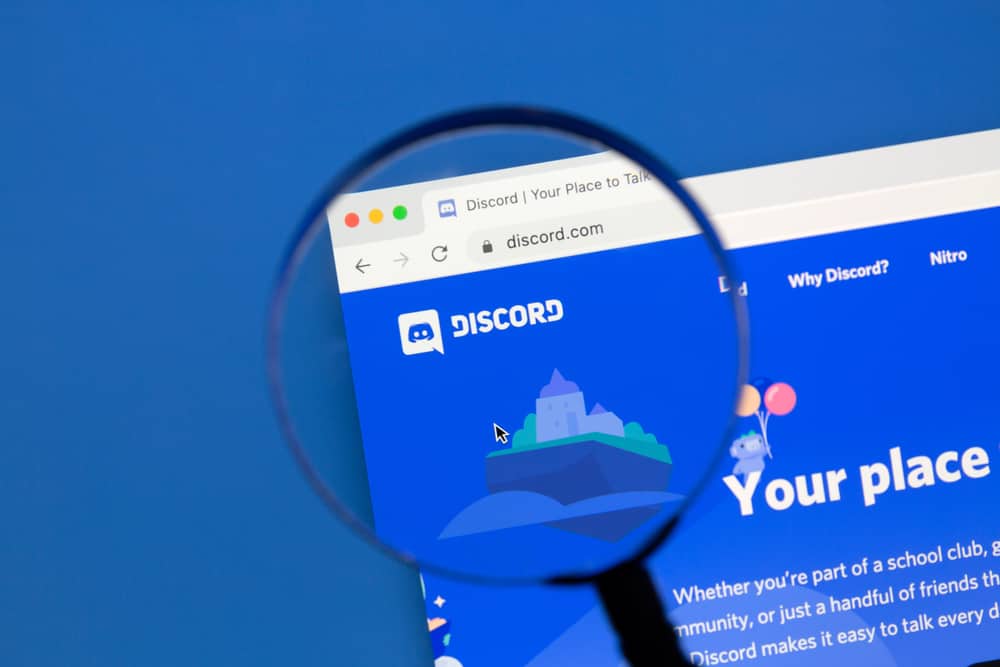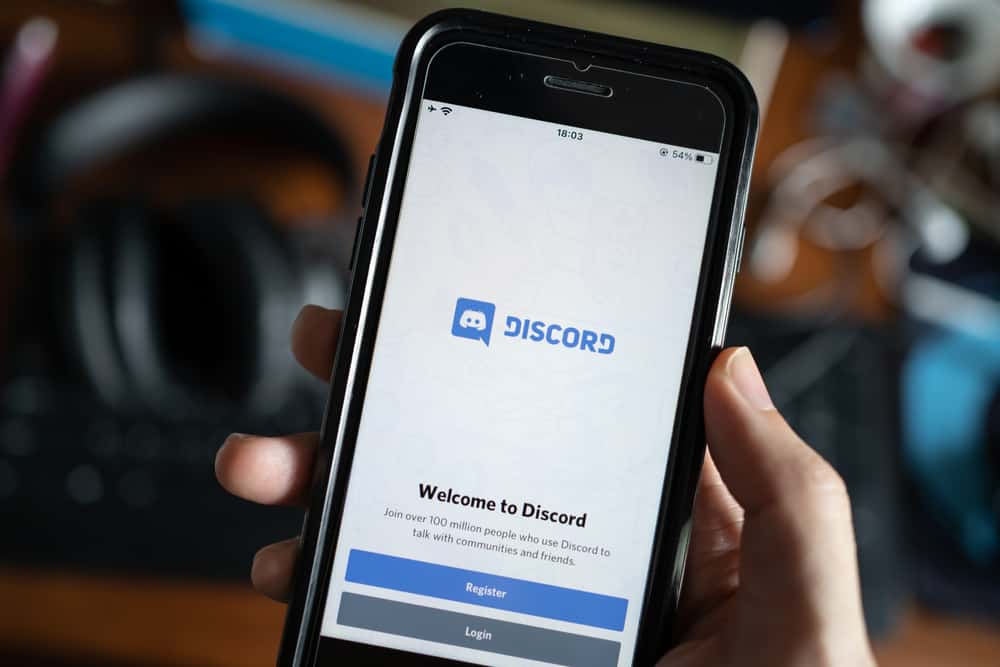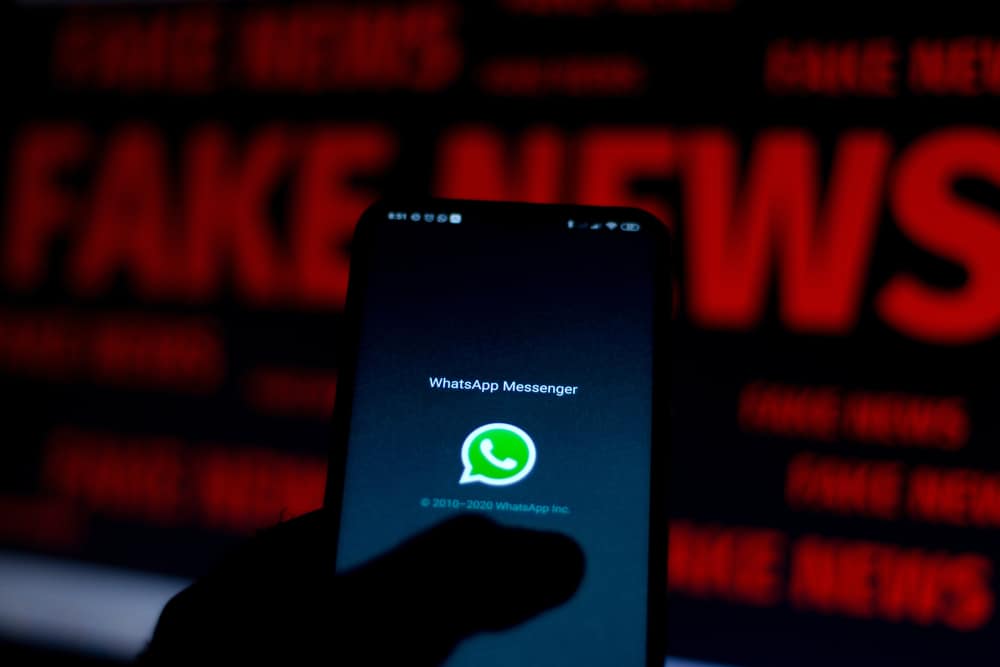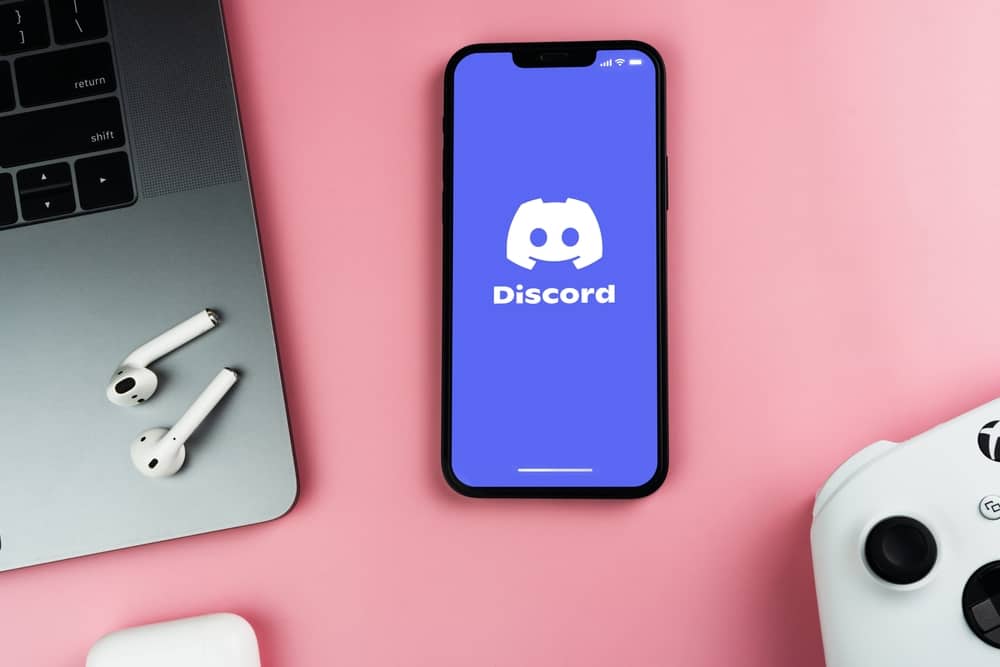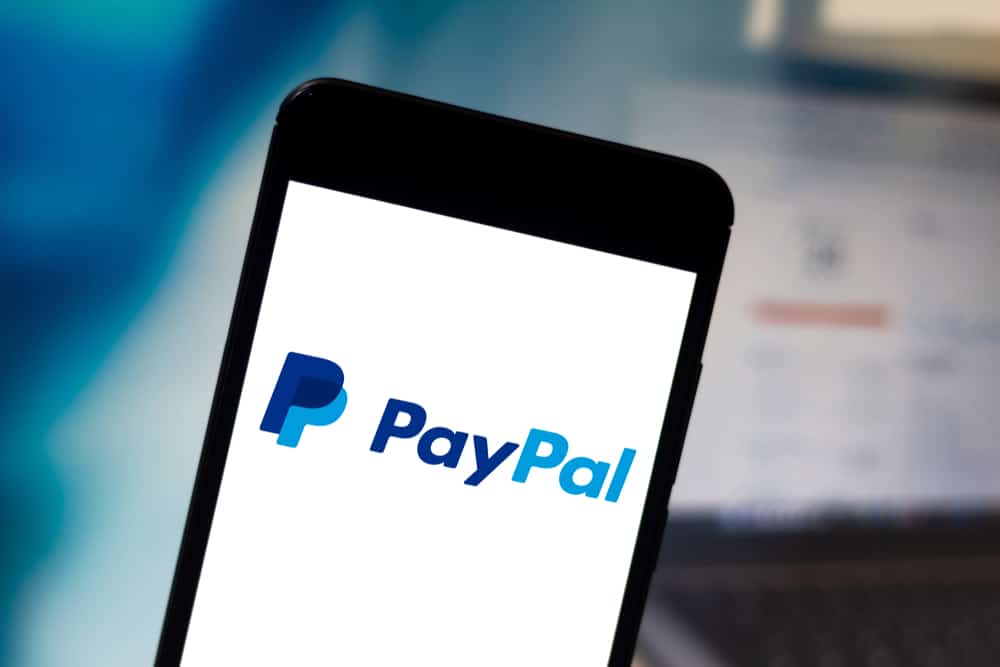
Discord is one platform where you may need to connect a payment method to enjoy advanced features. Nitro users who have to make payments can have PayPal connected to facilitate the process.
But what happens when you no longer want PayPal connected to Discord? Discord has made it easy to remove PayPal from the platform when you have no active subscription.
Removing PayPal from Discord is easy; you can do it from the Discord Users Settings. Open Discord settings, go to the “Billing” section and find PayPal. Once you press the “Edit” button beside PayPal, find the “Delete” button and click on it, to complete removing PayPal from the payment section. But you must ensure you have no active subscription to complete the steps.
Nitro Discord users understand the importance of connecting a payment method to their accounts. If you are wondering if PayPal will get removed from Discord and prevent you from paying more bills, read this guide to know more about removing a PayPal payment from Discord.
Can I Remove PayPal From Discord?
PayPal is one of the accepted payment methods one can use on Discord. Connecting a payment method is essential when you have bills you want to pay, and PayPal allows you to pay and continue enjoying your subscription automatically.
In some instances, you may find it necessary to remove PayPal payment and prevent it from incurring further costs when you don’t want to continue using a given service. In such a case, Discord has made it easier to remove PayPal from Discord or any other payment.
However, removing a PayPal method is not straightforward, especially if you have an active subscription. When there is an active subscription, you may want to unlink PayPal only to realize Discord allows you to edit billing information.
Thus, if you have an active subscription, you can only change your Payment method, meaning you cannot remove PayPal leaving the payment section without a payment method.
How To Remove PayPal From Discord
Once you ensure no active subscription on Discord, you can remove the PayPal payment from Discord by following the steps here.
- Open Discord Settings (cog icon).
- Find “Billing” from user Settings and click on it.
- Go to “Payment methods” and click “Edit” in front of PayPal.
- Remove PayPal from Discord by clicking on “Delete.“
After you complete the steps above, you will not be able to pay for any services unless you add a new payment method. Moreover, if you have an active subscription, you cannot delete PayPal from payments unless you replace the payment method.
Conclusion
Having a payment method on Discord is necessary when you want to use advanced features. Most Nitro users must have a payment method, and PayPal is one of the most suitable payment methods people use.
When you no longer want to make payments on Discord, users can unlink the payment method when they have no active subscription, as explained in this guide.
Frequently Asked Questions
Discord allows several payments. PayPal is among the accepted payment methods, and the fact that it is a global payment makes billing easy for individuals from any location. Moreover, the other methods that Discord users can add to their accounts include debit or credit cards, Venmo Sofort, and others. But, apart from debit or credit cards and PayPal, other methods may be acceptable for users from selective regions.
It is easy to remove PayPal from Discord when you have no active subscription on Discord. Before attempting to remove PayPal navigate to “Subscriptions” in User Settings and cancel all active subscriptions. Once all subscriptions are inactive, you can remove PayPal by tapping the delete button in the billing section.
Discord users with PayPal linked as their payment method can remove the payment from User Settings. Click on the cog icon, go to “Billing,” and click “Edit” beside PayPal. You will see a button indicating the delete payment method at the bottom, and once you click on it, PayPal will be removed from Discord. Ensure you have no active subscriptions before attempting the steps.