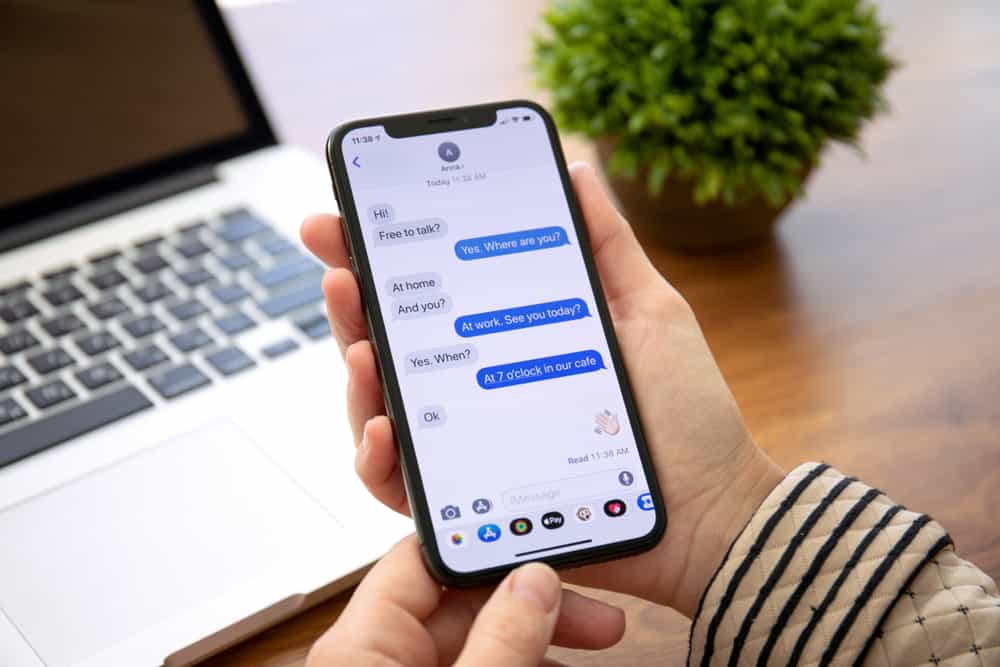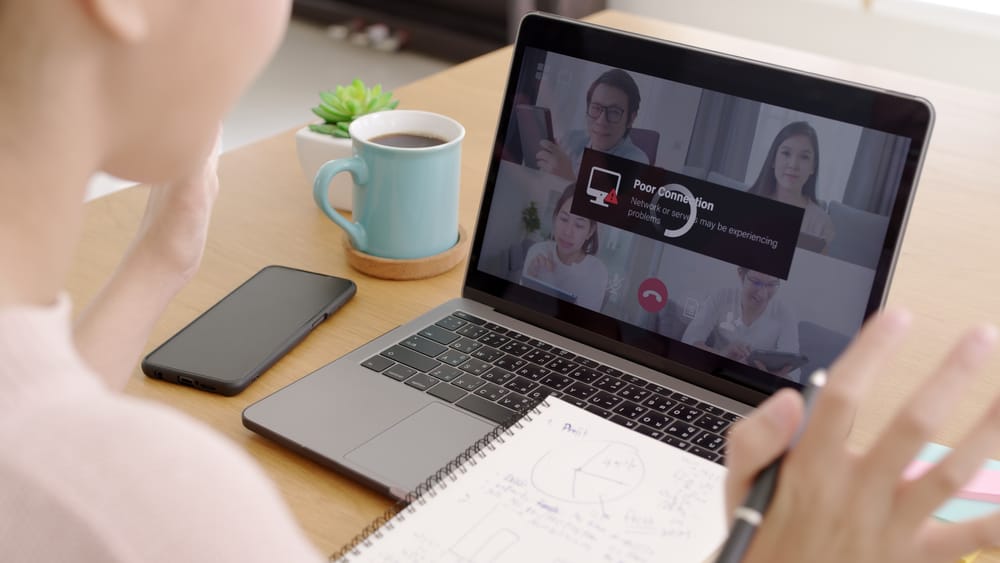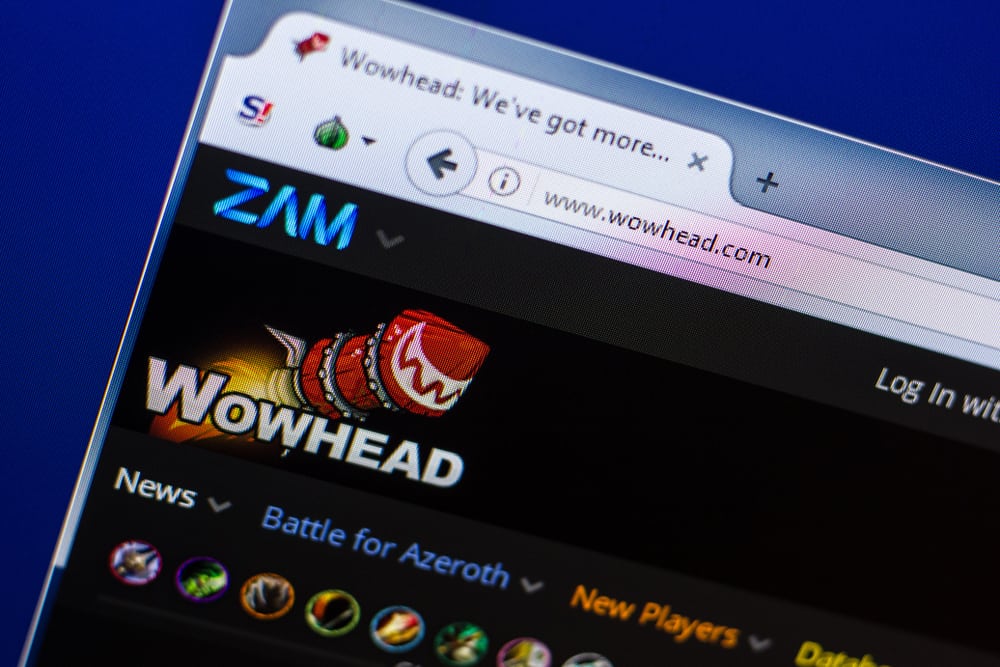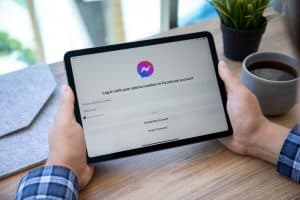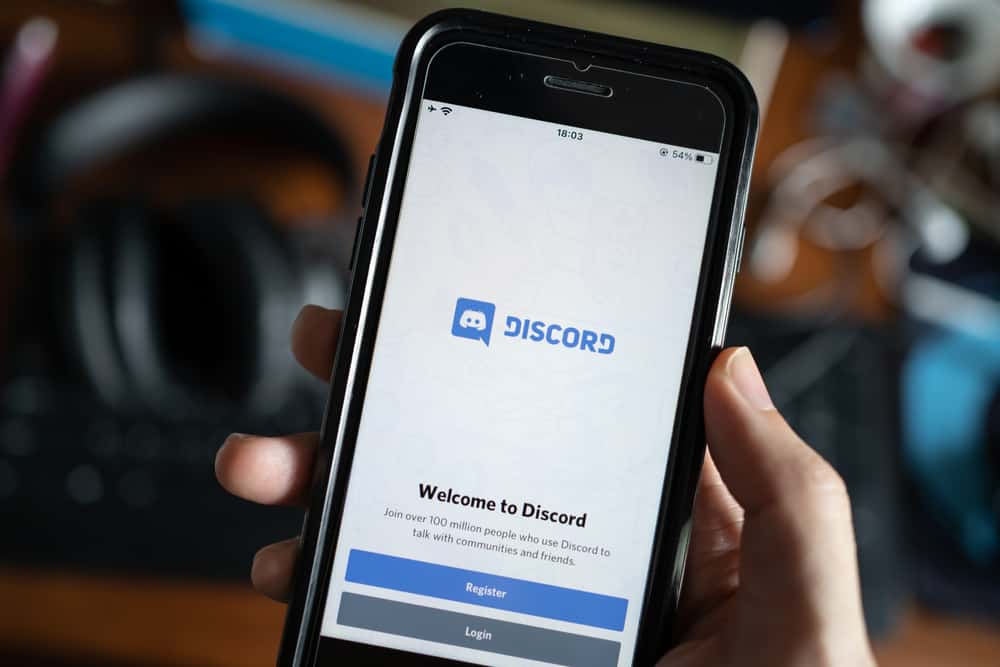
Are you wondering how one can “fresh install” Discord after getting the “Discord installation failed” on your screen? Perhaps your Discord keeps crashing. Can a reinstallation fix such issues?
If so, how does one “fresh install” Discord?
A fresh install often fixes app-related crashes or failures. The same goes for Discord. Consider a fresh install if it’s not working or fails to install. The installing and reinstalling process will differ depending on your device. You’ll have to close all Discord’s background processes and uninstall Discord to get a new installation. Once completely uninstalled, reinstall Discord on your device.
Today’s guide will cover Discord’s “fresh install” process on different devices.
Fresh Installing Discord
A “fresh install” may fix app issues on any operating system. So, you’ll have to consider a “fresh install” if your Discord stops working, hangs, or crashes.
Here are the step-by-step procedures for a fresh discord installation on different devices.
Fresh Installing the Discord Mobile App
The Android process is slightly different from the iOS Discord fresh installing process. Let’s take a peek at the two.
Android Devices
You can do it from the Settings app or your home screen.
Method #1: Home Screen
To fresh install Discord on your Android device using the home screen method, follow these steps:
- Long-press the Discord icon on your home screen.
- Select “Uninstall.”
- Tap “OK” to confirm.
- Open the Google Play store on your Android device.
- Type “Discord” in the search box.
- Select Discord from the results.
- Tap the “Install” button to reinstall it.
Method #2: From Settings
To fresh install Discord on your Android device using the settings method, follow these steps:
- Open the Settings app on your Android device.
- Tap on “Apps.”
- Tap on “Apps” again.
- Go to “Discord.”
- Tap the “Uninstall” button.
- Tap “OK” to confirm your choice.
- Go to your play store and fresh install Discord.
iOS Devices
To fresh install Discord on your iOS device, follow these steps:
- Find Discord on your home screen.
- Long-press the Discord icon.
- Select “Remove App.”
- Tap “Delete App” to confirm.
- Open App Store and search for “Discord.”
- Click the “Get” option to reinstall Discord.
Fresh Installing on Windows
You’ll have to uninstall Discord completely to avoid installation errors. You’ll have to stop all Discord processes.
Open Task Manager (ctrl+alt+delete and select “Task Manager”), locate Discord, right-click, and select “End task.” Go to the “Background processes” and find Discord. Right-click on Discord and select “End Task” once you see Discord on the “Background processes” page.
Here is how to uninstall Discord on Windows.
Method #1: Control Panel
Follow these steps to fresh install Discord using the control panel on your Windows PC:
- Press the Windows key on your keyboard.
- Type “Control Panel” into the search box.
- Open the Control Panel.
- Go to “Programs.”
- Click “Program and Features.”
- Scroll to “Discord” and right-click.
- Select “Uninstall” and confirm your choice.
- Tap the Windows button + “R” to access Run.
- Type “%appdata%” and hit Enter.
- Check whether you can see “Discord.”
- You’ll have to delete the Discord folder if you see it. Right-click the folder and tap the delete button to delete the entire folder.
- Navigate to Discord on your web browser.
- Hit the “Download for Windows” button.
- Once downloaded, open the file and complete the installation progress.
Method #2: Search and Uninstall
Follow these steps to fresh install Discord using the search feature on your Windows PC:
- Tap the Windows start button.
- Input “Discord” in the search box.
- Tap the “Uninstall” button to access the Control Panel.
- Right-click on “Discord.”
- Select “Uninstall.”
- Tap the Windows button + “R” to access Run.
- Type “%appdata%” and hit Enter.
- Check whether you can see “Discord.”
- You’ll have to delete the Discord folder if you see it. Right-click the folder and tap the delete button to delete the entire folder.
- Go to the Discord website on your browser.
- Click the “Download for Windows” button.
- Double-tap the DiscordSetup.exe file to begin the installation process.
- The program will install the file and any updates available.
You should see a login page if the installation was a success.
Fresh Installing Discord on Mac
You have to shut down all Discord’s processes before uninstalling Discord. Open the “Activity Manager” and force quit Discord. Then, follow these steps:
- Go to the Applications folder. You can open the folder from the Dock. Alternatively, open Finder and click shift + command+ A to open the Application folder.
- Find Discord.
- Move it to the “Trash bin.”
- Confirm if Discord is in the “Trash bin.”
- Right-click the “Trash bin.”
- Select “Empty Bin.”
- Open a new Finder window (cmd + N).
- Tap the “Go” tab.
- Hit “Go to Folder” (shift + cmd + G).
- Input “~/Library” in the “Go to the folder” space.
- Tap “Go.”
- Locate any Discord files and delete them by selecting the “Move to Bin” option.
- Go to Discord’s website and download Discord.
- Open the “Discord.dmg” file.
- You’ll see a Discord log on the screen.
- Drag the logo to the Application Folder. It will initiate the installation process.
- A successful reinstallation will take you to the login page.
Final Words
A “fresh install” lets you enjoy a faster and trouble-free Discord on your device. The reinstallation trick solves most of Discord’s app-related issues.
The “fresh install” will not delete all your data but Discord files stored on your phone. You can still log in using your login credentials. You’ll find all your chats and servers intact.
FAQs
Sometimes Discord files may remain hidden or in an unknown location preventing a complete uninstallation. You can try disabling Discord auto-run. Go back to your app and check whether you can still see Discord. Uninstall it if you see it. Alternatively, open the Run prompt and delete Discord from the Roaming folder.