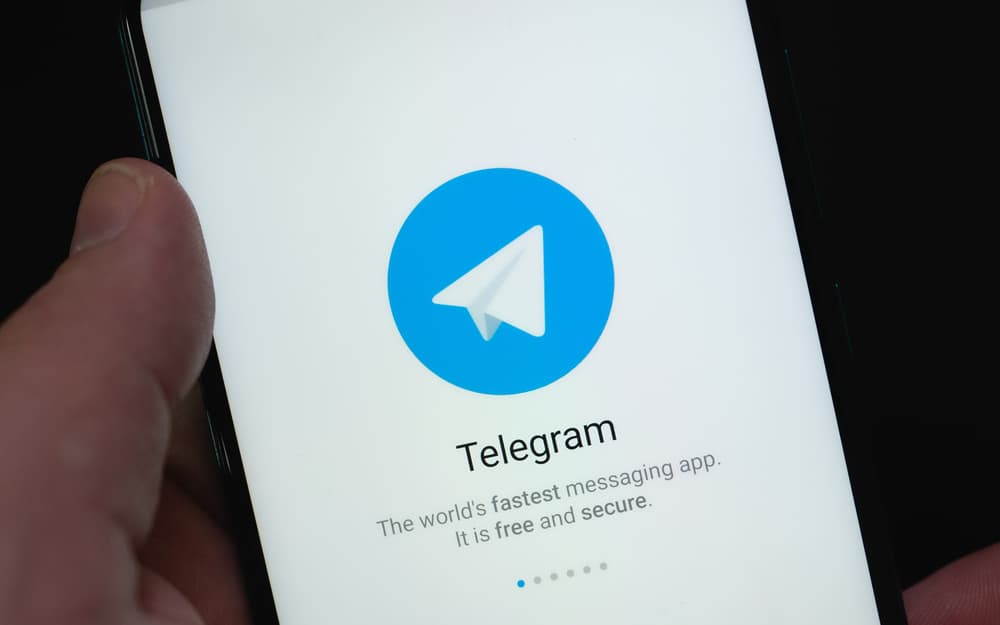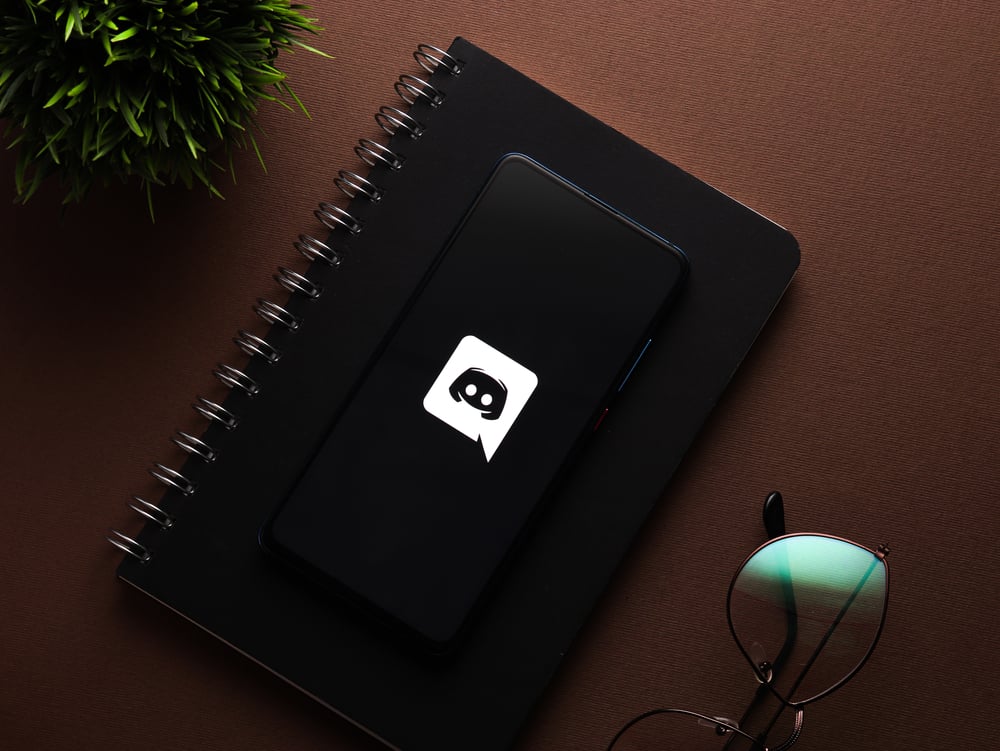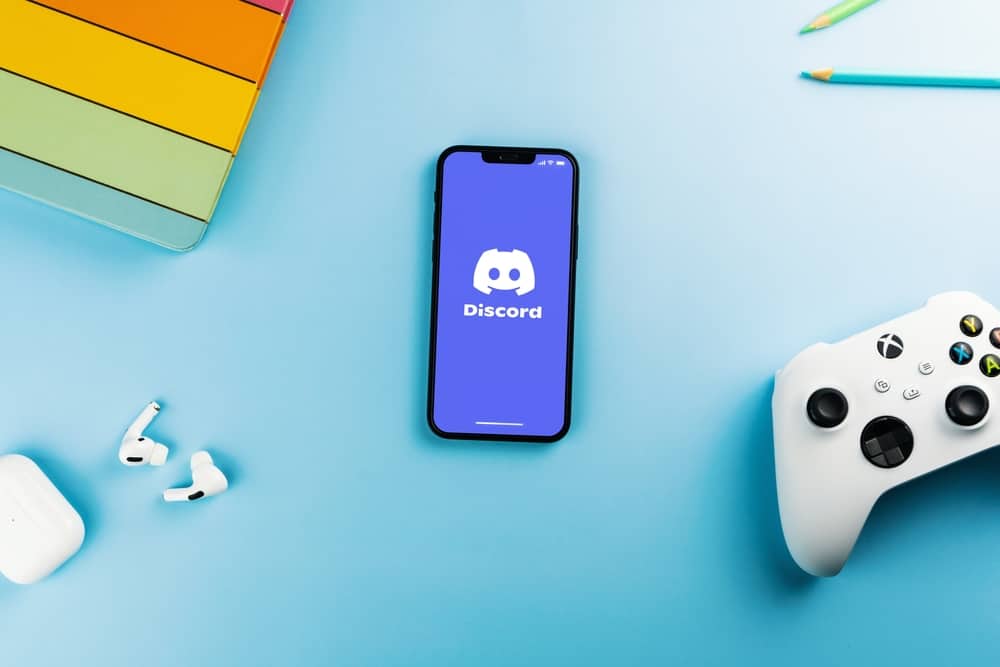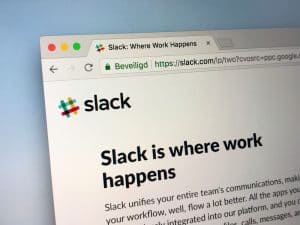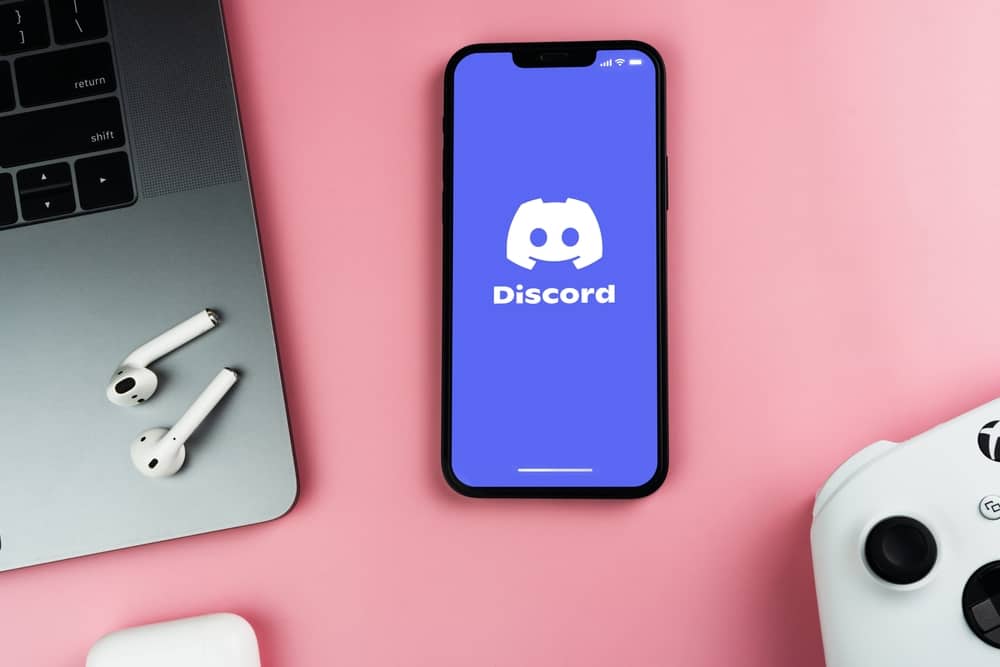
Discord has gained many users over time because of its valuable features and functionalities.
But like other platforms, Discord has issues sometimes, and you may need to restart it and solve them.
Restarting Discord is easy and can be done on Windows, Mac and your mobile phone.
If you are wondering how to restart Discord on a Mac, this guide has covered you.
Restarting Discord on Mac is easier and can be achieved using the “Force Quit” tool. Launch the Discord client app on your Mac, then click on the Apple Menu. Click the “Force Quit” option, and find Discord from the Force Quit Applications section. Choose “Force Quit” and confirm the action to restart the application.
Many Discord users who are new to the application may not know how to restart the client application, especially on Mac devices. The article explains the steps when restarting Discord on Windows and Mac. Moreover, it has explained the importance of restarting Discord.
Why Should Your Restart Discord
Discord may misbehave sometime, and many users don’t know how to handle issues like Discord failing to open or being slow when loading.
One common way of fixing the most common problems of Discord or any other platform is restarting it.
Restarting a platform like Discord can fix small problems and make the app start operating how it is expected to operate.
If the Discord desktop application is not working, you can restart it to fix the minor issues.
Users on Windows and Mac can restart Discord, as explained in the following sections.
How To Restart Discord on Mac
If you are using Discord on a Mac device, you can restart it by following the steps here.
- Ensure Discord is running on Mac.
- Tap the Apple Menu and select the “Force Quit” option.
- Once the “Force Quit Applications” menu opens up, find Discord.
- Click on Discord and choose the “Force Quit” option.
- Click on “Force Quit” the second time to confirm you want to close Discord.
After you have quit Discord, you can open the Launchpad and click on Discord to restart it.
How To Restart Discord on Windows
Windows users can restart Discord from the Task manager by following the steps below.
- Click the Windows icon and search for Task Manager.
- Click on Task Manager to open it.
- Under the “Processes” tab, find Discord.
- Right-click on Discord and click on “End Task”.
- Alternatively, click on the Details section and find Discord.exe.
- Right-click on Discord.exe and click “End Task”.
How To Restart Discord on iOS
When Discord misbehaves on your iOS mobile phone, you can restart it and see if the issue is fixed using the steps below.
- Swipe your iOS device from the bottom of the screen to see all open applications.
- Find Discord from the open applications.
- Swipe on Discord to close it.
- Find Discord and reopen it.
You don’t need to force quit an application when using an iPad or iPhone. Closing the application and opening it helps to refreshen the app.
Conclusion
Restarting Discord is the best trick when you want to fix minor issues that the application may be facing.
If you don’t know how to restart Discord on a PC or Mac computer, this guide has explained simple steps to help you achieve that.
Frequently Asked Questions
Restarting Discord on Mac is easy by using the Force Quit tool. You can access the tool from the Apple menu. Once you click on the Apple menu, tap force quit, choose Discord and confirm you want to force quit the application.
Discord experiences minor issues sometimes. When it is loading slowly, you can check to see if your network connection is stable because Discord requires a lot of bandwidth to load and continue running. Moreover, if you have several processes running in the background, you can close those not in use and check if Discord will load.
Discord having problems is not unique; many users have experienced it. When your Discord is having problems, the first thing to do is restart it. Restarting the app helps fix minor problems the app may be experiencing.