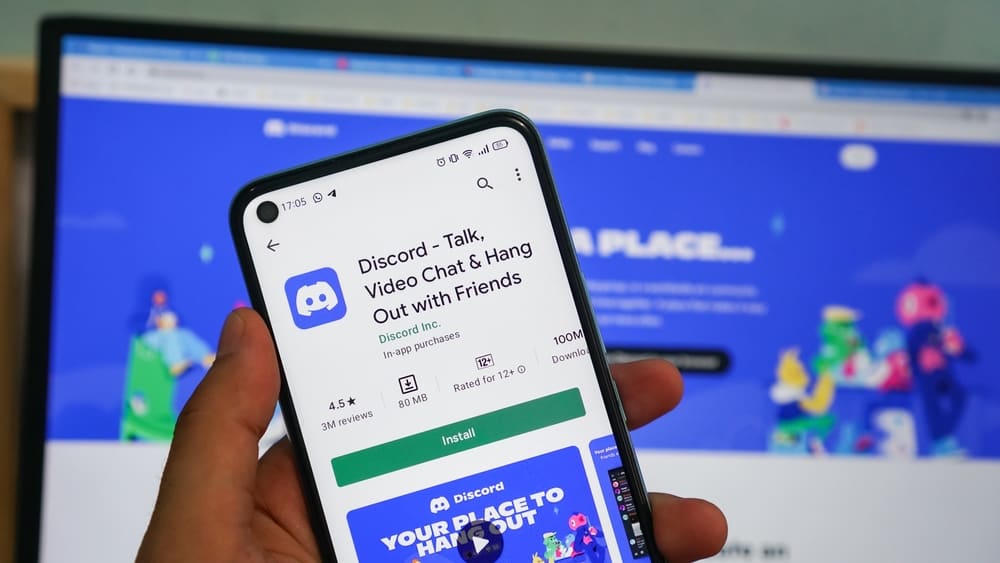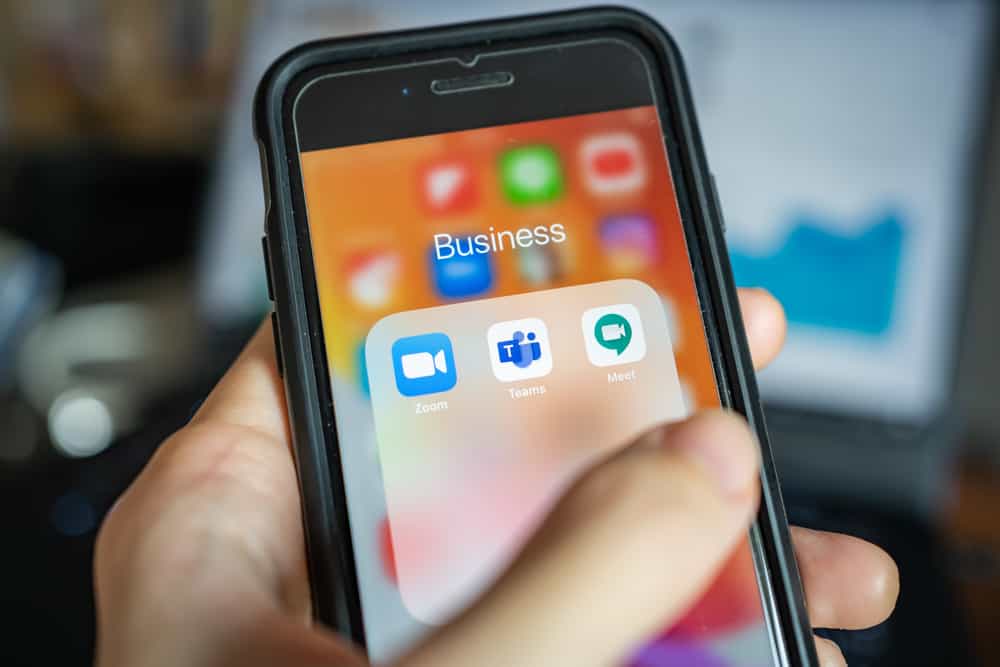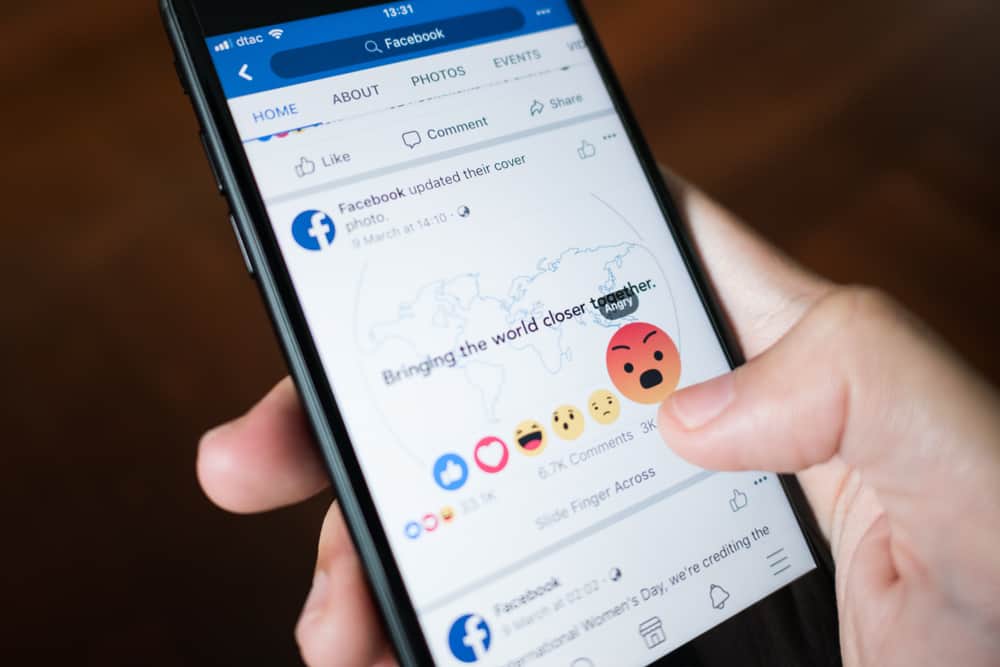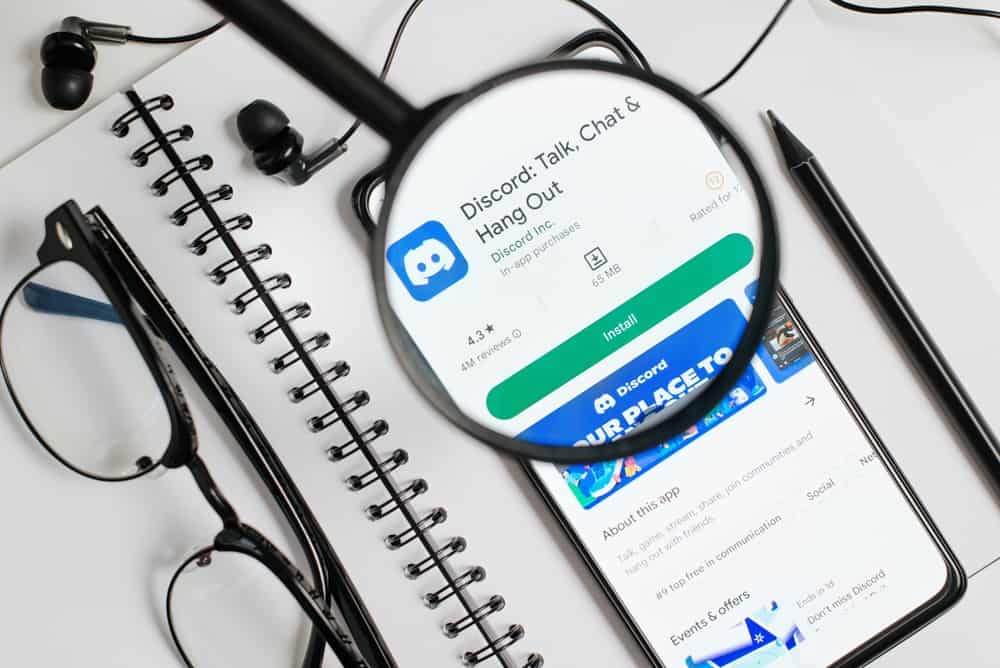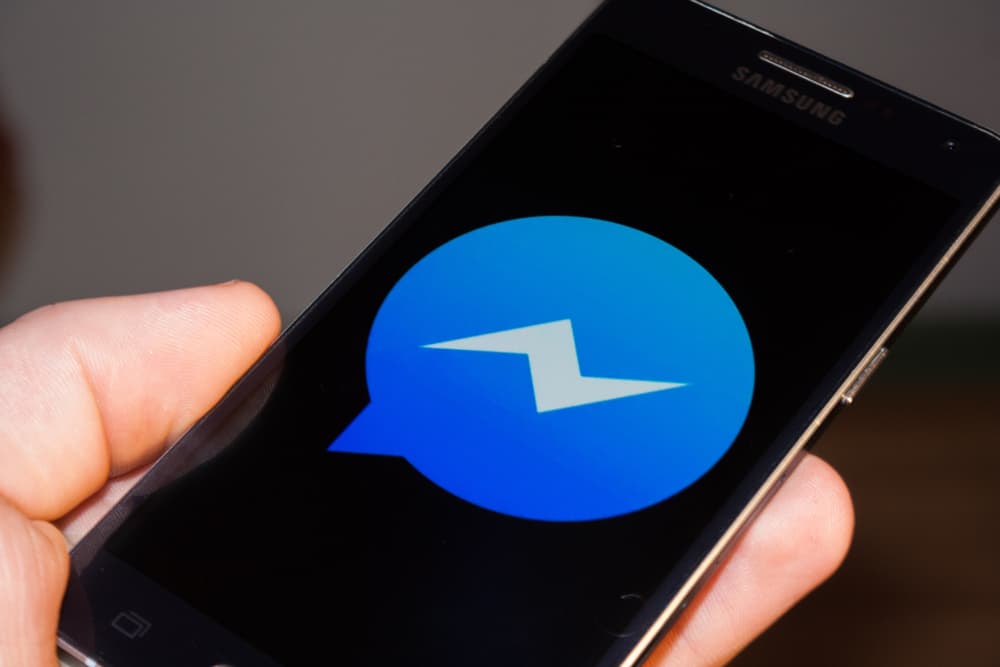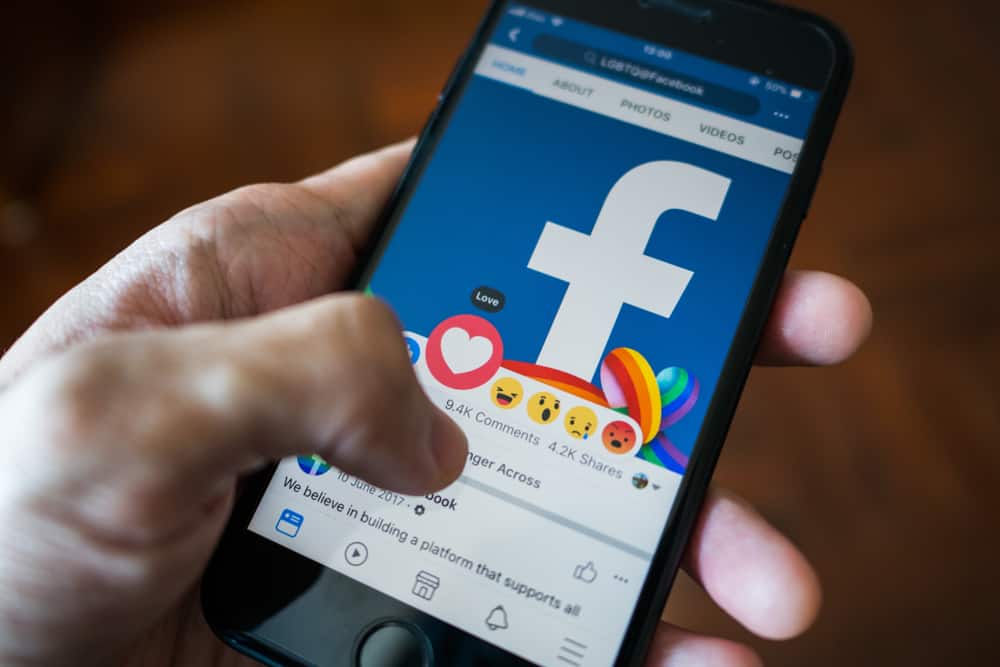
Messenger is an instant messaging app developed by Facebook. It enables sending and receiving text and other media files to friends and family. The platform used to be part of Facebook but has since been separated.
There are other ways to communicate with your contacts, such as voice calls, video calls, and even emojis. There might come a time when you accidentally react with an emoji on Messenger. In this case, how do you remove this emoji?
Navigate to the conversation on the Messenger app and find the message with the reaction. Tap and hold the message and tap on the same emoji to remove it.
This article will cover the different ways to remove an emoji reaction on Messenger. This process applies to different platforms.
Emoji Reactions on Messenger
Reactions on Messenger is a cool function that lets you react to messages with pre-selected emojis. You can react to your message or react to comments made by other people.
The emojis appear under the message with a counter for all reactions. Reactions are also great if you do not know what to type to a message.
To use this reaction feature, tap and hold the message you wish to react to. A list of emojis will pop up for you to choose from. Tap the one that best suits your reaction, or tap on the ‘+’ icon for more options.
How To Remove an Emoji Reaction on Messenger on a Mobile Device?
Once you have used the emoji reaction for a message, you can choose to undo the action. Doing this is a simple and quick process.
Here is how to remove an emoji reaction on Messenger:
- Launch the Messenger app on your mobile device.
- Navigate to the chat.
- Find the message with the reaction.
- Tap and hold the message with the emoji reaction.
- Tap on the same emoji reaction.
This will remove the emoji reaction that you had.
How To Remove an Emoji Reaction on Messenger on a PC?
The process to remove an emoji reaction on Messenger on a PC is similar to the mobile app.
Here is how to remove an emoji reaction on PC:
- Open Messenger on your favorite browser.
- Navigate to the conversation.
- Find the message with the emoji reaction.
- Click on the emoji icon beside the message.
- Click on the same emoji reaction.
Once you do this, it should remove the emoji reaction. You can also tap on the little emoji reaction icon attached to the message and click on the emoji attached to your name to remove the reaction.
How To Remove an Emoji Message?
The emoji reaction does not contain all the possible emojis you may need. Suppose you wish to send an emoji as a message to your contact. The best way to remove an emoji sent as a message is to delete the message outrightly.
Here is how to remove an emoji message on Messenger:
- Launch the Messenger app.
- Navigate to the conversation.
- Tap and hold the emoji message.
- Tap on ‘More.’
- Tap on ‘Unsend.’
- Select ‘Unsend for Everyone.’
This will remove the emoji that you sent as a message. Although a notification will not be sent to your contact about the deleted message, details of the message, such as the date and time you sent the deleted message, will be recorded. This will also include the time you deleted the message.
How To Customize Emoji Reactions on the Mobile App?
Emoji reactions on Messenger are usually restricted to six of the most commonly used emojis on the app. By default, the heart, laughter, surprise, sad, angry, and thumbs-up emojis will be listed as reactions.
However, you can customize these options to the emojis you like. These might be emojis you use the most or emojis you think you need in your Messenger conversation.
Here is how to customize the Messenger emoji reaction:
- Open the Messenger app on your mobile device.
- Navigate to the conversation.
- Tap and hold a message.
- Tap on the ‘+’ option.
- Tap on ‘Customize.’
- Tap on a default emoji.
- Choose another emoji to replace it.
- Tap on ‘Done.’
Once done, your emoji reaction tray is automatically updated to your new arrangement. This arrangement will be used on all Messenger conversations.
How To Customize Emoji Reactions Using a PC?
You can customize the emoji reaction from your PC. This process is slightly different from the Messenger mobile app.
Here is how to customize the emoji reaction tray on a PC:
- Open Messenger on your browser
- Navigate to the conversation.
- Click on the emoji face next to the message.
- Click on the ‘+’ option.
- Click on ‘Customize.’
- Click on a default emoji.
- Choose another emoji to replace it.
- Click on ‘Save.’
To undo this process, you can simply follow the above procedure and click on ‘Reset.’
In Conclusion
Messenger is a great platform to communicate with friends and family. There are many ways to make this communication fun and enjoyable, and using emoji reactions is one of them.
What happens when you want to undo a reaction?
Not to worry. You can undo emoji reactions using the simple steps outlined in this article. You can replicate this process on different devices.
FAQs
No notification will be sent to the user if you remove an emoji reaction.