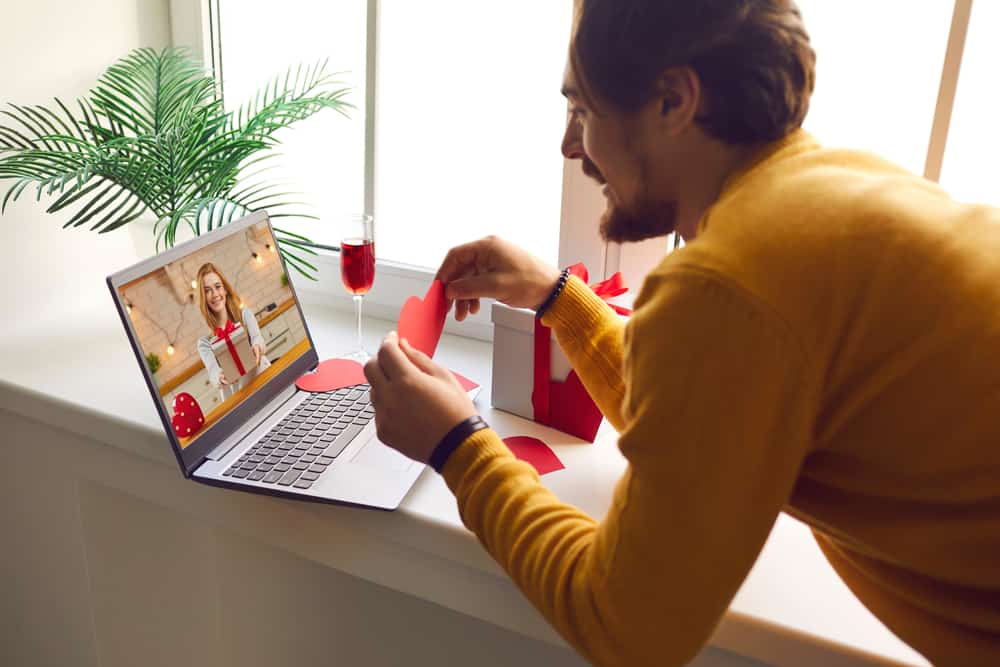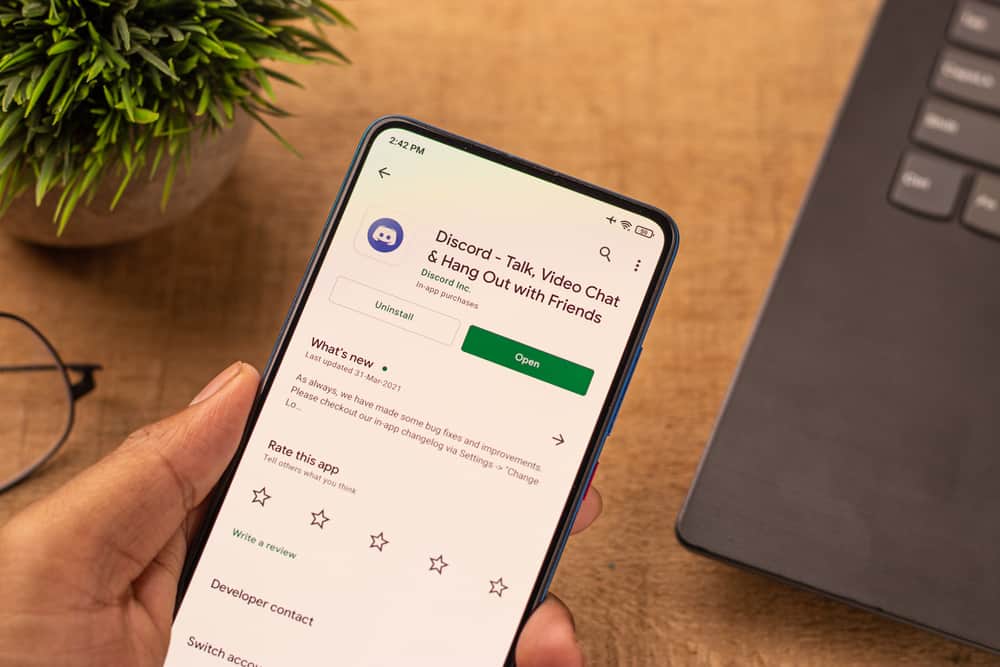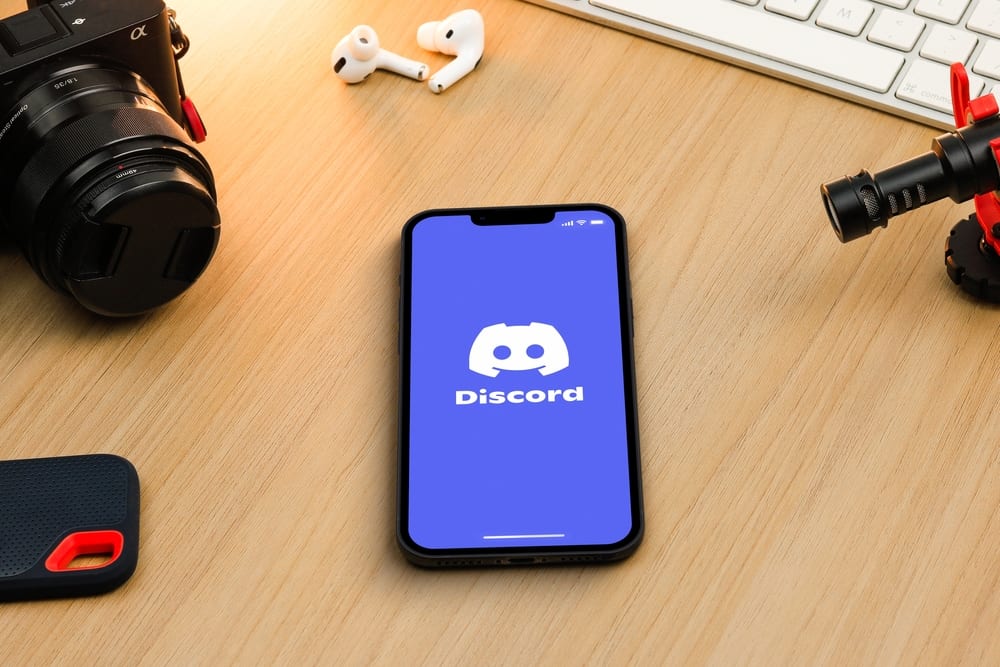When the pandemic took center stage a few years ago, in-person interviews became impossible due to social distancing.
But since hiring managers and journalists were tasked with conducting interviews, the only way out was Zoom, a tool that could be used to record interviews.
So, can you record an interview on Zoom?
You can record an interview by clicking ‘Schedule a Meeting’ at the top of the screen. Next, fill in the settings and click ‘Show’ in the ‘Options’ section. Finally, tick the ‘Automatically record meeting on local computer’ option.
In this article, we will walk you through how to record an interview on Zoom, one of the most popular video-conferencing tools today.
Why Do You Want To Record the Interview on Zoom?
It is never easy to take notes while interviewing someone. You can’t also write down each word they say when they speak. This is where a Zoom interview recording helps.
A Zoom interview recording helps you focus since you will no longer feel pressured or worry about capturing the details and nuance of what is said during the interview.
It also makes it easier for your entire team to review the happenings in the interview and make necessary adjustments next time.
Since you’re the host, you will need to set your Zoom to ‘Gallery View.’ In this format, the gallery view recording can only display up to 25 participants, thanks to the grid layout of the participants’ video.
Recording an Interview on Zoom
It is assumed that you have already created a Zoom account.
You need to, first of all, adjust your permanent settings on the platform. This makes the entire recording session a breeze. Take note also that this process is for recording interviews on your computer, not your smartphone.
Step #1: Modify Zoom Settings
Here’s how to adjust your Zoom’s permanent settings (this is a one-time adjustment):
- Navigate to Zoom on your favorite browser.
- Click on ‘My Account‘ in the top right corner or log in.
- Select ‘Settings‘ from the left navigation.
- Scroll down until you reach the ‘Schedule Meeting‘ section.
- Enable the ‘Host video‘ and ‘Participants video‘ options.
- Select ‘Computer Audio‘ under ‘Audio Type.’
- Scroll up and click on the ‘Recording‘ tab.
- Enable ‘Local recording.’
- Enable ‘Automatic recording.’
- Select ‘Record on the local computer.’
Once this is done, then congratulations! You have permanently adjusted Zoom settings, which facilitates recording interviews on the platform.
Step #2: Schedule a Meeting
Here are the steps to follow in recording an interview on Zoom:
- Click on ‘Schedule‘ at the top.
- Under ‘Topic,’ assign a name to the interview.
- Set the time and date of your interview. Remember that you will only have 40 minutes max if you use a free account on Zoom.
- Click on ‘Show‘ next to ‘Options.’
- Enable the ‘Automatically record meeting on the local computer.’
- Click on ‘Save.’
- Copy this invitation link and share it with your interviewee so that they can join.
Voila! You can now record an interview on Zoom. But for this to work seamlessly, ensure you and your interviewee are running or using the latest Zoom Meetings client.
Zoom has 12.92 million monthly active users.
Conclusion
Zoom can record interactive sessions such as webinars, podcasts, interviews, and other activities involving more than one participant. The recording captures the video of every participant on the Zoom call simultaneously.
The steps to follow in recording an interview on Zoom have been carefully outlined in this article.
Follow them doggedly, but don’t forget to ask the recruiters or interviewer if it’s okay to record on Zoom. It is crucial to focus on the interview rather than your request to record it
FAQs
Yes, you can use your smartphone for a Zoom interview. However, it’s never recommended because there’s a tendency for your phone to shake during the interview. It makes you seem unprofessional.