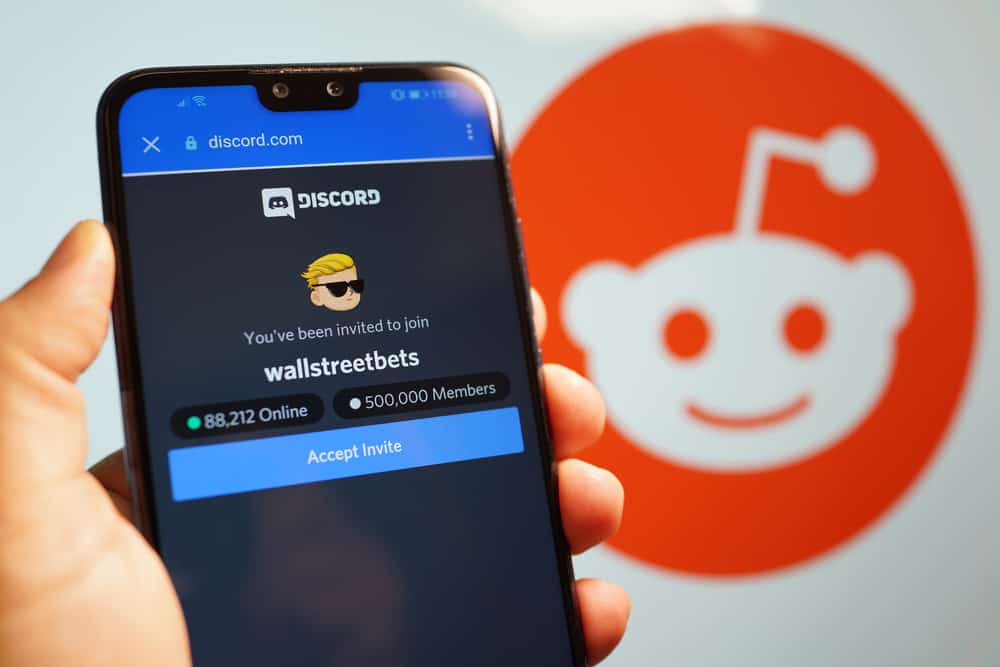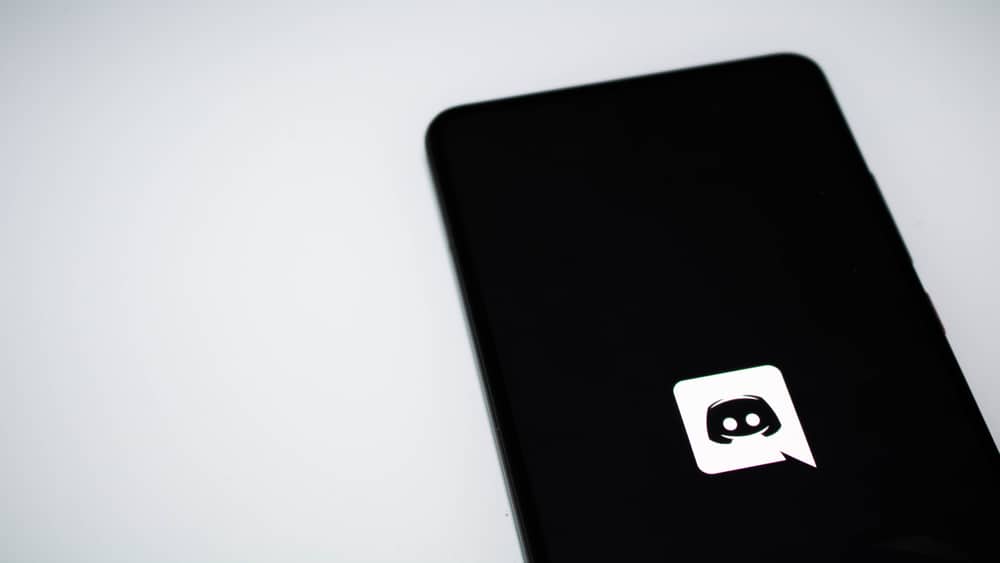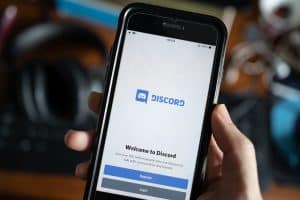Sometimes, purging messages on our social media communities is needed to provide more space. Discord is no different.
With a large community of gamers, and a series of messages, your channel or server is likely to choke up.
You are not alone if you feel it’s vital to declutter your channel on Discord.
As necessary as it sounds, Discord doesn’t encourage purging messages anyhow. However, there is a way out of it.
If you can’t do it, bots like Carl Bot can help purge messages if you’re a community admin.
Therefore, many seek how to purge messages on Discord Using Carl Bot.
To purge messages on Discord Using Carl Bot:
1. Set up Carl Bot by inviting him.
2. Navigate to the server and channel where you want to purge messages.
3. Type the /purge all [count] comment to purge messages.
Purging messages is vital on Discord. But it might help to learn about other valuable features of Carl Bot. Thankfully, we’ll discuss all of these points in this guide. Read on to learn more.
What Is Carl Bot?
Carl Bot is a digital moderator or chatbot that helps you perform tasks on social platforms. People use Carl Bot to help them manage certain activities when unavailable.
If you are an admin of a Discord server, you can add Carl Bot to your server to carry out some functions in your absence.
For instance, Carl Bot can send a welcome message on your Discord server whenever a new person joins. You may use it to enforce rules like not posting content on the server.
Also, the Carl Chatbot permits you to issue commands, track members’ activities, and assign roles to some members.
You don’t need to worry if you are always busy. The functions you set for Carl Bot will be triggered automatically. Carl Bot will save you a lot of time and simplify your job as an admin of a Discord channel.
As mentioned earlier, Carl Bot has different functions. One of the most popular commands is the ability to delete messages on Discord.
If you want to learn how to purge messages on Discord using Carl Bot, you are in the right place. Before you do that, it’s essential that you set up Carl Bot on your Discord account.
How To Set Up Carl Bot on Discord?
Setting up Carl Bot is the first step to purging messages successfully on Discord. Luckily for you, it takes a few seconds.
Here are the steps:
- Go to the Carl Bot website on your favorite web browser.
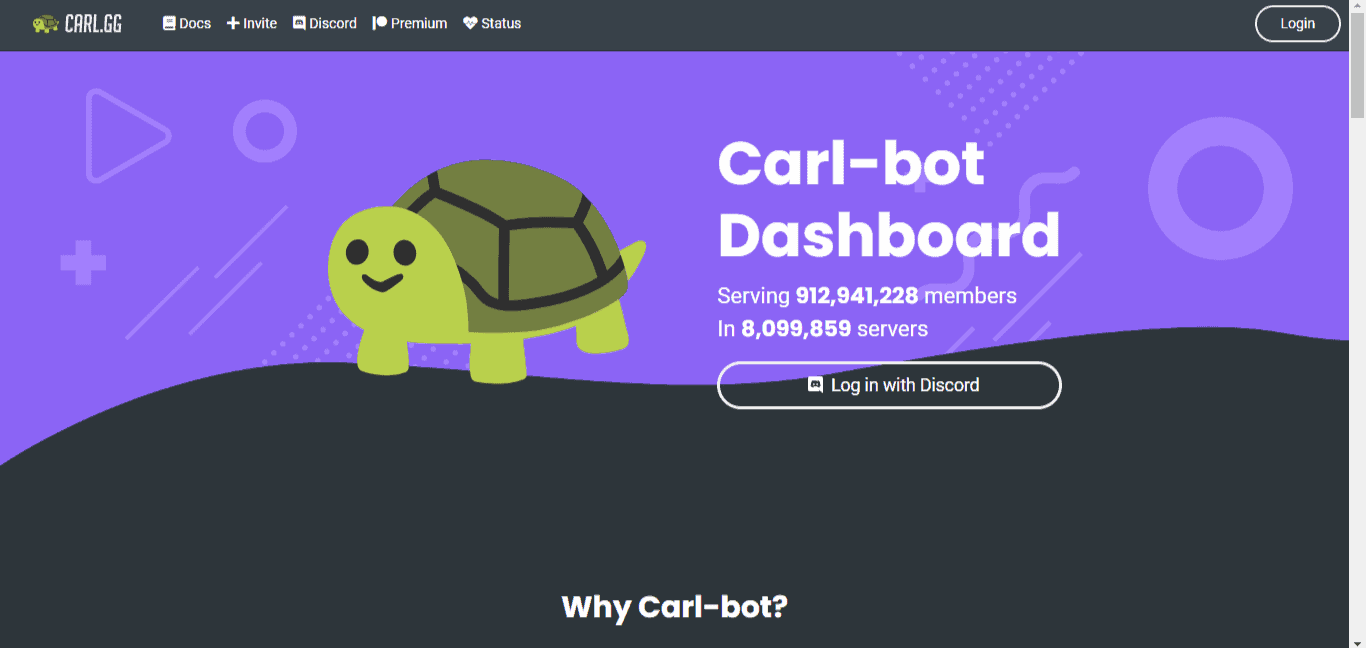
- Click the “Log in with Discord” button.
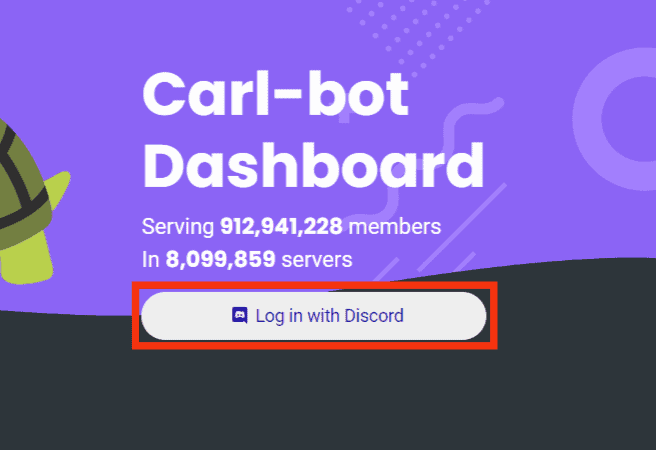
- Click “Authorize” at the lower right corner to give Carl-Bot access to your Discord account.
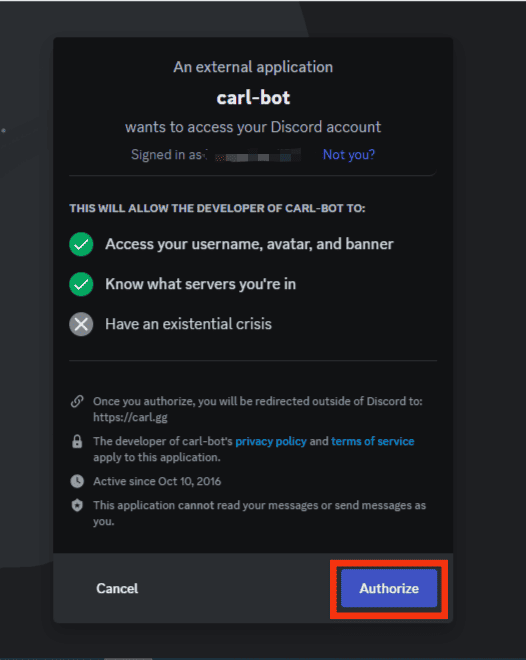
- Select the server in which you want to set up the Carl Bot.
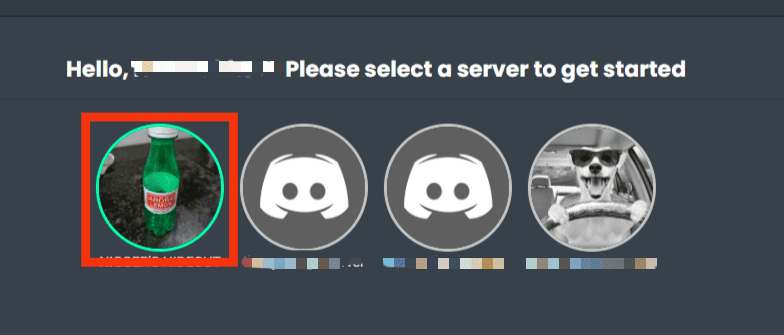
- Tap “Continue” at the bottom.
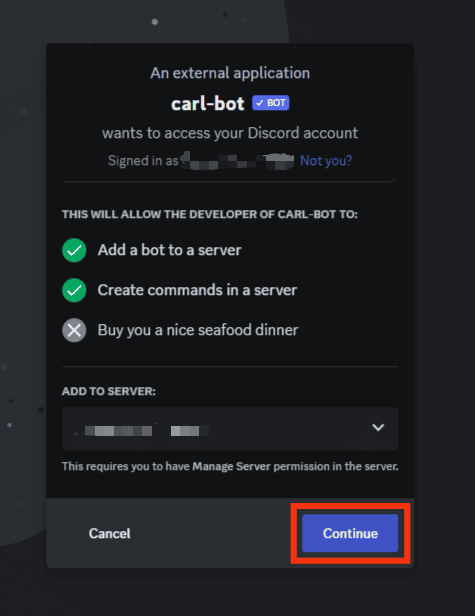
- Click the “Authorize” button.
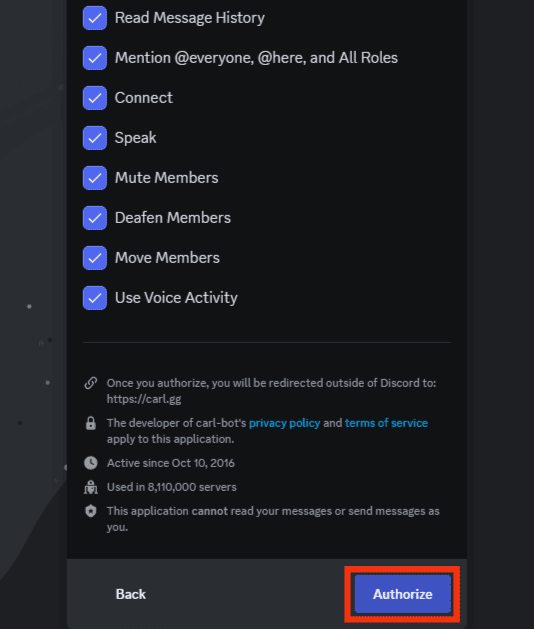
- Complete the Captcha to finish the setup.
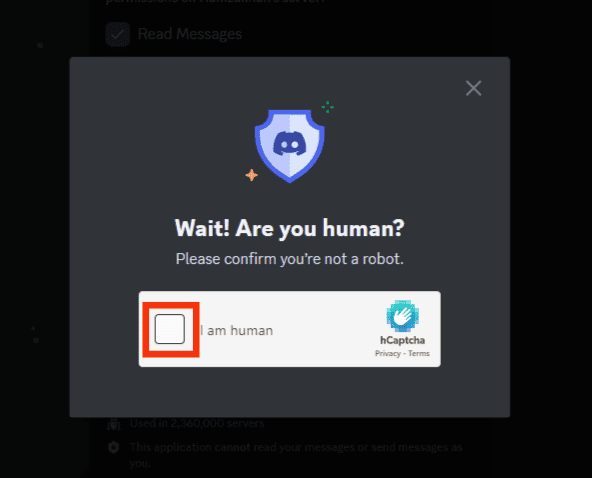
Following the steps above, Carl Bot will be added to your Discord server. You may confirm by launching your Discord. Then, check the member list for “Carl-bot.”
What Are the Roles of Carl Bot on Discord?
Generally, Carl Bot has different functions that you may use to perform server management tasks. These include Reaction Roles, Custom Tags, Custom Messages, Automod, and so on.
The Automod function is inarguably one of its strongest features. All the activities you perform manually in your server can be shifted to Automod.
You can use the function to create rules for members of your server. It can also help you review rules that have been broken and ensure everyone adheres to them.
Carl Bot generally comes with its pre-programmed rules, but you may add new ones. You may use Automod to warn or punish acts such as spam messages, insulting language, faulty links, and attachments.
Also, you can ban or mute users, disable users, censor abusive content and language, and so on.
In addition, you may create a rule that monitors the number of messages a user posts on your server. Notably, if a user breaks this rule, you may use the Automod function to delete any messages posted in your channel.
So, how do you purge messages with Carl Bot?
How To Purge Messages on Discord Using Carl Bot?
Creating a function that purges messages on Discord is easy.
All you need is to follow the steps below:
- Open Discord on any device.

- Navigate to the particular server.

- Select the channel in which you want to purge messages.
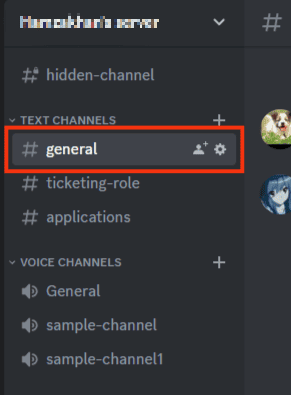
- Type the
/purge all [count]comment to purge the number (count) of messages (for example/purge all 200).![Type The Purge All [Count] Comment](https://www.itgeared.com/wp-content/uploads/Type-the-purge-all-count-comment.png)
You can also purge messages based on specific parameters; you can use:
/purge bot [count] [prefix]– purges bot messages and messages with the specified prefix from the last specified number of messages./purge contains [count] [substring]– purges all messages containing the substring from the last specified number of messages./purge user [username] [count]– purges all messages from the user from the last specified number of messages./purge embeds [count]– purges all messages with embeds from the last specified number of messages./purge emoji [count]– purges all messages with custom emojis from the last specified number of messages./purge files [count]– purges all messages with attachments from the last specified number of messages./purge images [count]– purges all messages with attachments or embeds from the last specified number of messages./purge links [count]– purges all messages with links from the last specified number of messages./purge pings [count]– purges all messages with mentions from the last specified number of messages./purge human [count]– purges messages from users from the last specified number of messages. Ignores bot messages./purge reactions [count]– purges all reactions from the last specified amount of messages.
Conclusion
Using a digital moderator like Carl Bot is an excellent investment if you manage several Discord servers.
It helps automate several activities that you would have otherwise done manually.
Getting rid of unnecessary messages from users might help sanitize your server.
We hope this guide’s procedure to purge messages on Discord with Carl Bot is easy for you.