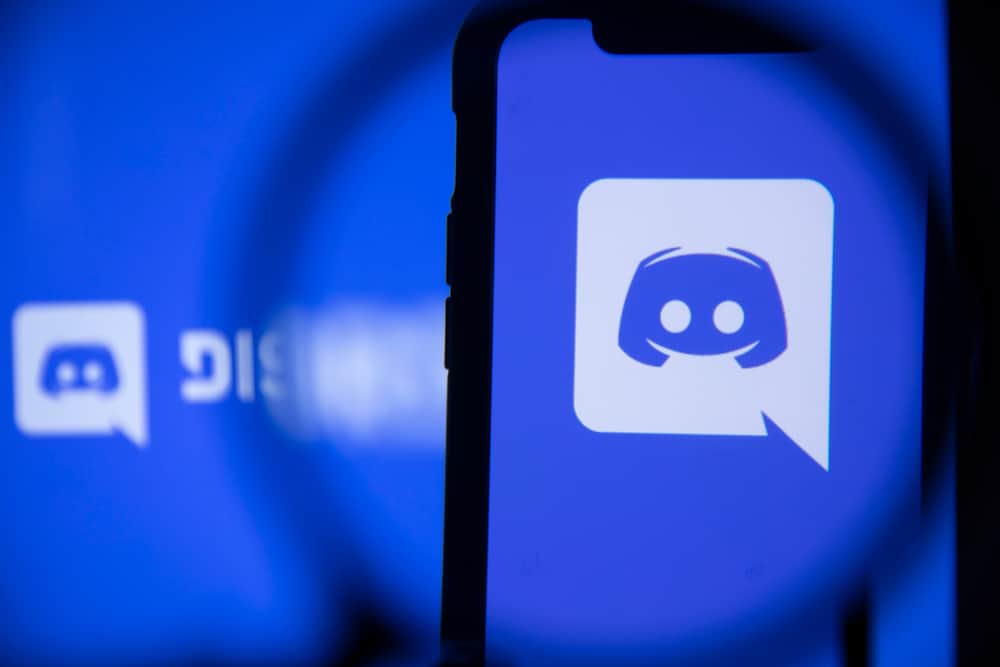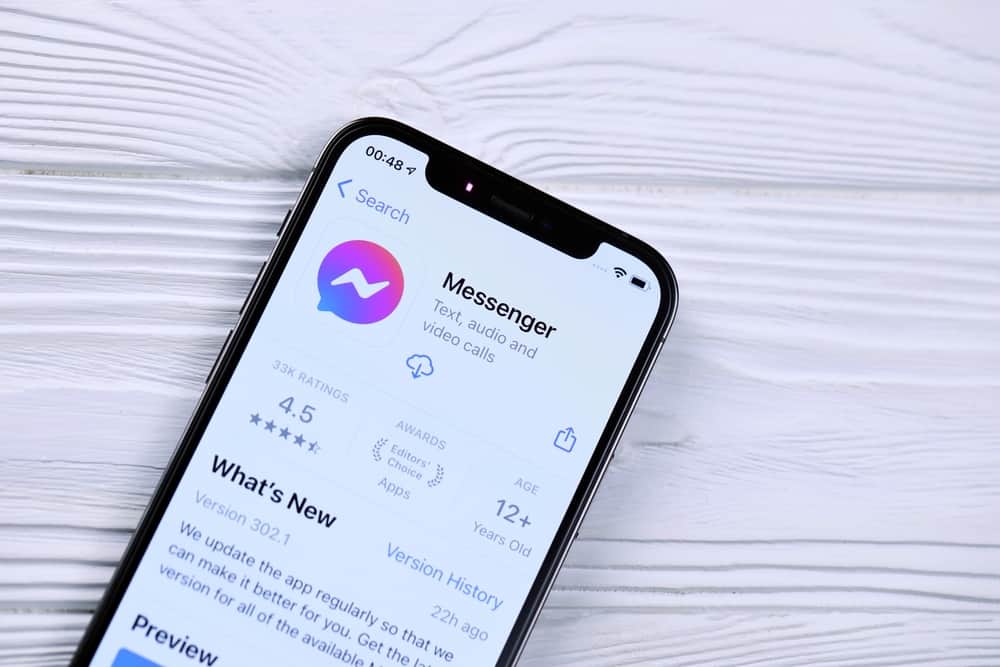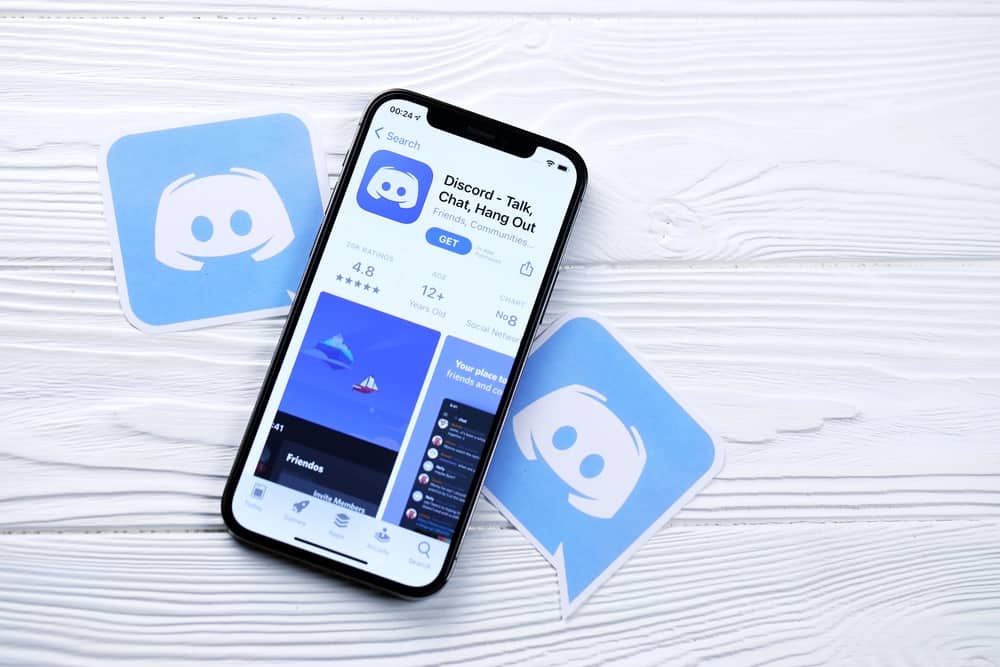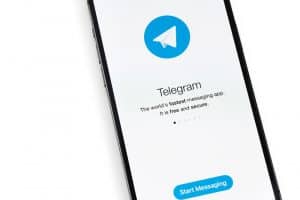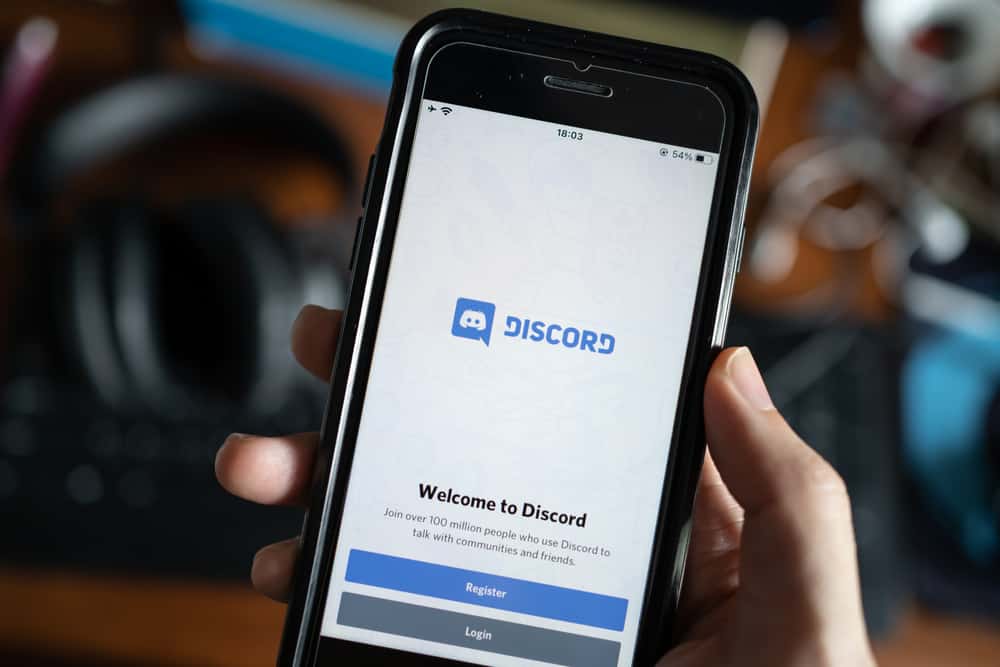
As a Discord user, you understand the value of different bots in managing servers and automating different tasks.
Bots are an excellent way of creating fun in Discord servers and can help in server moderation, playing games, managing different sounds, etc.
Waifu is among the many bots you can add and use on your Discord server.
This post will discuss all details about adding the bot on Discord.
To add the Waifu bot, start by visiting the Waifu bot’s website or the top.gg website and search for the Waifu bot.
Click the “Invite” button to bring up Discord servers or the login page if you’ve not signed in on the browser. Next, select your server and authorize the bot to access it by clicking the “Authorize” button and completing the captcha.
That’s it. Open your Discord application and start using the Waifu bot.
We will understand the Waifu bot and cover the steps you should follow to add it to your server. Still, we will mention a few commands you can use with the bot.
What is the Waifu Bot on Discord?
On its official website, the Waifu bot is described as a multi-purpose bot for communities with over 150+ commands.
It is a sound bot containing over 50 sounds and offers room for people to suggest sounds by giving feedback.
How To Add Waifu Bot on Discord
Worry less if you plan to use the Waifu bot on your Discord. This post will guide you on the detailed steps you should follow.
- Open your browser and visit the Waifu bot’s website.
- Locate the “Invite” button and click on it.
- If you are logged into your Discord account, you will be prompted to select a server. If not logged in, enter your credentials to sign in.
- Once you’ve selected the server, click the “Continue” button.
- Next, review the permissions required by the server and click the “Authorize” button.
- Complete the captcha on the next window to complete the process of adding the bot to your server.
- Open your Discord application on your device.
- Click on the server containing the Waifu Discord bot.
With the bot in your server, you can use its various commands to execute different activities. For instance, the w/help command will list all the available commands and their descriptions.
The Waifu bot has different categories of commands, including the following.
Image
You execute these commands when you want to get images for cat girls, wallpapers, and fox girls.
Examples of such commands include w/nekogif, w/wallpaper, w/fox, w/neko, etc.
Anime
This category contains commands that look up different animations and extract manga information.
They include w/anime, w/manga, w/waifu, w/genre, etc.
Action
When you want to enjoy some action, such as high-five or poke your friends, you can execute the following commands w/bite, w/kiss, w/pat, w/feed, w/slap, w/poke, etc.
Image Generation
They are commands for simple image generation, such as w/awoo, w/bw, w/magik, w/ship, w/snow, etc.
Text Generation
This category contains commands for text generation to create memes and colorful text.
Examples are w/captcha, w/change, w/drake, w/trump, etc.
The five are not the only categories of commands you can use with the Waifu bot. Running the help command will give more commands that you can use depending on your aim.
Conclusion
When you want to install the Waifu bot, visit its website and, click the “Invite” button, then select which server you want to add the bot to.
Click the “Authorize” button to add the bot to the server, and once you open your Discord application, you can start executing the bot’s commands to start using it.
Frequently Asked Questions
Visit the Waifu website and locate the “Invite” button. Once you click it, select the server where to add the bot, then proceed with the steps to authorize the bot access to your server. That’s it. Open Discord and start creating fun with the bot’s commands.