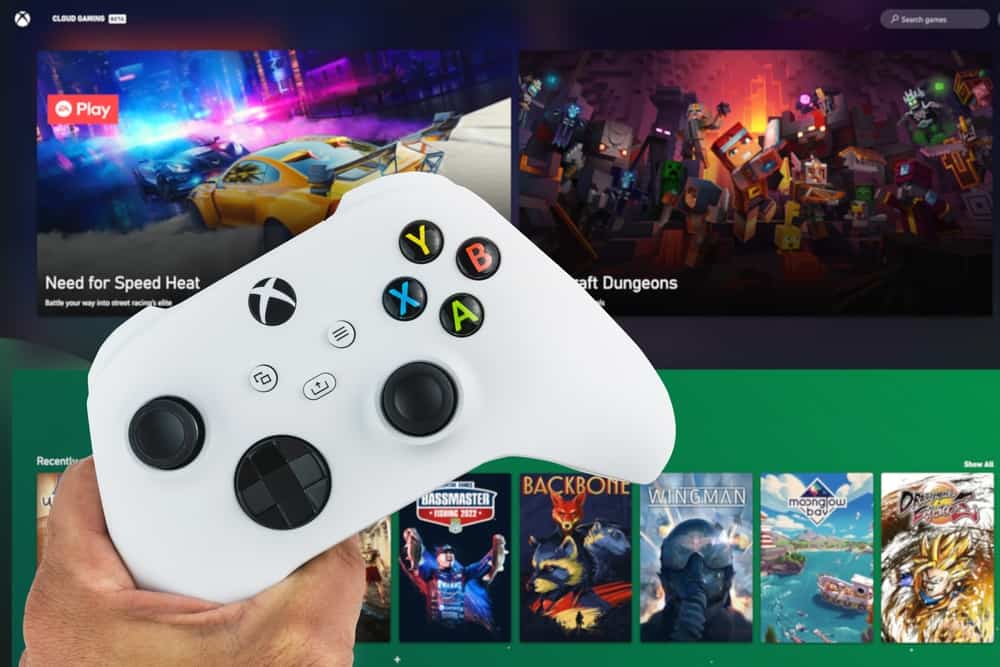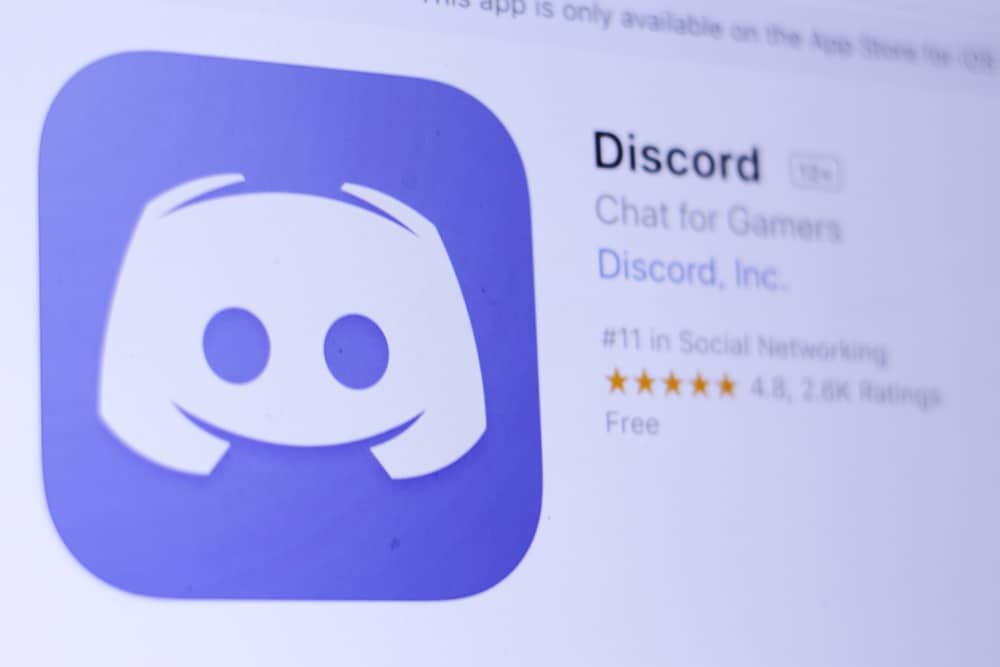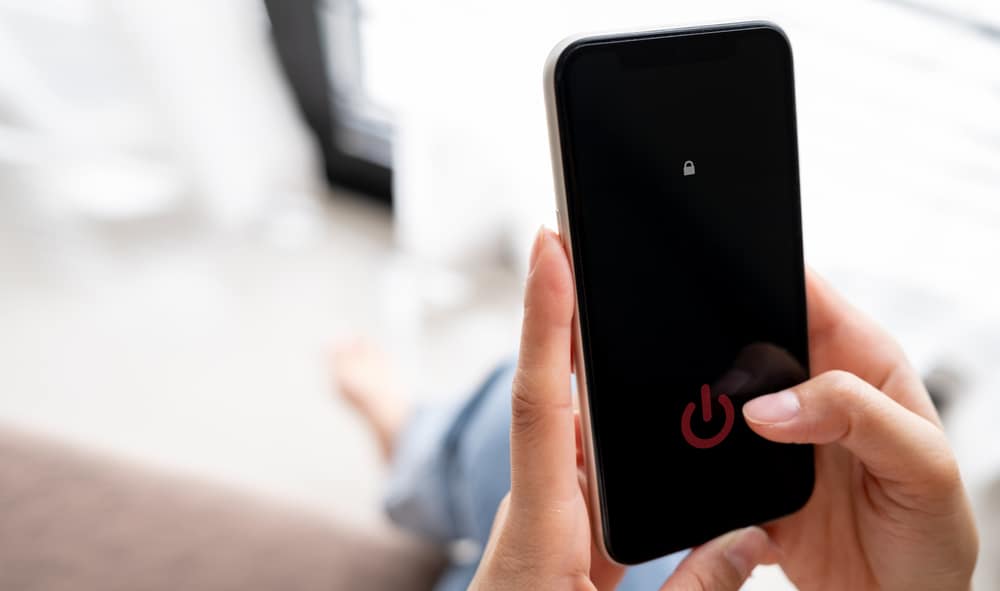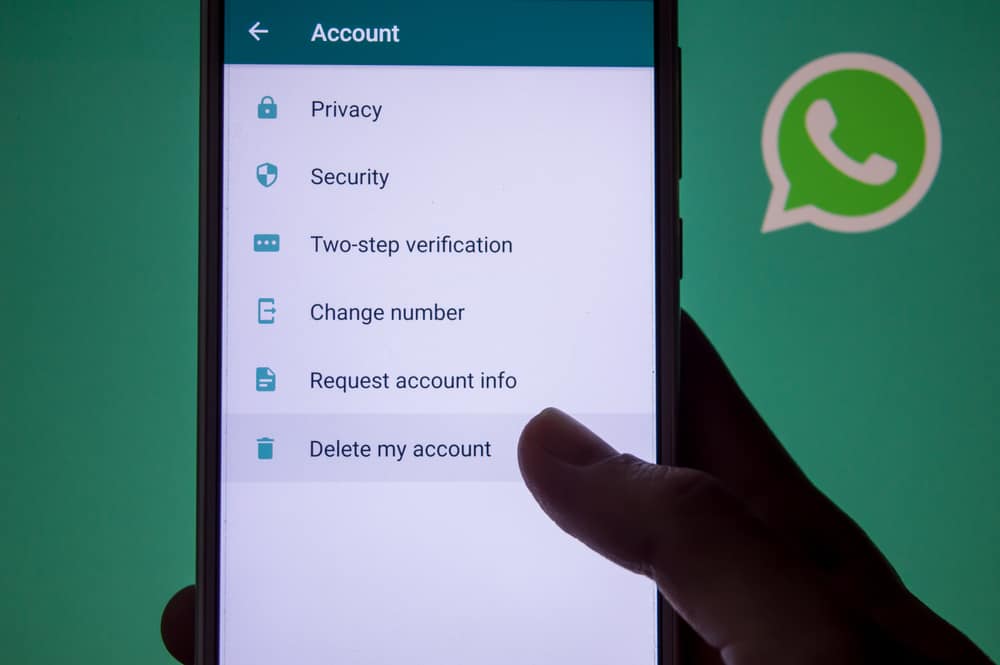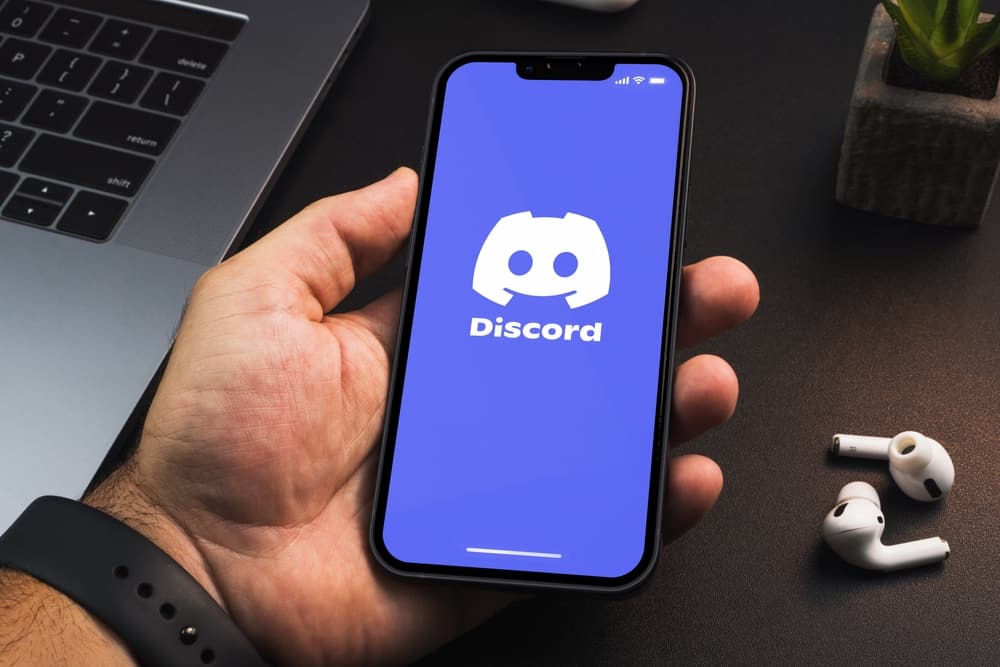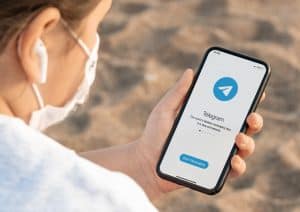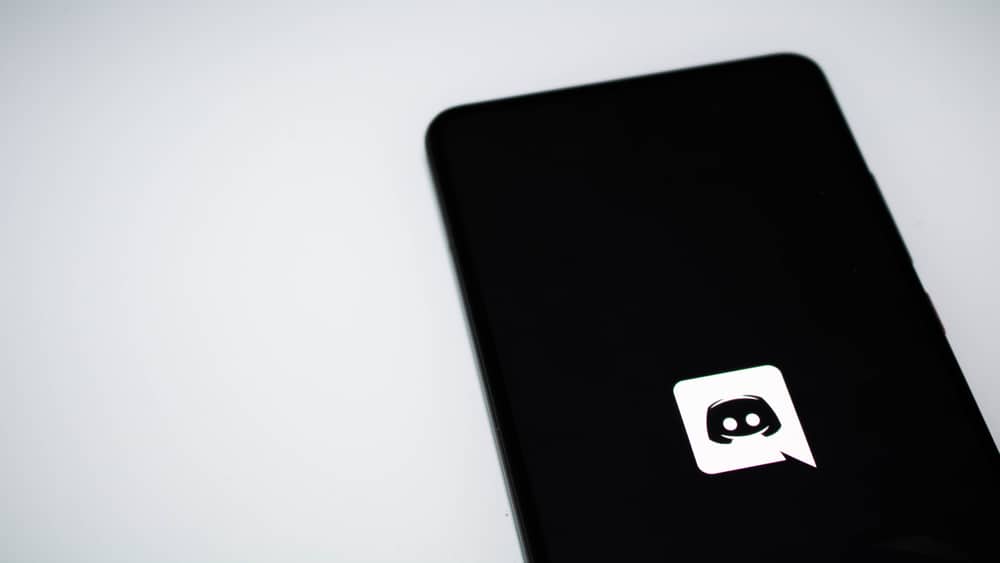
When you enjoy a game on Discord, your friends will see the game status and the game name you are currently playing.
Suppose you don’t want someone to know the name of your game.
There is a way you can edit the name of the game you are playing and set another.
That way, you will trick Discord and people viewing your game activity.
If that sounds like something you want to achieve, keep reading this post.
First, open your Discord desktop application, click the user settings icon at the bottom, and open the “Activity Privacy” section. Ensure you’ve enabled the option to “Display currently playing game as a message.” Next, open the “Registered Games” section, click the “Add it” option, and then click the drop-down menu. Select your gaming app and click the “Add Game” button. Discord will add the name of the available game. Hover your cursor on the added name to bring up the text box. Edit the name and add another to trick your Discord friends.
This post covers everything about changing the name of your Discord game. We will discuss what it takes to edit the game name on your Discord and the steps you should follow to change the game name.
Why Change the Name of the Game on Discord?
Discord is a hub for gamers to communicate.
Discord can check the running executable file when playing a game on your system, and if it finds a match on its database, it will display a message highlighting the game you are playing.
That way, fellow gamers, and Discord will know what you are currently doing and can message you to game together.
Suppose you don’t want someone to know the exact game that you are playing. You can use a hack to change the game’s name.
That way, you will be comfortable enjoying your game without others having an idea of the game you are playing.
You may encounter errors trying to change a verified game.
How To Change the Name of the Game You’re Playing on Discord
For you to change the game’s name, Discord must detect a game running in the background.
So, start by opening your gaming platform, such as BlueStacks, and open the game you want to play.
Once the game runs, it’s time we see how to change its name:
- Open the Discord application on your desktop.

- Once you’ve logged in, click the settings icon at the bottom.

- Select the “Activity Privacy” tab.
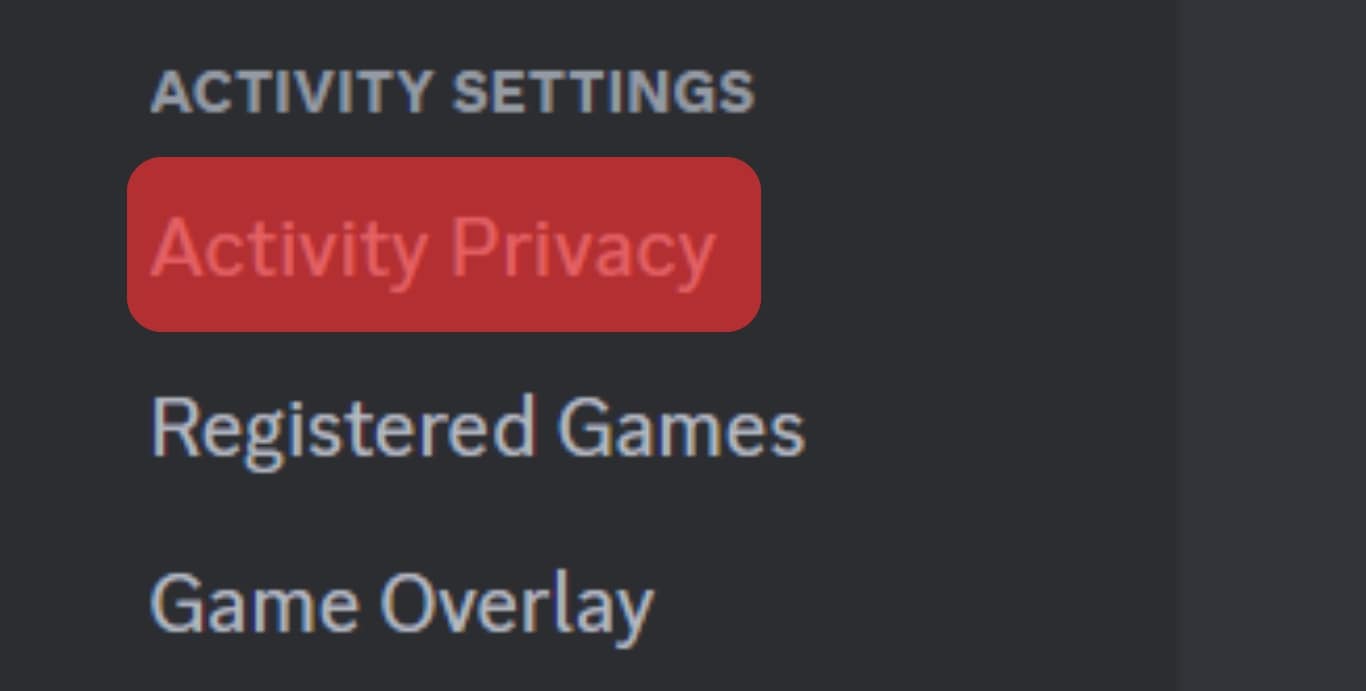
- Ensure the “Display current activity as a status message” option is enabled. If not, enable it.
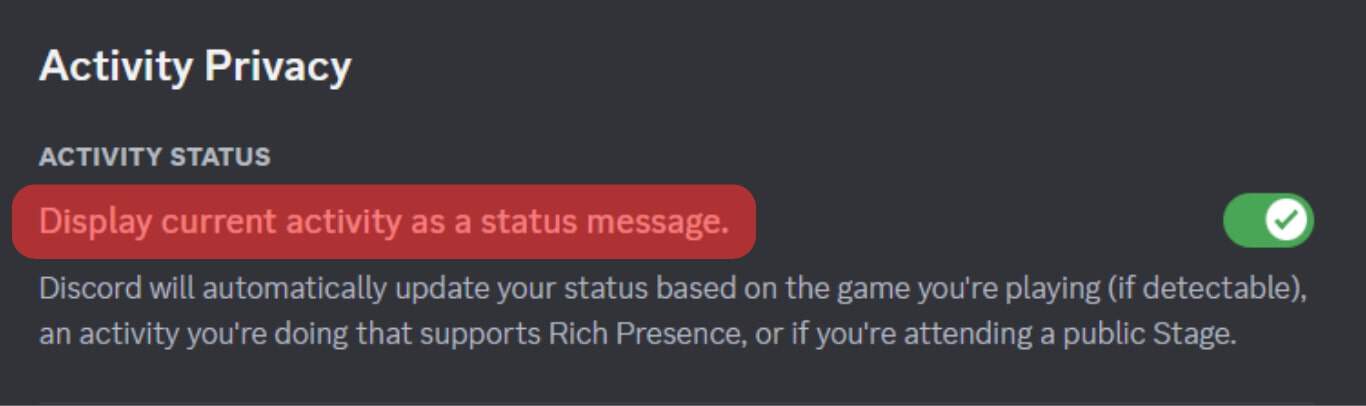
- Open the “Registered Games” section and click the “Add it” option.
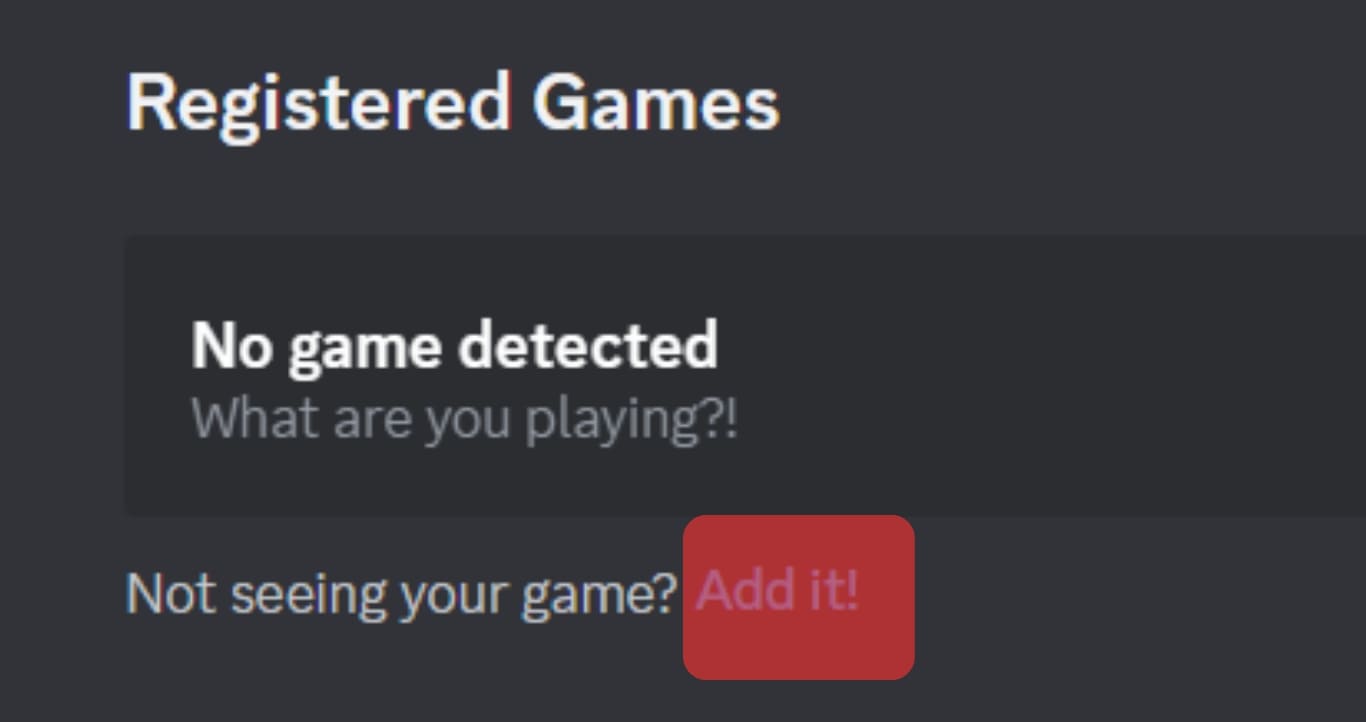
- Click the drop-down button and choose your gaming application.
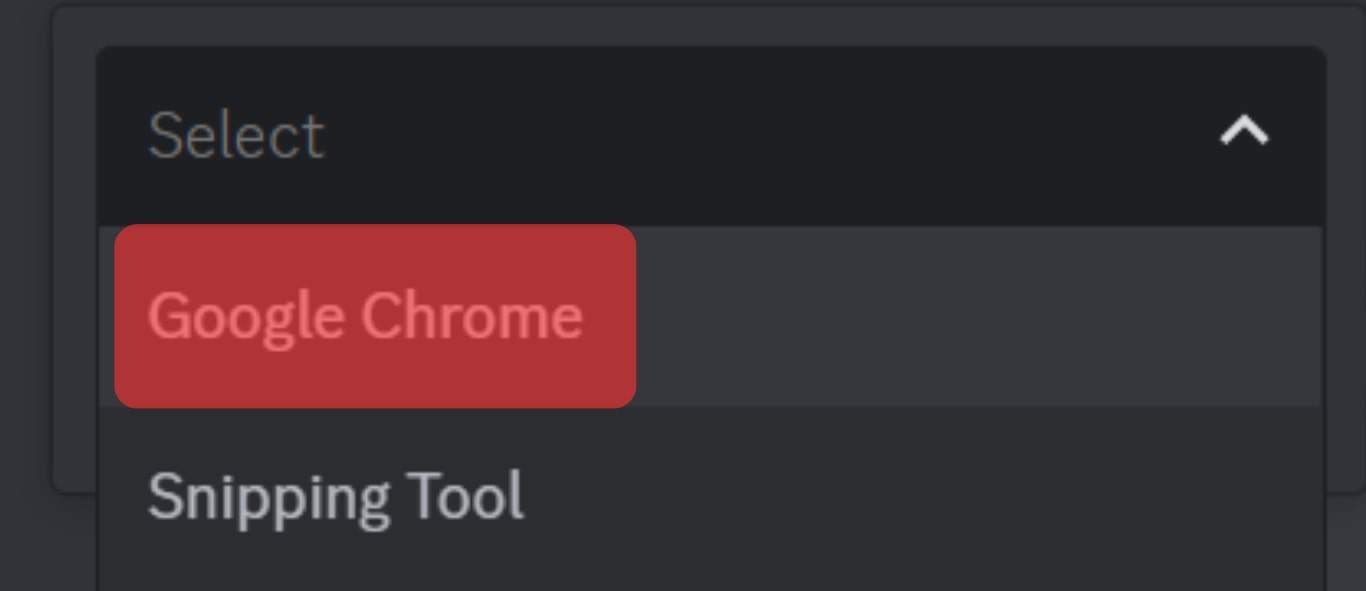
- Click the “Add Game” button.
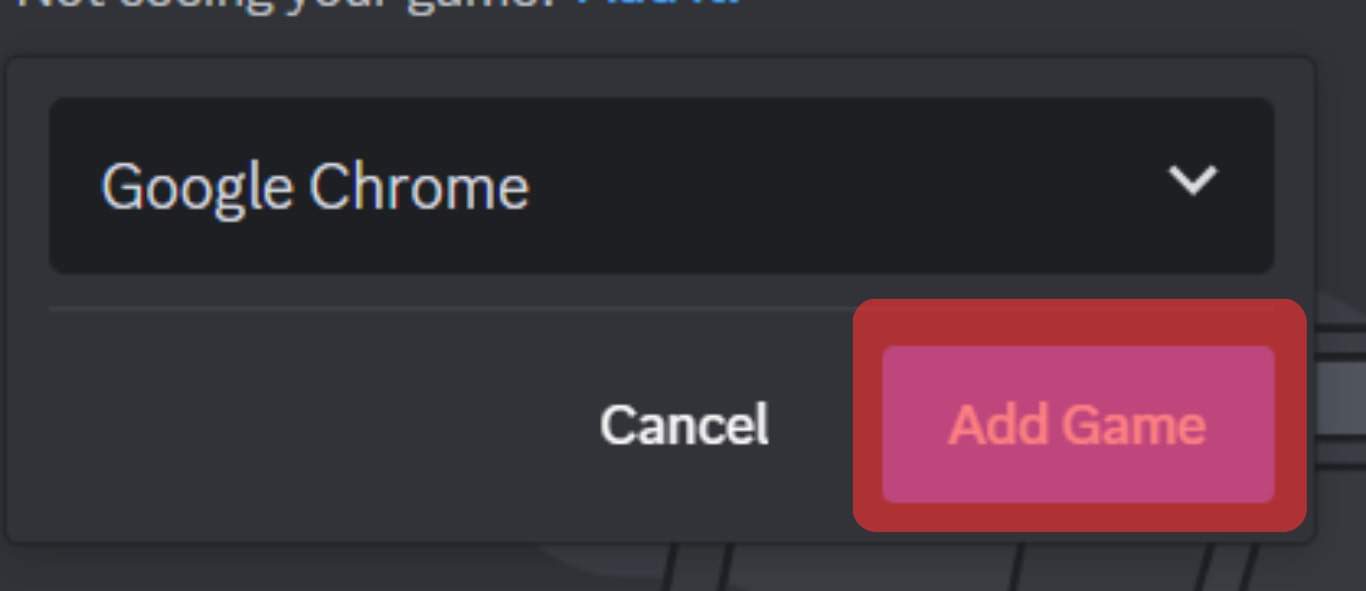
- Discord will automatically detect the game running in your background and display its name.
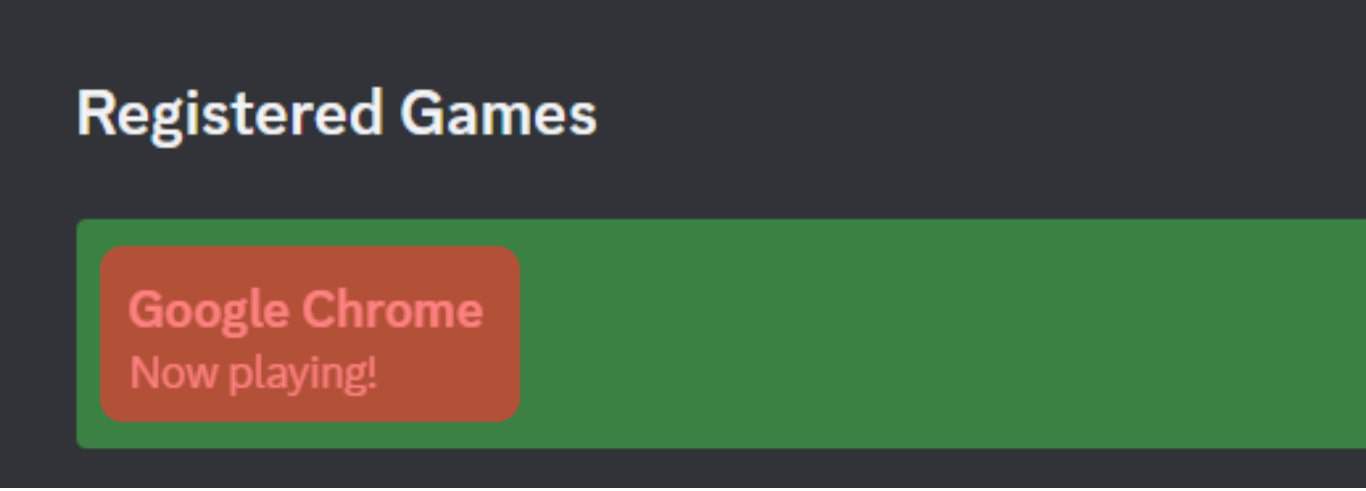
- Once Discord displays the game’s name, hover your cursor over it.
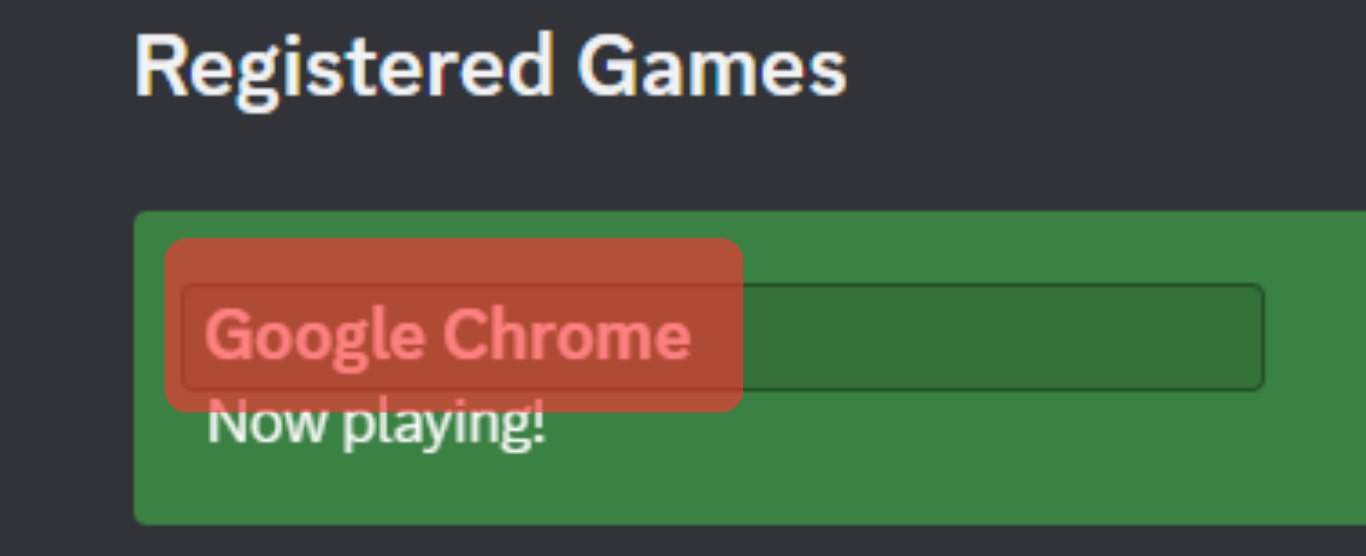
- Once the text box appears, click on it and edit the game’s name.
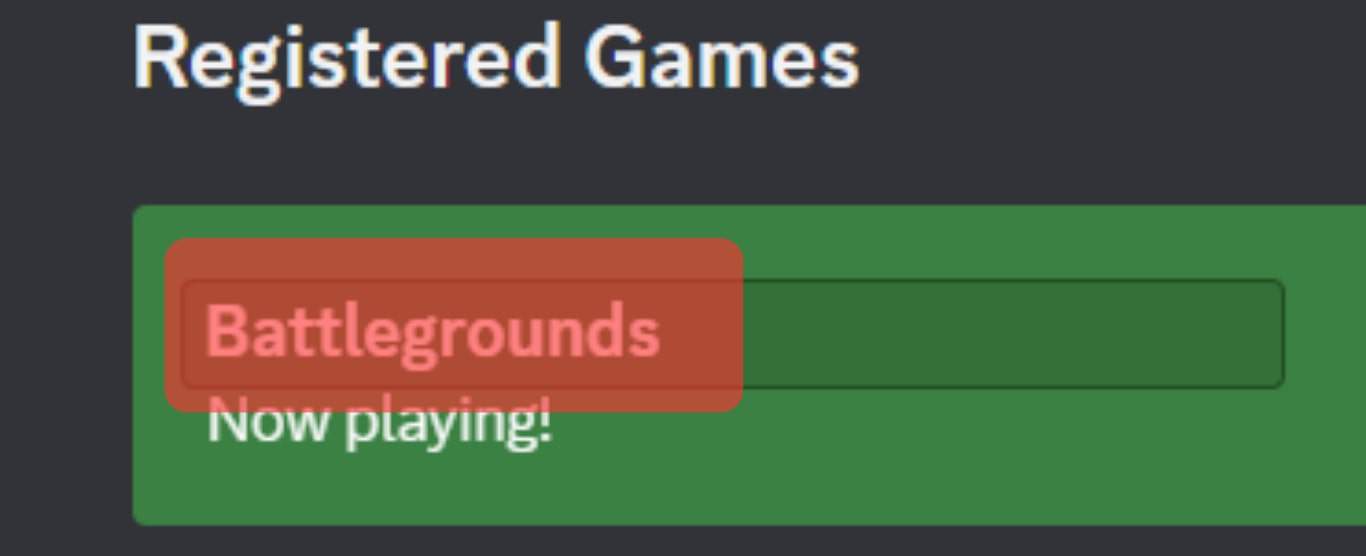
You now have a random name for the game you are playing, and people viewing your game status can’t tell the exact game you are playing.
If the game you are playing is verified, it may be impossible to edit its name.
In that case, access the folder location for your game and rename its .exe file to a random name to ensure Discord doesn’t find a match in its database.
Repeat the above steps once you’ve changed the name and check if Discord discovers the name.
Alternatively, you can open an unverified game and add its name on Discord. From there, open the verified game and see if that tricks Discord into detecting the unverified game over the verified one.
Hopefully, the trick will work in your case.
Conclusion
We’ve covered the steps for changing the name of the game you are playing on Discord.
Suppose you encounter an error trying to change the name of a verified game.
Consider renaming it or opening an unverified game and then the verified game.
Although the trick doesn’t work for all users, it may work for your case.
So, try it out!