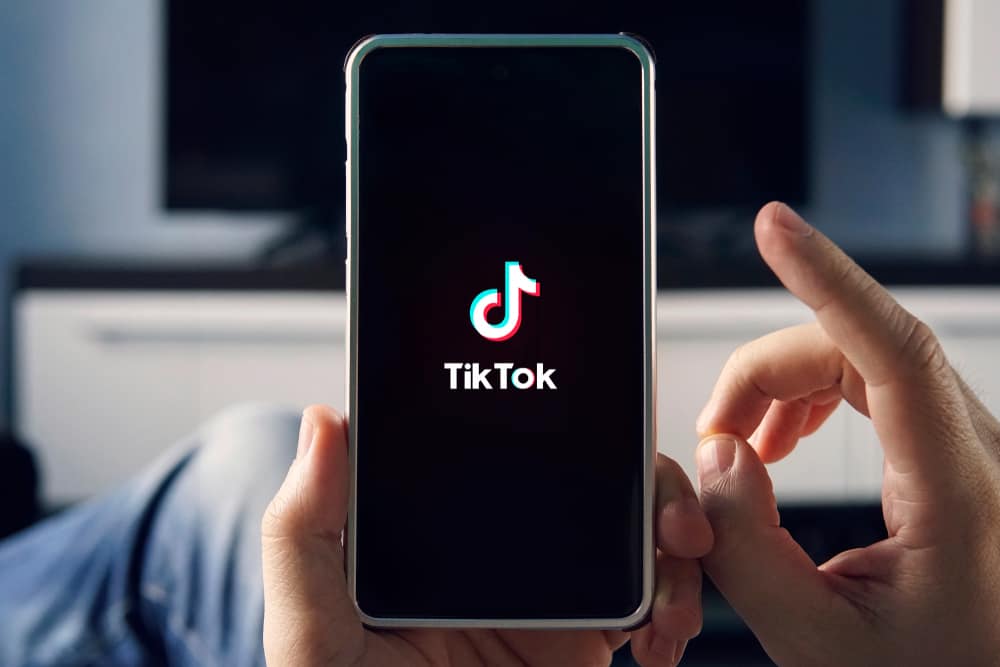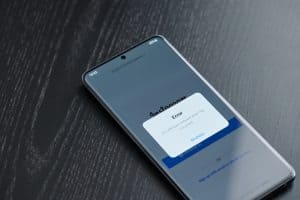Social media have evolved from a connecting platform to a place for businesses to thrive.
Facebook especially takes the lead among social networking platforms that give business owners the leverage to generate profit and increase their customers.
One notable way to maximize your brand reach and market your products is to create a Facebook group. Suppose you are in an engaging Facebook group where you enjoy their content.
In that case, there are times when you may want to share your opinion and ask questions from members. That makes it essential to know how to post in a Facebook group.
You must first navigate to the group in question to post in a Facebook group. Next, click on the “Write something…” text field and compose your post. Finally, hit the “Post” button.
Suppose you are an admin of a particular Facebook group. In that case, it’s crucial to post consistently on your group to retain your followers and keep them entertained. Besides, each device’s method of posting in a Facebook group differs.
Learn how to do this and more in this guide on how to post in a Facebook group. That way, you can build connections with like-minded people, share your opinions freely, and garner valuable customers and followers.
Posting on a Facebook Group
Facebook needs no introduction. It has paid its dues to appear as one of the most used and oldest social media. The foundation upon which the app was built focuses on connecting friends.
These days, however, you can do so much more. One of the significant ways Facebook impacts is through the feature of Facebook groups.
A Facebook group is an avenue for like-minded people to connect and discuss topics of their interest. It is also a space for business owners to establish their place online.
It allows businesses to discuss their products and services and create organic brand awareness.
You can join any group that sparks your interest on Facebook. As a member, you can share content such as valuable links, pictures, videos, blog posts, stories, and funny memes.
It also allows you to engage with an audience and members more intimately than a Facebook page. Here is how to post as a member or an admin in a Facebook group.
How To Post in a Facebook Group on Android?
Follow these steps to post in a Facebook group using your Android device:
- Open the Facebook app on your Android device.
- Tap the menu icon (three horizontal lines) in the top right corner.
- Select “Communities (Groups)” from the options. If you can’t see “Communities (Groups),” tap “See more.”
- Tap “Your communities (groups)” at the top of the page.
- Select the particular group in which you want to post.
- Tap the text box with “Write something…”
- Compose your post.
- Tap the “Post” button in the top right corner.
How To Post in a Facebook Group on Dekstop?
Here’s how to post in a Facebook group on your PC:
- Navigate to Facebook on your favorite browser.
- Select “Communities (Groups)” from the left navigation. If you can’t see “Communities (Groups),” tap “See more.”
- Select the group in which you want to post.
- Tap the “Create post” button at the top right or click on the “Write something…” text box.
- Compose your post.
- Tap the “Post” button at the bottom.
How To Post in a Facebook Group on iOS?
To post in a Facebook group on your iOS device, follow these steps:
- Open the Facebook app on your iOS device.
- Tap the “Menu” tab in the bottom right corner.
- Tap the “Communities (groups)” option. If you can’t see “Communities (groups),” tap “See more.”
- Tap the “Your communities (groups)” option at the top.
- Select the group in which you want to post.
- Tap on the “Write something…” text box.
- Compose the post.
- Tap the “Post” button in the top right corner.
More on Facebook Group Posts?
With the guide above, you can post or share any content on a Facebook page. You can write a post, share images, videos, and GIFs, or create or tag an event.
Also, you can tag people, add a file, add a column, go live, sell something, and so on. You can also post anonymously in a group.
You will find all the available post formats below the space for posting. If you can’t see a post format available, it could be that the group admins don’t allow that kind of post in the group.
Similarly, if you can’t post in a group, it may be because a group admin has turned off your ability to post in their group or suspended you temporarily.
Conclusion
Facebook group is a space that allows you to connect with a large audience. You can create a community united by the same interests and purpose.
Whether an admin or a Facebook group member, posting valuable content can help you connect with people faster.
Luckily, we’ve simplified the steps in this guide for you to post in a Facebook group freely whenever you want.