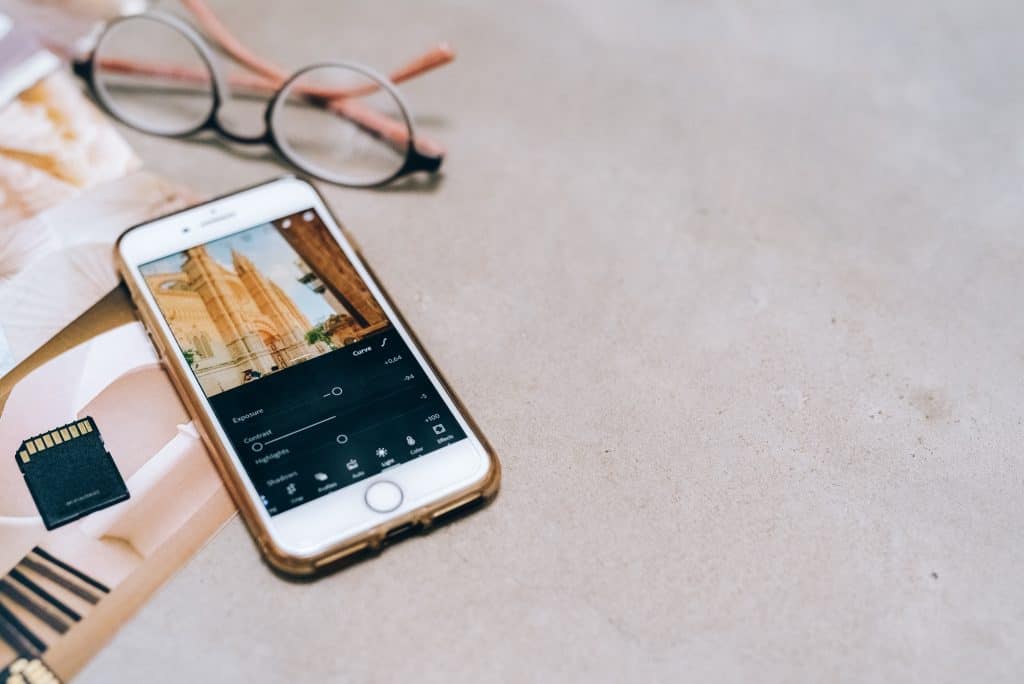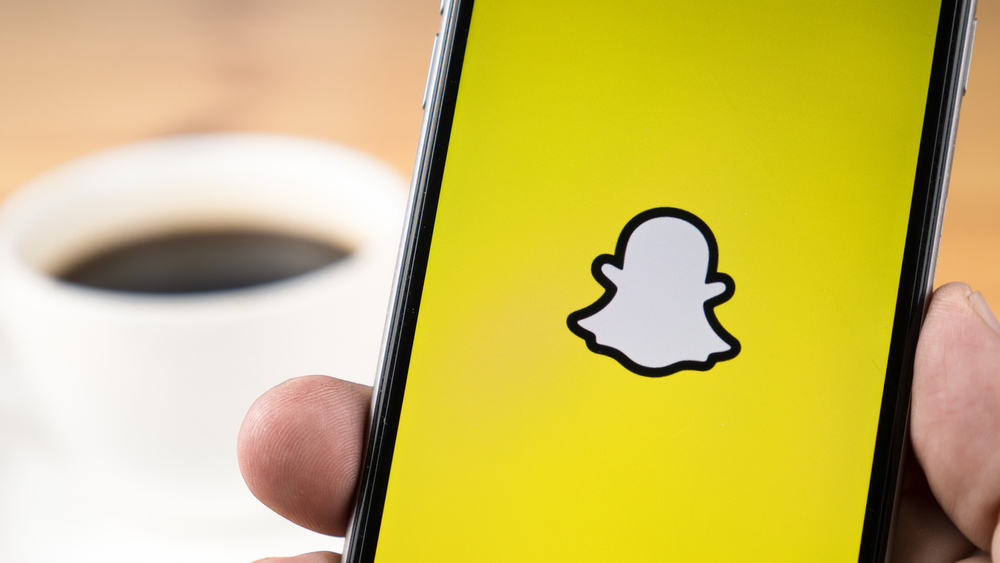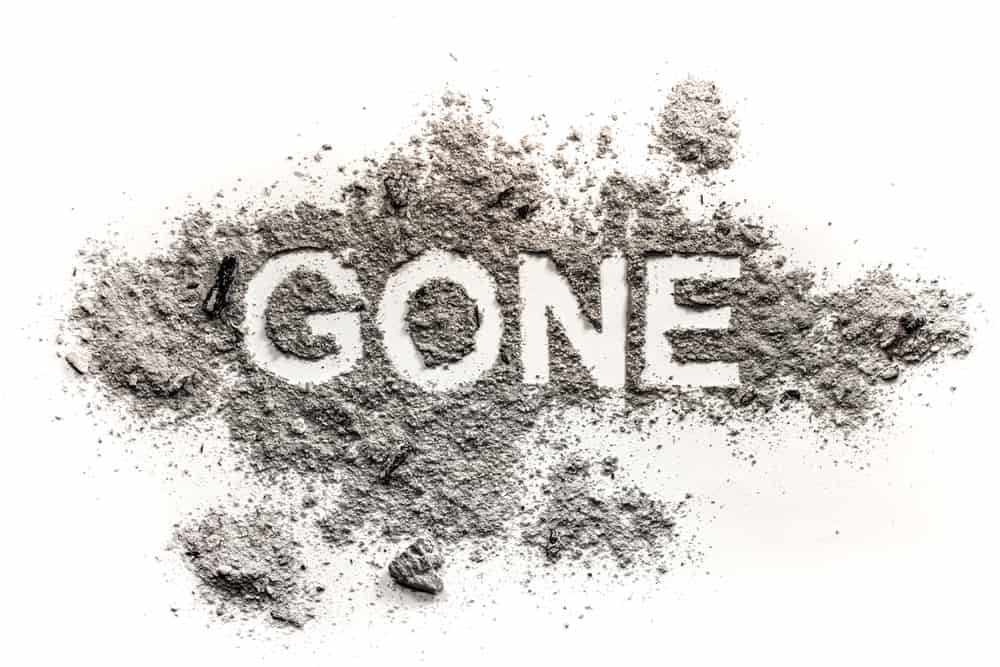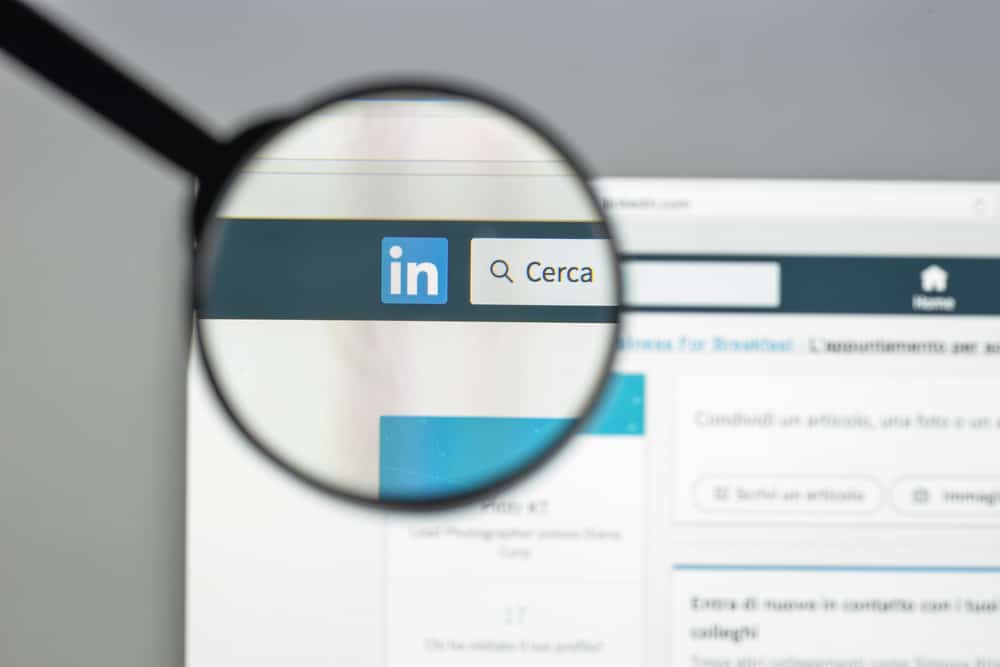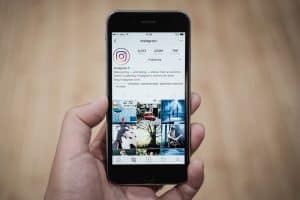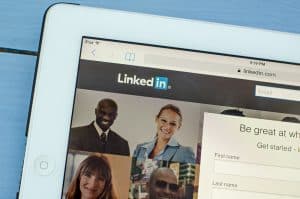So you’re watching a video on Instagram and realize you need to grab a drink or do something fast. The ideal thing to do would be to pause your video, right? Sadly, with the latest update, you can not pause an Instagram video, and that’s why you have come to us so that the next time you watch a video on Instagram, you’ll be able to do just that. Now, you’re asking. How do you pause an Instagram video?
You pause an Instagram video by holding your finger on the screen. Alternatively, you can use the three notification dots on the right-hand side of your screen. But, if you’re using a desktop, the process is pretty different and way more manageable.
As we said, since the update, many features have changed on Instagram. In the previous version, when you tap on the screen, you pause the video immediately, but now, that only mutes the audio.
In this article, we will show you how to pause an Instagram video so you can go back and enjoy it whenever you want. Ready? Let’s go.
Method #1: Pausing an Instagram Video by Holding Your Finger on The Screen
This works on the Instagram mobile app and is one of the easiest ways to pause an Instagram video besides using a desktop. So just in case of the next time you scroll through Instagram and find a video you’d like to pause, follow these steps to do so:
- Open the Instagram app and find an interesting video.
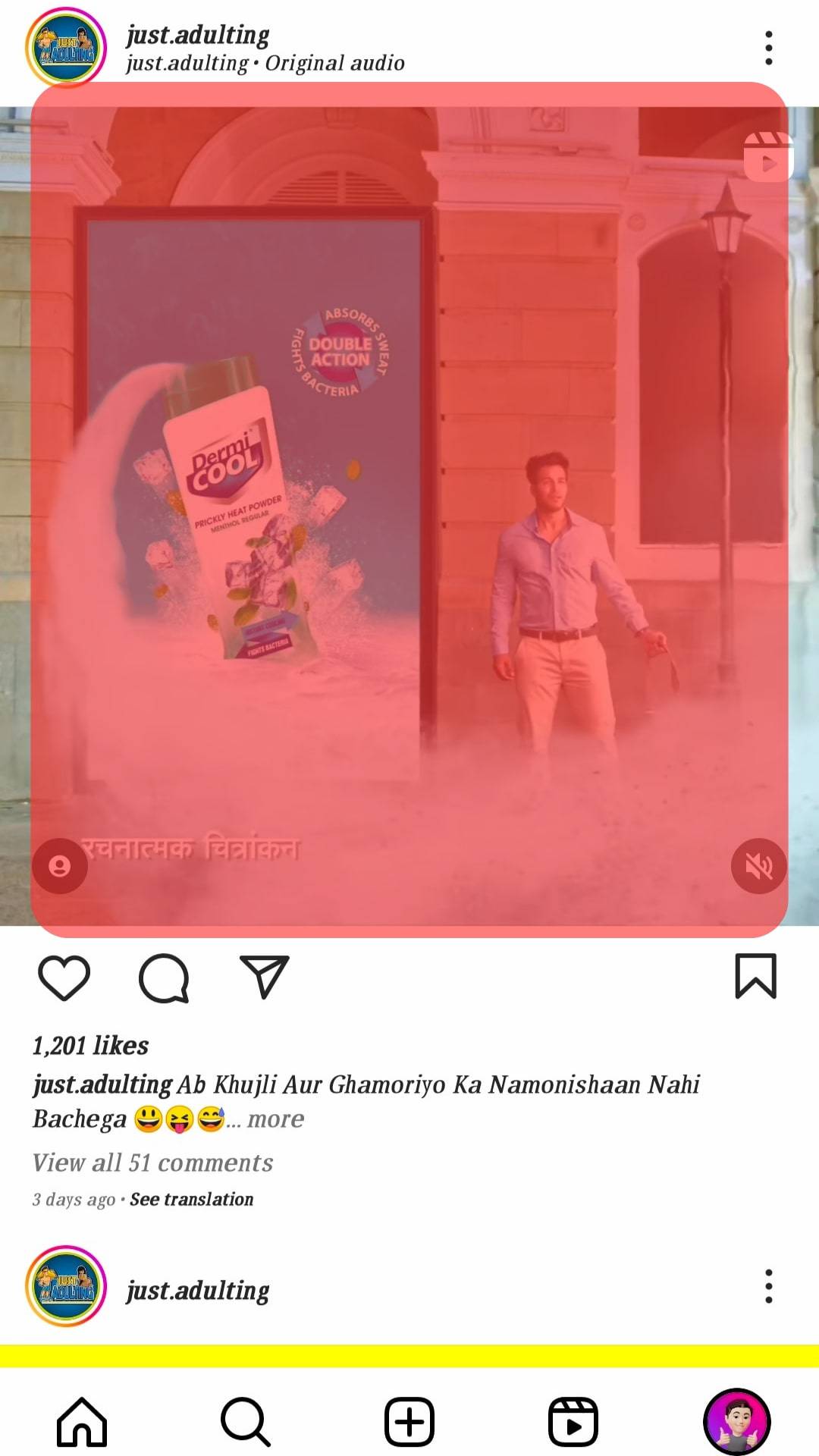
- Open the video in its full dimensions.
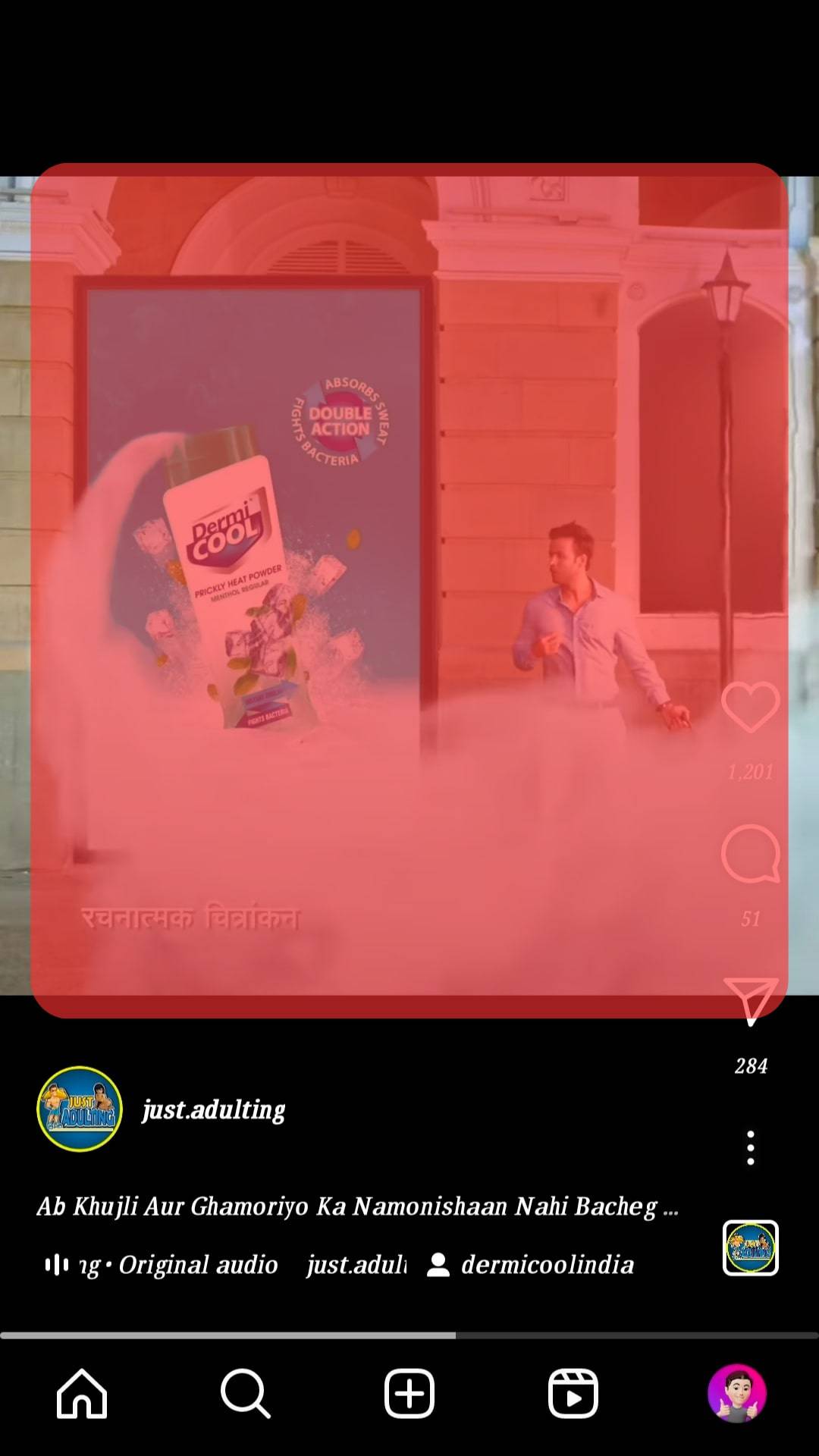
- Next, while the video is playing, press and hold on to it, and the video pauses.
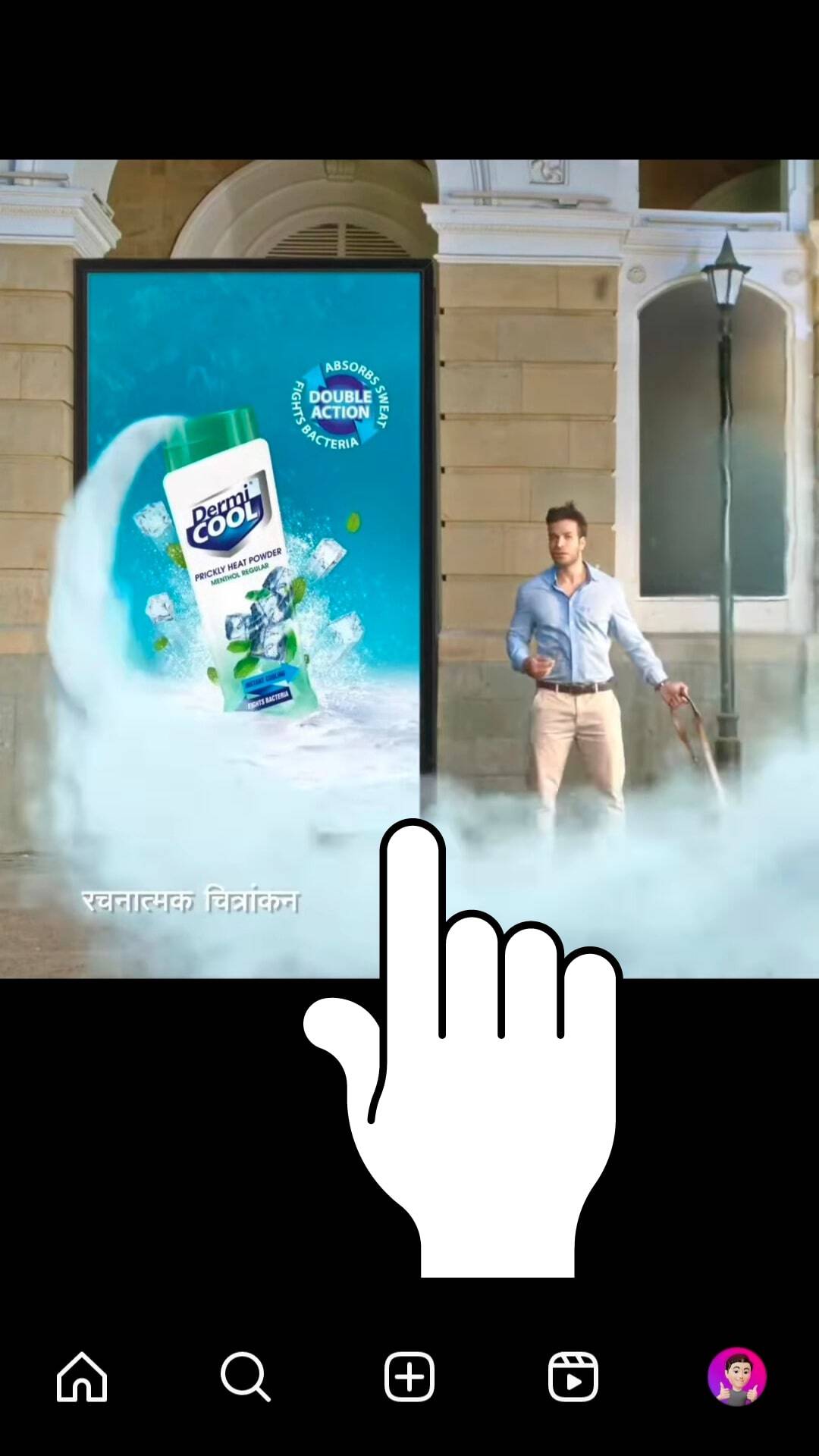
- When you are ready to release your fingers, the video will resume play. And that’s it!
When you pause by pressing down on the screen, you have to be with your phone when the video is paused, which may not be much of a relief to you. You can follow the next method if you like to have it another way.
Method #2: Pausing an Instagram Video Using the Three Notification Dots
This method also works on the Instagram mobile app. It’s a bit trickier than the first method; however, with this method, the video stays paused whether or not you have your phone with you.
Here’s how to pause an Instagram video using the three notification dots:
- Open the Instagram app.
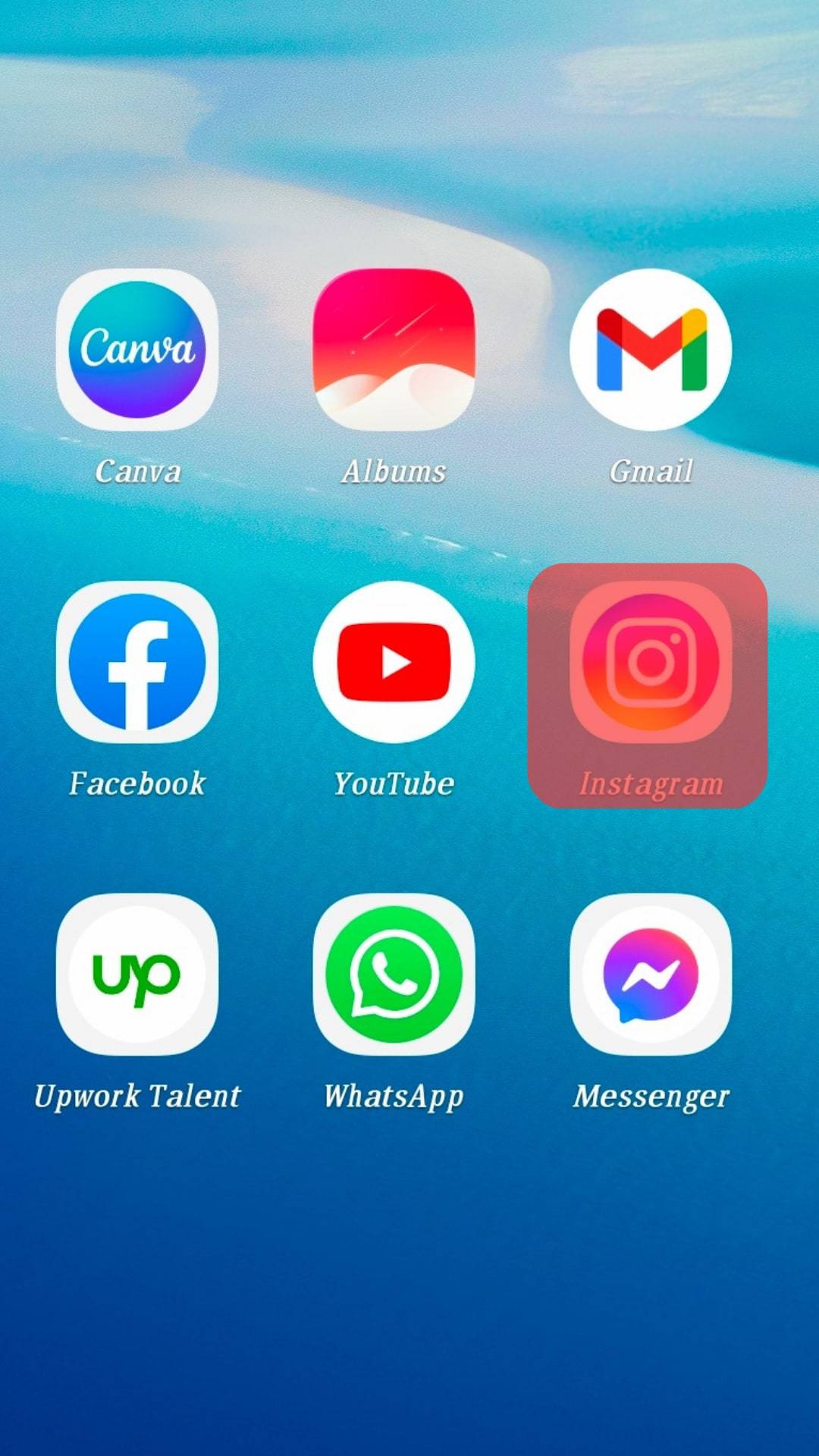
- Open the video in full dimensions.
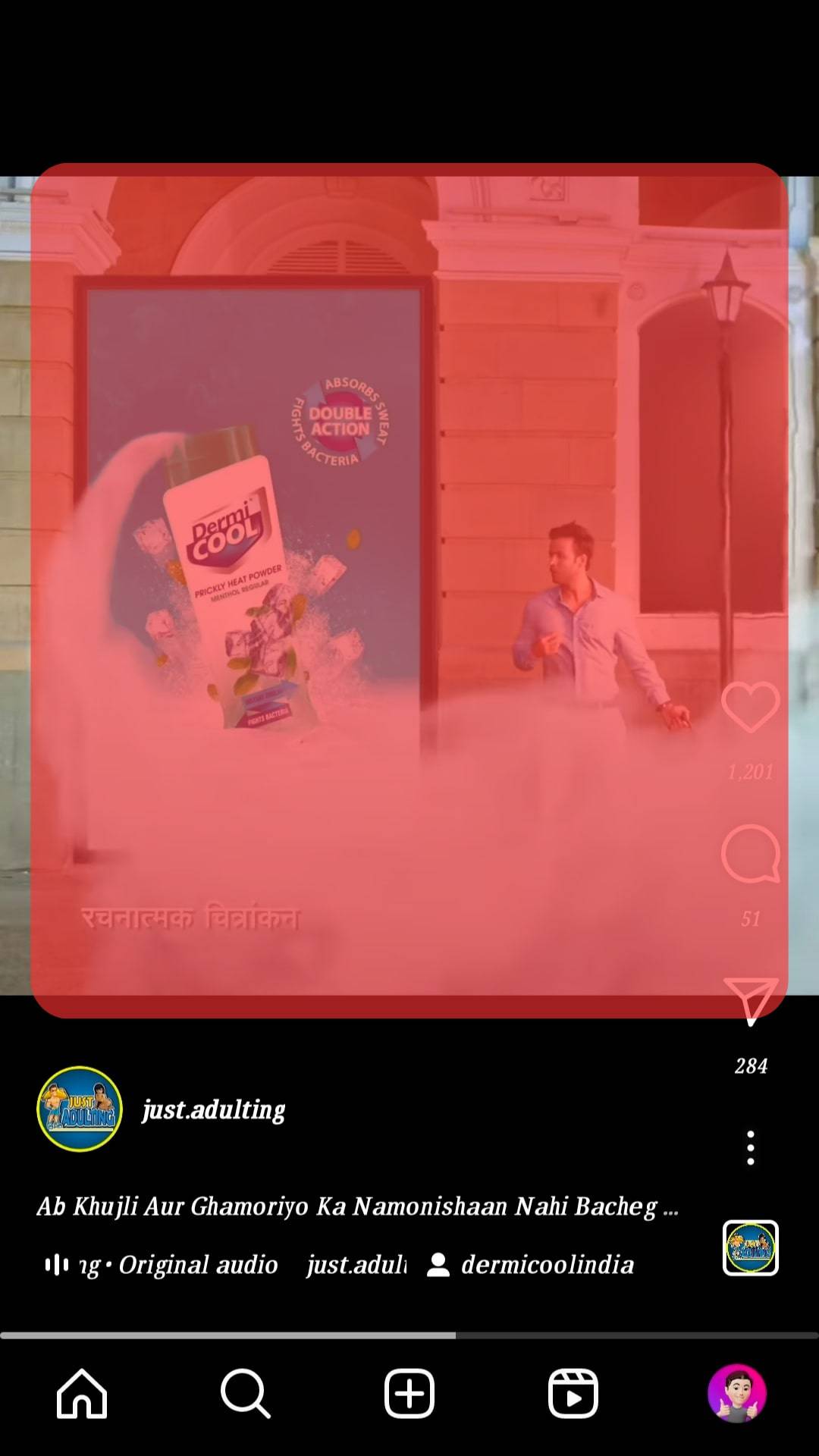
- Next, tap on the three dots at the right-hand corner of the screen.
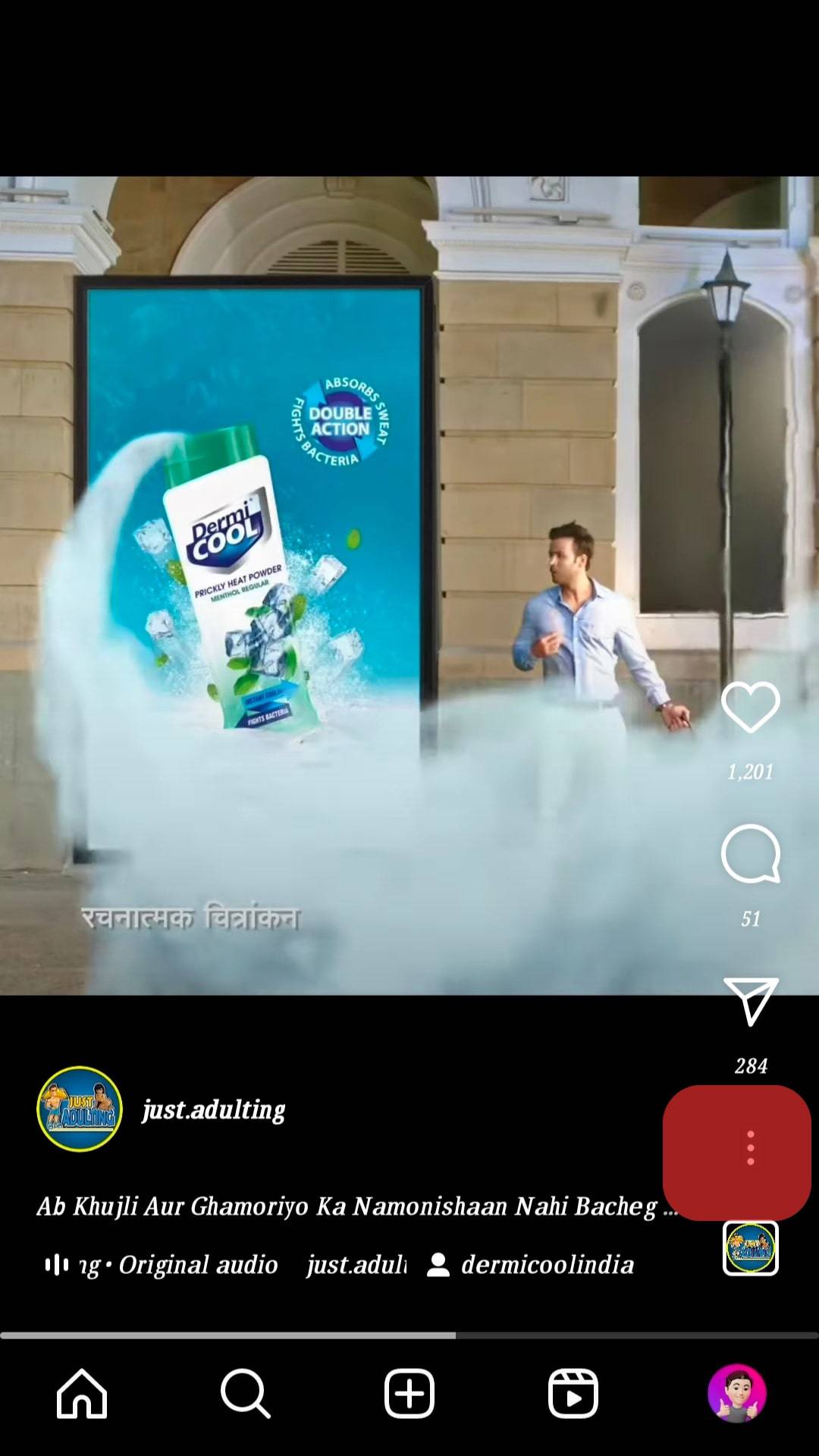
- You’ll see options like share, copy link, save, etc. Click on the “Share” option.
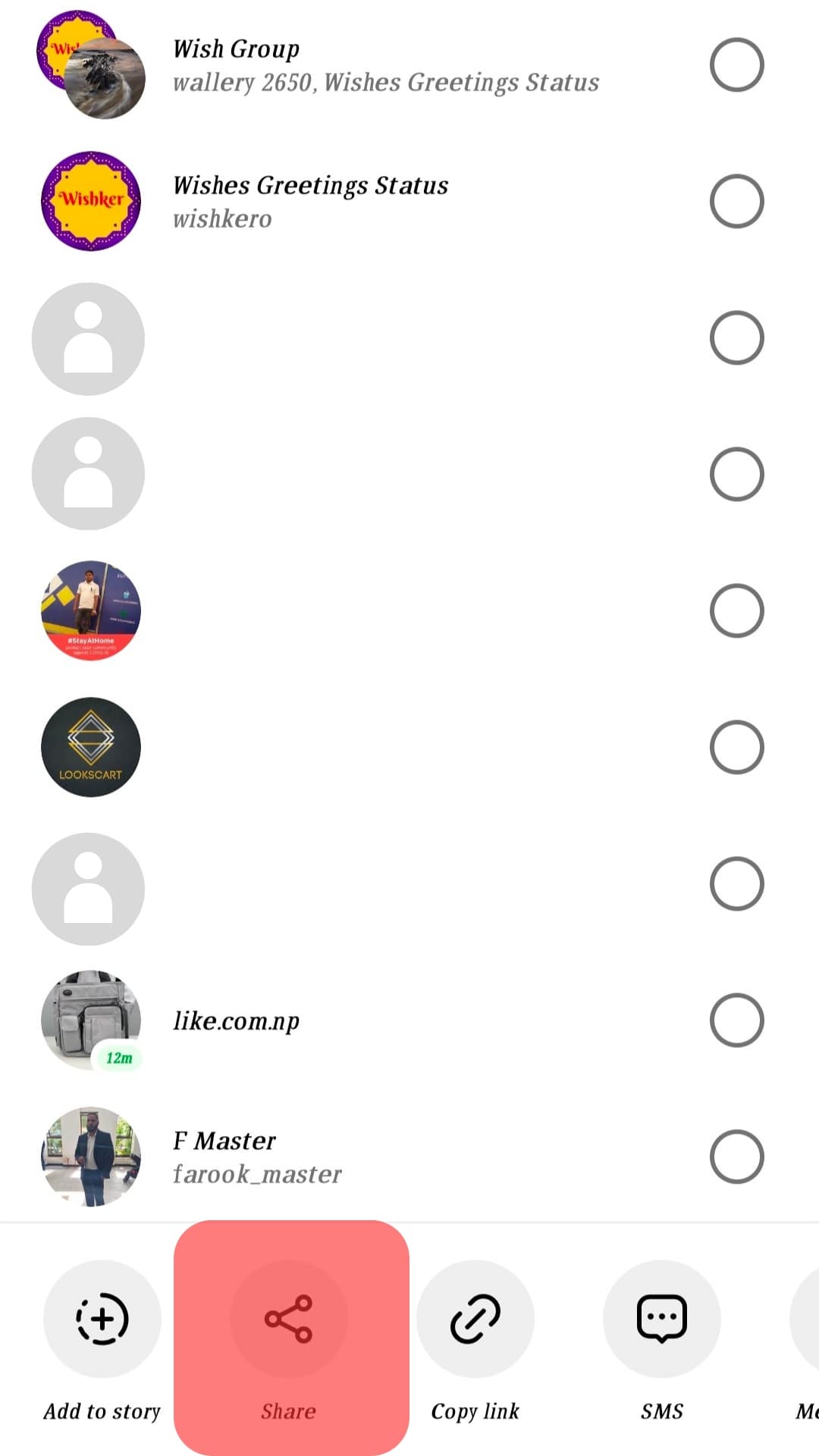
- Once you do that, a pop-up will show you who to share with. Just leave the screen like that, and the video stays paused.
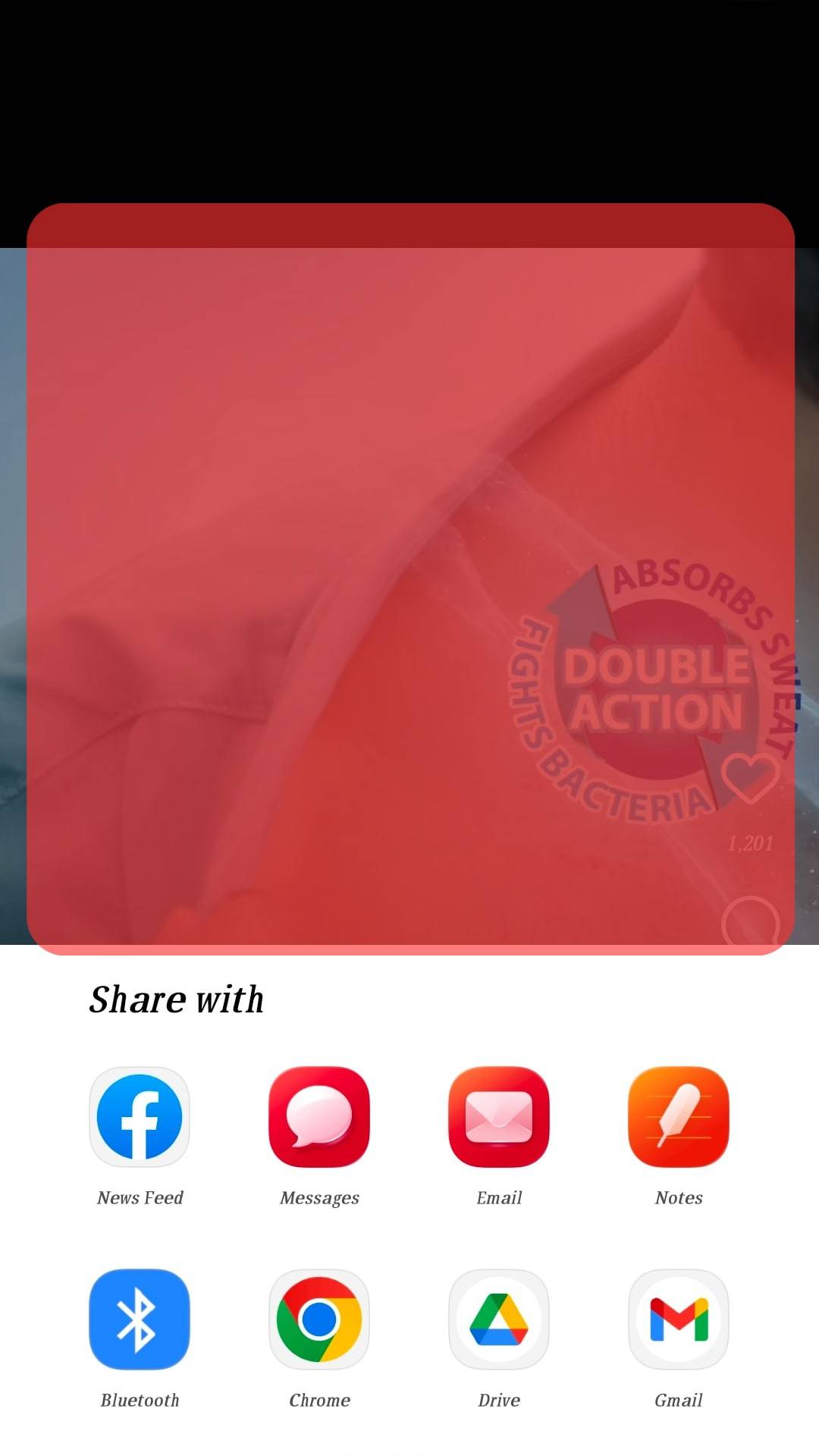
- To play the video again, close the pop-up menu.
Method #3: Pausing an Instagram Video on Your Desktop
Pausing an Instagram video on a desktop is surprisingly easier. When you tap on the screen, it doesn’t mute the audio; instead, it pauses it. Follow these steps to pause a video on your desktop.
- Go to Instagram and login if you haven’t.
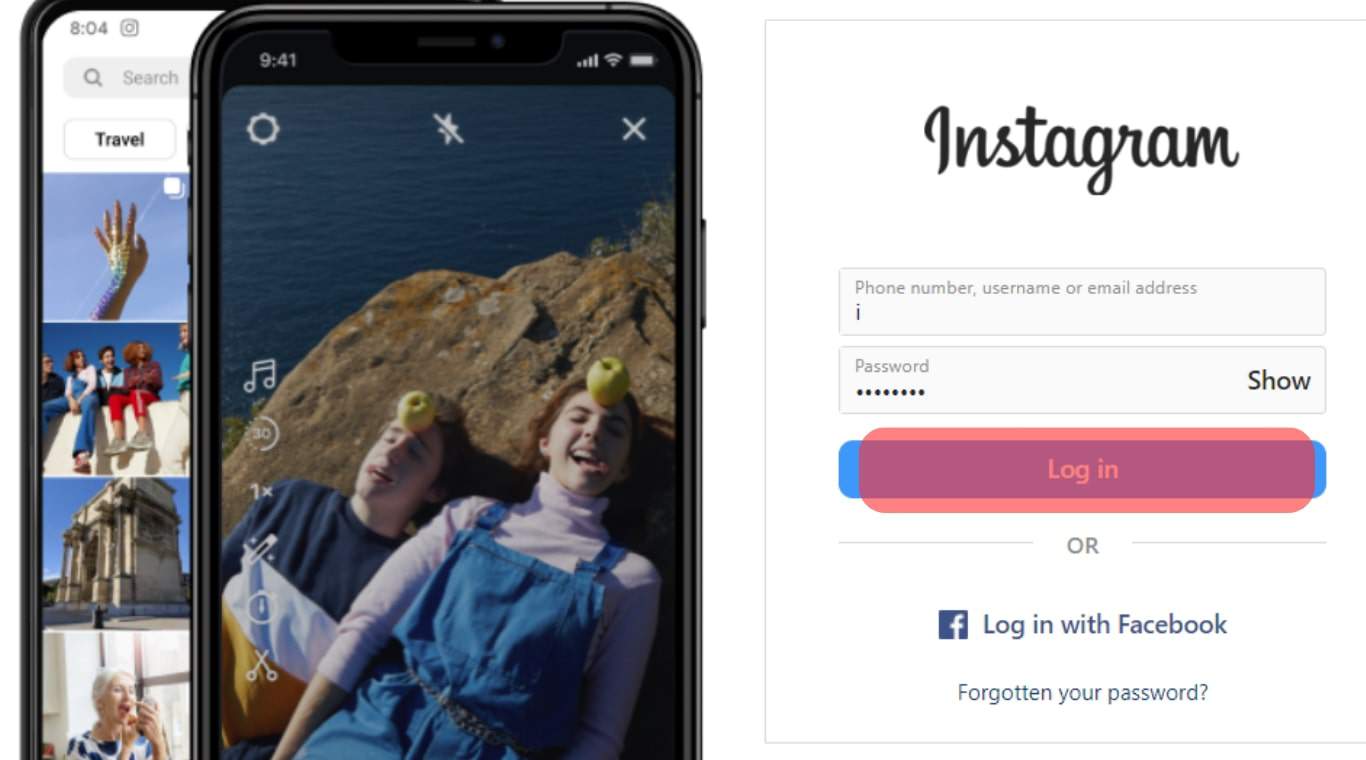
- Find a video you want to pause.
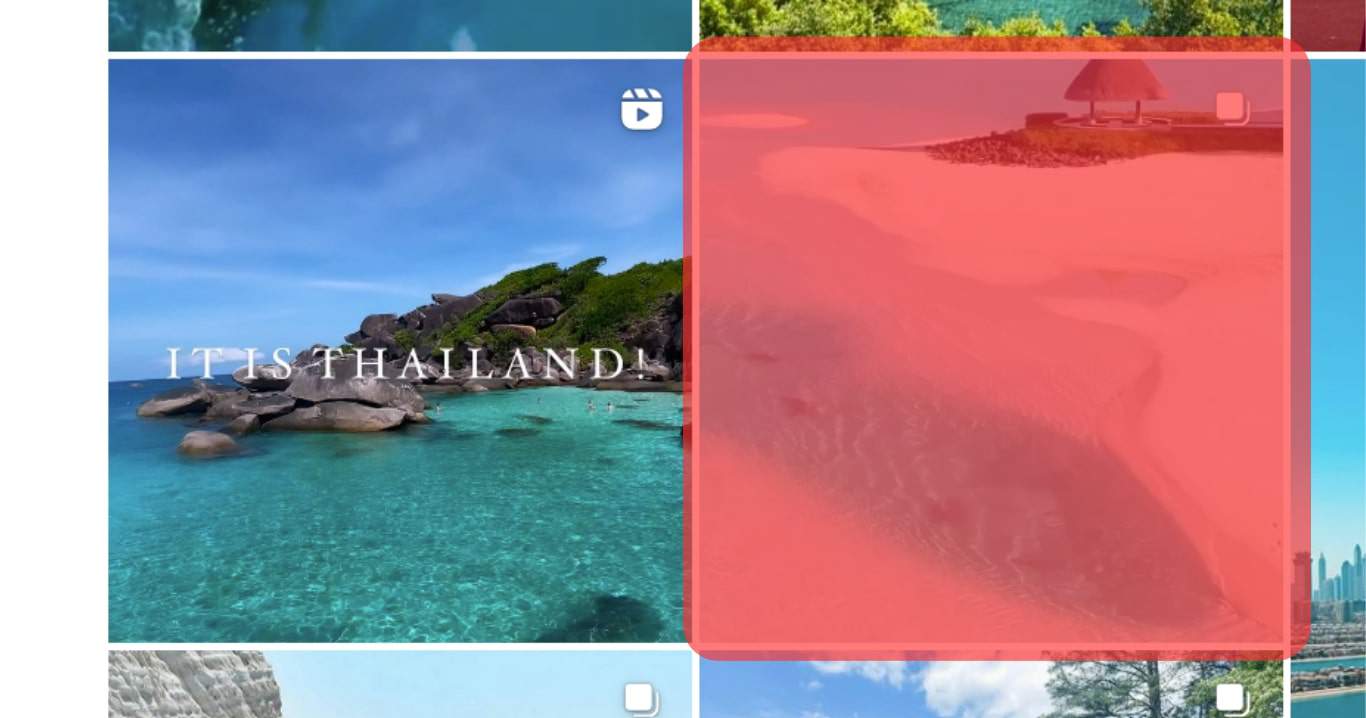
- Tap once on the video, and this immediately pauses it. To be sure it’s paused, you’ll see a “Play sign” on your screen.
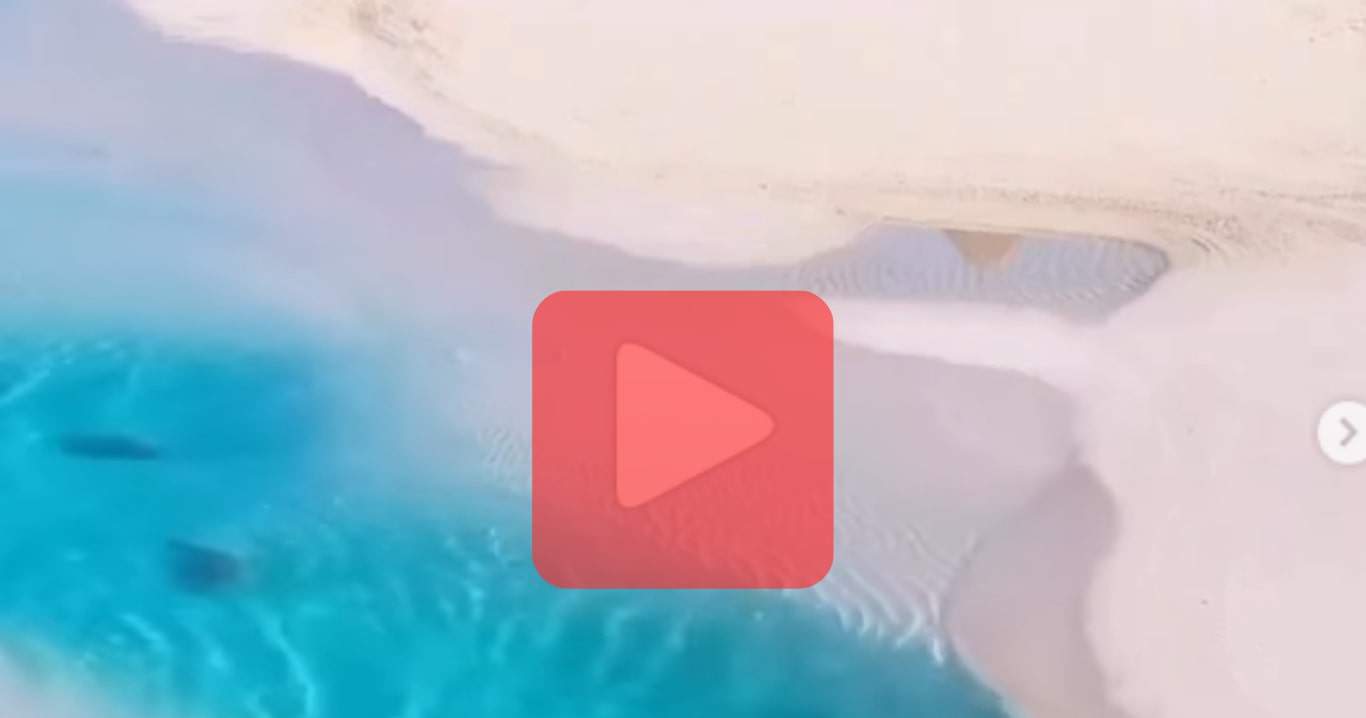
- To unpause the video, tap on the “Play sign” again.
Instagram made it this way, so they can keep you scrolling through many videos in a short while. That’s why you cannot pause a video easily while watching it. They have also made these videos only 60 seconds long to save your data connection and battery, even if you have to wait for a replay.
Conclusion
Instagram would continue to make updates, and that’s why some features may change from time to time. However, these methods will remain relevant irrespective of the update. So by following these steps, you’ll be able to pause an Instagram video successfully.
Note that these methods only work on the latest Instagram update. That said, try out these tips!
FAQs
Tap on the video you’re trying to rewind, and a slider will pop up. Drag the slider back to rewind the Instagram video you’re watching. However, this only works for videos that are longer than 60 secs.
To mute an Instagram video, tap once on the screen to show the video in its full dimensions and then tap again to mute. To do this on a desktop, tap the mute icon on the right-hand corner of your screen.
This is because Instagram reels have a limit of 30 seconds. Since it’s a short limit, users can replay them without pausing the video.