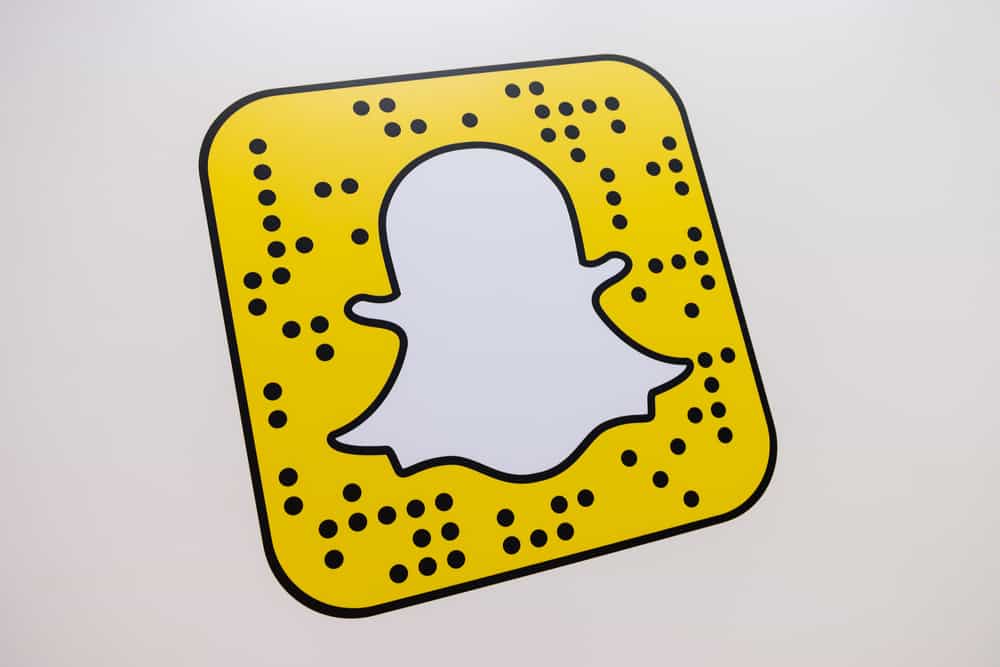By adding the Instagram Story music feature, Instagram has revamped the user experience when creating and viewing Instagram Stories. With it, you can create an Instagram Story and add background music of your favorite song such that your audience can view your Instagram Story while enjoying the music. Unfortunately, sometimes you can add music, but it fails to work, and many users have reported experiencing this error.
The first cause of the error is not using an updated Instagram version. It could also be a glitch with the Instagram app easily fixed by logging out. Still, it could be a problem with your account type or internet connection. If you are using a VPN, that can also make the feature not work. Moreover, Instagram’s server could be down, affecting most Instagram features and operations.
This guide discusses the Instagram music feature and why it may fail to work. Also, we will present various fixes that can help resolve the problem of Instagram music not working. Take a look!
What is Instagram Music Feature?
Instagram is a platform where you can connect with friends, share posts, add videos and pictures to your Instagram Story, and post to your IGTV. To boost your user experience, Instagram introduced the music feature to add fun by letting people add music to their Instagram Stories.
When creating your Instagram Story, you can tap on the music story sticker and select your favorite music which you want to add. That way, someone viewing your Instagram Story can enjoy the music you’ve added. Besides, the music library has plenty of songs to choose from.
Why Doesn’t Instagram Music Work?
Have you ever created an Instagram Story, added music, and realized the music is not working after posting? Instagram can also raise the error that the music is not working; when that happens, you remain stuck and frustrated. Let’s check out the various causes of your Instagram music not working.
Problems With Instagram’s Server
When Instagram faces an outage, the problem is mainly with its servers, affecting most of the features, including the music feature. A good way of checking if Instagram is experiencing an issue with its servers is by using a DownDetector. If the servers are down, you must wait for Instagram to fix the problem from their end.
Problems With Instagram App
Instagram can be experiencing some technical glitches affecting its performance. Technical glitches can occur after a recent update. When you notice Instagram functioning incorrectly, there is a quick way of fixing the error, which we will see later in the article.
Your Instagram Account Type
Sometimes, the music failing to work on Instagram can be due to your account type. Some users have reported that the feature fails when using the business Instagram account but works with the personal Instagram account. In that case, you are likely using a business Instagram account while trying to use the feature.
Outdated Instagram Version
The music feature was recently released, and some Instagram apps may miss out on it if they are not updated. Besides, if you already have the music feature and are still using an outdated app, you may be experiencing a bug with the current version.
Internet Problems
Instagram relies on an internet connection for it to function correctly. When you have unstable or no internet connection, expect most things on Instagram to fail. For instance, for the music in the library to load, you must be connected to stable internet. If not, you will notice the music will not work.
Problems With VPN
VPNs can negatively affect the performance of your Instagram account. The main reason is that they may hinder the connection to Instagram’s server, and when your Instagram app cannot connect to the server, you will have trouble using it.
How To Fix It When Instagram Music Doesn’t Work
We understand how disappointed you are when Instagram music fails to work. Here are the quick fixes for your Instagram music.
Update Your Instagram App
Updating the Instagram app helps fix bugs and other errors that your current version has. For Android users, update your Instagram app from Google Play Store. For iOS users, open App Store and update Instagram from the updates section. Once updated, try creating an Instagram Story and see if that fixed the error.
Switch Instagram Account Type
Consider switching to a personal account if you use a business account.
- Open the Instagram app.
- Open your profile page.
- Click on the Menu at the top.
- Tap on the settings option.
- Next, click Account.
- At the bottom, click the Switch to Personal Account button.
Try using the music feature after some time, and it will hopefully work.
Fix Your Internet Connection
If your internet is unstable, try switching between Wi-Fi and cellular data. Also, check with your ISP that your internet is working or open other apps to see if you have a working internet connection.
Disable VPN
If you are experiencing the error when using a VPN, consider disabling the VPN, then creating an Instagram Story. With the VPN disabled, the music feature will work properly.
Log Out
Most minor glitches with the Instagram app can easily get fixed by logging out of your Instagram app and logging back. A restart can also fix the error. To log out of Instagram:
- Open the Menu options on your profile page.
- Click on Settings.
- Click the Log Out button.
That’s it. You can now log back into your account and create an Instagram Story. Your music feature will work if the problem is due to a minor glitch with Instagram.
Conclusion
The Instagram music feature helps spice your Instagram Story, and when your audience views your Story, they can enjoy the music that you’ve added. This guide has explained the reasons that can cause the music not to work on Instagram and offered various solutions to fix the problem. Hopefully, the presented fixes worked for your case.