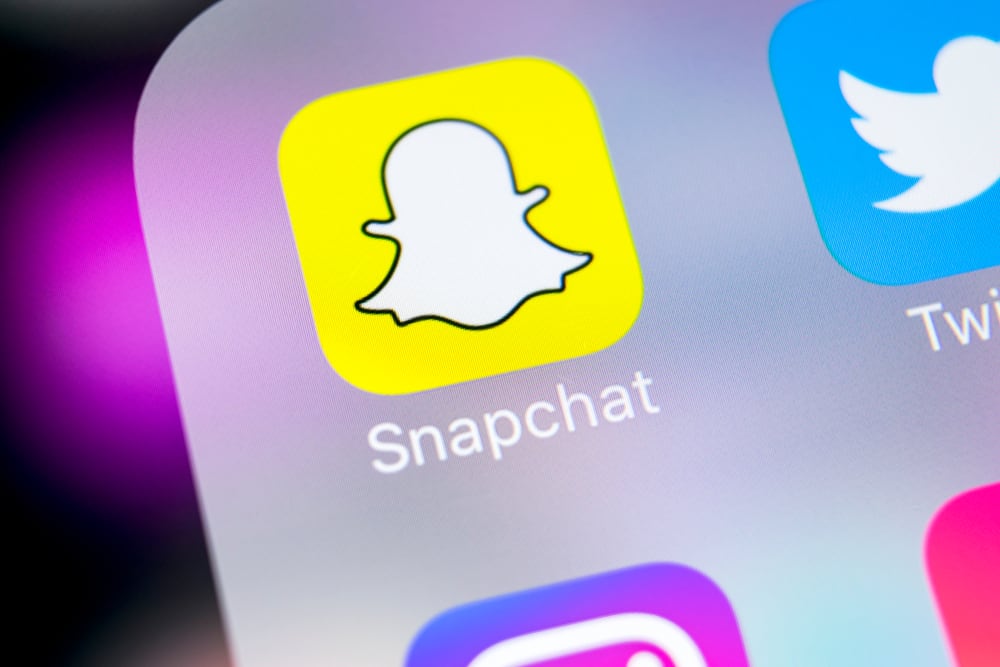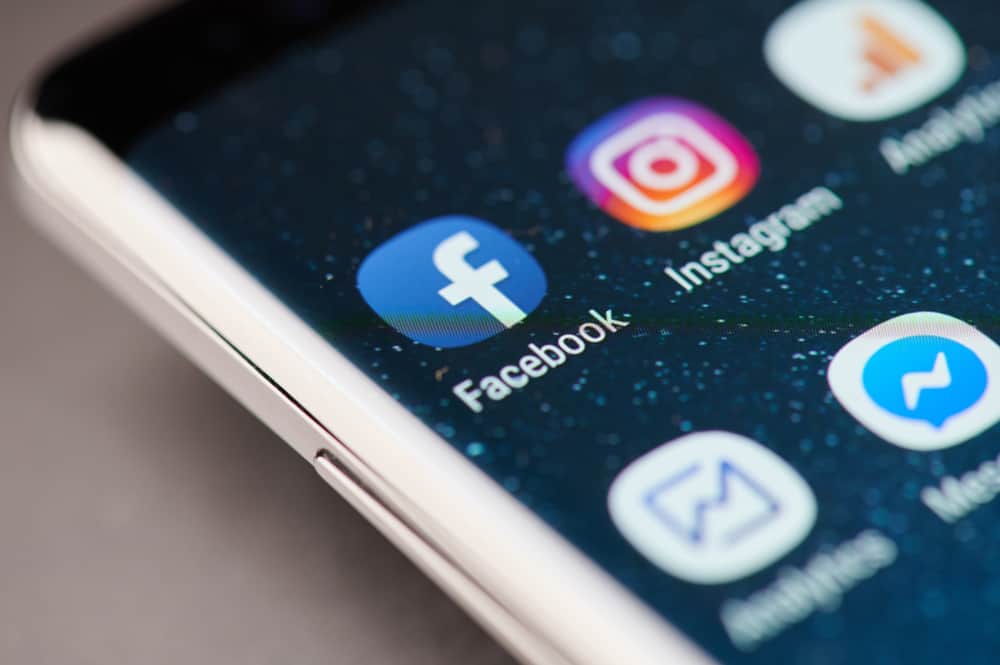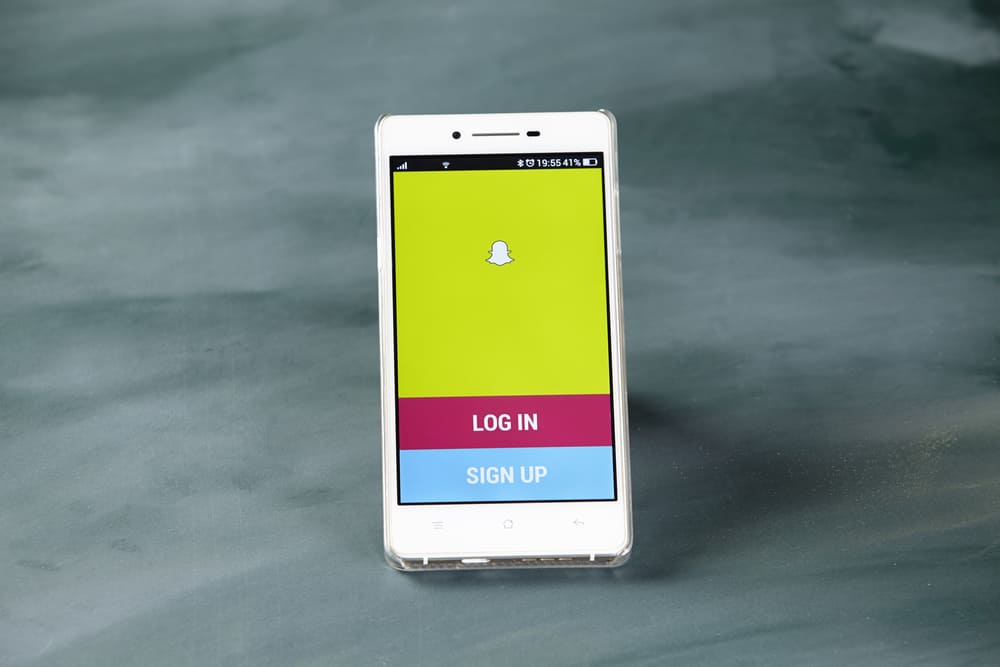Are you looking for a way to stay hidden when interacting with a Facebook group?
Any post shared on a group becomes visible to everyone, including the owner’s details.
However, Facebook allows groups to enable anonymous posting, where someone can share something, and the group members can’t tell who shared it. That way, you remain hidden when discussing a given topic.
For you to post on a Facebook group anonymously, the admin must have enabled the anonymous posting feature on the group. With the feature enabled, you can find a button for anonymous posting on the group. Clicking on it will direct you to the next steps to create an anonymous post. However, the admins and moderators must approve your anonymous post before showing up on the group.
We will discuss what anonymous posts on Facebook mean and why you should send anonymous group posts. Further, we will analyze the steps for enabling anonymous posting on Facebook groups and the steps for posting anonymously on Facebook. Take a look!
What is Anonymous Posting on Facebook Group?
Facebook groups contain different people, each with a unique personality. When discussing various topics, it feels safer texting back without every member knowing who shared a given idea. Anonymous posting is a feature provided by Facebook, and it was meant to support parenting Facebook groups.
However, any Facebook group can enable the feature, and when someone chooses to text anonymously, their profile picture and name will only be visible to the moderators, admin, and Facebook. Other members can’t tell who shared a post or comment.
People mainly use anonymous posting when they want to discuss sensitive topics publicly. The feature comes in handy when you want to share non-biased opinions without fear of others knowing what opinion belongs to which particular group member. Note that you can’t tag someone when posting anonymously to a Facebook group.
How To Enable Anonymous Posting
The group admin must enable the anonymous posting feature before group members can use it. So, if you are a group admin and want to enable anonymous posting, follow the steps below:
- Open your Facebook account.
- Once logged in, click on “Groups” on the left side of the news feed.
- Locate and click on the target group.
- Once the group page appears, click on “Admin Tools” and select “Settings” at the bottom.
- Scroll down to “Features” and locate the “Anonymous Posting”.
- Click on the pencil icon on the right side of the anonymous posting.
- The “Anonymous Post” screen will open, explaining how the feature works.
- Scroll down and click the “On” option under the “Anonymous Posting” section.
- Lastly, click the “Save” button to implement the changes.
That’s how you enable anonymous posting on a Facebook group.
The group members can then locate and utilize the feature when texting, as described in the section below. If you ever need to disable the feature, repeat the same steps but choose to set the feature “Off” instead of “On”.
How To Post Anonymously on Facebook
With the anonymous posting feature enabled, any member of the Facebook group can now comment, reply, or post on a Facebook group anonymously.
To post anonymously on a group, follow the steps below.
Note that the steps are the same for the web version and the mobile Facebook app.
- Open your Facebook account.
- Navigate to “Groups” by clicking on it on the left or by clicking the three lines at the top or bottom of the screen, then clicking “Groups”.
- Select the target group under “Your Groups”.
- If you can’t locate the groups, click the “See More” button, then locate the groups.
- Locate and click the “Anonymous Post” button under the “Create a public post” section.
- Read the post that will appear and click the “Create Anonymous Post” button at the bottom.
- The “Create Post” screen will appear. Compose your anonymous message as you do in a normal conversation. You can even attach media content.
- Once done, click the “Submit” button at the bottom.
Your post will be shared with the admins and moderators, and if they are okay with it, they will approve it, at which point it will get published for other group members to engage with
Bingo! You now have your first anonymous post shared on your Facebook group.
You can repeat the same steps to share more anonymous posts. Remember that the admins and moderators will see your name and profile details. Furthermore, Facebook can also unmask your identity to ensure you comply with its community standards.
Conclusion
Anonymous posting on Facebook is a great way of allowing group members to share their honest views and ideas on sensitive topics without worrying about being judged.
By staying anonymous, anyone can engage on a sensitive topic, and other group members can’t tell their identity.
This guide covered everything regarding anonymous posting.
Frequently Asked Questions
When you share an anonymous post, every group member will see it. However, your identity will remain masked from the group members, and they can’t tell the real identity of the person who shared the anonymous post. Your profile picture and details will only be visible to the group admin and moderators.
The admin must have enabled the anonymous post feature on the Facebook group to create an anonymous post. With the feature enabled, you should see a button for anonymous posts on the group. Click on it and follow the on-screen instructions to create and post anonymously. Your post will get shared with the group admin and moderators for approval before reaching the group.
Anonymous posting is where you share something on a Facebook group without the group members knowing your true identity. An anonymous post hides the sender’s identity from group members, but the admin and moderator can view all your details even when anonymous.