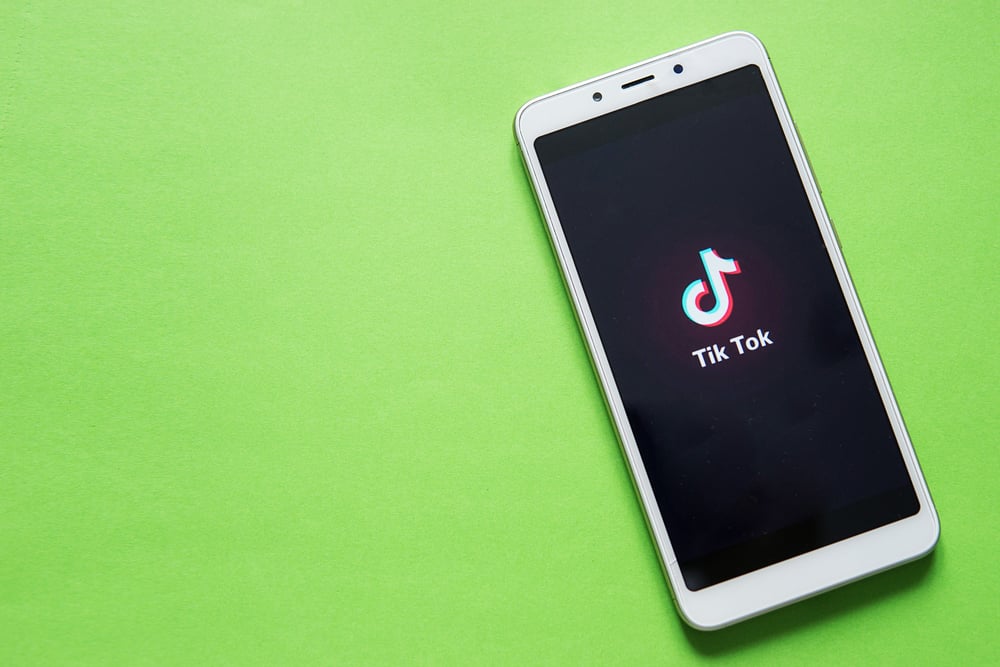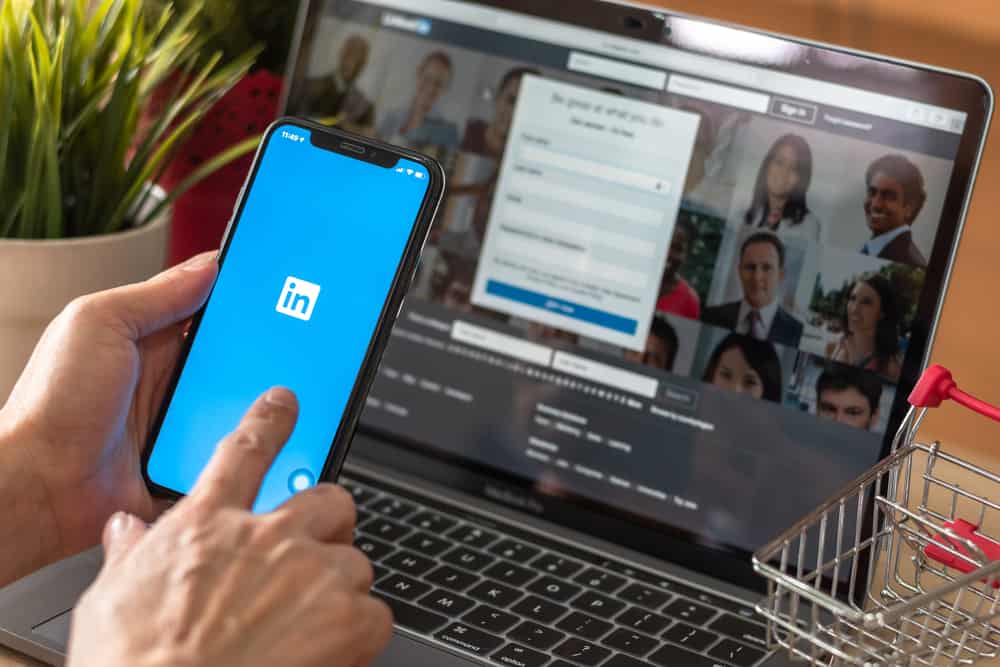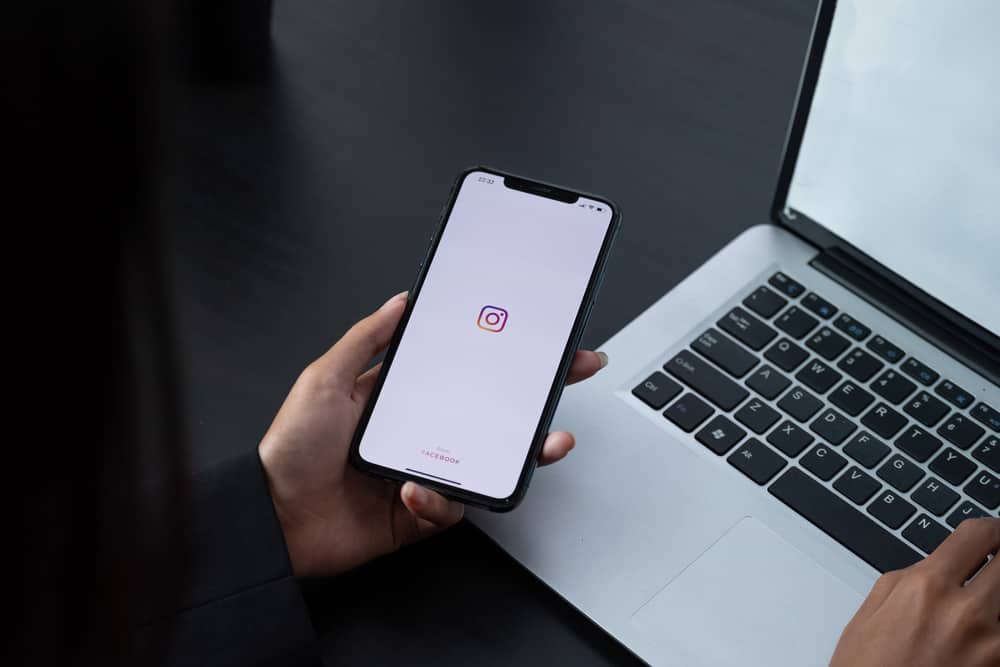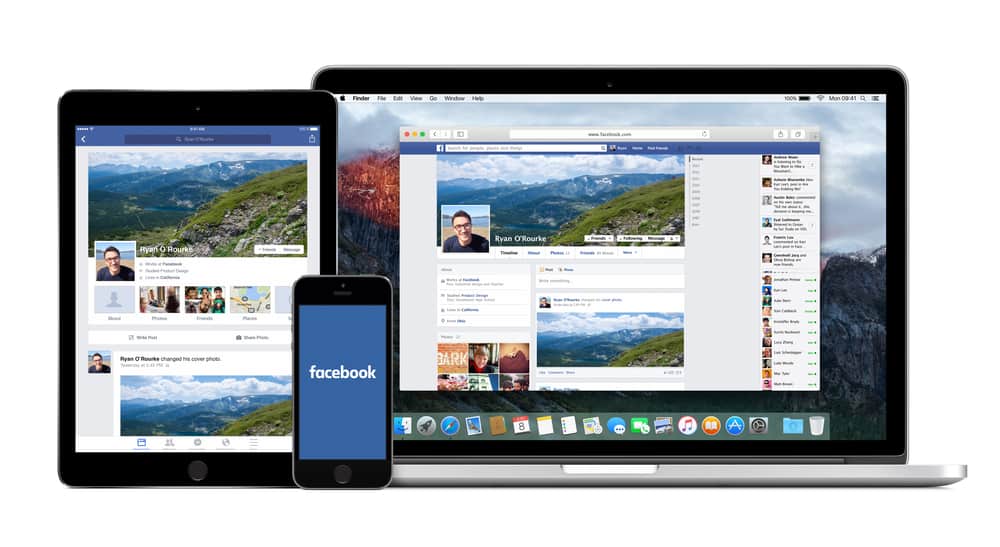
If you are an admin of a given page, whenever you comment or interact with something on the page, you will be doing so as the admin.
However, there are times when you need to use your personal Facebook profile to interact with a given page, such as posting something, commenting, or liking a post.
The good news is that it’s possible for those who know how.
To interact as yourself on your Facebook page, you can change your profile type when interacting. For instance, when commenting on a given post, you can choose how you want to interact and get the option of using any profile. The bottom line is that you can switch accounts when interacting, giving you the chance to interact as yourself.
This guide will show the various ways of interacting as yourself on your Facebook page. We will see the steps for various interactions, such as commenting and how to switch your Facebook profiles. Moreover, we will discuss questions users ask regarding Facebook profiles.
Is It Possible to Switch Facebook Profiles?
If you own a page or have a role, such as an admin of a given page, when you interact with something on the Facebook page, the default setting is to use your admin profile. However, you may need to interact on the page using your personal Facebook profile.
In such a case, Facebook allows you to switch your profiles whenever you comment or post. However, this feature is mainly available using the desktop Facebook version and iPhone. The feature is currently limited for Android, and you may not be successful in this case.
How To Interact as Yourself on Your Facebook Page
There are various ways you can interact as yourself on Facebook.
In this case, we will see how to create a post and comment on other posts on your desktop and your iPhone mobile app.
Creating a New Post as Yourself on Your Facebook Page
To create a new post, follow the steps below:
- Open your Facebook account and navigate to your Facebook page.
- On the profile page, click the drop-down button on the right next to the “Promote” button.
- Choose to use your personal profile from the options.
- Once you’ve set to use the personal profile, go ahead and create a post.
The post will appear using your personal profile and not your admin profile for your page.
Commenting as Yourself on Your Facebook Page
Here’s how to comment as yourself on your Facebook page:
- Navigate to your Facebook page.
- Click on your page’s profile picture thumbnail.
- Select to use the personal profile.
Your personal Facebook profile image will replace the initial thumbnail, confirming you are now using your personal profile. - Once you’ve switched the profiles, go ahead and comment on something on your Facebook page.
Your comment will have your personal profile instead of the professional one, and your personal profile picture will display on your profile next to the comment.
How To Switch Profiles on iPhone
The steps to interact as yourself on Facebook using an iOS device are a bit different than when using the desktop Facebook version.
Follow the steps below:
- Open your Facebook account.
- Go to your Facebook page.
- On the profile page, tap on the page’s profile image at the bottom.
- You will be prompted to “choose how to interact”.
- Click on your personal profile.
That’s it. You’ve switched your profile, and you can now interact as yourself on your Facebook page. Commenting and posting will appear using your personal and not professional profile.
Conclusion
Switching profiles allows you to interact on your Facebook page as yourself.
You can create posts and comment on your Facebook page using your personal profile, provided you know how to switch your profile.
This guide offers a step-by-step guide on how to interact on your Facebook page as yourself.
Frequently Asked Questions
To switch your Facebook profile, start by accessing your Facebook account. Next, go to your Facebook page and click on the profile image thumbnail. You can then select how you want to interact using which profile. The profile you switch to will appear when you comment or post something on your Facebook page.
Android users have reported that they cannot switch their profiles, hindering them from interacting using their personal profiles on their Facebook page. If using Android, switching your profile using the desktop app or browser version is recommended, then switch back when you are done interacting.