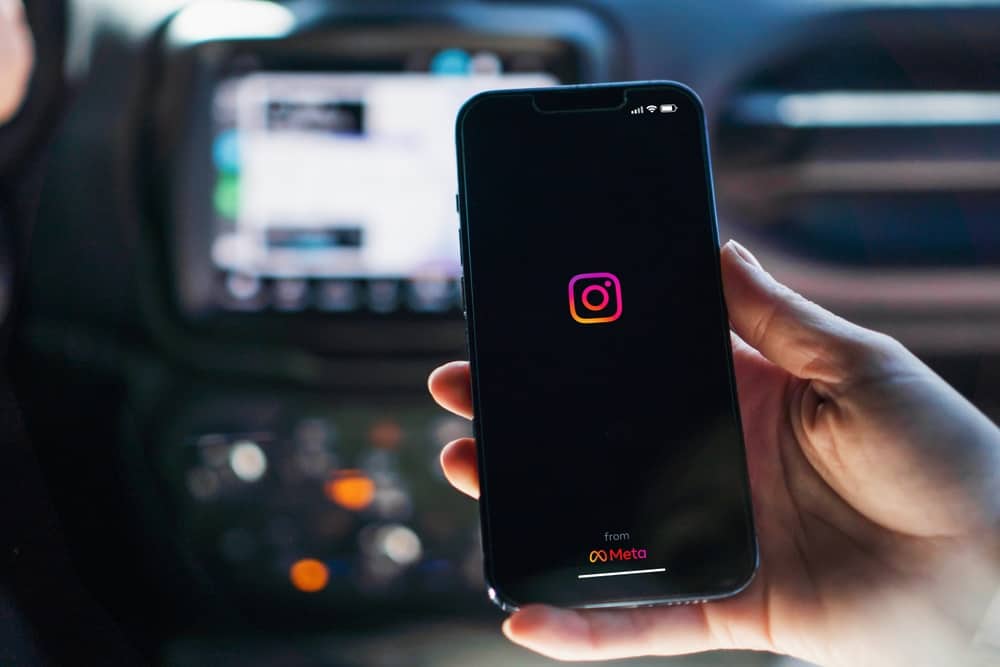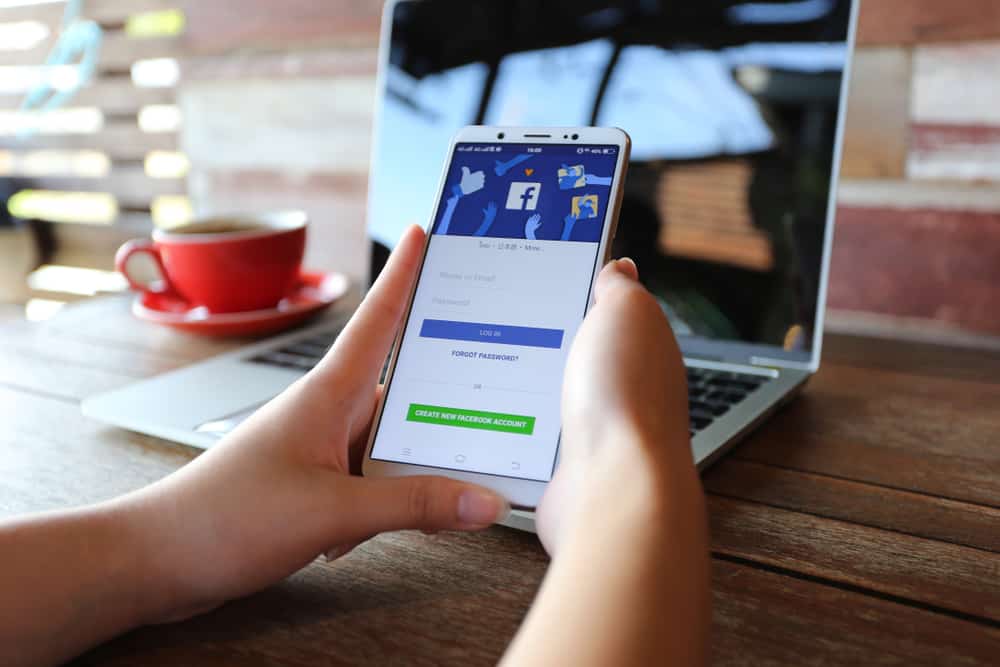You might have spotted an intriguing text on an Instagram post and wish to share it with your followers without sharing a screenshot. Can you copy, customize, and repost it? So, is it possible to copy texts from an Instagram post?
Well, the app or the browser version doesn’t provide an option to copy the text inside an Instagram post. Fortunately, there are tricks you can use to copy the text. You can copy the link and paste it on third-party apps or websites that allow you to copy Instagram text. Alternatively, take a screenshot and use Google Lens or Live Text to scan and copy the text that’s a part of an Instagram post.
It will be easier if I discuss the different ways to copy Instagram text. Read on. I will detail the various techniques to copy Instagram texts.
Different Ways To Copy Texts on Instagram
Instagram posts often come as images. Hence, it is hard to copy text directly or a part of it on an Instagram post. But you can copy text that’s inside an Instagram post. Let’s explore the various techniques that make it feasible to copy Instagram texts.
Method #1: Live Text Feature in iPhone
iOS devices have a Live Text feature that makes copying of texts inside an image doable. It’s relatively new. You need an iOS 15+ to use the feature.
- You need to capture a screenshot to copy the text.
- Go to your screenshots folder and open the shot you captured a few seconds ago.
- At the bottom section of the photo, you’ll see a Live Text icon. Click the icon. It will zero in on all the text on the picture.
- Tap Copy if you intend to copy every text on the photo. You can also copy a part of the text.
Method #2: Google Lens
Google Lens allows you to scan and copy the text inside an image. To copy the text using Google Lens, you’ll need a screenshot. If your phone doesn’t have an in-built lens, download Google lens from the App Store or Play Store.
Once downloaded, use it as follows.
Android Device
- Once you have it on your phone, go to your Instagram.
- Scroll through your feed until you locate the post. Take a screenshot.
- Click the Google Lens to launch the app and select the image you’ve just captured.
- Select the text you want to copy and tap Copy text.
iOS Device
- You will need the latest Google lens. Download and install it on your device.
- After installing it, click the Lens icon and let it access your camera.
- Next, select the Instagram screenshot from your gallery or Google photos and tap on Copy Text from Image.
- Select the text and click Copy Text to copy it.
Method #3: Third-Party Apps or Website
You can use third-party apps and websites to copy texts inside Instagram posts. Here are two third-party apps that make it easier to copy Instagram posts’ texts- Repost and Universal copy.
Universal Copy App
Universal Copy is only downloadable via the Google Play Store. Here are the steps to use Universal Copy.
- Download and install the Universal Copy app from the Play store.
- Launch the app and activate the Service button.
- Allow any accessibility request when prompted.
- Go back to your Instagram and scroll to the post.
- Click on Activate Universal Copy from the notification panel.
- The app will get permission to scan and detect all the text on the screen.
- Click the text below or inside the image to let the Universal copy app copy all the highlighted text. Tap the Copy icon (pencil symbol) to highlight part of the text if you intend to copy just a part of it.
- Once copied, you can paste the text anywhere, including a text file on your phone.
Repost App
You can use the Repost app (available on Play or App Store) or the website. You’ll need to download the app on your phone and install it.
- Create an account and access your Instagram via Repost.
- Scroll to the post, tap the three dots button on the right side of the post and click the Copy Link option.
- Once copied, go back to your Repost account.
- You’ll find the link under the inbox list. Click the Download button to get the post.
- You’ll realize that you have various options to customize it when you long-press the media.
- Tap the Slide button to copy the texts or the caption.
- Once copied, you can customize the text as you please.
Final Thoughts
Currently, Instagram doesn’t provide an option to copy or paste media or text. Perhaps they’ll roll out a feature that will make this possible in the future. However, in the meantime, use the tips listed above to copy and save text posted on Instagram. Share your experiences and stay tuned for more social media tips and tricks.