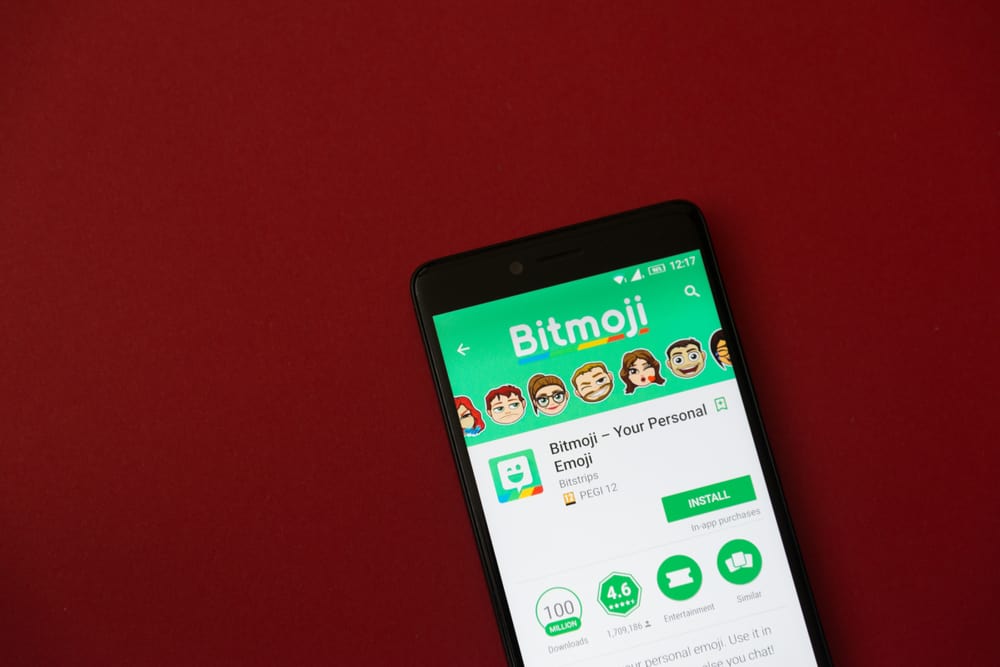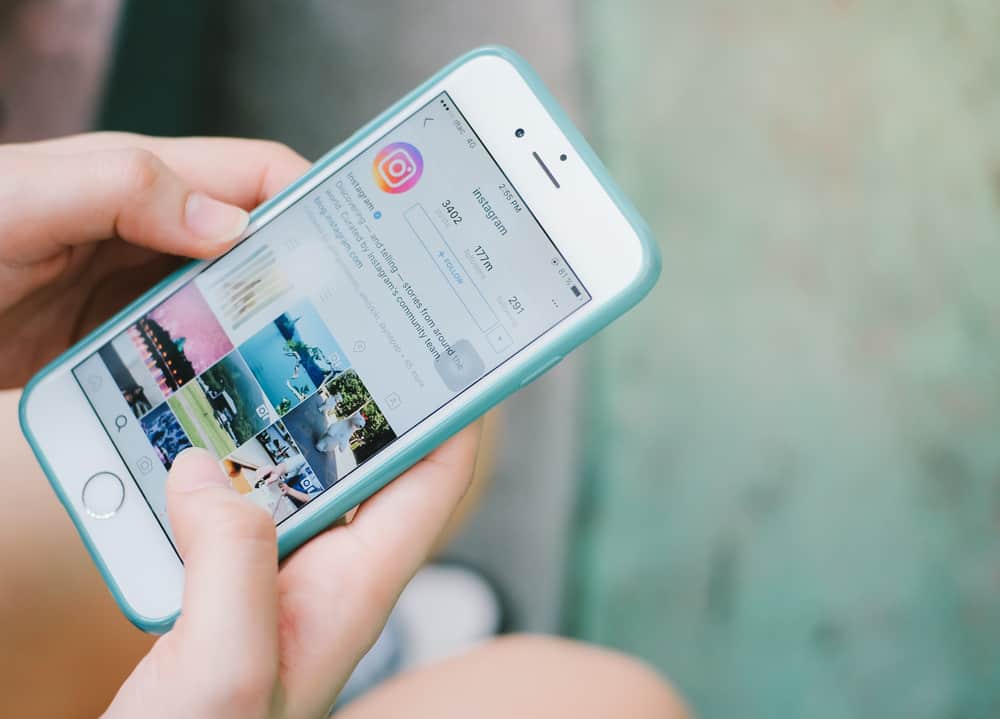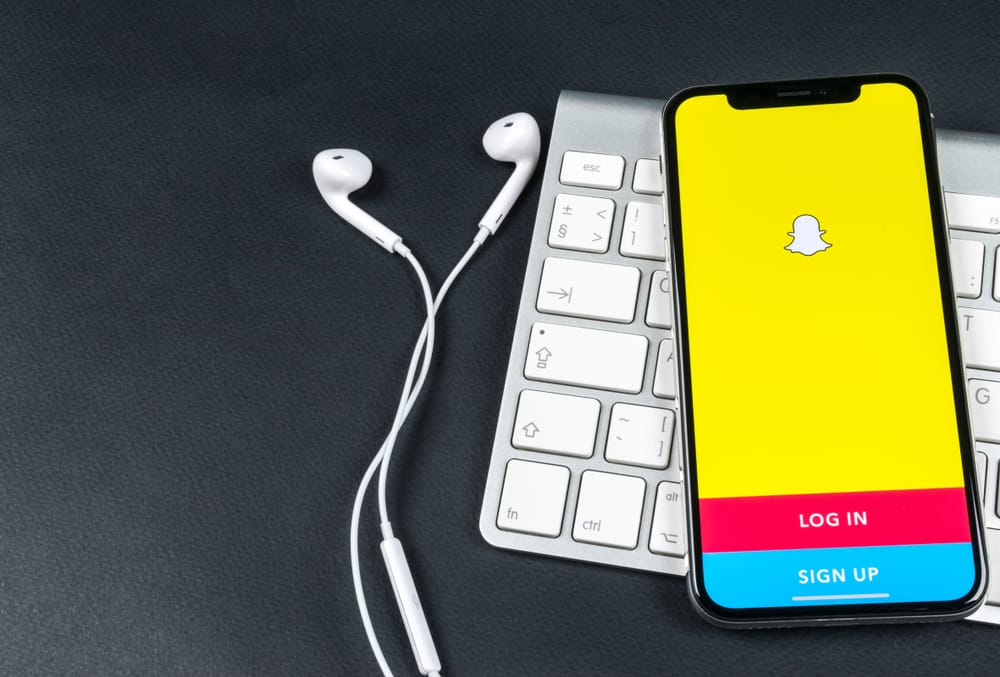
Where is that Big mouth filter on Snapchat again? Seeing your mouth appear that oversized or a butterfly flapping its wings on your nose can be very thrilling.
But then, it’s painful when you come back to use those filters, but you don’t know where to find them. This brings us to the question – how can you find your saved Snapchat filters?
Once you open your Snapchat app, tap the smiley face icon. One way is to scroll through the recommended filters; your favorites are usually there. Another way to find them is by tapping on the “Explore” tool at the bottom right corner.
Keep reading this article to see a step-wise guide on how to find your saved filters using both methods. Also, if you are new to Snapchat and have no saved filter, this article will show you how to save your favorite filters so you can easily find them for use again.
Method #1: Finding Saved Filters on Snapchat by Scrolling
Here’s how to find your saved filters on Snapchat by scrolling:
- Open the Snapchat app on your mobile device.

- Tap on the smiley face icon on the right side of the round record button.

- Browse through the horizontal array of saved filters to locate the filter you are looking for.
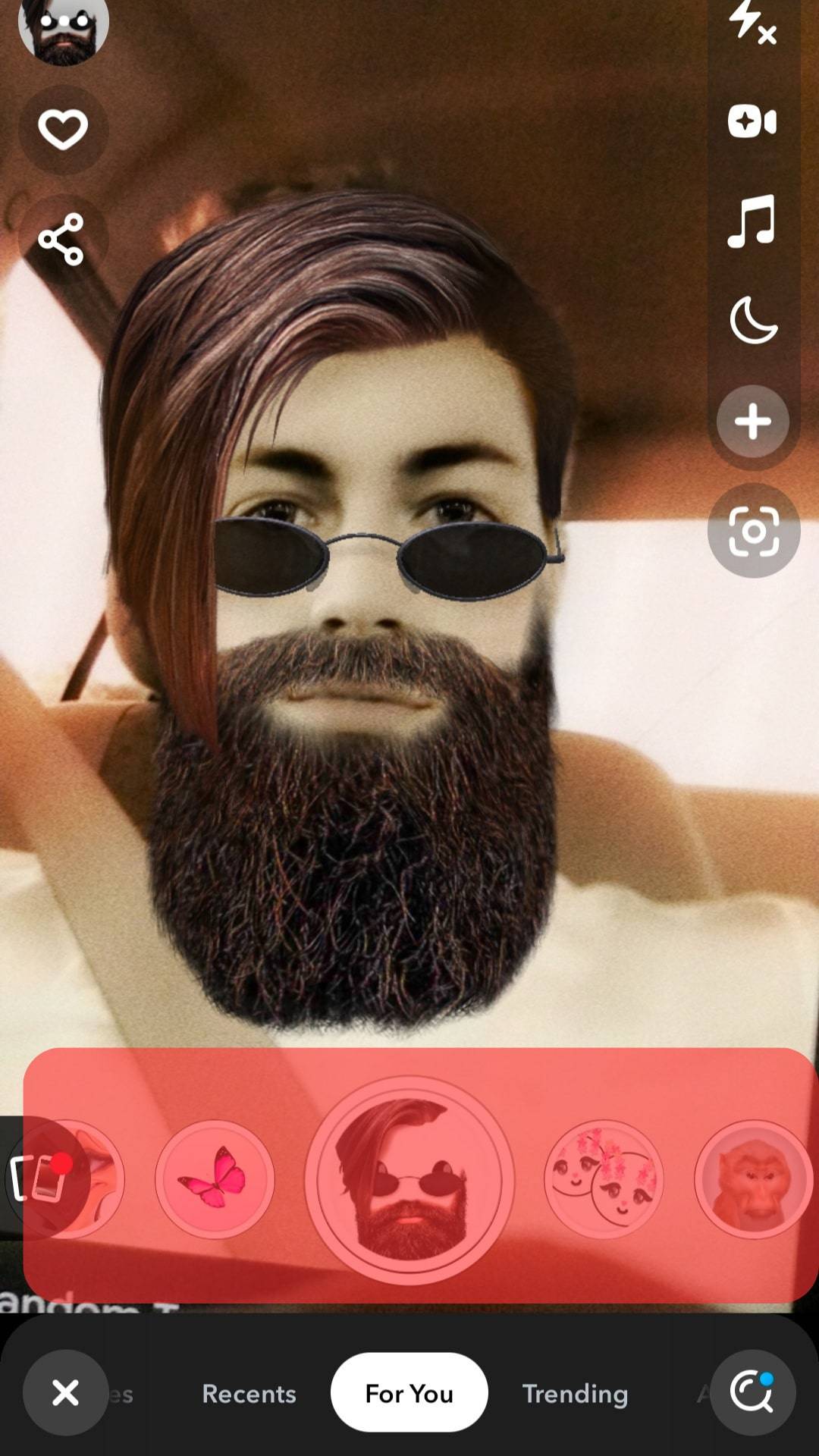
- Position the filter in the round center button.
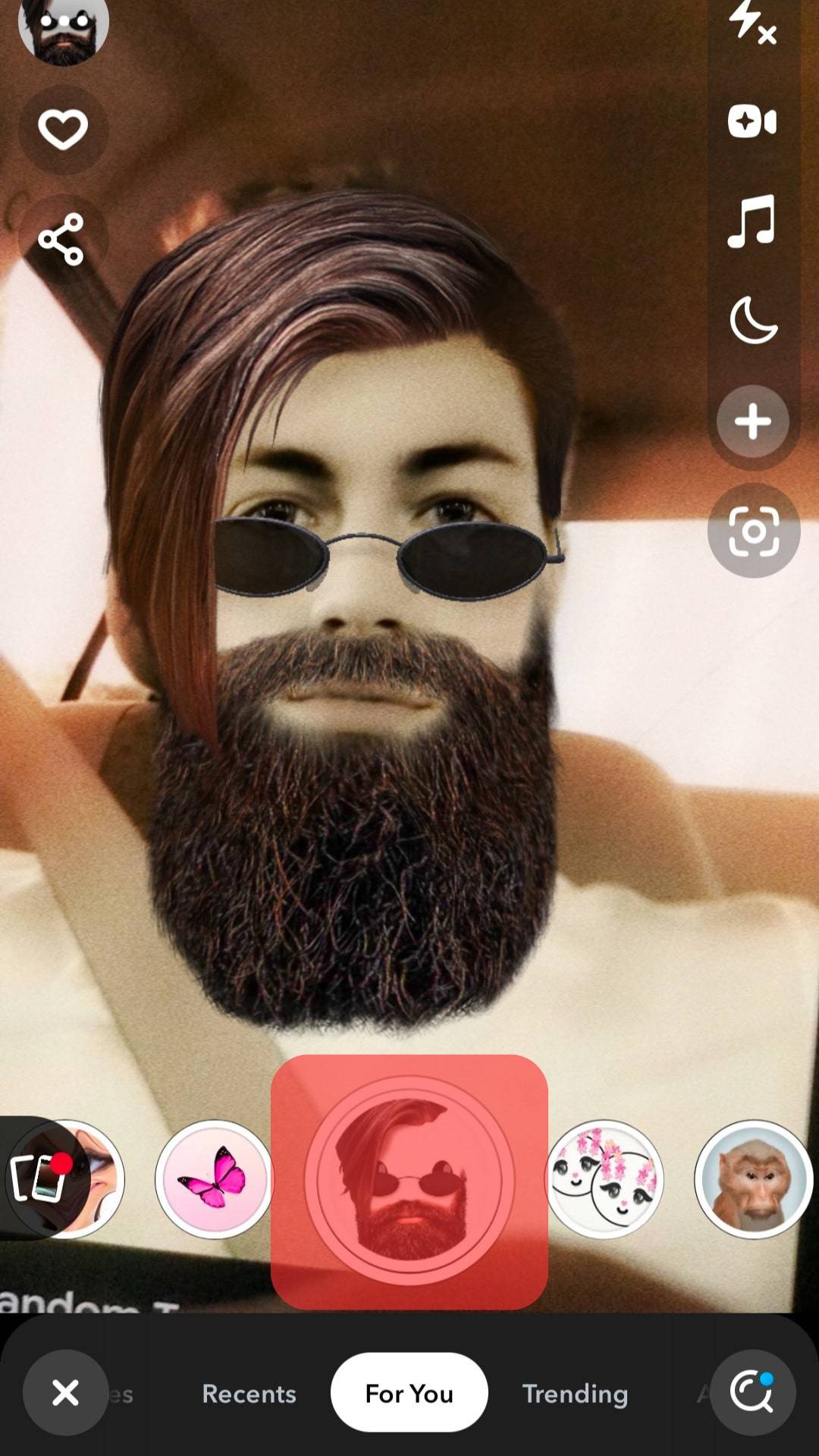
- Tap or long-press the filter to take pictures or video snaps.
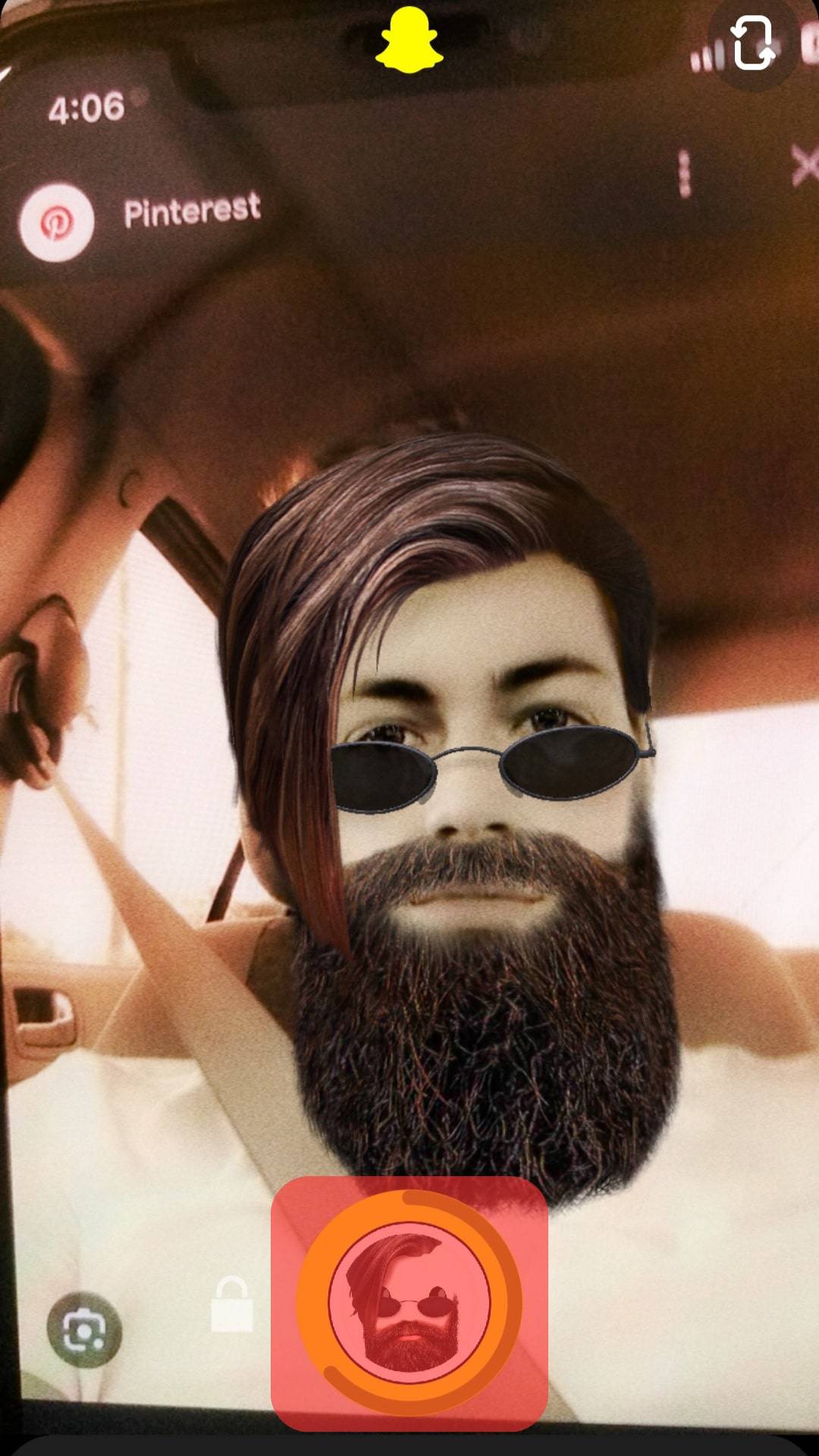
Method #2: Finding Saved Filters on Snapchat Using Explore
In method #1 above, we showed you how to find your saved filters by browsing. However, this method may not show you all your saved filters.
This problem brings us to the second method, which involves finding saved filters using the “Explore” tool. This method takes you to the explore page, where you can see all the filters you have saved or used on Snapchat.
Here is how to find saved filters using the Explore tool:
- Open the Snapchat app on your mobile device.

- Tap on the smiley face icon.

- Click on the “Explore” button in the bottom right corner.
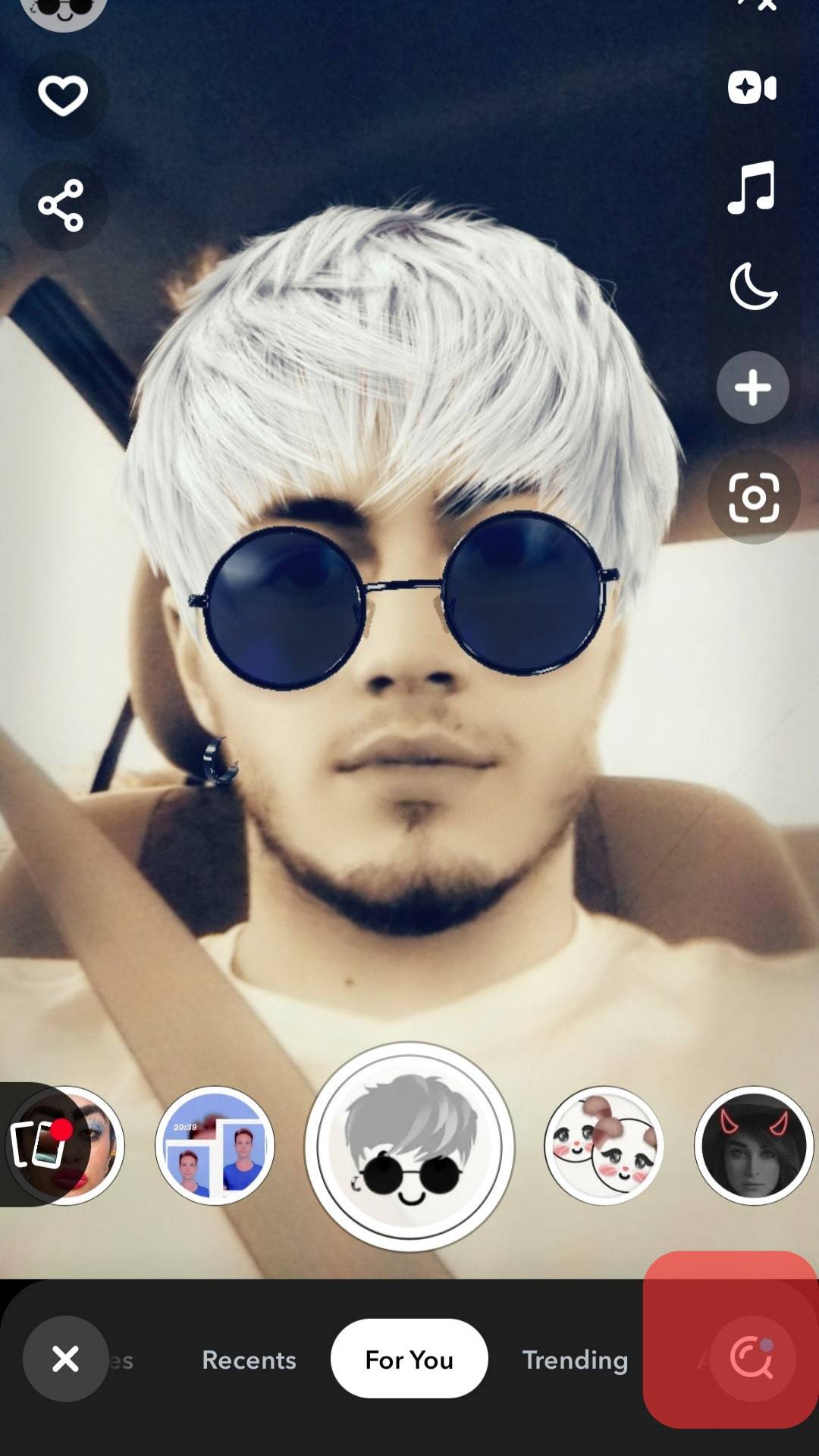
- From the “For You” section, select the filter you are looking for.
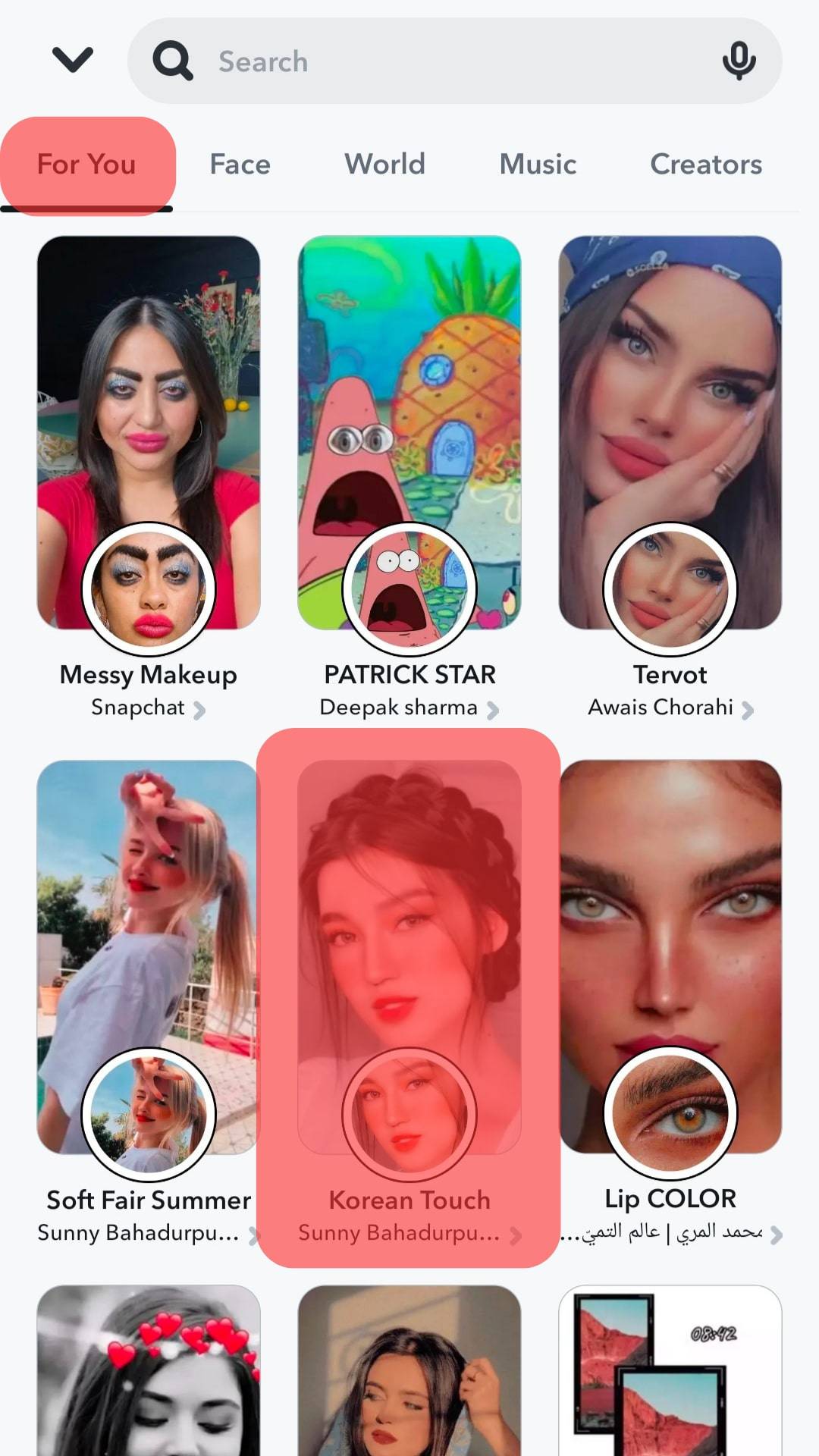
- Tap or long-press the filter to take pictures or video snaps.
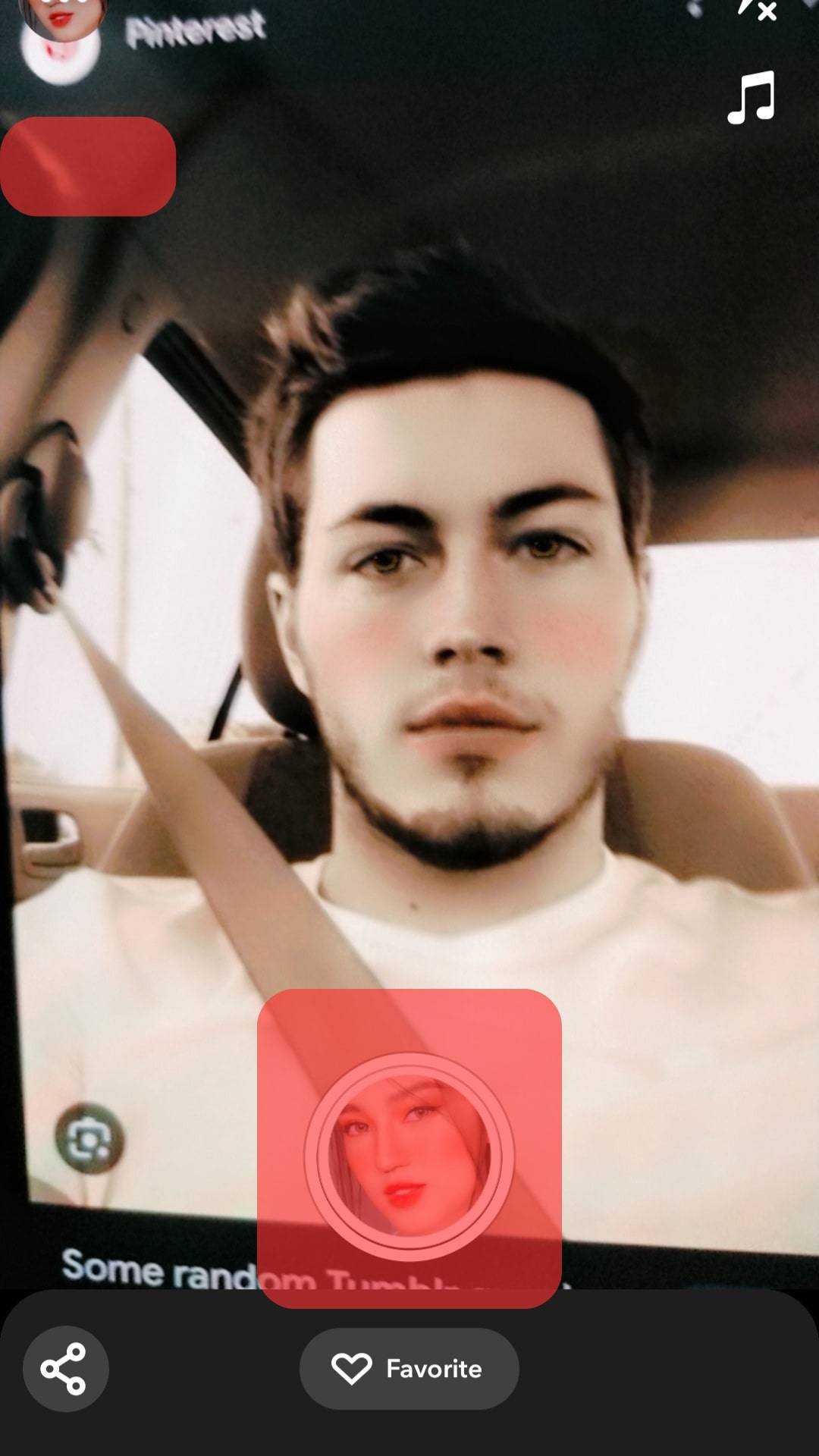
What if you haven’t saved any filters before? Don’t worry; we will show you how to save any Snapchat filter you like.
How To Save Filters on Snapchat?
We have discussed two methods of finding your saved filters. But what if you haven’t saved any filters before? This section provides answers to that question.
In this section, we will discuss three methods of saving filters on Snapchat.
Method #1: Saving Filters From the Explore Page
Here is how to save your favorite filters from the Explore page:
- Open the Snapchat app on your mobile device.

- Tap on the smiley face icon.

- Tap on the “Explore” button in the bottom right corner.
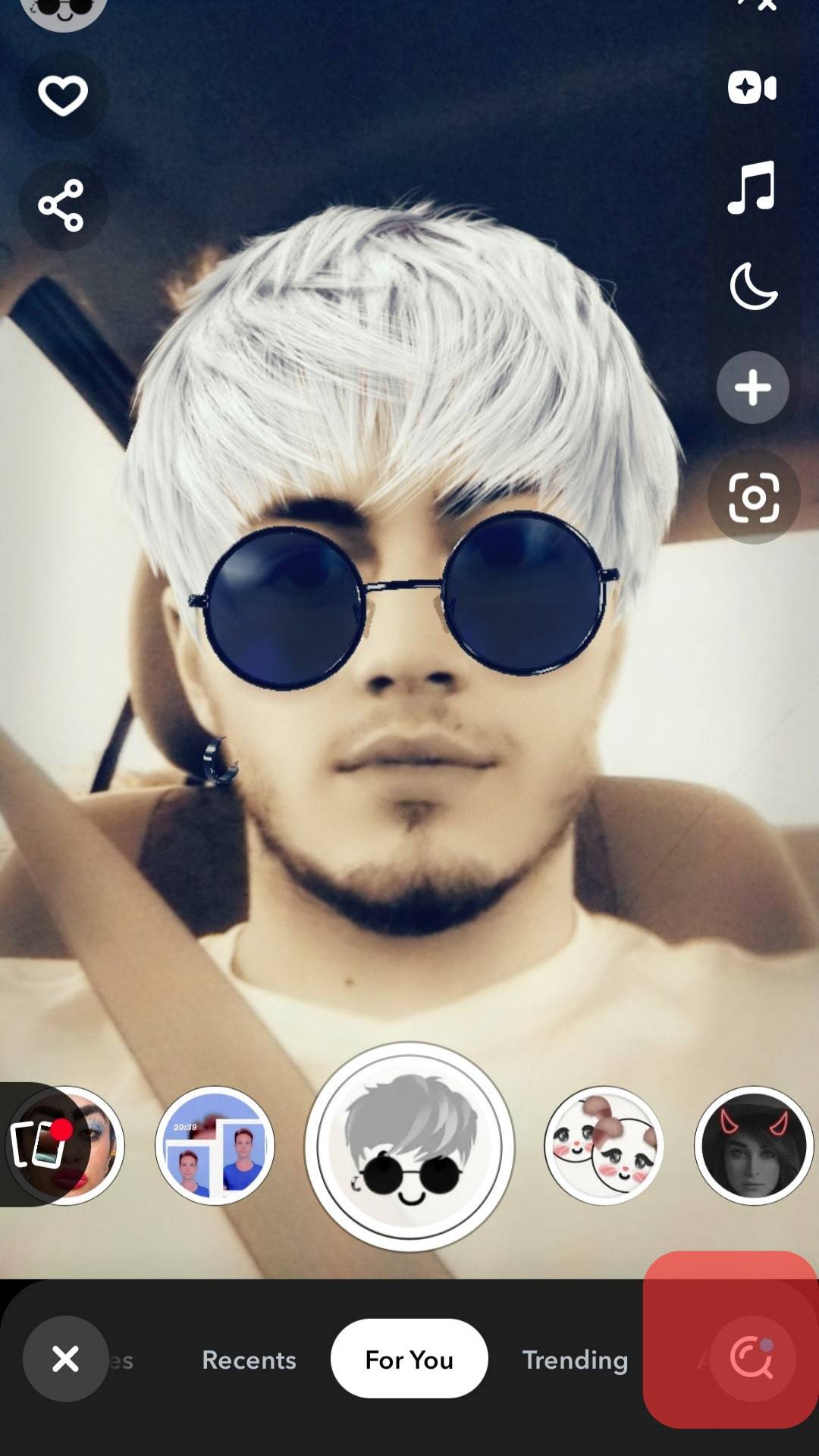
- Find the filter you want to save by entering its name in the search bar or browsing through the different filter tabs.
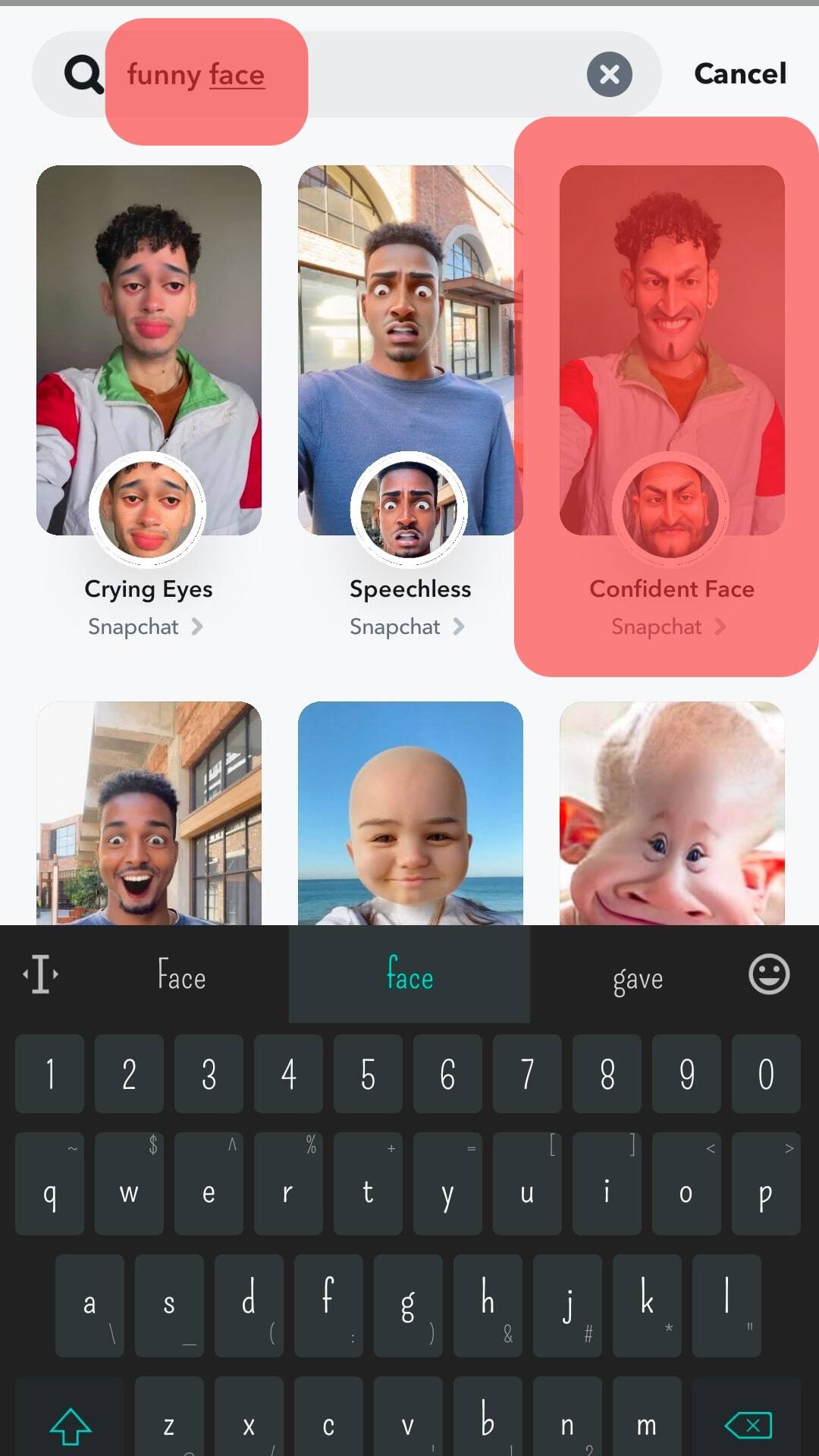
- Press and hold the filter you want to save.
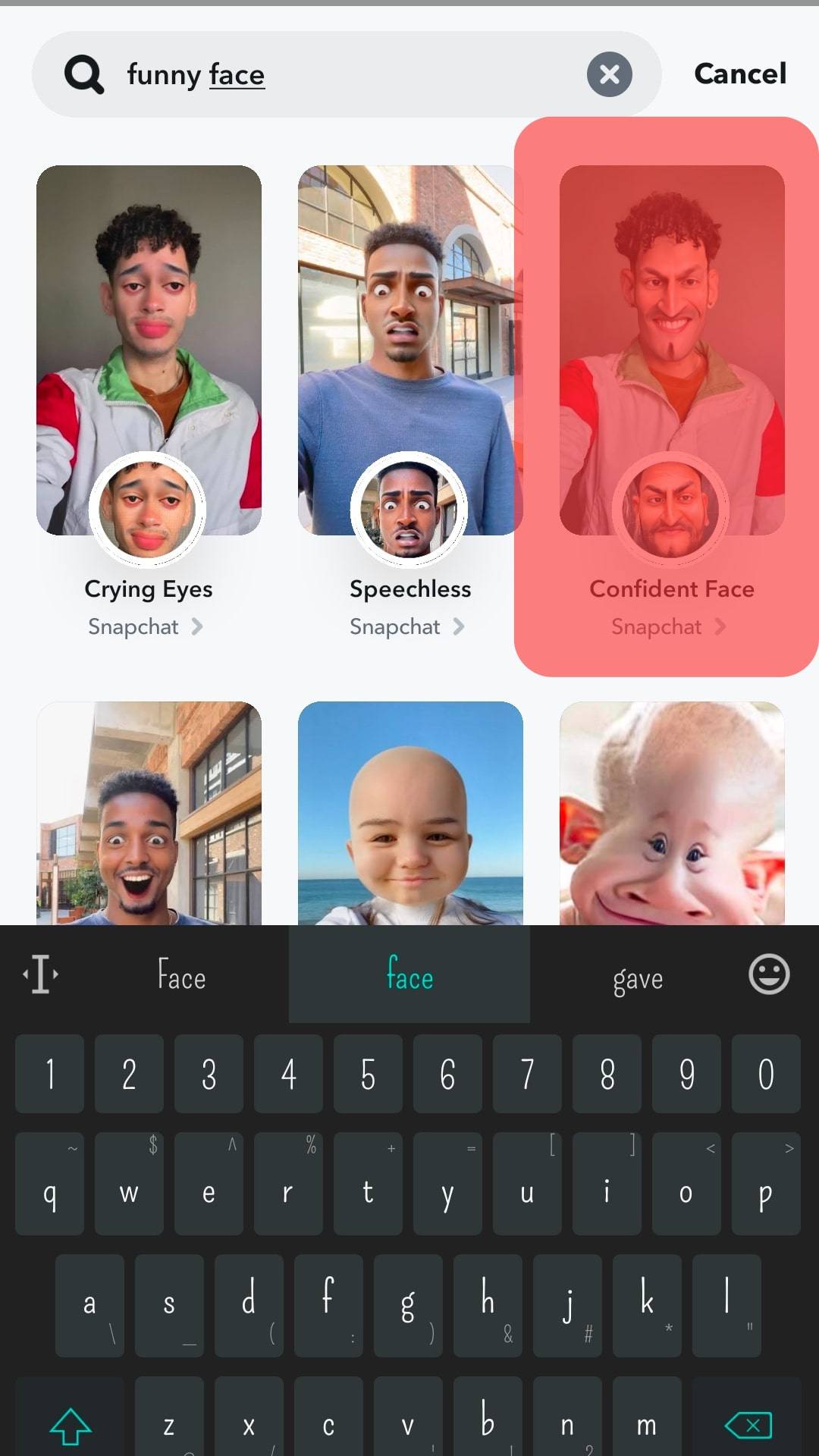
- Tap the heart icon to add it to your Favorites.
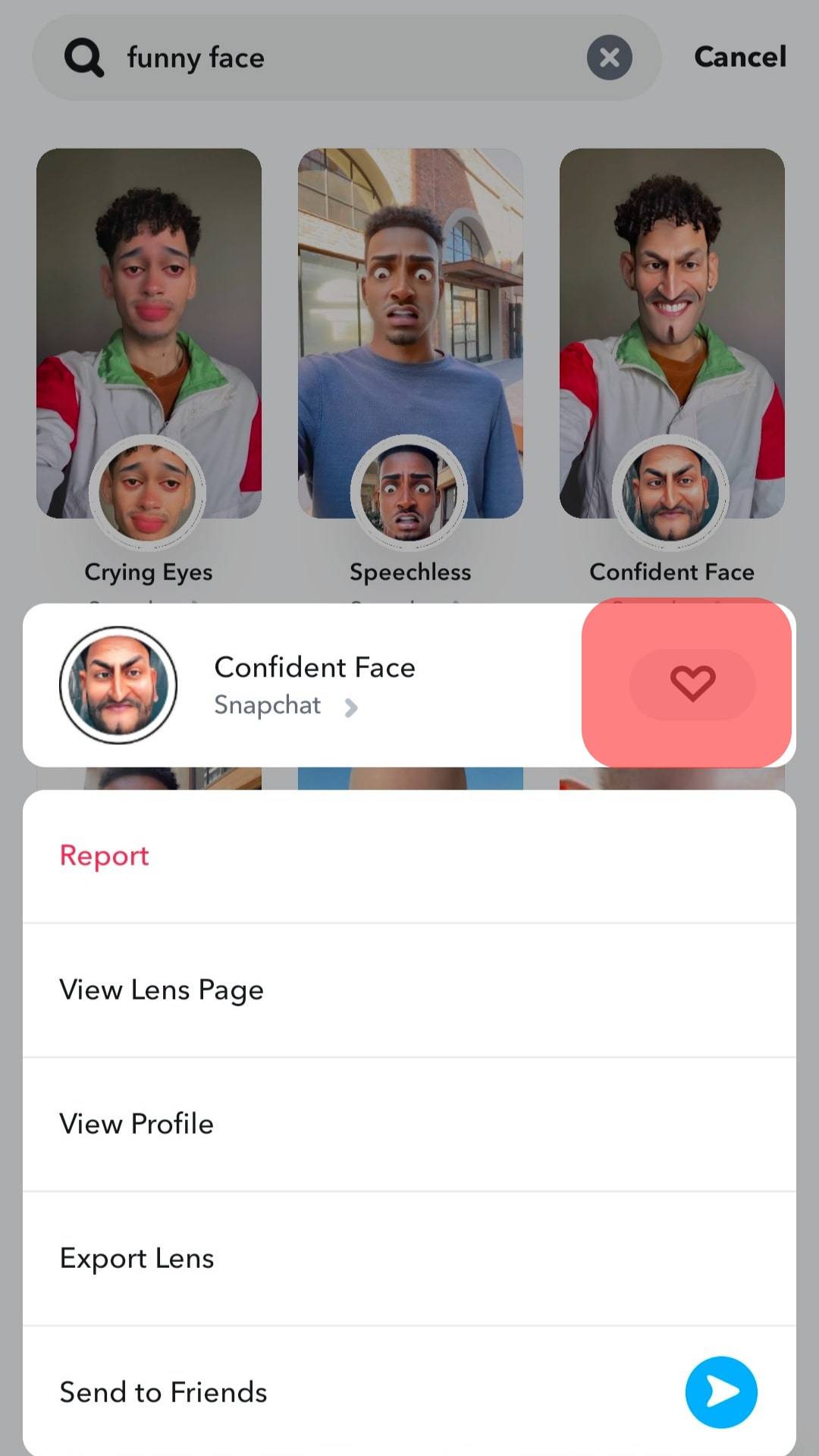
Method #2: Saving Filters Using the “Favorite” Button
Here is how to save your favorite filters by using the “Favorite” button:
- Open the Snapchat app on your mobile device.

- Tap on the smiley face icon.

- Tap the “Explore” button at the bottom right corner or swipe up the screen.
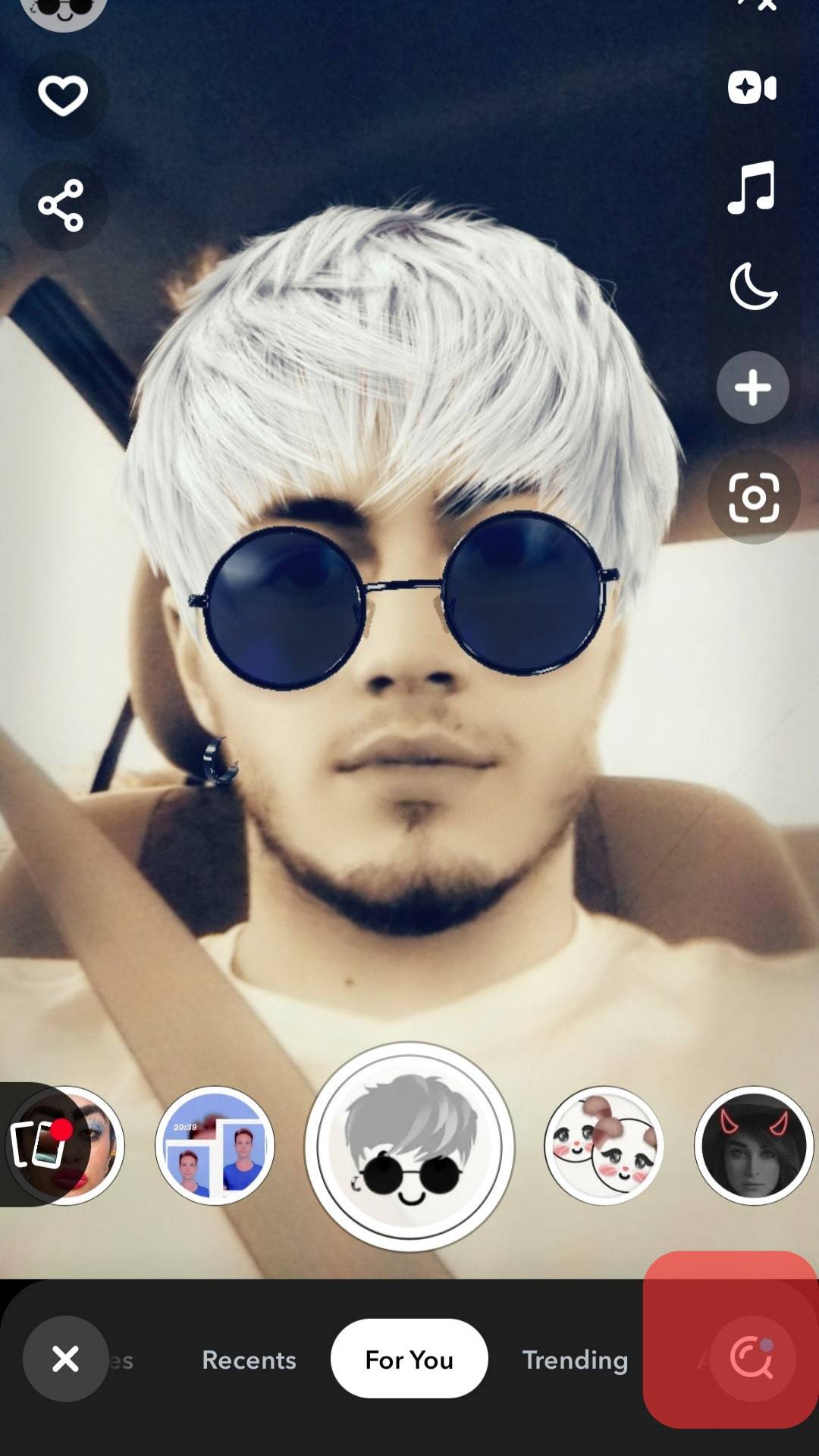
- Find the filter you want to save.
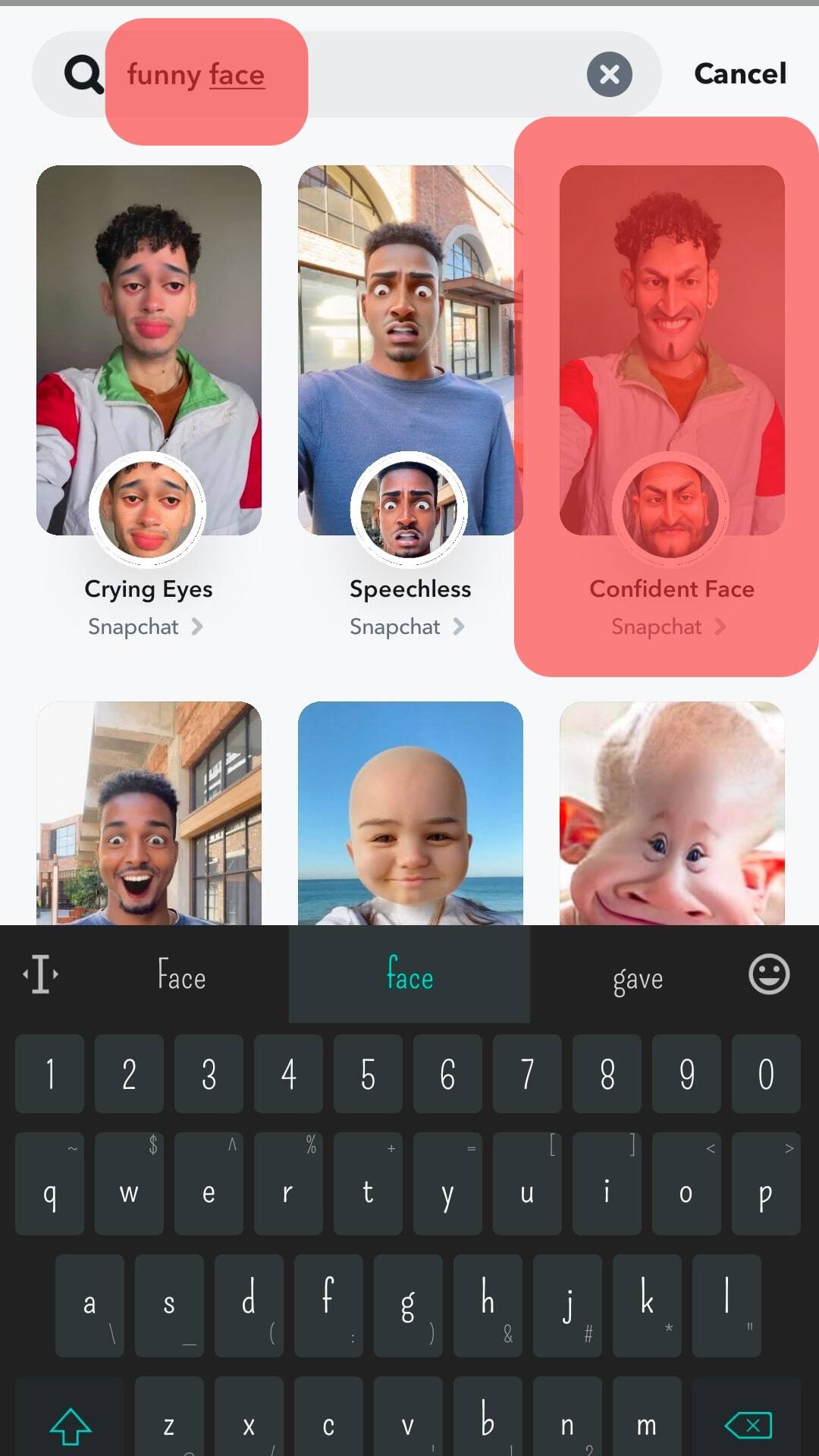
- Tap on the filter you want to save.
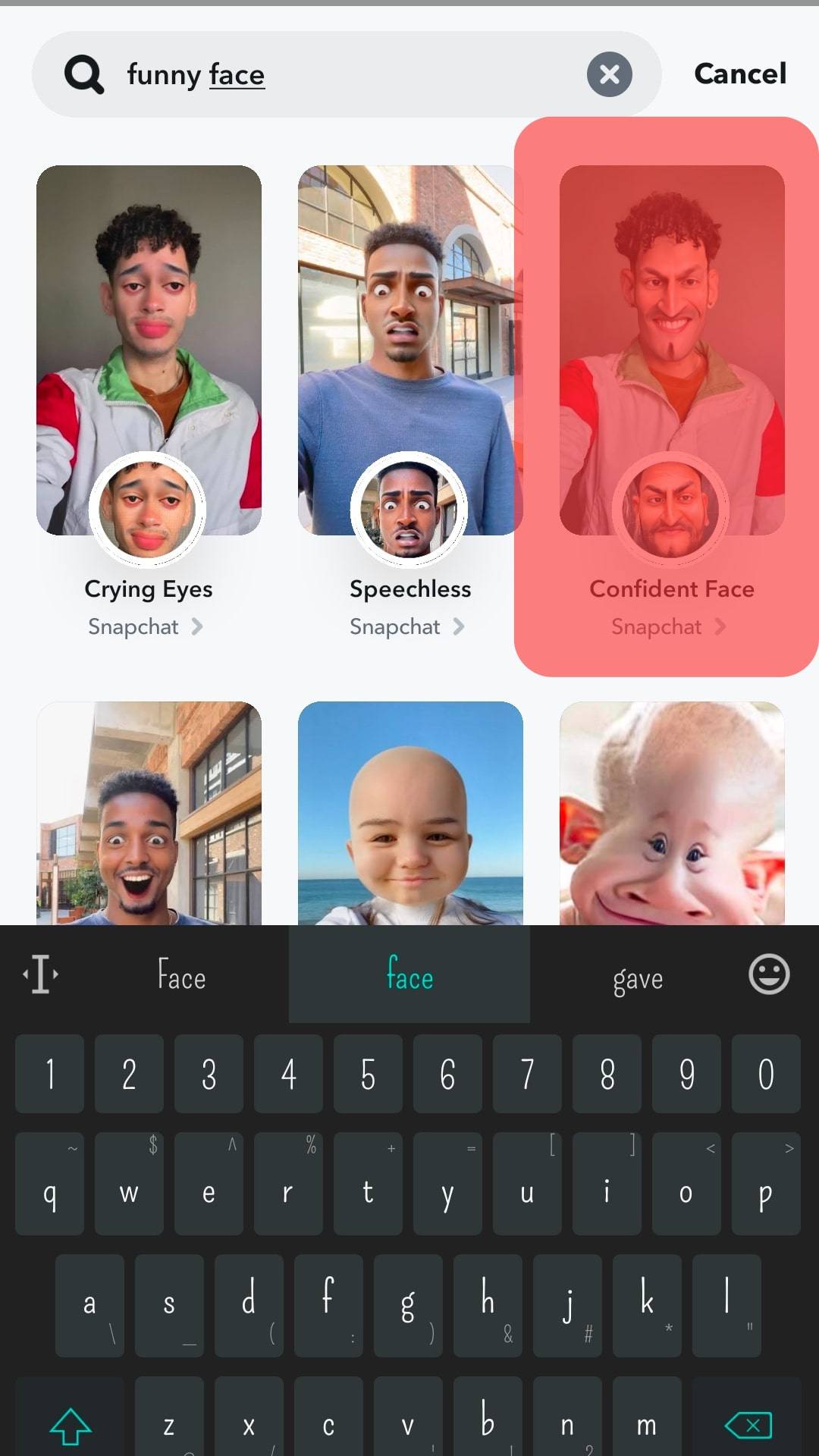
- Tap on the “Favorite” option at the bottom.
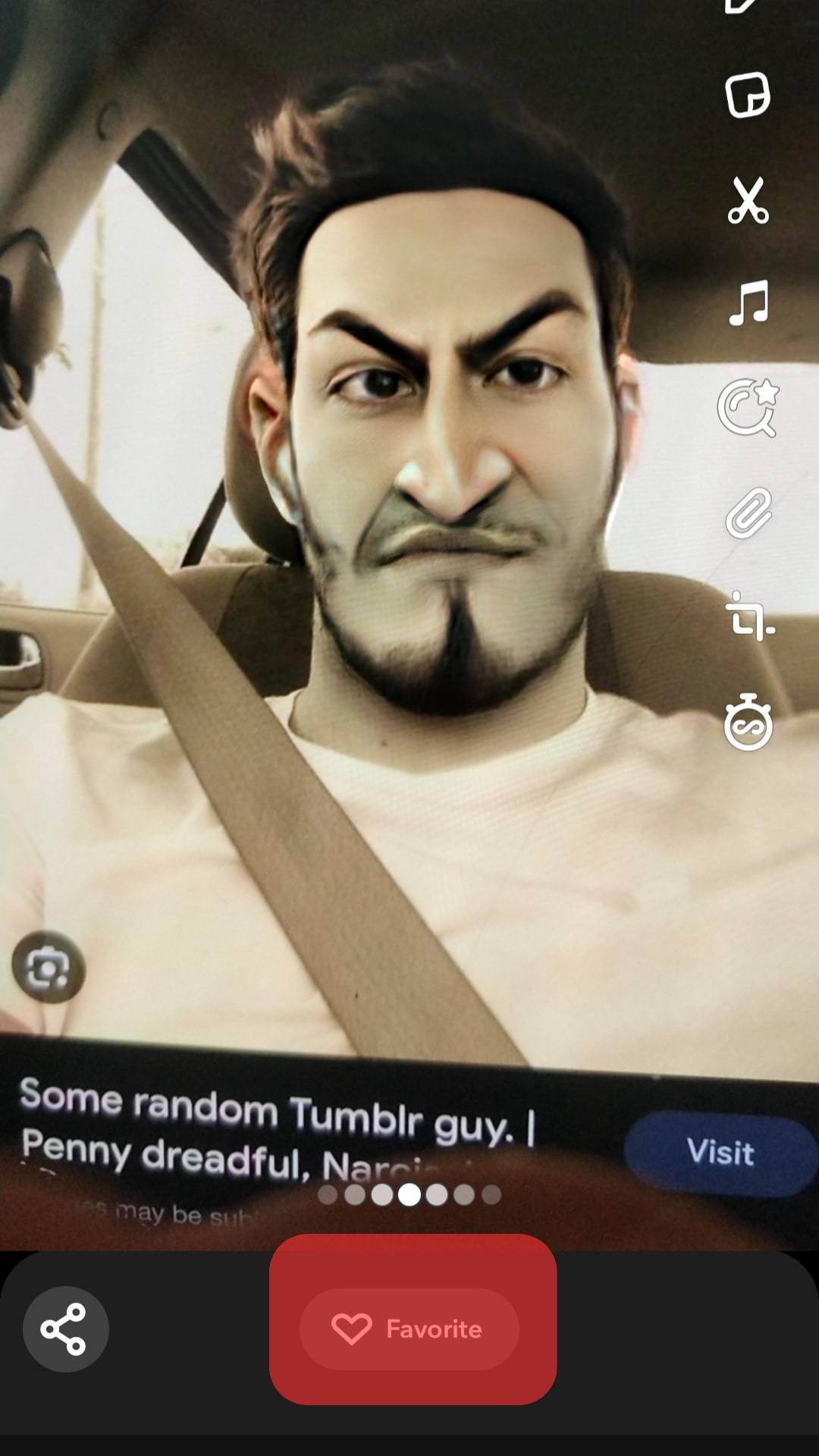
Method #3: Saving Filters by Creating and Saving Snaps
When you create snaps and save them, two things happen. First, the snaps are saved to the camera roll. Secondly, the filter is saved to favorites.
Hence, to save more Snapchat filters, go on a snap spree!
Here’s how to save filters by creating and saving snaps:
- Open the Snapchat app on your mobile device.

- Tap on the smiley face icon.

- Tap on the “Explore” button at the extreme right end of the tools bar or swipe up the screen.
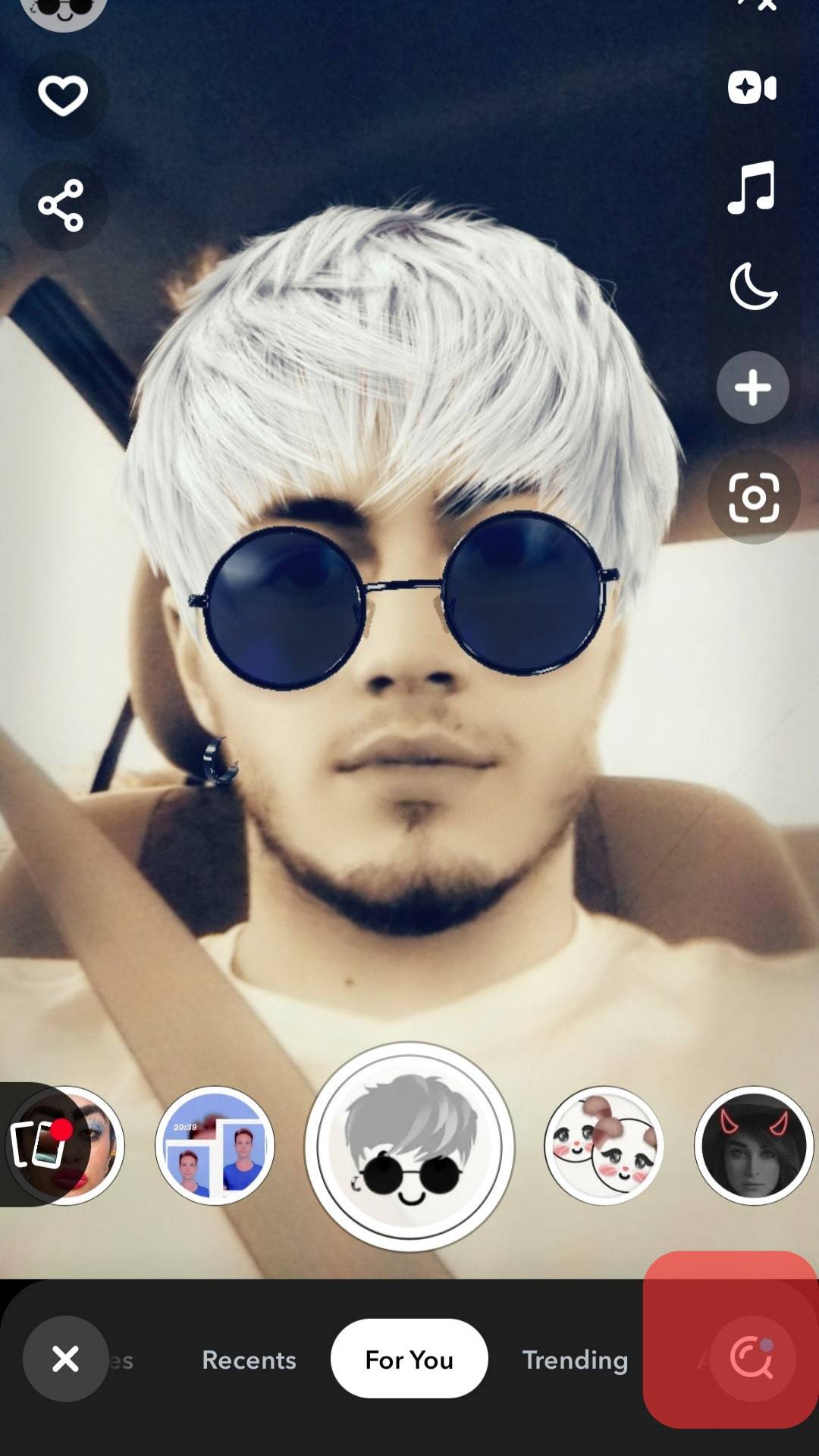
- Find the filter you want to save by entering its name in the search tab or browsing through the different filter tabs.
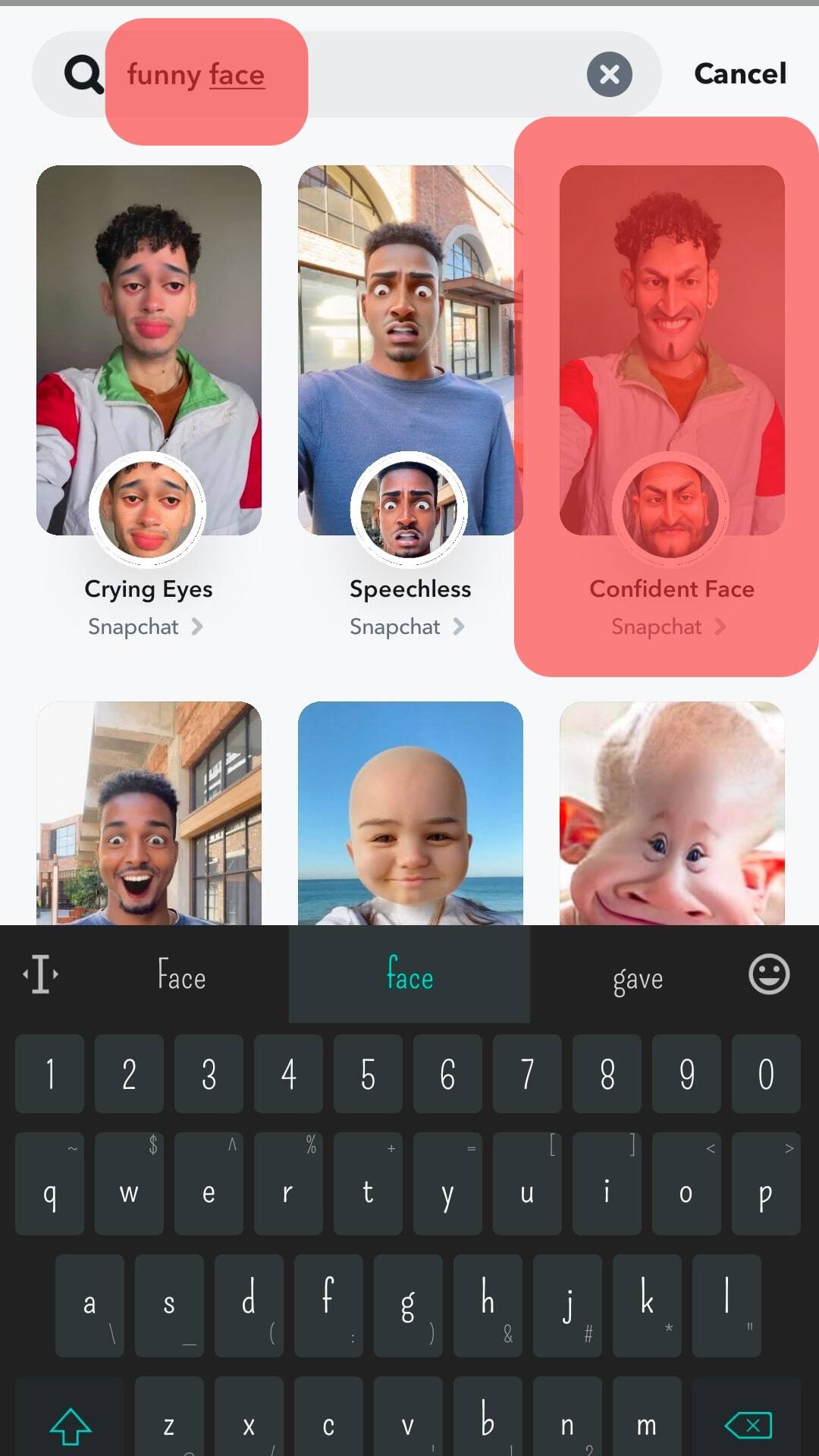
- Tap or long-press the filter button to create pictures or video snaps.
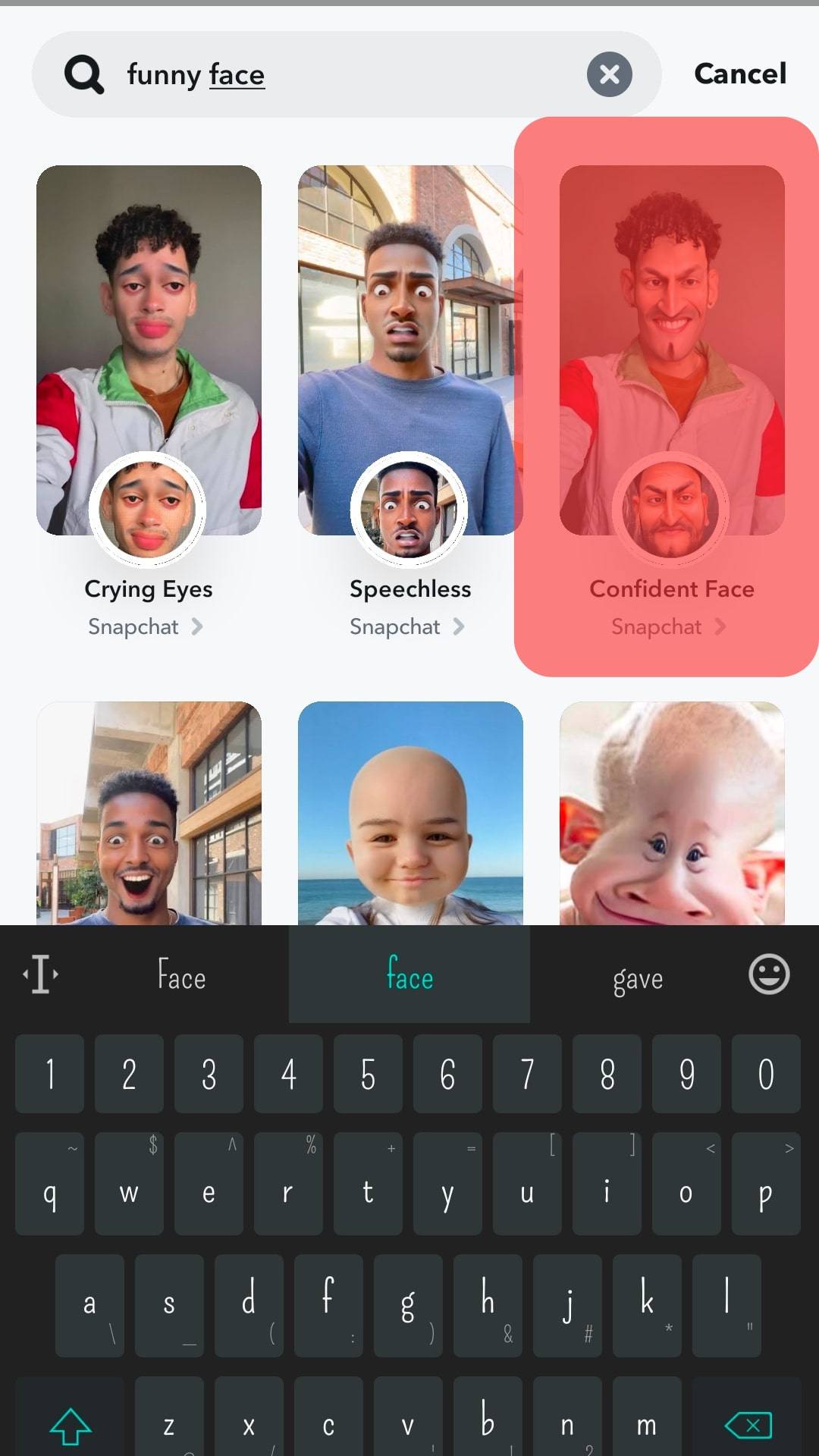
- Click on the save option at the bottom left corner of the screen.
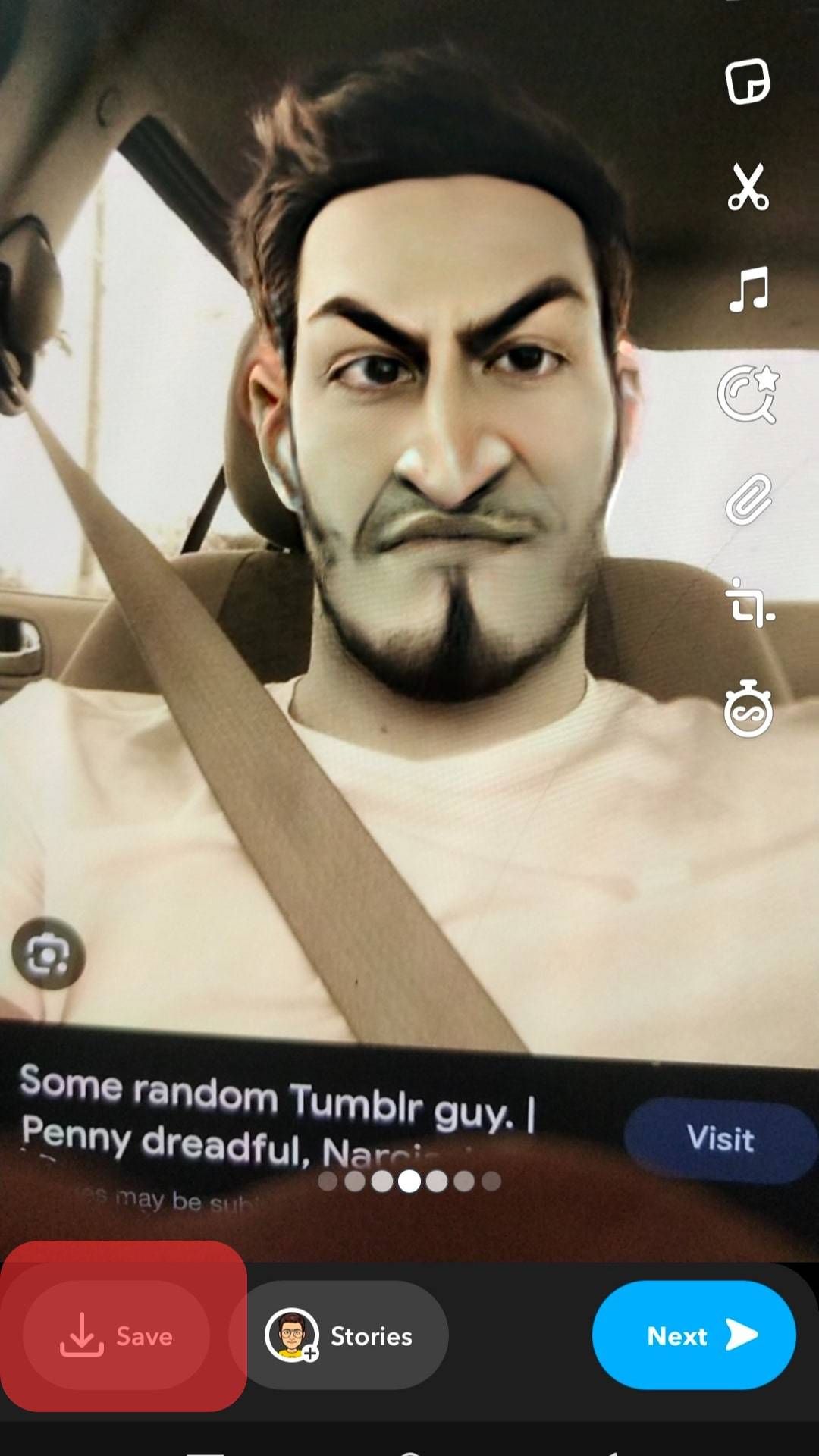
Conclusion
Snapchat filters are used to create modified pictures and videos known as snaps. Thankfully, you don’t always have to search through the nooks and crannies of Snapchat the next time you want to use your favorite filters.
In retrospect, this article taught you how to find saved filters on Snapchat. In addition to that, you also learned how to save new filters to your favorites.
Now that you have seen how to save and find saved filters on Snapchat, it’s time to try them out.