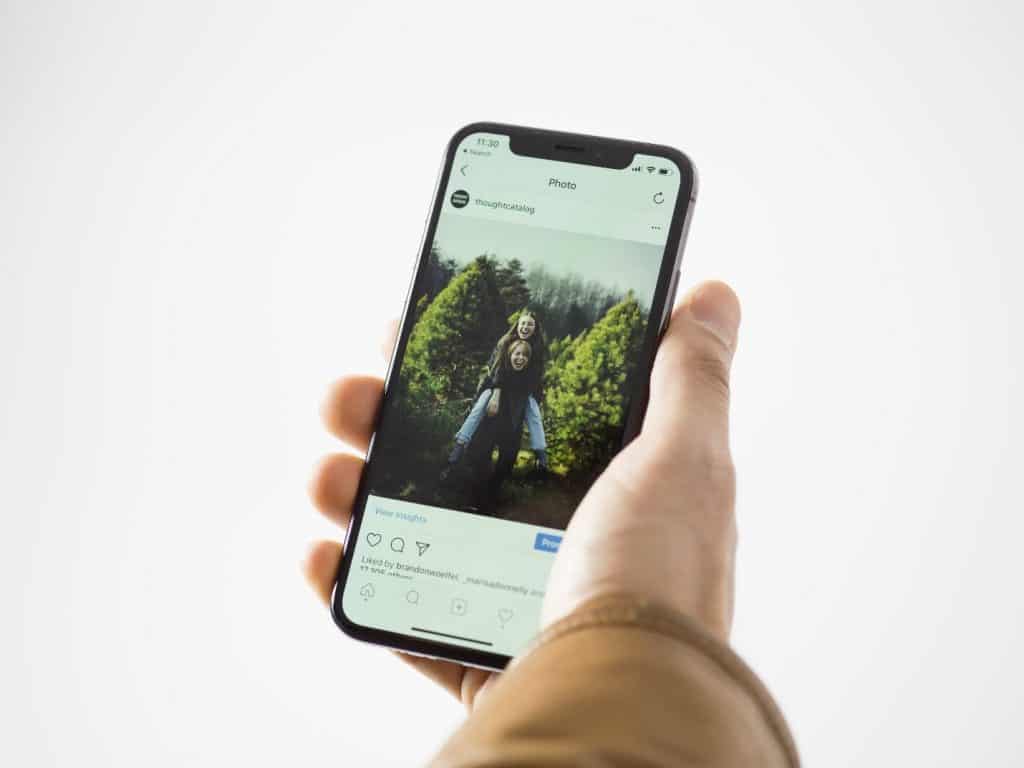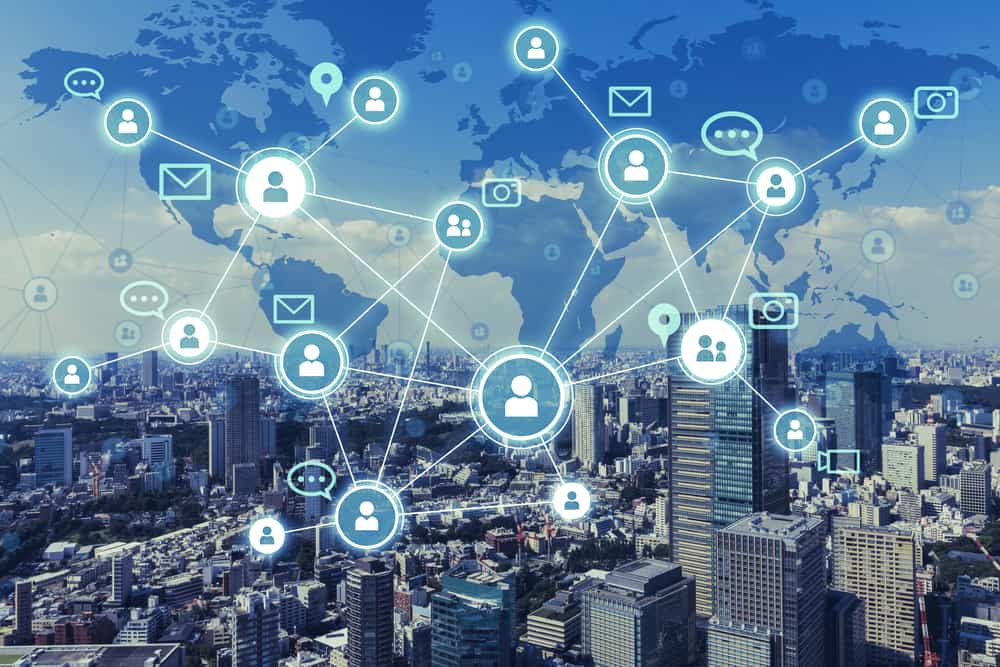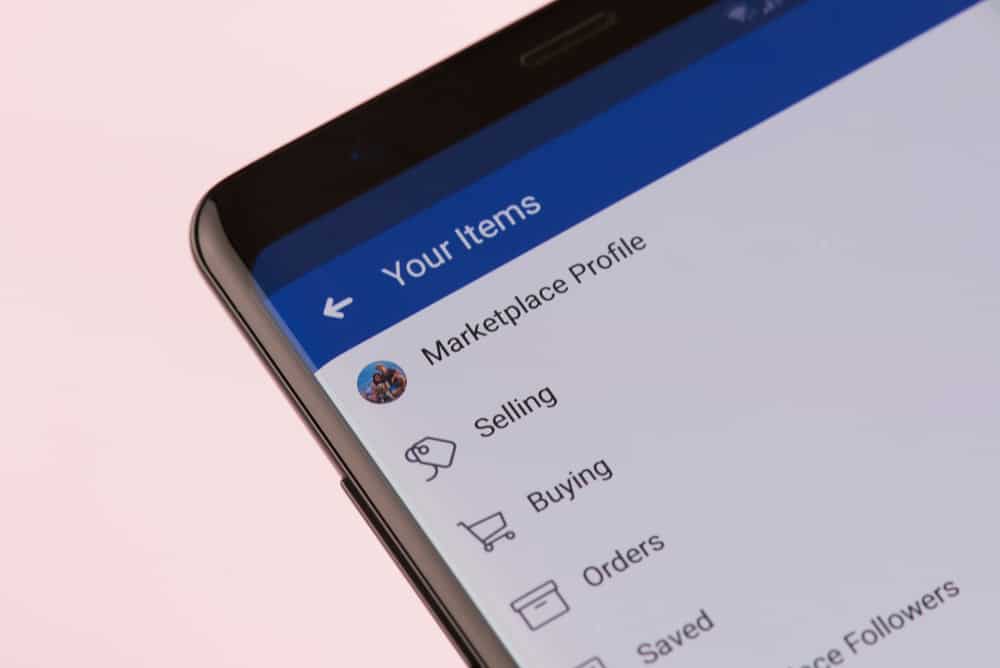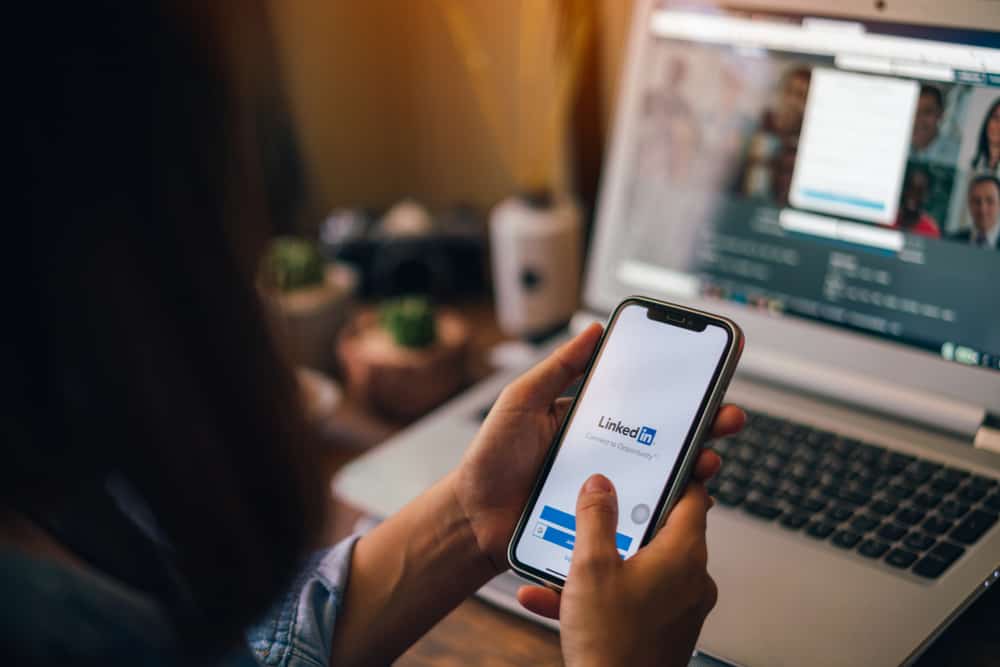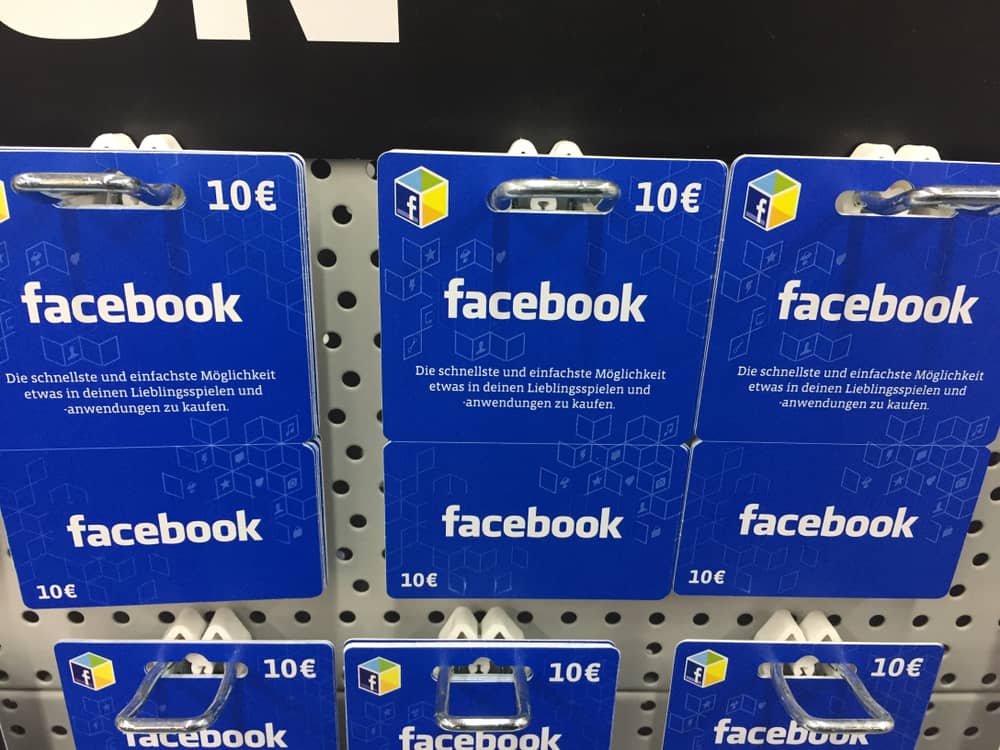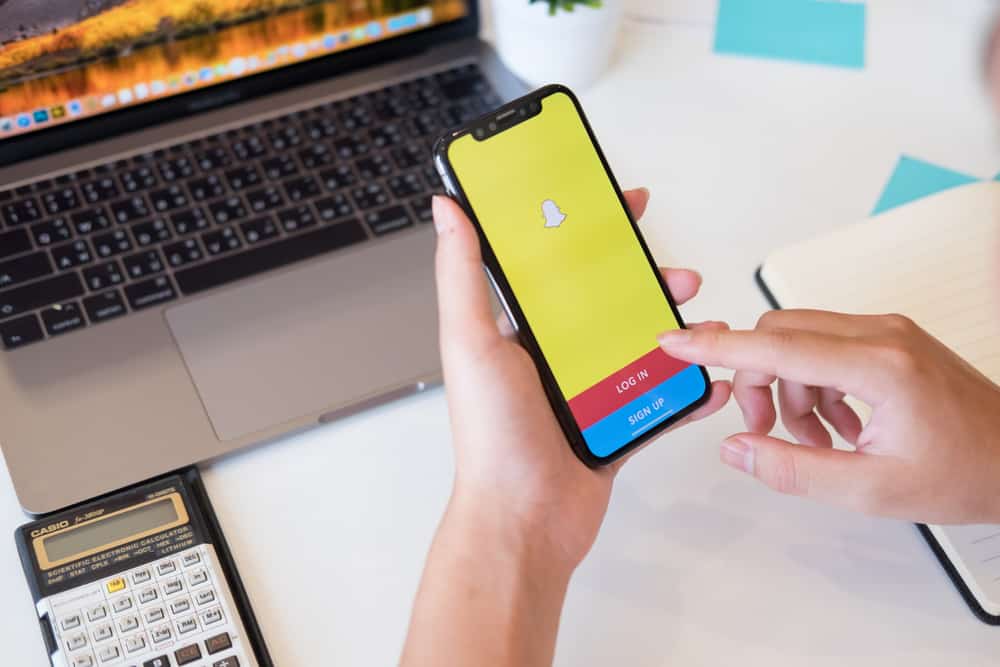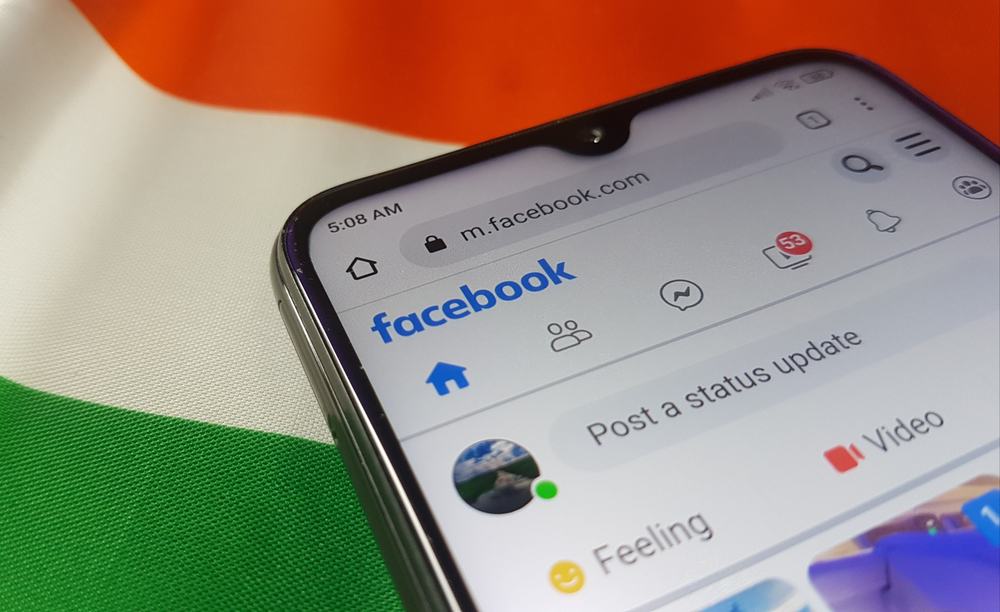
Video is an excellent way of reaching your audience on Facebook, whether you want to share some personal footage with your friends or if you have a business or organization and want to use video to promote your products or ideas.
But can you edit the video on the Facebook platform itself? Yes, you can – but minimally. You can make some useful edits to videos on Facebook, and we will explain how to do it.
Suppose you want to do a significant edit on your video with, for example, your own bespoke graphics or text. In that case, you will need to use another tool to edit the video before uploading it to Facebook.
However, if you want to make some fundamental edits, Facebook’s video editing tool is simple.
There are two different methods with different functionalities, depending on whether the video is posted on a page or as a post on your profile.
To edit a video on a Facebook page, go to the page and find the video in question. Click on the video to open it up, press the three dots, and then “Edit Video.” You can edit the title, tags, captions, or thumbnail from here.
To edit a video posted on your profile, go to the video, click on the three dots, and press “Edit Post.” Now press “Edit” on the video, and you can add, remove, or change the thumbnail or add or remove captions.
That’s the basic outline of how to edit videos on Facebook. Read on below for an in-depth explanation of editing videos on Facebook.
How To Edit a Video on Your Facebook Page on Your PC?
Here’s how to edit a video on your Facebook page using the browser on your laptop or desktop computer:
- Navigate to Facebook on your favorite web browser.
- Select “Pages from the left navigation.
- Open the page where the video is located.
- Click on the “More” tab.
- Select “Videos.”
- Open the video you wish to edit.
- Click the three dots in the top right corner.
- Click on “Edit video.”
- Click on “Video Options” on the video.
Now you have several options for editing. You can add a video title, tags, or captions and add, remove or change the thumbnail image.
It is straightforward to add a video title and to add tags.
To add captions, you can turn on the radio button labeled “Add Auto-generated Captions,” and Facebook will autogenerate captions for you.
You can also switch on “Don’t add captions until I review,” which allows you to review the captions first. Finally, you can upload your own .srt file.
And you can add or change the thumbnail. You can click “Change Thumbnail,” where you can allow Facebook to choose a suggested thumbnail for your video.
You could also upload a separate image, or you can choose a thumbnail yourself from the video.
How To Edit a Video on Your Facebook Page on Your Mobile Device?
You can’t edit videos on the iPhone or Android mobile apps. The only thing you can do to your videos on your Facebook page is to delete the post or save the video to your device.
You will need to follow the above steps on a laptop or desktop.
How To Edit a Video on Your Facebook Post on Your PC?
Editing a video on a Facebook post you have made, but not on a Facebook page, has less functionality. Here is how to do it:
- Navigate to Facebook on any web browser.
- Click on your profile picture in the top left corner.
- Click on the “Videos” tab.
- Open the video you wish to edit.
- Click the three dots in the top right corner.
- Select the “Edit video” option.
- Hover your mouse over the video, and click the “Edit” button.
Now you can click “Change Thumbnail,” where you can allow Facebook to choose a suggested thumbnail for your video. You could also upload a separate image, or you can select a thumbnail yourself from the video.
You also have the option to “Add Captions,” where you can upload a .srt file.
How To Edit a Video on Your Facebook Post on the Mobile App?
Again, you cannot edit videos on your mobile device. You must log in to your Facebook account on a desktop or laptop computer and follow the abovementioned steps.
Conclusion
So there you have the two methods for editing videos on your Facebook page or your Facebook post from your profile.
The functionality is minimal, so if you want to make more changes to your videos than the ones available on the Facebook platform, you may want to consider using separate video editing software.