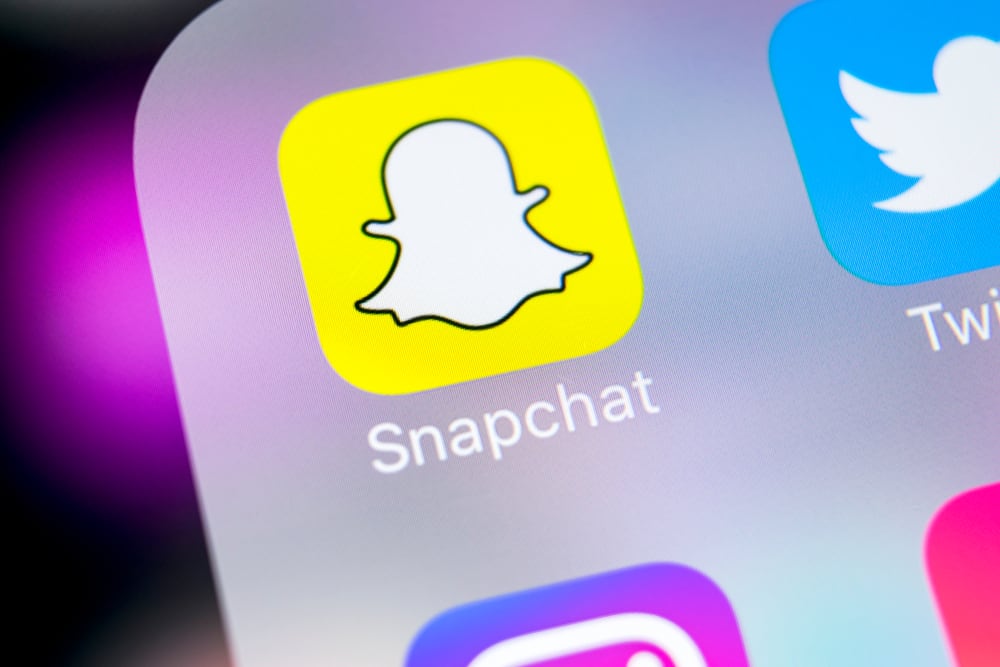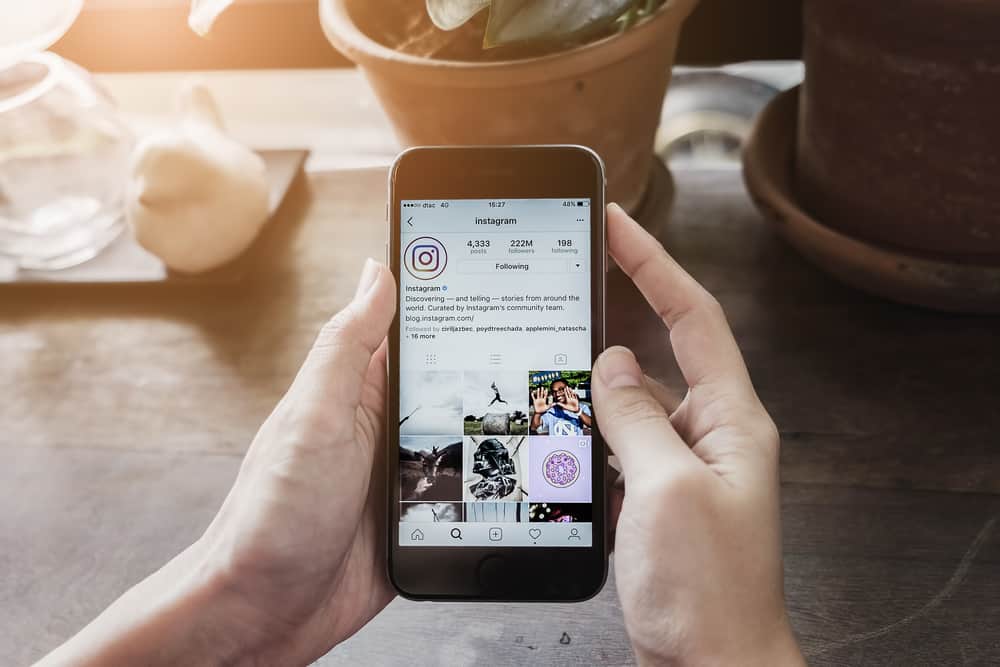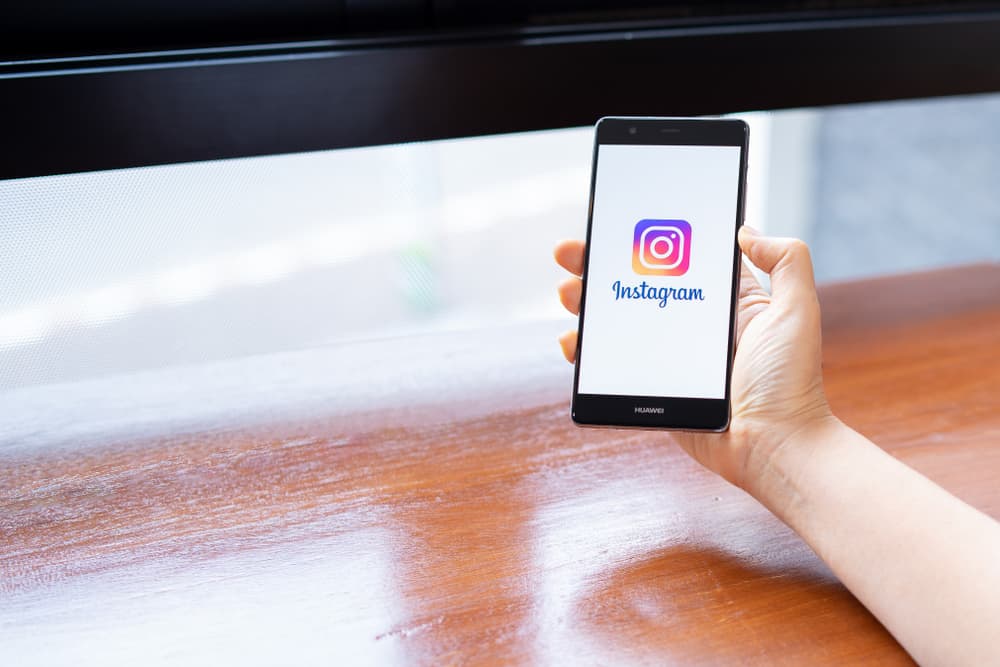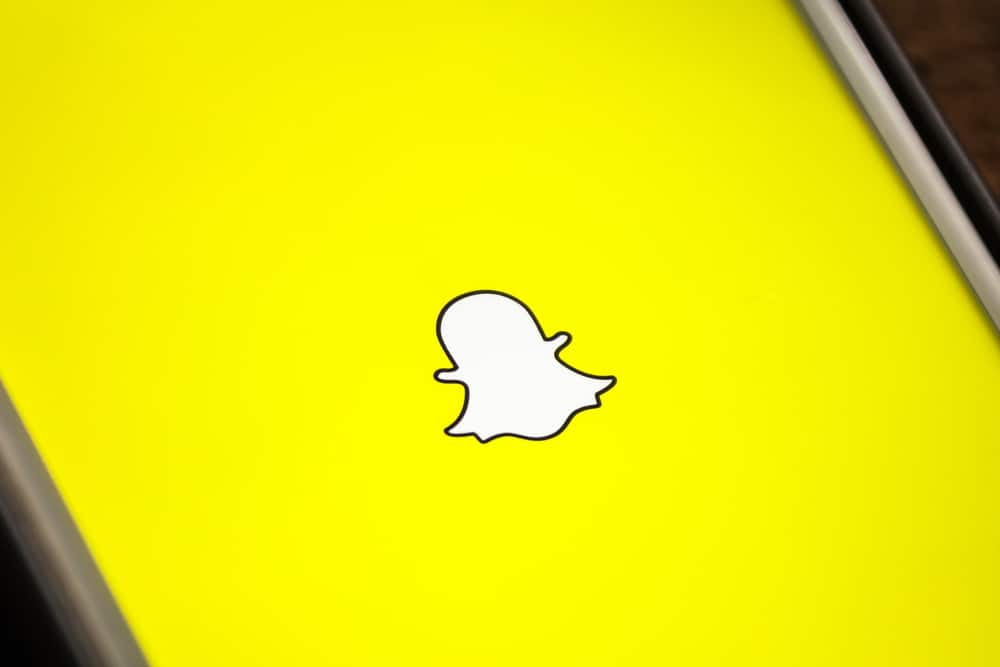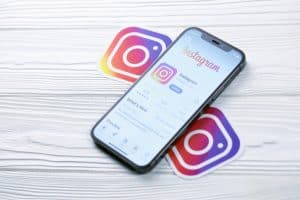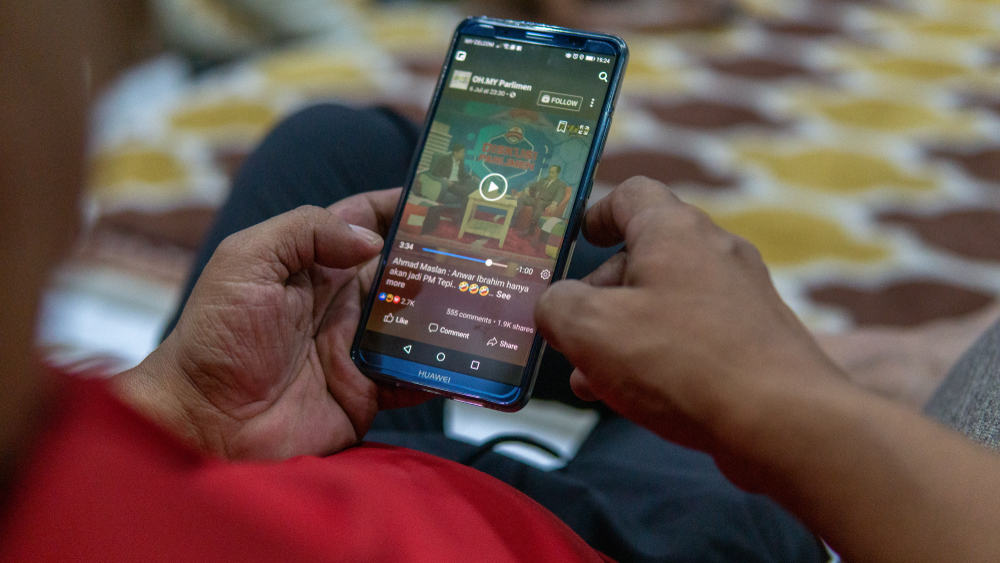
You can share a post on Facebook as a picture, text, or video. Videos are especially great when you want to go live on Facebook, stress a point, or share a guide on doing something. Once you share a video, people can interact with it on the platform.
When you no longer wish the video to be available, you can consider deleting the video from Facebook.
To delete a video on Facebook, you can access your profile and locate the video from the video section containing all the videos you’ve posted before. Once you click on the video and the three dots at the top, you will get the option of deleting the video. Besides, you will get prompted to confirm the action.
This guide offers a step-by-step guide on how to delete videos on Facebook. We will cover the steps of achieving that on your Facebook app and the desktop Facebook version. Furthermore, we will discuss questions users have regarding deleting Facebook videos.
Should You Delete Facebook Videos?
The answer depends on your intentions.
If you uploaded a video by mistake or the video no longer serves a purpose, you can decide to delete the video. Besides, if you feel you no longer want to be associated with a video you shared as a post earlier, you can delete it from your profile.
So, it all depends on what you want to achieve by deleting the video.
Note that you can only delete a video you uploaded on your account. If you are involved in another video, you must ask the person owning the account to delete it.
How To Delete Facebook Videos
There are two options for deleting Facebook videos. You can use your mobile Facebook app or the desktop Facebook version.
Follow the steps in the methods below.
Method #1: Using Facebook Mobile App
The steps below will work in deleting Facebook videos on Android or iPhone:
- Open the Facebook mobile app and log in to your account.
- Open the menu by clicking the menu icon at the top or bottom of your screen.
- Under the menu, click on your Facebook profile.
- Click on “Photos” under “Posts”.
- Click the “Albums” option, then click on “Videos”.
- Locate the video you want to delete and tap on it to play.
- While playing, click the three dots at the top.
- A menu with various options will appear.
- Click the “Delete Video” option.
- Lastly, click the “Delete” button in the confirmation prompt.
Your Facebook video is now deleted. Repeat the same steps if you need to delete more videos.
Method #2: Using Facebook Desktop App
If using a PC or Mac, you can open the Facebook desktop app or access it from a browser, then proceed with the steps below:
- Sign in to your Facebook account.
- Tap on your Facebook profile at the top and click on your name.
- Click on the “Videos” section.
- All your videos will appear. Locate the one you wish to delete.
- Tap the pencil icon at the top and select the “Delete Video” option.
- On the next screen, click the “Delete” button to confirm the action.
Your video will get removed from your account.
Conclusion
Deleting Facebook videos is not a difficult task.
This guide has presented all the steps you should follow on Android, iPhone, or desktop to delete videos on your Facebook profile easily.
Frequently Asked Questions
When you delete a video on Facebook, the video gets deleted on the particular post that you shared it with. It will get removed from your Facebook album, and there is no way of recovering the deleted video. Anyone viewing a post associated with the video will get a message telling them it is no longer available.
Whether using an iOS or Android phone, deleting your Facebook videos is easy. Access your Facebook account, open the menu, and tap on your photos. Under your Facebook albums, all your videos will appear. Tap on the video you want to delete, and once the video plays, tap the three dots at the top and click the “delete” option. A confirmation prompt will appear, and you must confirm by clicking the “delete” button.