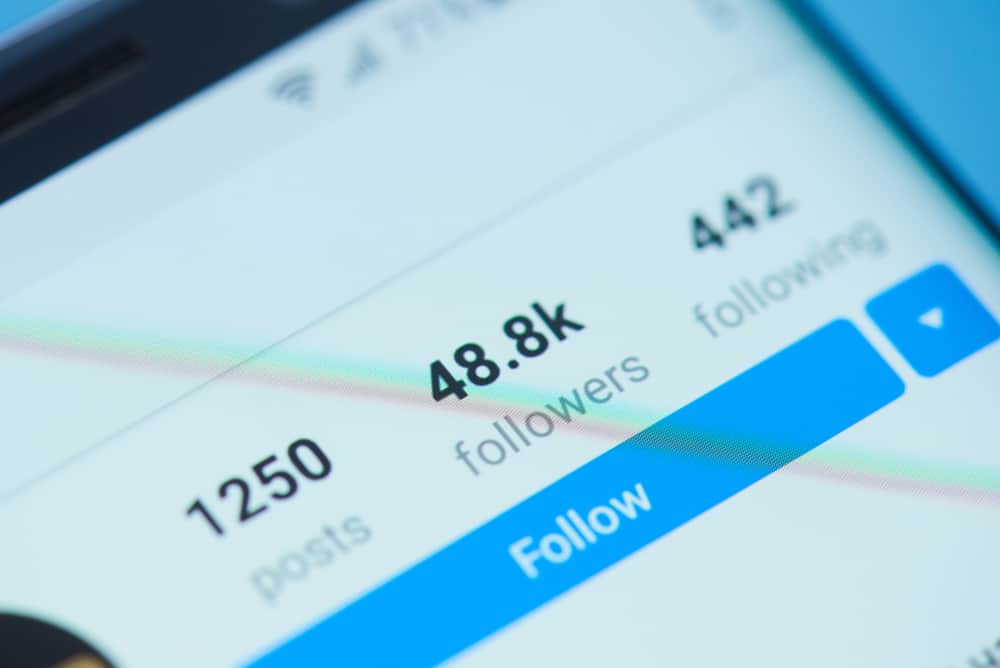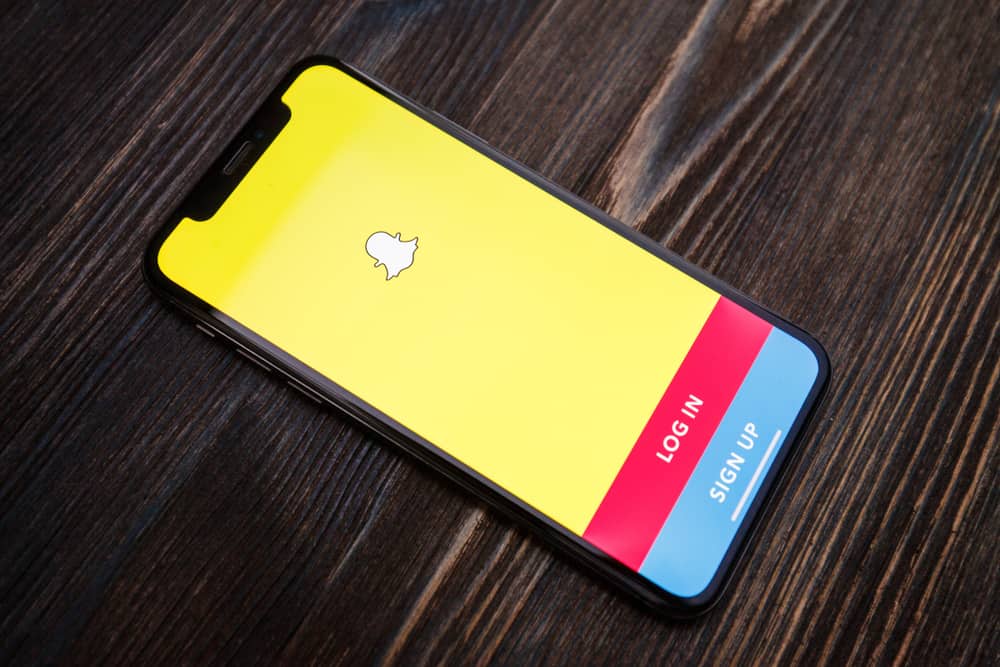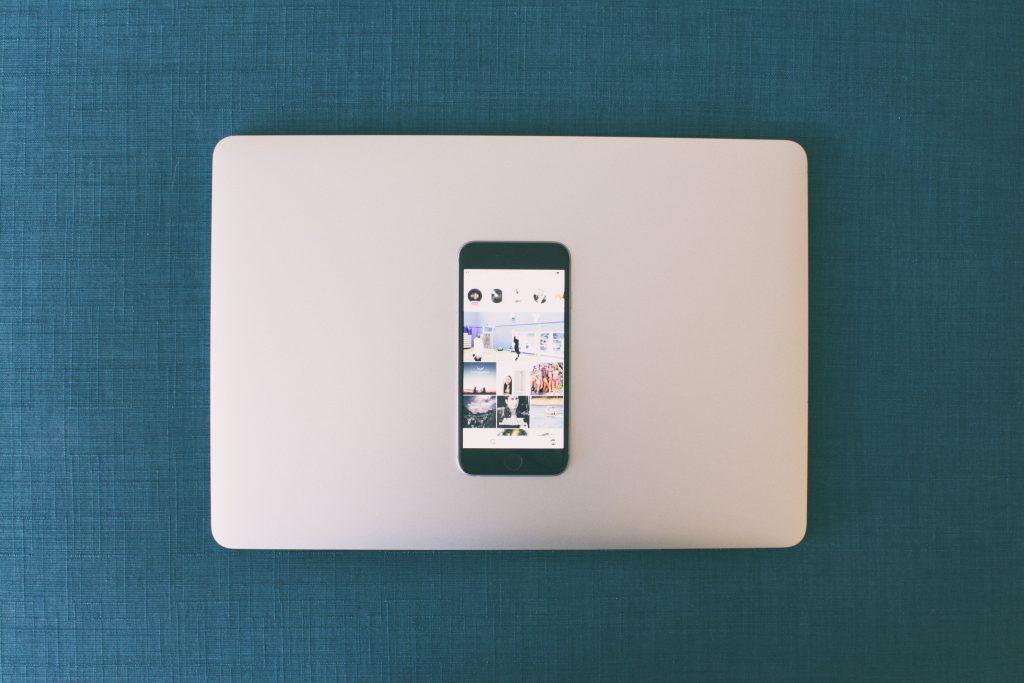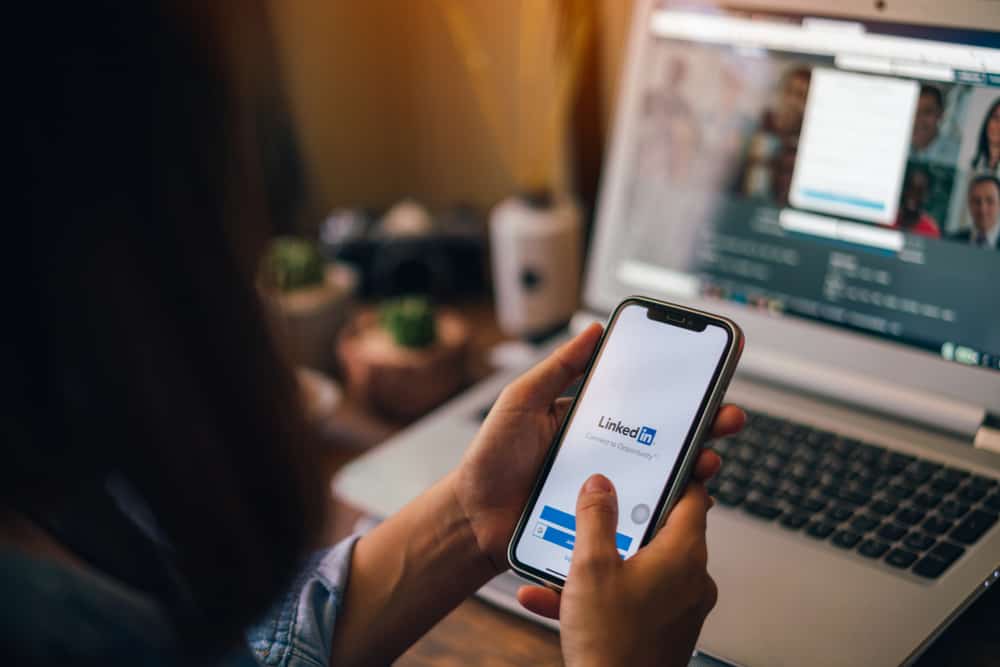
LinkedIn is a platform for building strong professional relationships, and it starts with your mentors, colleagues, and preferred brands accepting your connection requests. When they accept your connection request, the next step, thanking them for the connection, marks the beginning of a relationship that could change your professional life forever.
You can thank someone for connecting on LinkedIn by crafting a short message that introduces you, appreciate the connecting individual, hints at interest in their work, or shows you would like to work with them. The “thank you” message helps you enhance professional relationships, get better visibility on the app, and get better sales and more customers to your band.
This article will cover how you can express thanks to people for accepting your connection requests.
How To Connect With People on LinkedIn
LinkedIn’s relationships are strictly professional to help you get jobs, attract sales, achieve better visibility, and experience people’s perspectives on the same career path as you. When you come across a person of interest on LinkedIn, you can send a connection request in the following steps:
- First, click on the person’s profile picture or name to open the profile page.
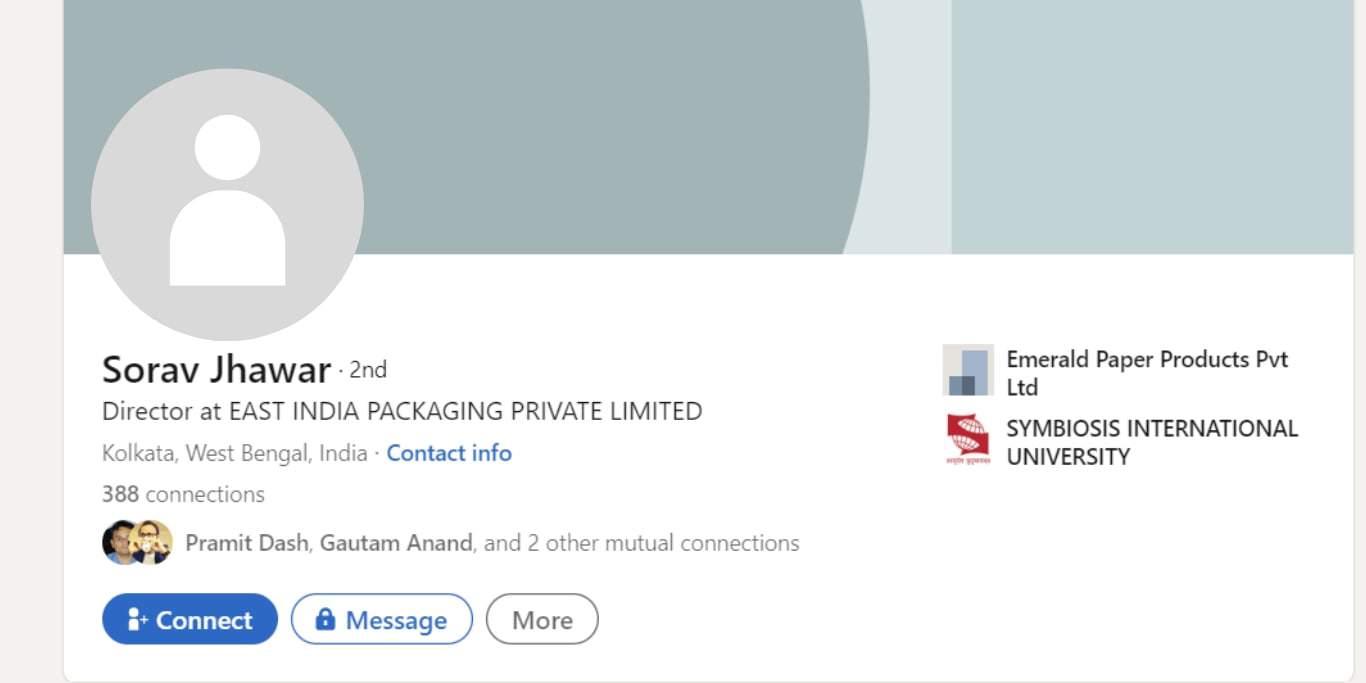
- Next, tap the “Connect” tab at the bottom of the person’s name.
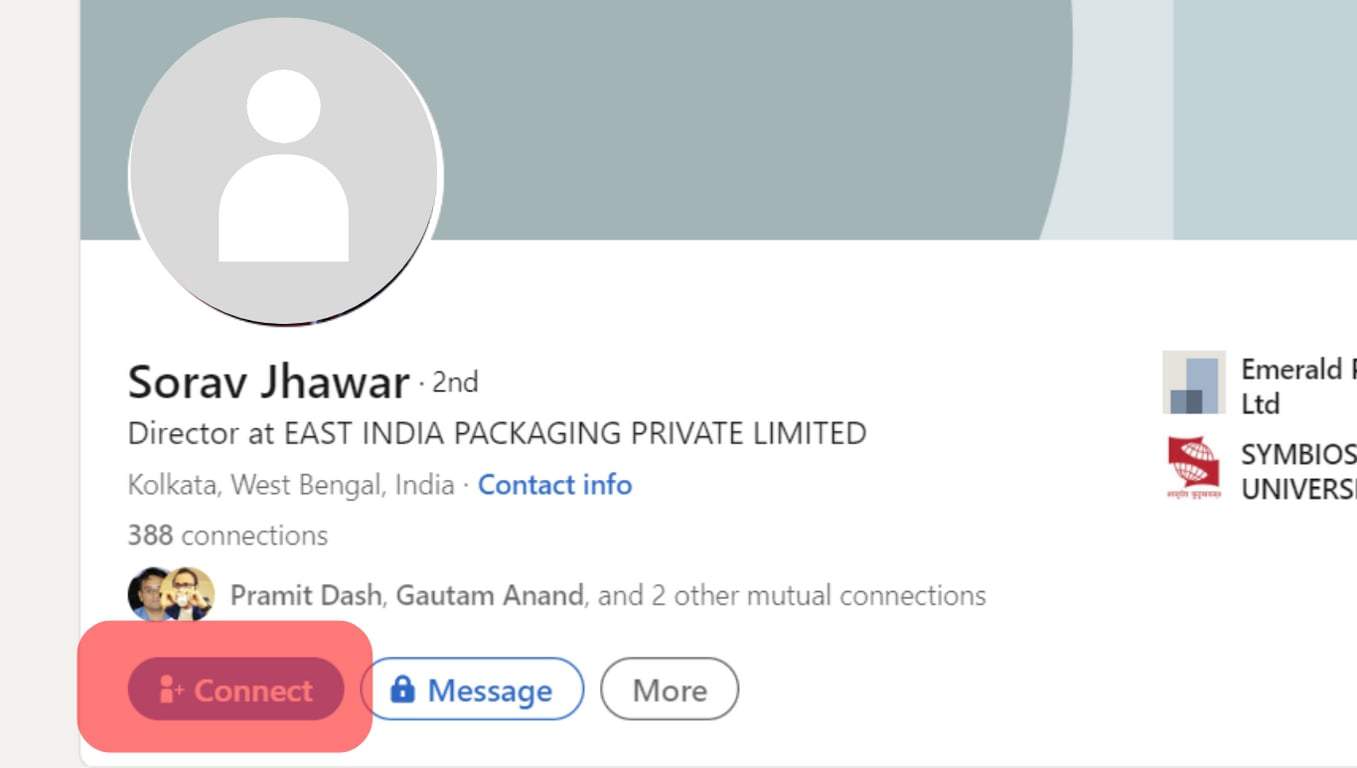
- LinkedIn will send a request to the person.
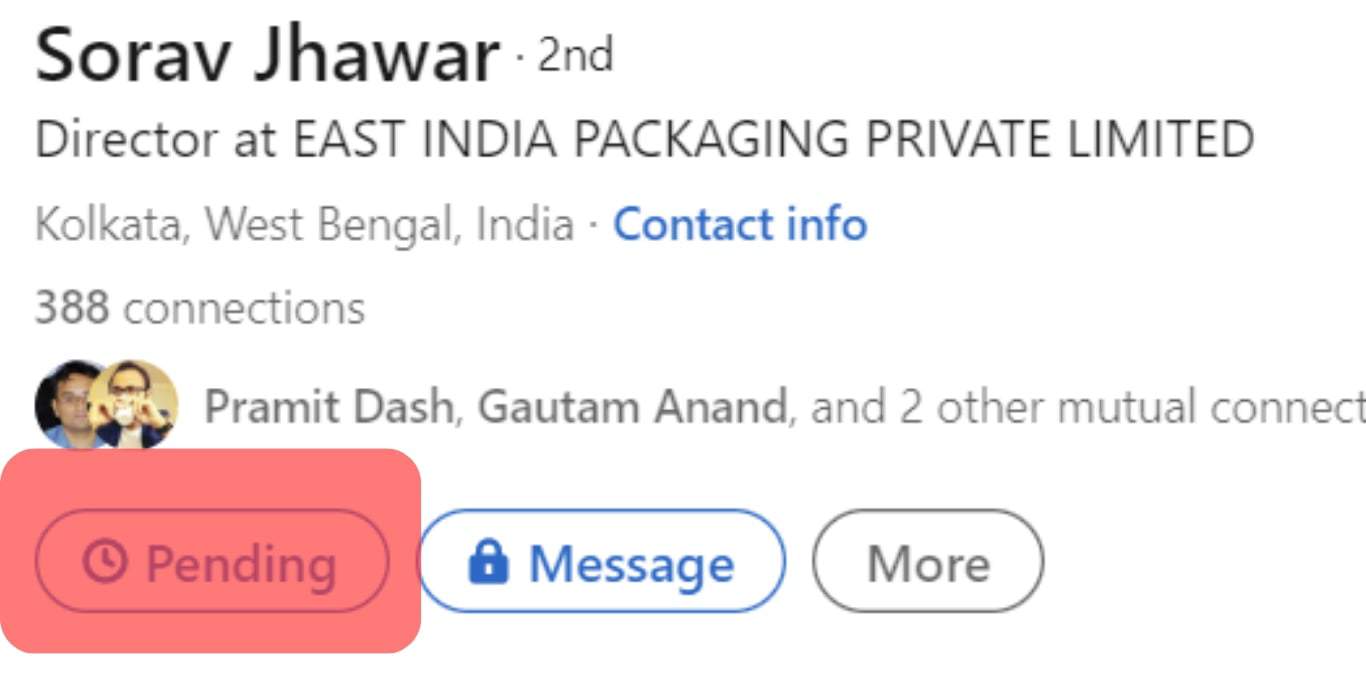
- Wait till the person accepts your connection request and Send a “thank you” message.
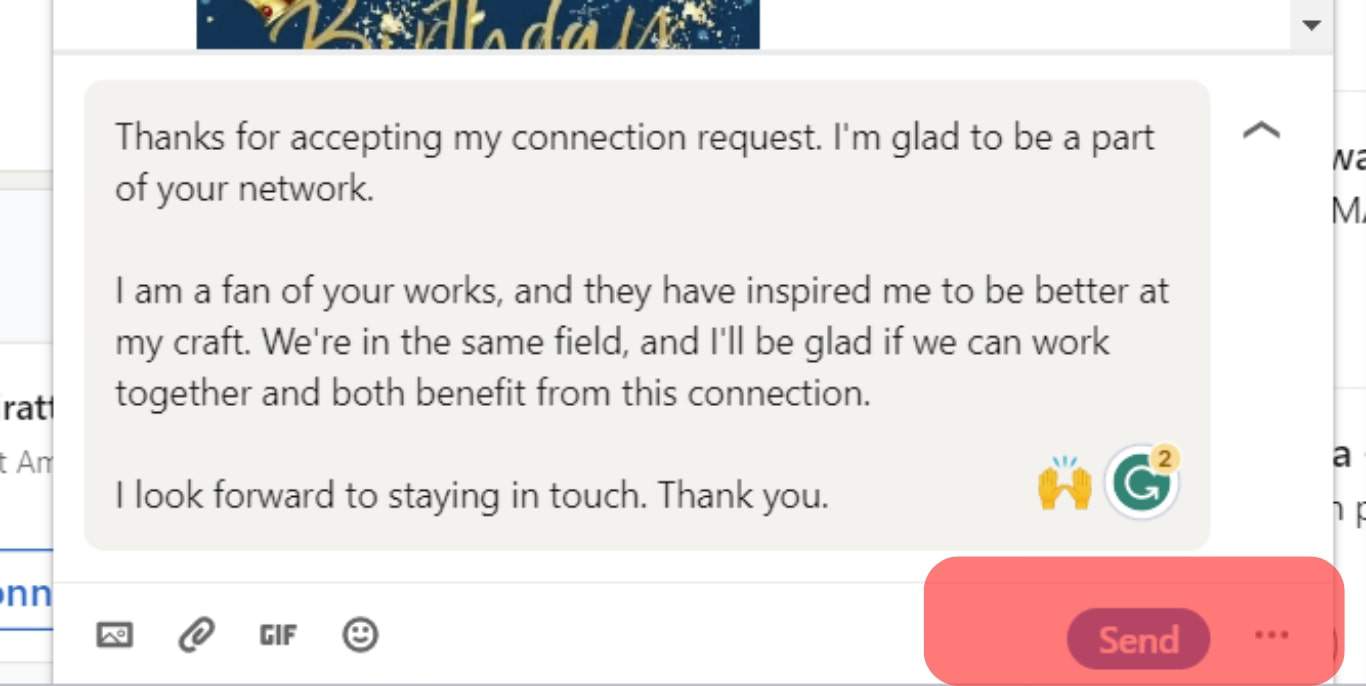
Sometimes, you might observe your connection requests not getting accepted for days after sending. This should tell you the person is probably not active on LinkedIn or is uninterested in connecting with you. Regardless, when a connection pends for too long, learn to withdraw your request and move on to other persons or businesses.
What Is a LinkedIn Thank You Message?
A LinkedIn “thank you” message is the text you compose to appreciate a person for accepting your connection request on LinkedIn. As you might have observed on the platform, people take connections seriously as they help make your account credible and help secure that job or gig and attract better customers. However, a thank you message goes beyond showing gratitude on the platform.
The thank you message helps people feel more at ease when interacting, building better relationships. No matter how small the thank you message is, it has the potential to keep the conversation going and eventually foster a good working relationship or lead the person into becoming a customer of your brand.
Simple courtesy keeps you in the mind of people and will make it easier for them to contact you for jobs related to what you do. As a result, crafting the perfect thank you message is important, and there are dos and don’ts on what to include in the message.
What To Do in Crafting the Ideal LinkedIn Thank You Message?
When sending a LinkedIn “thank you” message, you want to make it appealing and straight to the point. Pay attention to the words you use and how your message is conveyed. Have a fascinating headline for the perfect start, keep the text brief and sufficient, always personalize it, and try to engage your recipient.
To summarize, the key points of a good LinkedIn “thank you message” is:
- Keep it personalized and straightforward.
- Do not pitch or try to sell to your recipient.
- Keep the message about the recipient and how you love what they do.
- Indicate your interest in working with them in the future.
- If you want to keep the conversation going, ask a question that will interest the recipient to follow up.
Everything you want to write in the “thank you” message that will meet these criteria should not exceed 3-4 sentences.
How To Write A LinkedIn Thank You Message
When a person accepts your connection request, LinkedIn prompts you on the notification page to send a message to your new connection. Follow these steps to write the perfect thank you message.
- Click on the profile to whom you want to send a message, and tap “Message.”
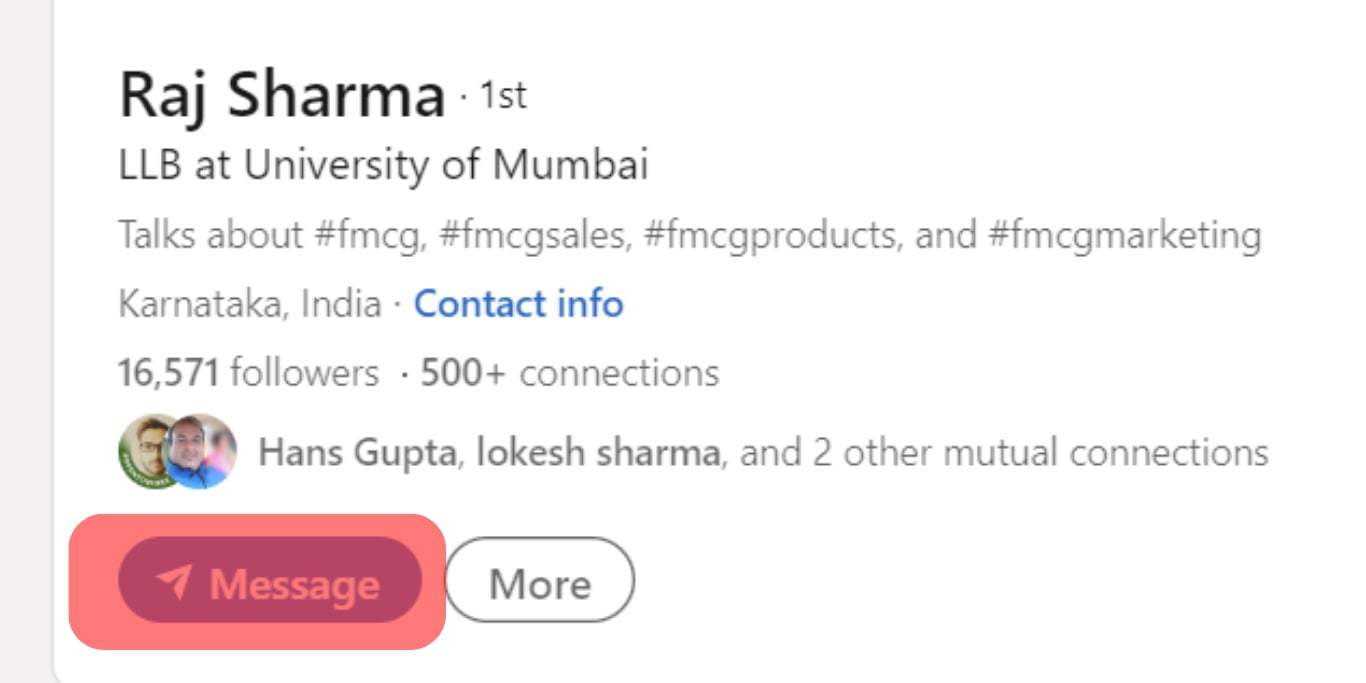
- Type your message.
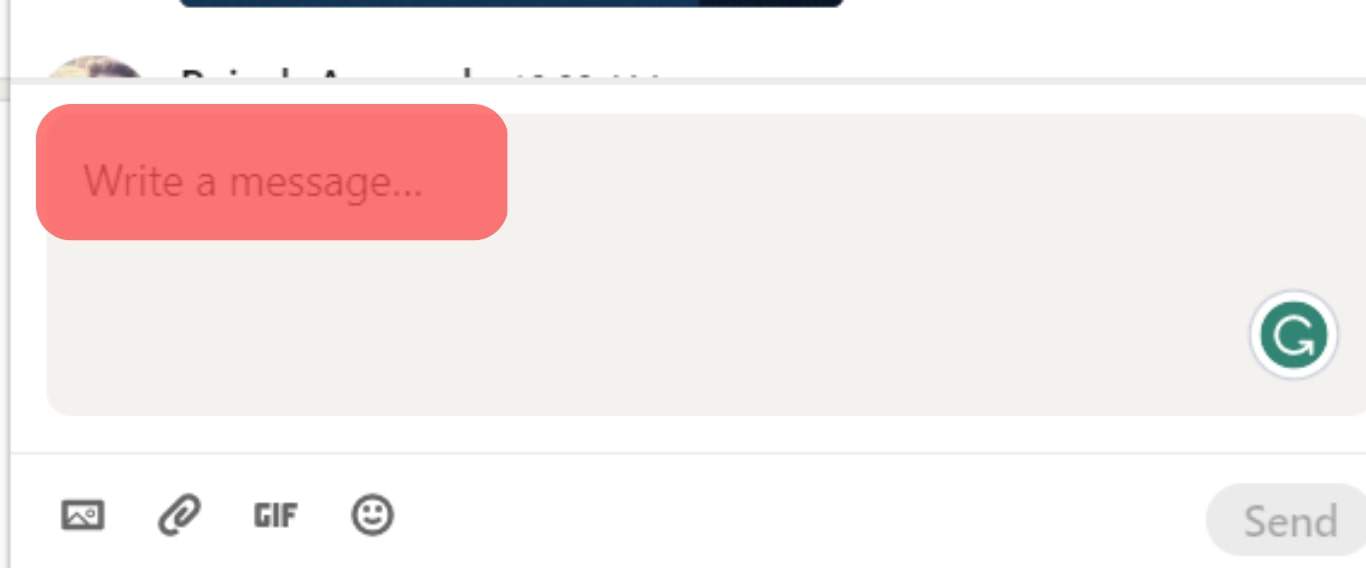
- Hit the Send button.
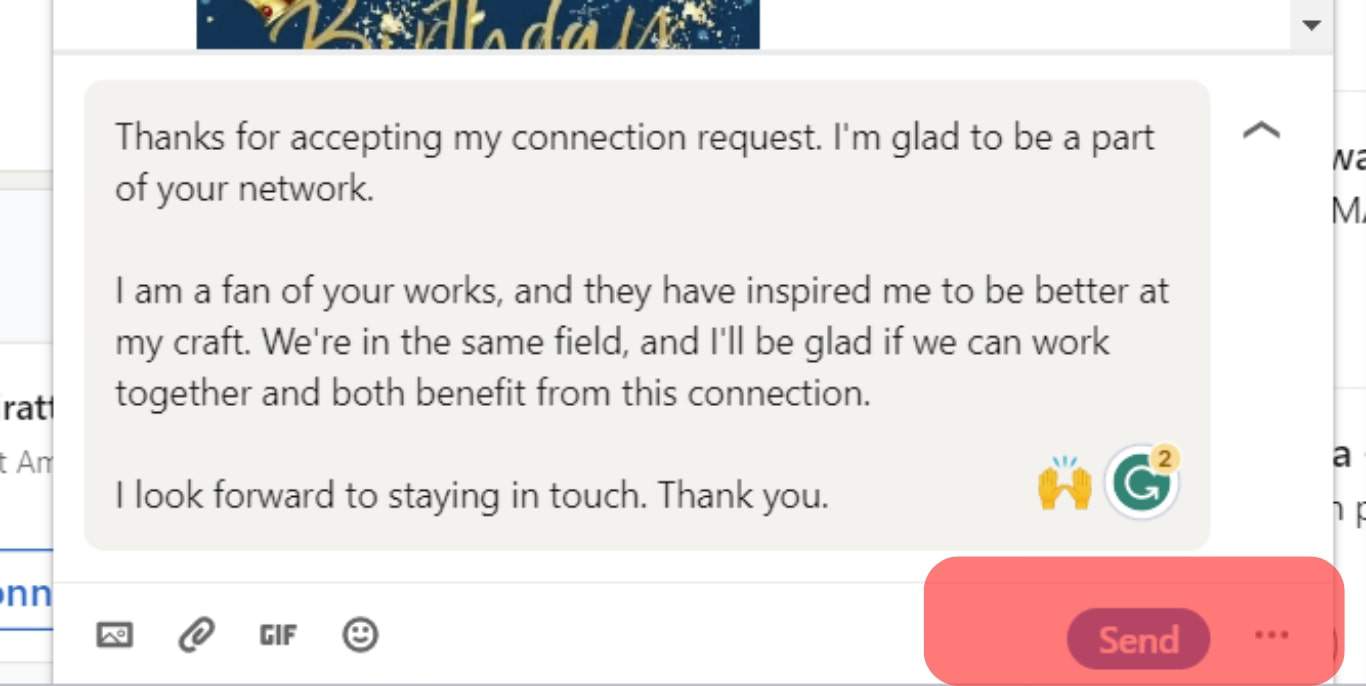
You can also use the automated messages suggested by LinkedIn to make your texts sound as professional as possible.
Examples Of LinkedIn Thank You Messages To Send To New Connections
For illustration purposes, these are some templates to explore and re-word as you wish to create the perfect thank you message on LinkedIn.
Example 1
Hello, [the person’s name]
Thanks for accepting my connection request. I’m glad to be a part of your network.
I am a fan of your works, and they have inspired me to be better at my craft. We’re in the same field, and I’ll be glad if we can work together and both benefit from this connection.
I look forward to staying in touch. Thank you.
[Your first name]
Example 2
Hi, [the person’s name]
Thank you for accepting my invitation. I see we’re in the same field of work, and you work at xxx. So I would love for us to know each other better and hopefully work together soon.
I’m available to reach here on LinkedIn, or you can contact me by mail at XXXX.
Thanks again for accepting my request! I hope to stay in touch.
[Your first name]
Example 3
Hello, [the person’s name]
I am delighted to be part of your network, and I want to thank you for accepting my connection request. I’m an avid follower of your work, and I’d love to assist and work with you on projects.
I’ve linked one of my projects inspired by your work below. I’ll be glad to know to hear your opinions about it and stay in touch.
[Your first name]
Conclusion
With this, you’ll be fostering great professional relationships on LinkedIn and creating a good reputation around your account. Of course, depending on the recipient, there’s always room for more content in your thank you message. Regardless, keep to the format, and you’ll be dominating LinkedIn in no time!