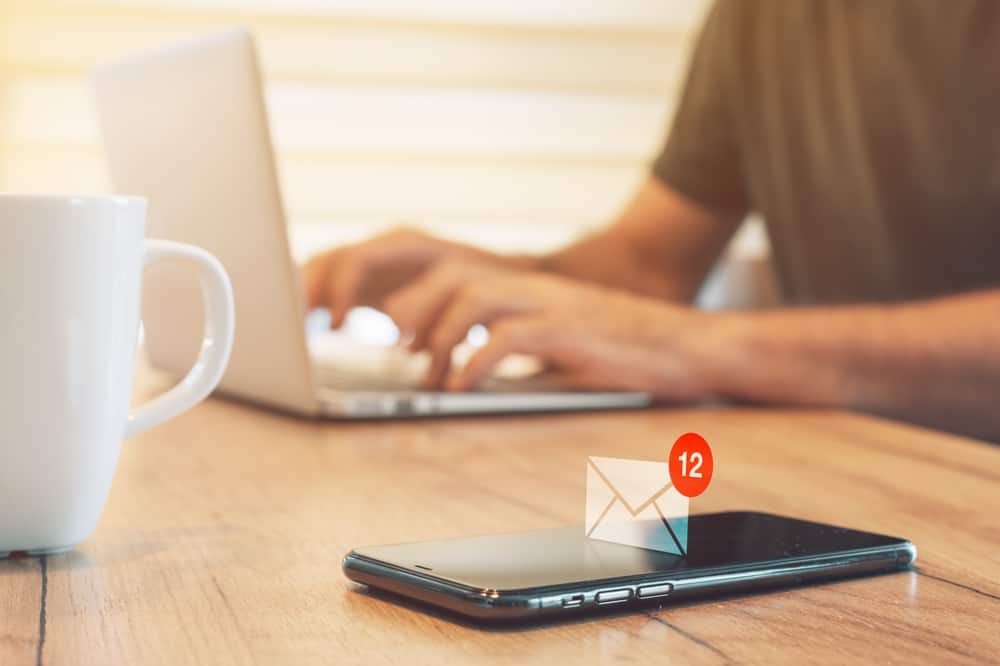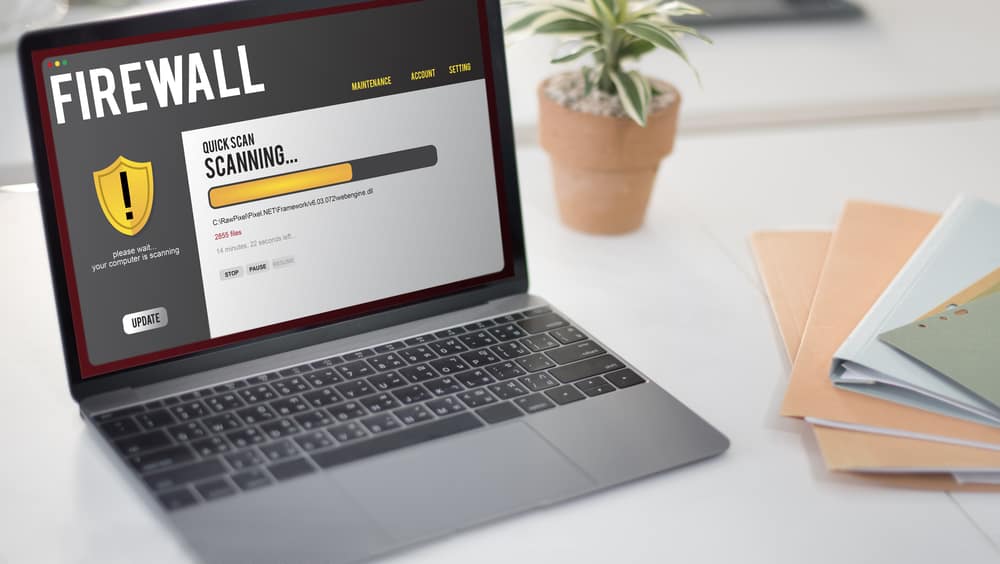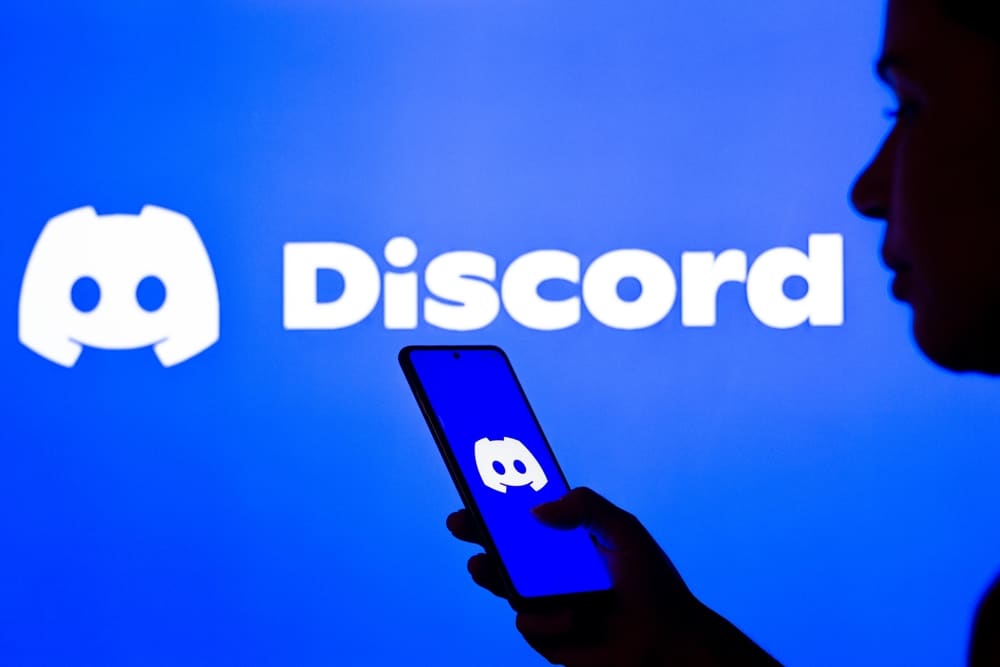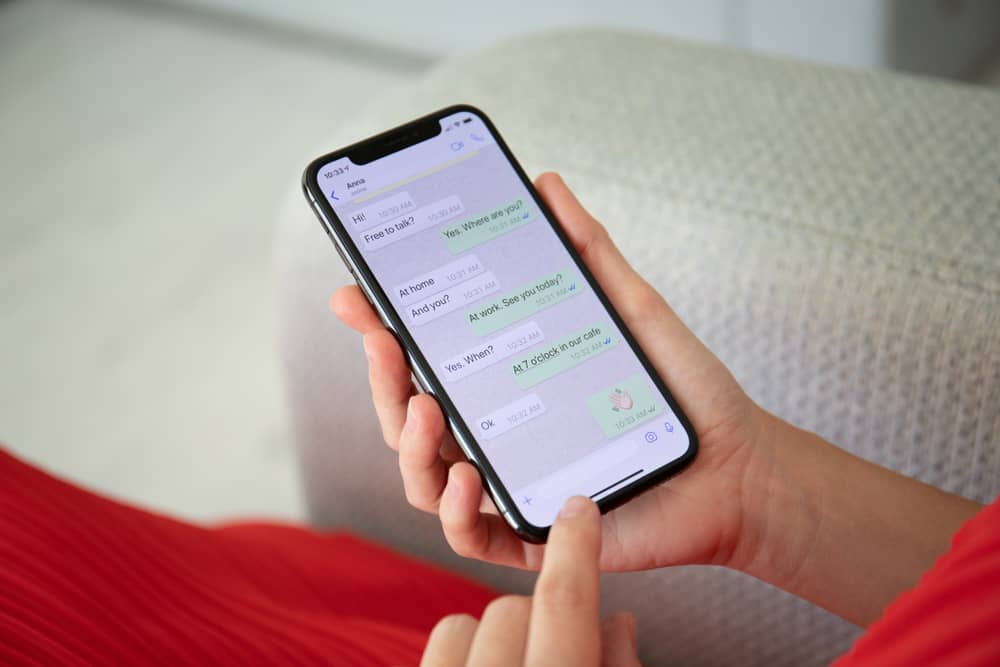
WhatsApp is the biggest instant messaging app in the world, with over 2 billion active users.
Texting is, however, not the only method of communication on the platform.
You can send media files such as images and videos to family and friends on the app.
If you wish, you can delete these photos for spatial or personal reasons.
So, how can you delete an image from a WhatsApp chat?
Launch WhatsApp, navigate to the chat of your choice and scroll to the image you wish to delete. Tap and hold the image. Tap on ‘Delete’ and select the trash icon. Tap on ‘Delete for Me’ or ‘Delete for Everyone,’ depending on your goal.
This article breaks down how to delete a photo from a WhatsApp chat on an iPhone, Android, and PC.
Deleting WhatsApp Photos
WhatsApp photos are a great way to communicate with your contacts in intimate detail. You can share images of yourself with family and friends.
This can become annoying and space-consuming if you belong to many groups on WhatsApp. You can delete these photos from the general WhatsApp search box or navigate to individual chats to execute this change.
How To delete a photo from a WhatsApp chat on an iPhone?
Deleting a photo from your WhatsApp chat on an iPhone is straightforward.
Here is how to delete a photo from WhatsApp on an iPhone:
- Open the WhatsApp app on your iPhone.
- Navigate to the particular chat.
- Tap and hold the image you wish to delete.
- Tap on ‘Delete.’
- Tap on the trash icon in the bottom left corner.
- Tap on ‘Delete for Me‘ or ‘Delete for Everyone.’
Doing this ensures that the image is deleted from your chat with that contact.
How To Delete a Photo From WhatsApp Chat on Android?
Deleting a photo from WhatsApp chat on an Android device is similar to the iPhone.
Here is how to delete a photo from WhatsApp on an Android device:
- Open the WhatsApp app on your Android Device.

- Navigate to the particular chat.
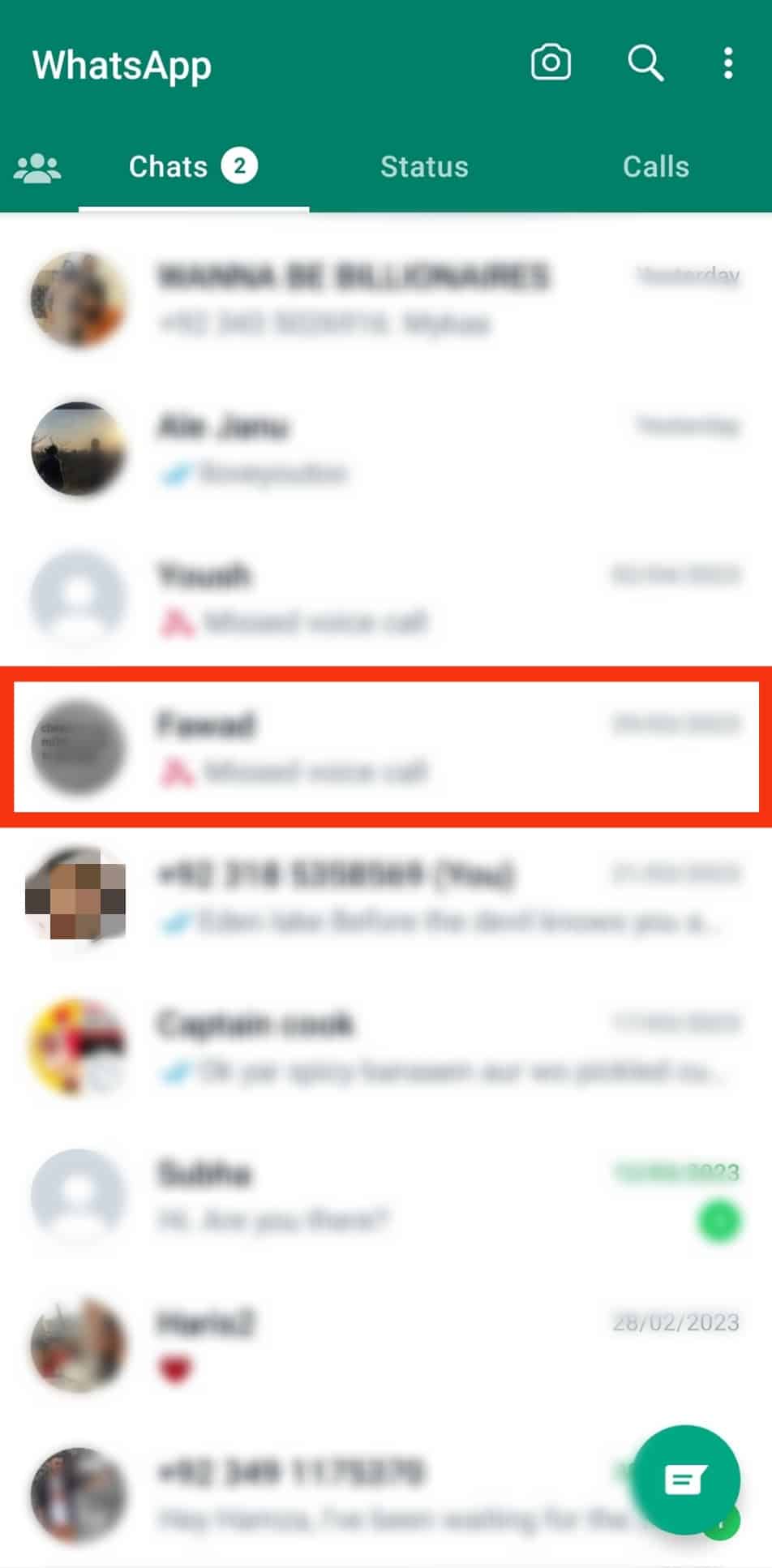
- Navigate to the image you wish to delete.
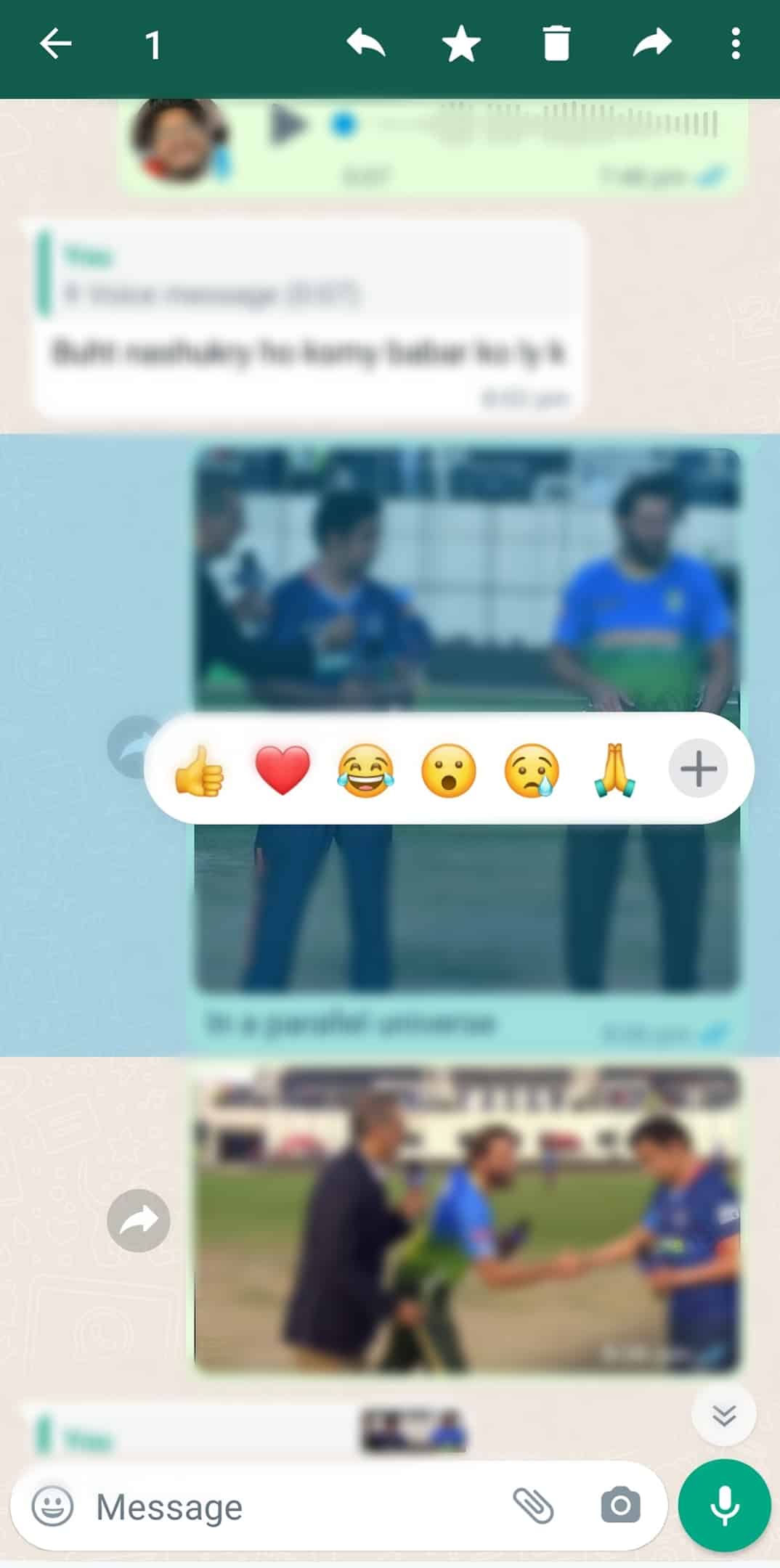
- Tap and hold the image.
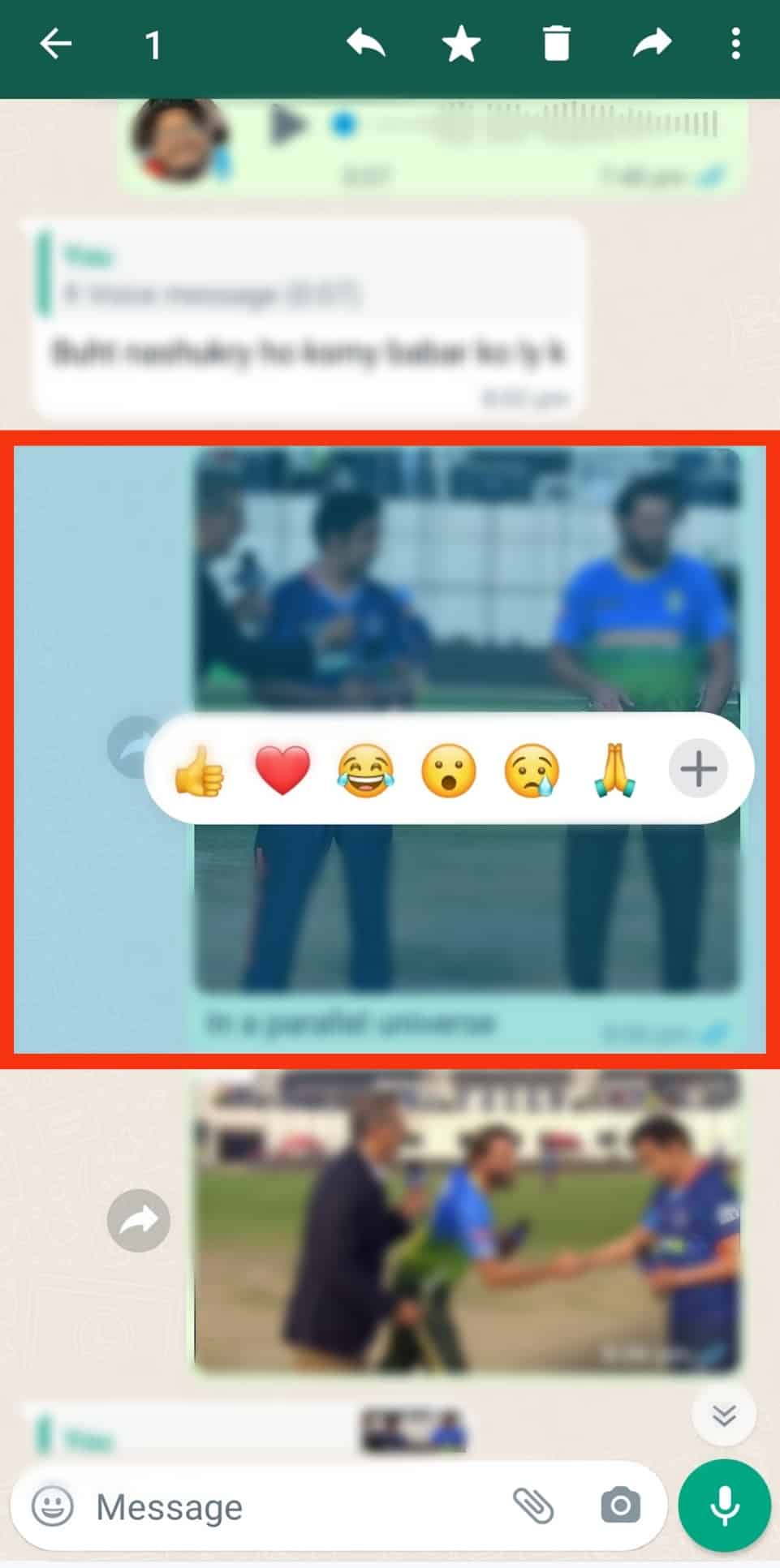
- Tap on the trash icon at the top.

- Tap on ‘Delete for me.’
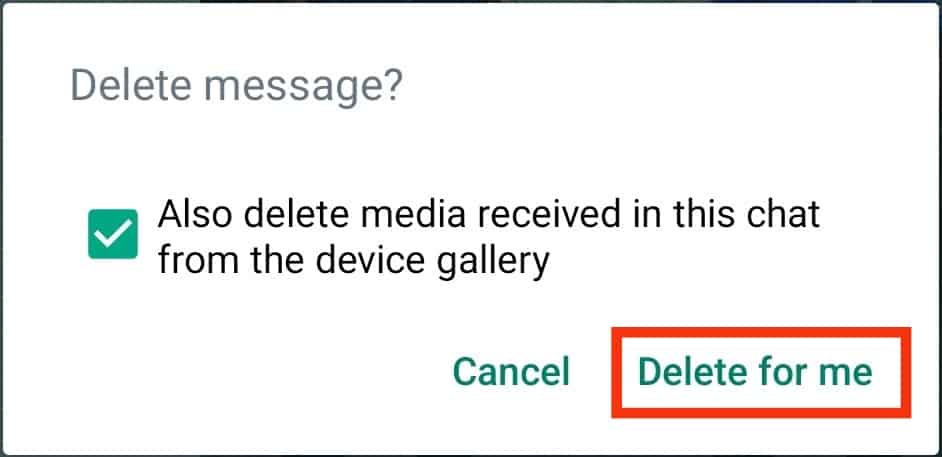
Once this is done, you should get a notification stating that the image has been deleted.
How To Delete a Photo From a WhatsApp Chat on a PC?
You can delete unwanted photos from your WhatsApp chat using the WhatsApp app or browser. This process is straightforward. However, you will require internet access to complete this process.
Here is how to delete a photo from WhatsApp chat on PC:
- Open WhatsApp Web on your favorite browser.
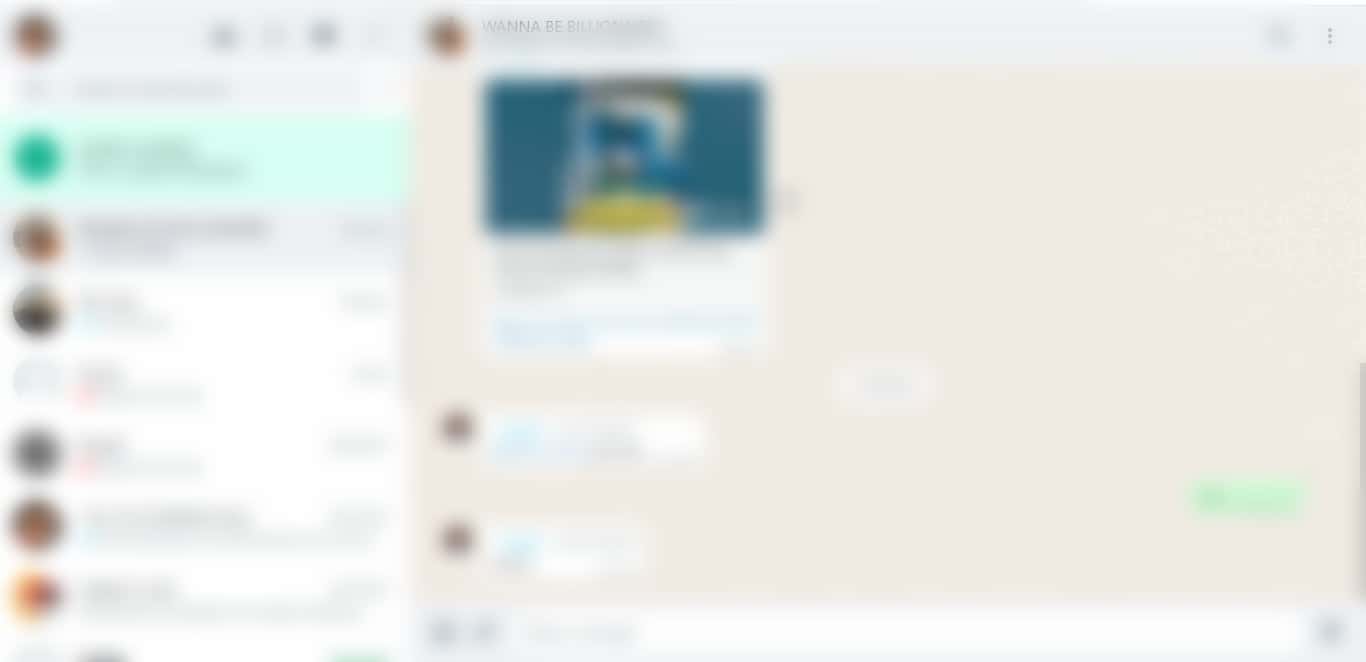
- Select the chat from the left navigation.
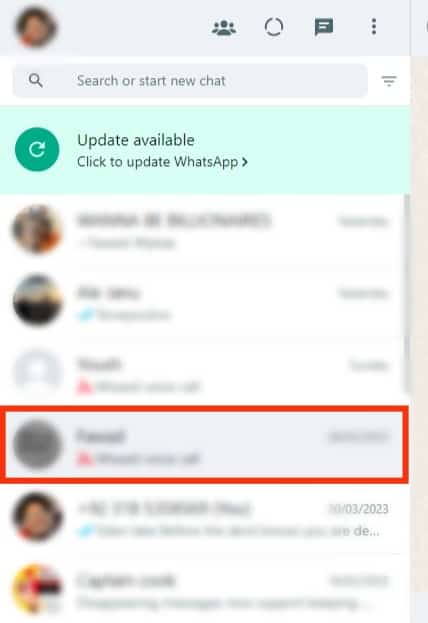
- Navigate to the photo you wish to delete.
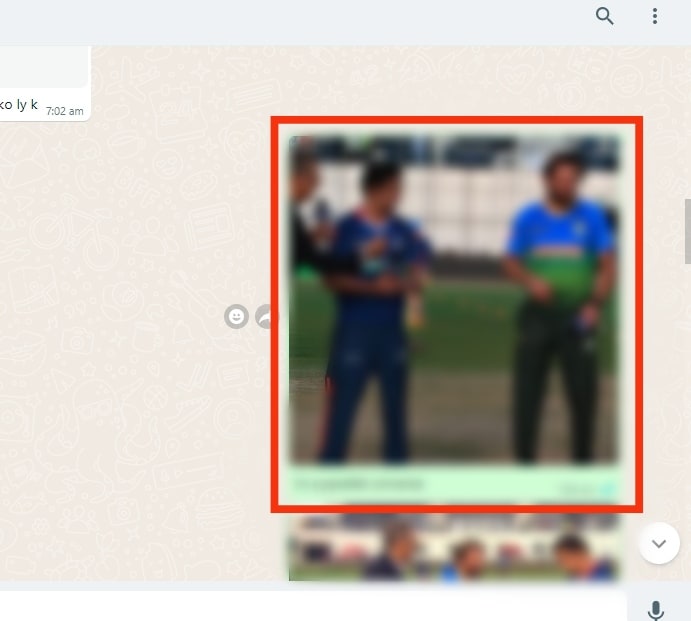
- Click on the dropdown arrow on the image.
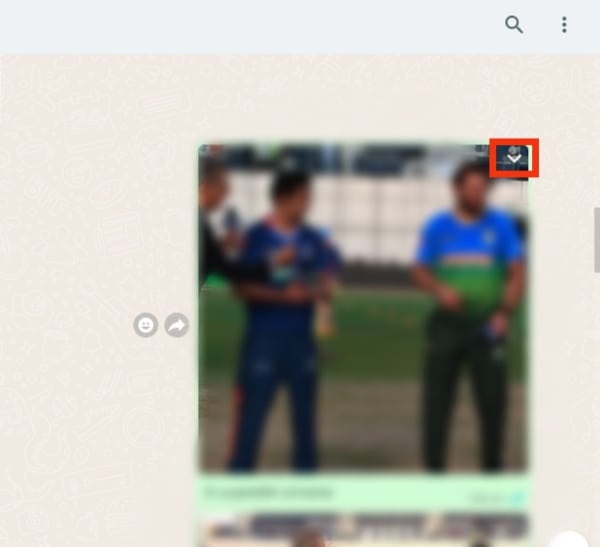
- Click on ‘Delete message.’
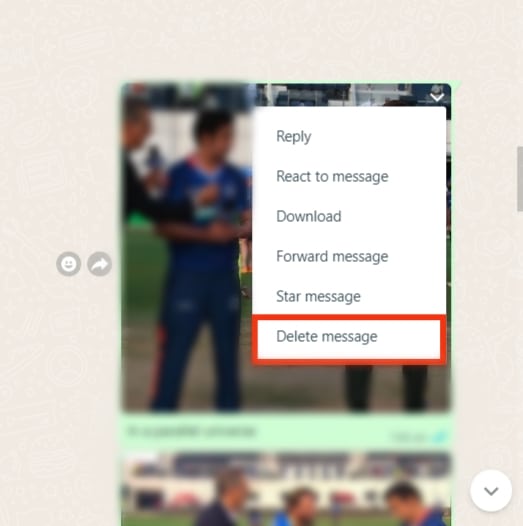
- Check the box for ‘Delete file from your phone.’
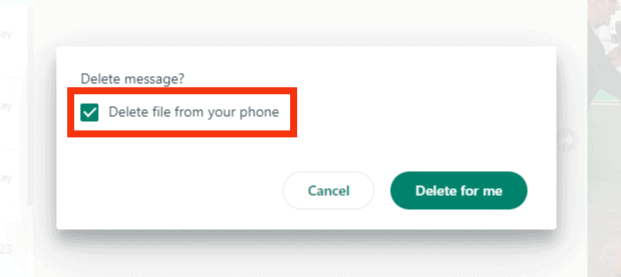
- Select ‘Delete for me.’
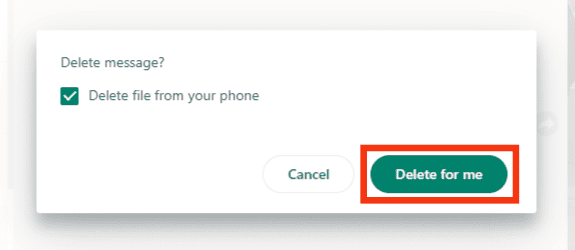
Once you finish this process, you will get a notification about the deletion. Click on the ‘undo’ button to restore the image to the chat.
Checking the box for ‘Delete file from your phone’ ensures the image is also deleted on your mobile device. You can uncheck this box to leave a copy on your mobile device.
How To Delete a Photo From WhatsApp Through Media Gallery?
Asides from navigating to the image you wish to delete, there are other ways to delete a photo through a WhatsApp chat. You can locate a picture you want to delete from the Media section of your conversation.
This process is especially suitable for older photos that you cannot scroll to find. Follow these steps for iOS devices:
- Open WhatsApp.

- Navigate to the chat.
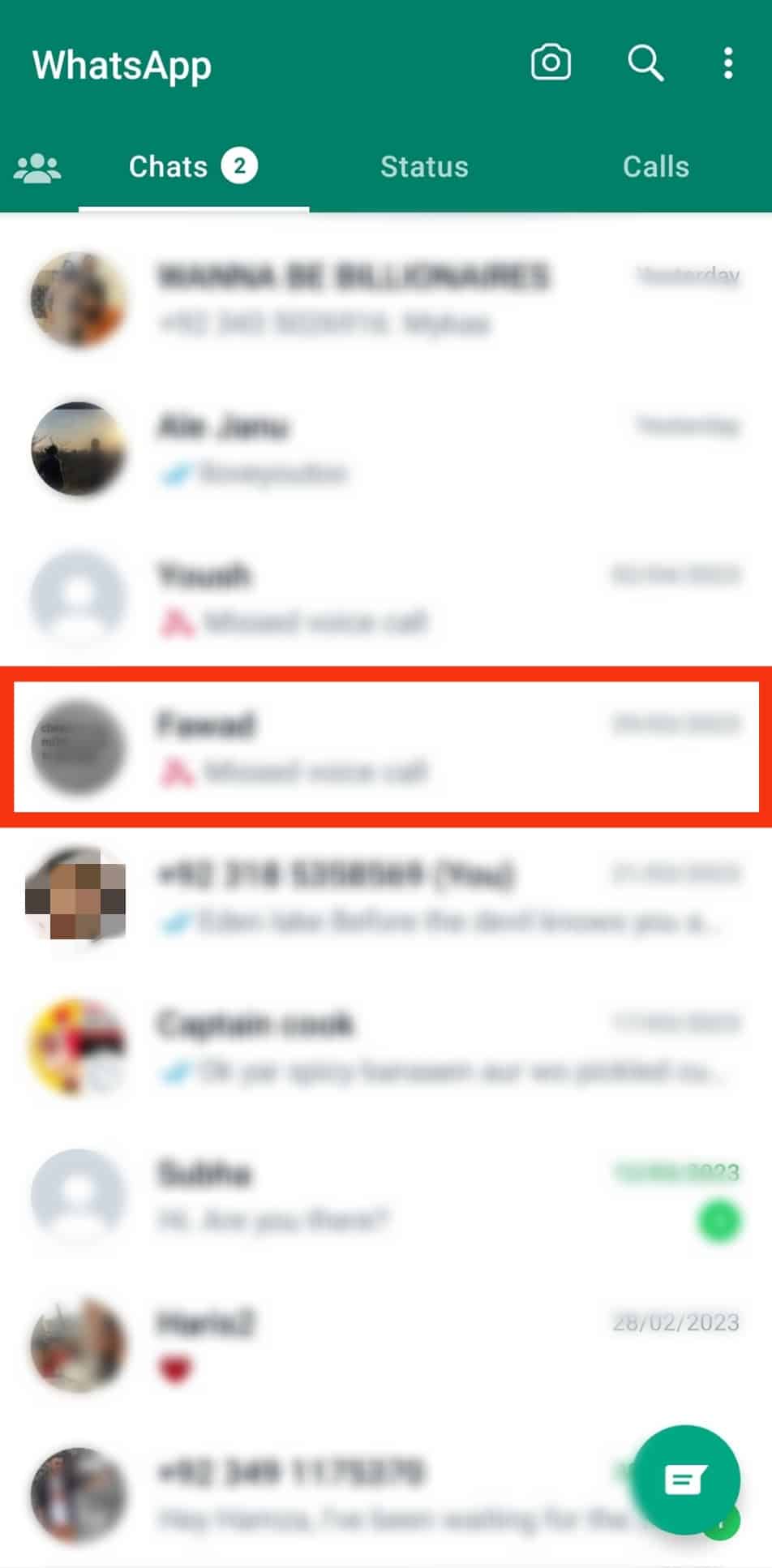
- Tap the contact’s name at the top.
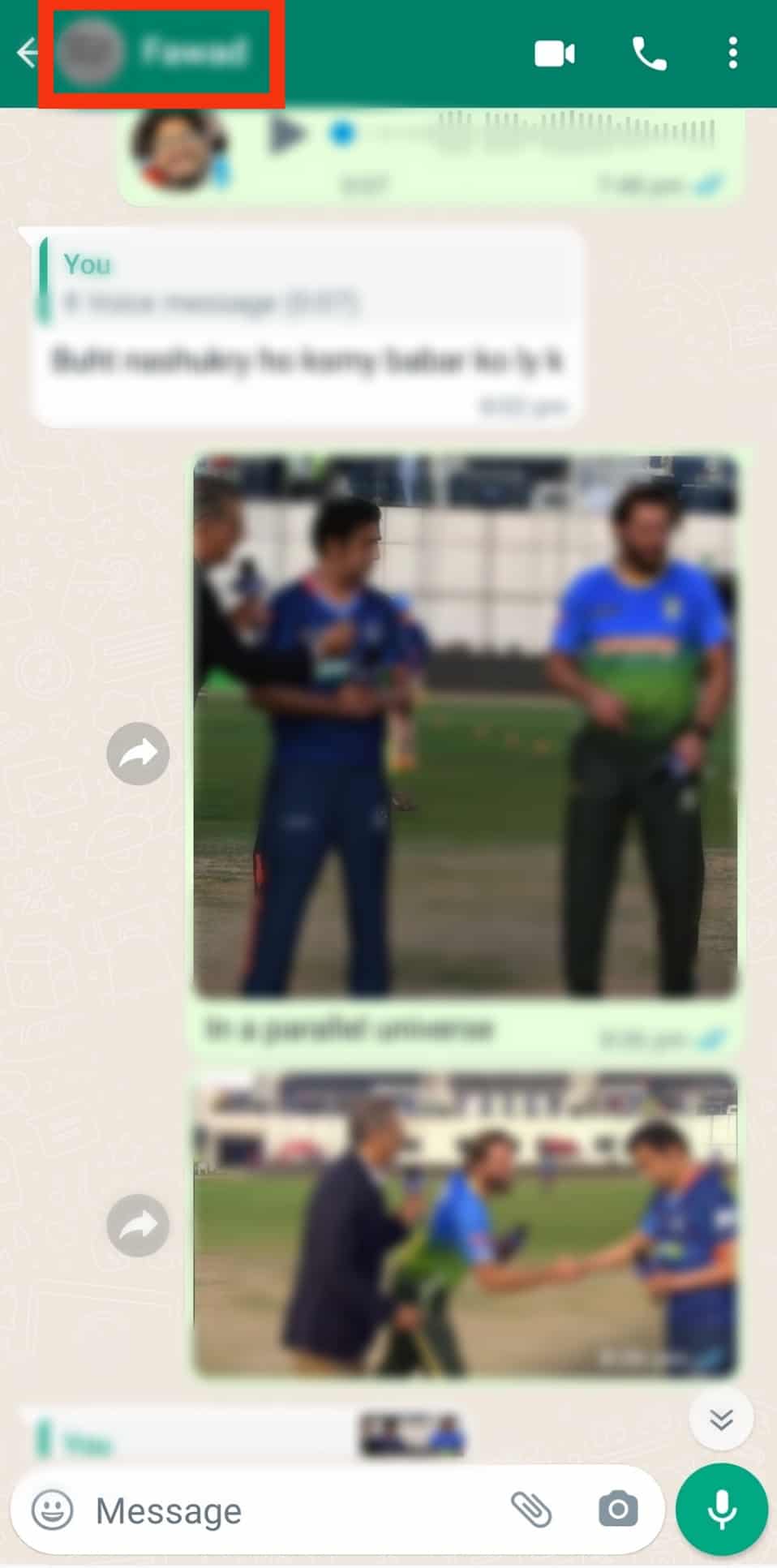
- Tap on ‘Media, links, and docs.’
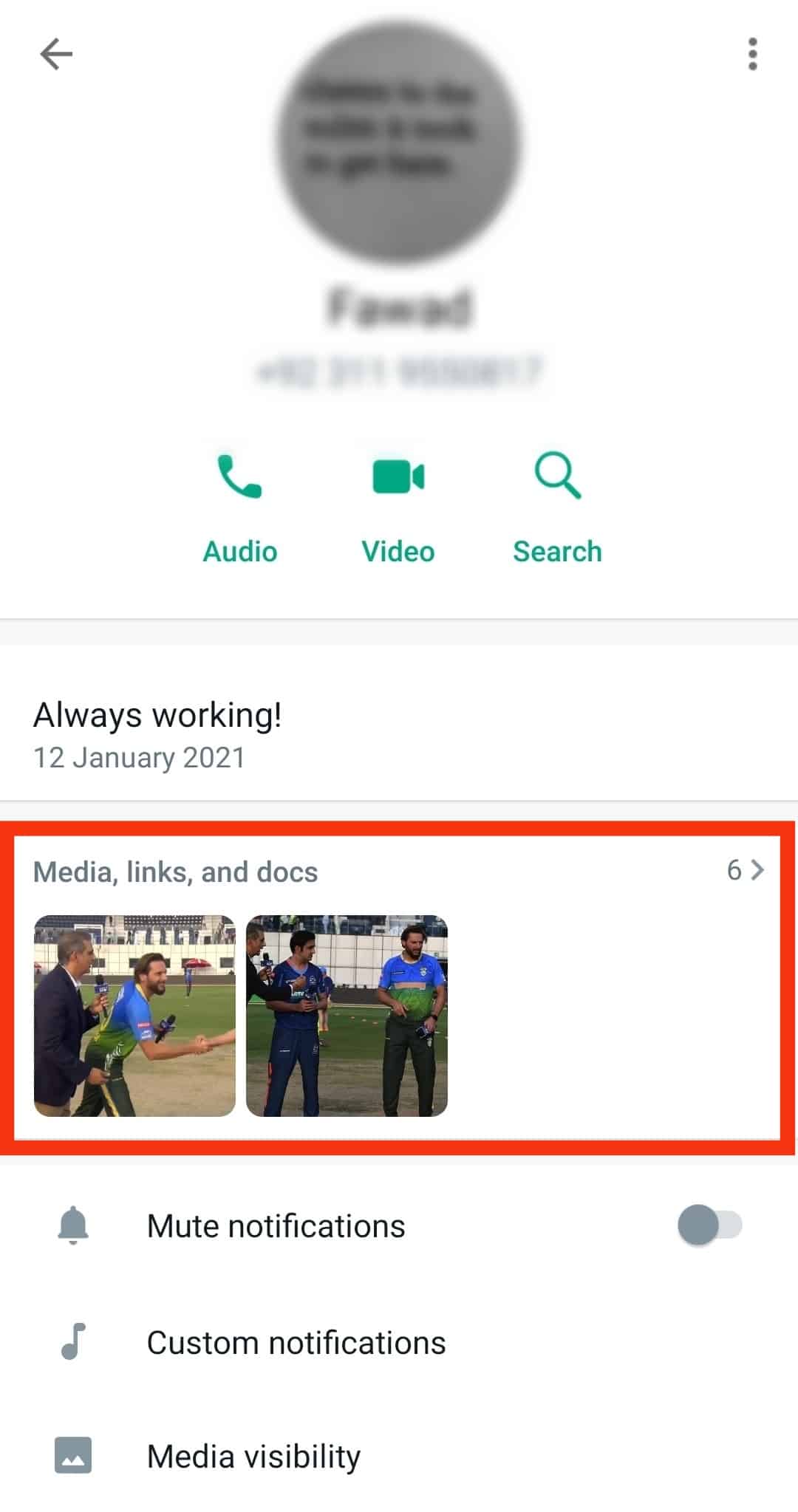
- Tap on the photo you wish to delete.
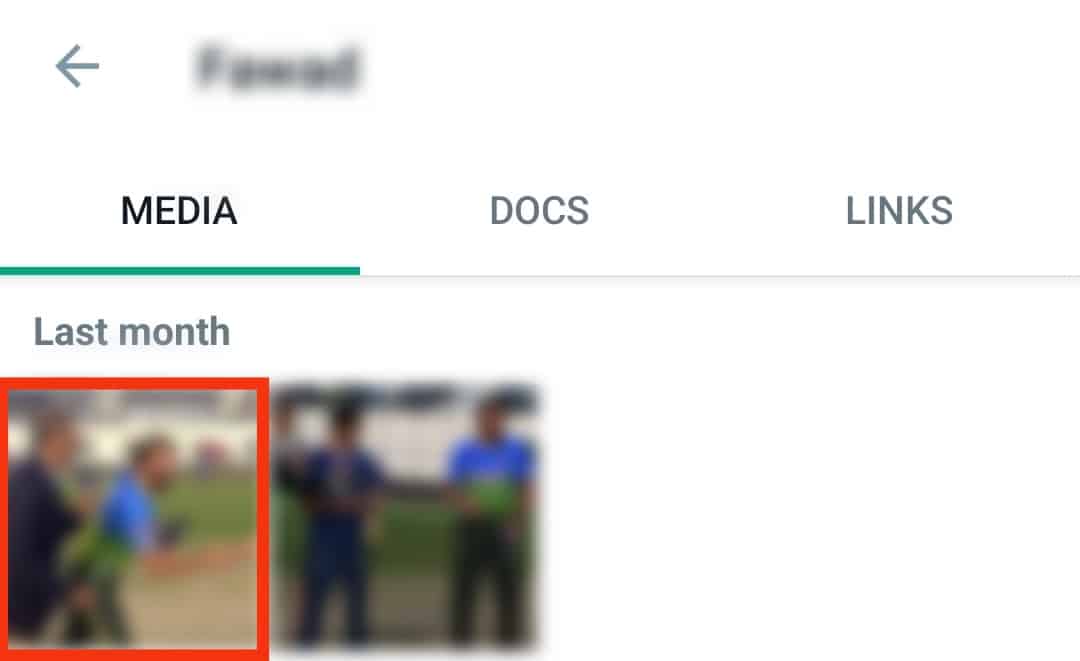
- Tap on the three-dot icon in the top right corner.
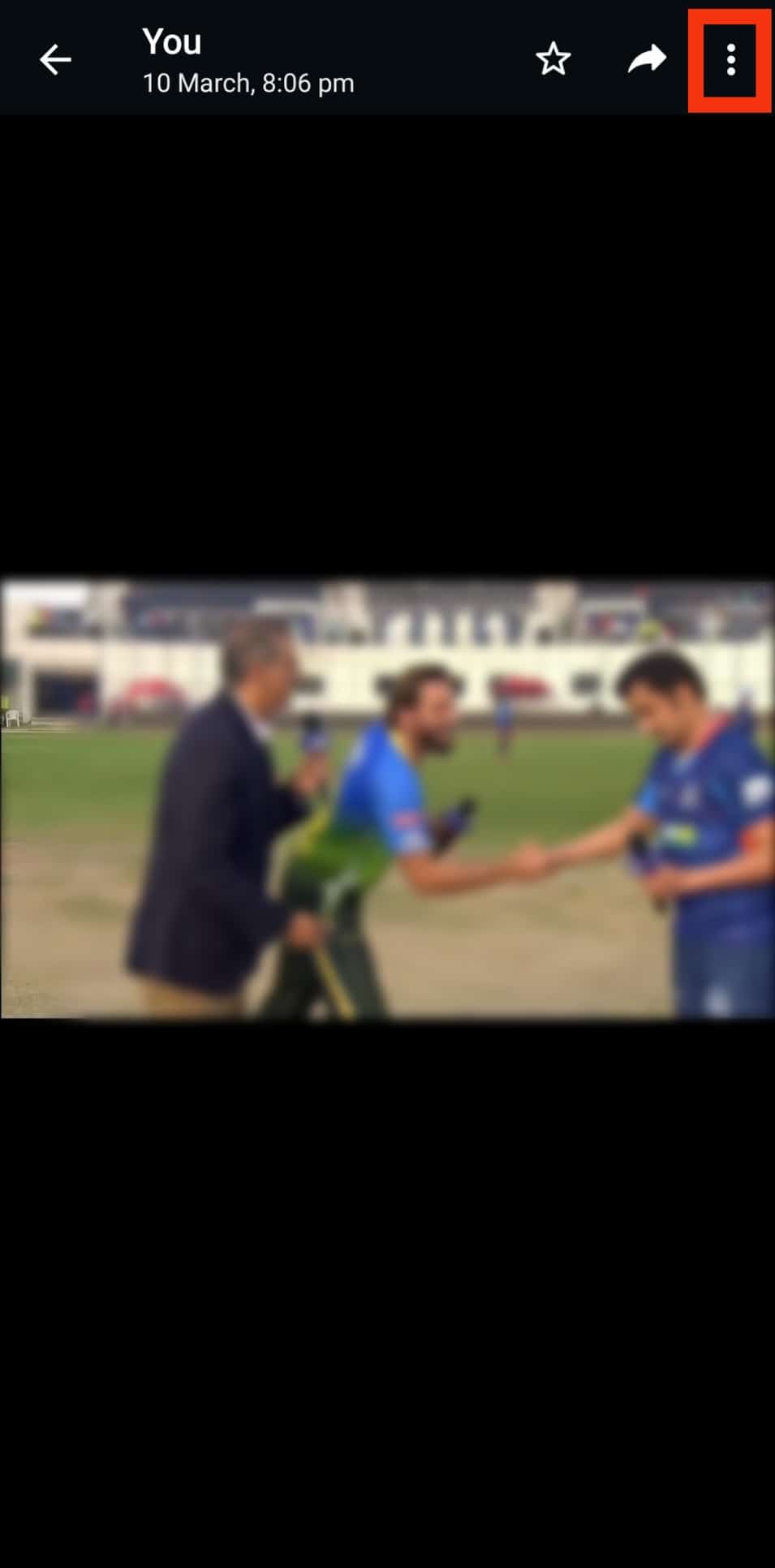
- Tap on “Delete” at the bottom.
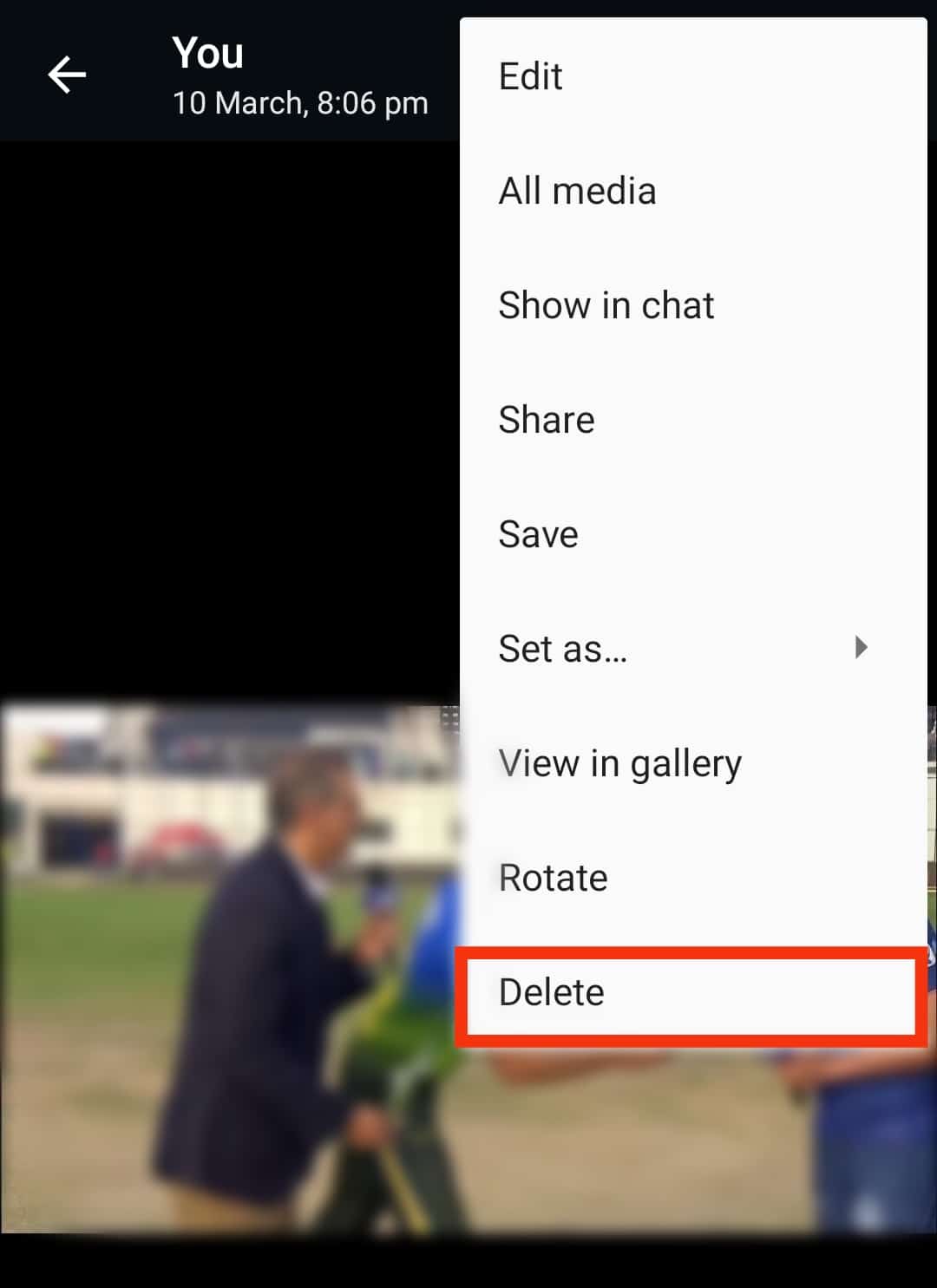
- Tap on ‘Delete for me.’
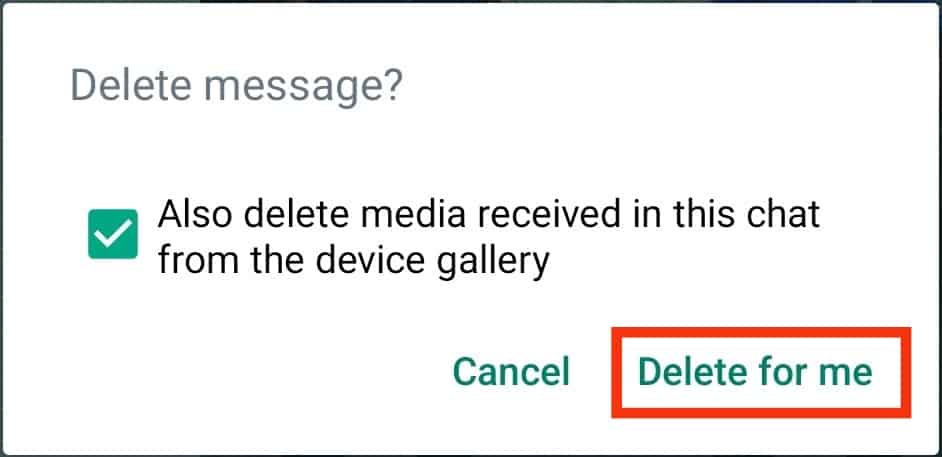
On an Android device, tap the triple dot icon above the image and select ‘Delete.’ This automatically deletes an image from WhatsApp.
In Conclusion
WhatsApp is a great platform to connect with friends and family.
You can text, call or share media files for enhanced communication.
You can delete any image sent to you or those you sent to a contact.
Do not worry. This article walks you through different ways to delete a photo from your WhatsApp chat across different platforms.
FAQs
Yes, you can. You need to be a group admin to delete a photo from a group. If you are not, you can only delete it for yourself if you are not the sender.
No. Deleting a photo from your WhatsApp chat does not mean it will delete from your camera roll. To do this, you may have to delete the image from your gallery or camera roll specifically.