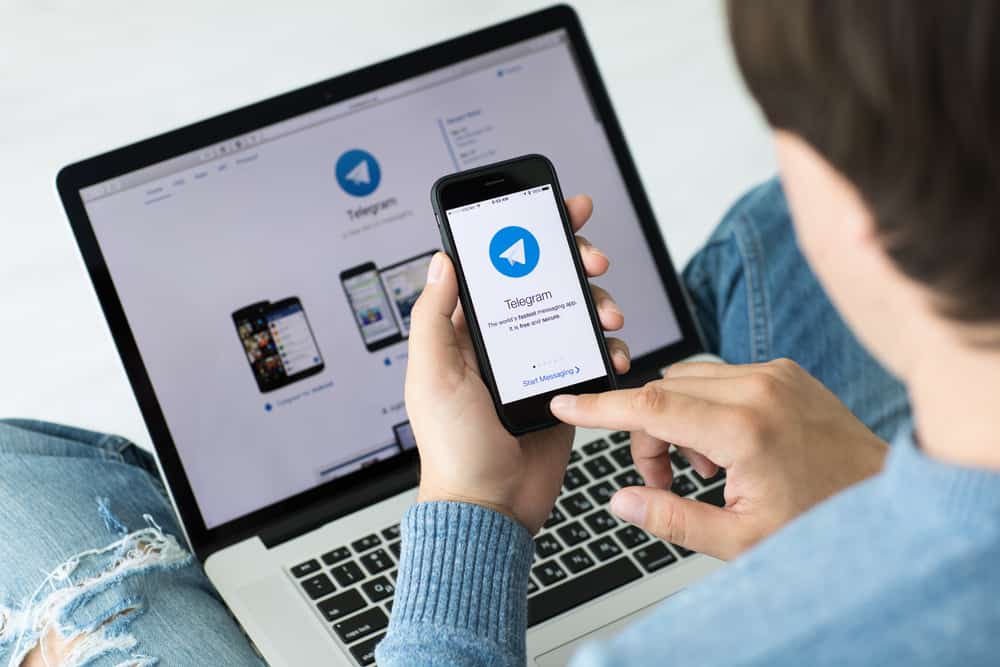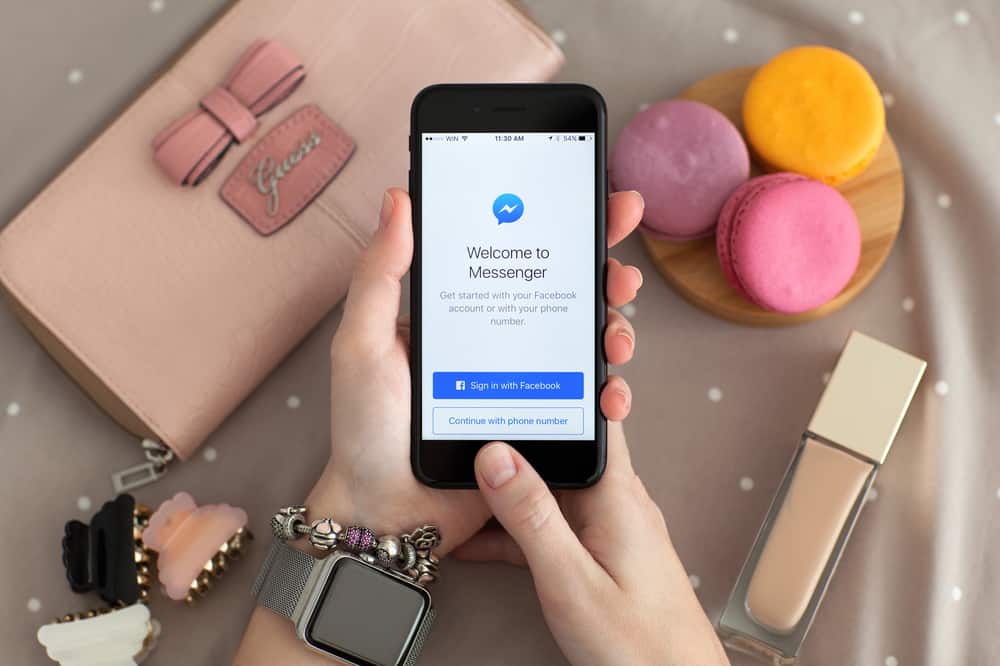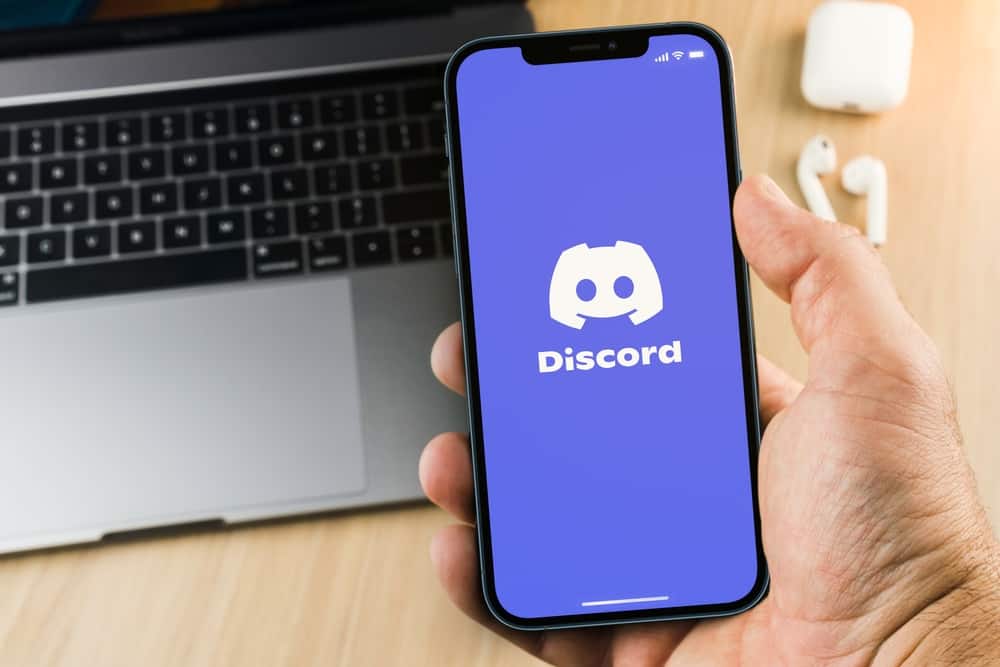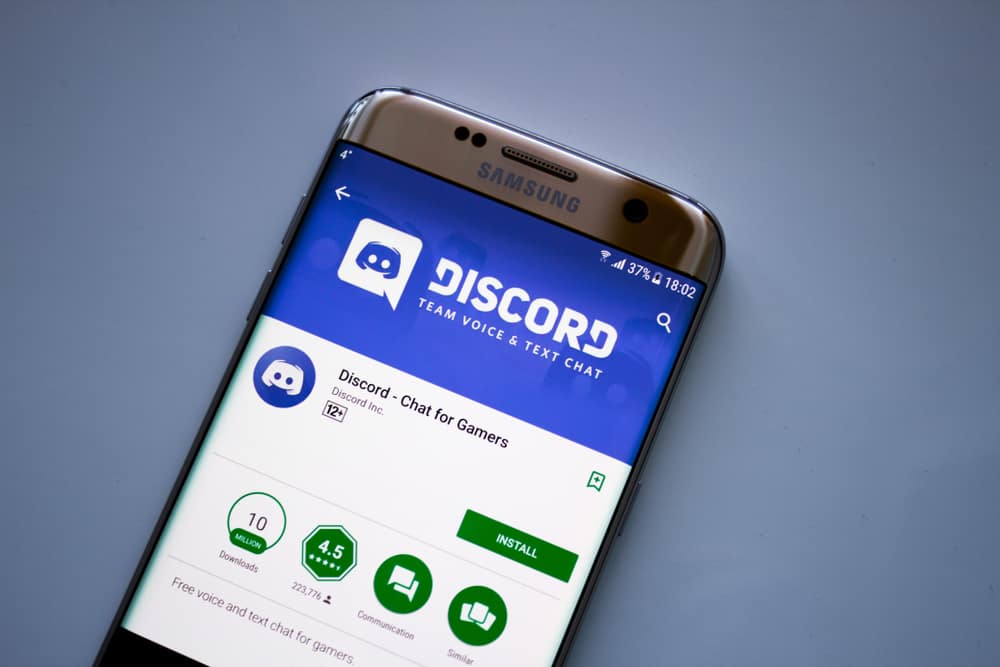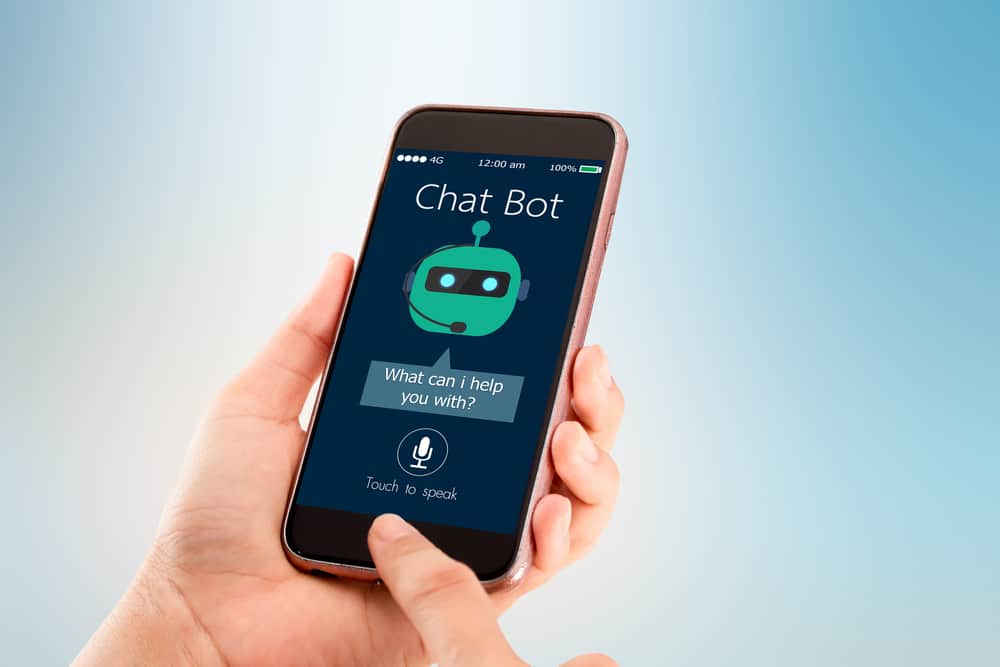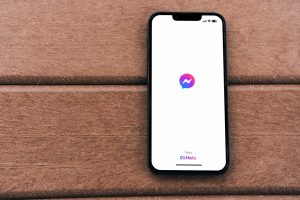Login history is important because it provides valuable data about who accessed your account. By checking the login history, you can learn the identity of anyone who accessed your account, including their username and IP address. Moreover, you can tell the date and time of the login.
This information is helpful in various situations, such as when your Messenger account is hacked, or you suspect an unauthorized person accessed it. But how do you check Messenger login history?
To check your Messenger login history, go to account settings on Messenger. Next, select “Security and login,” find the “Where You’ve Logged In” section, and tap on “See more.” Your Messenger login history appears.
This post discusses how to check Messenger login history in detail.
Overview of Checking Messenger Login History
Messenger is one of the best instant messaging apps for interacting with friends and family. However, the app is prone to hacking.
Hackers can access your account by clicking spam messages or through a virus. But how do you know if someone else accessed your Messenger account?
You can tell if someone accessed your Messenger account by checking the login history. Your Messenger login history provides useful data showing who accessed your account and where and when they accessed it.
If you notice an unrecognized login, you’ll know your account is compromised and confirm any doubts about being hacked.
Besides hacking, you might check your Messenger login history to identify who has had access to an account, especially a work account.
For instance, if you are a small business owner, you might have given several people in your company the login details. Knowing who accessed the account and interacted with customers is important for the smooth running of the business.
Let’s see how to check the Messenger login history below.
Checking Messenger Login History
The method of checking your Messenger login history varies depending on whether you use the mobile app or the browser on your PC. Let’s outline the steps for each method below.
Method #1: Checking Messenger Login History on the Mobile App
Follow the below steps to check the login history on Messenger mobile app:
- Open the Messenger app on your mobile device.

- Tap your three line icon in the top left corner.

- Tap on the Settings Icon.
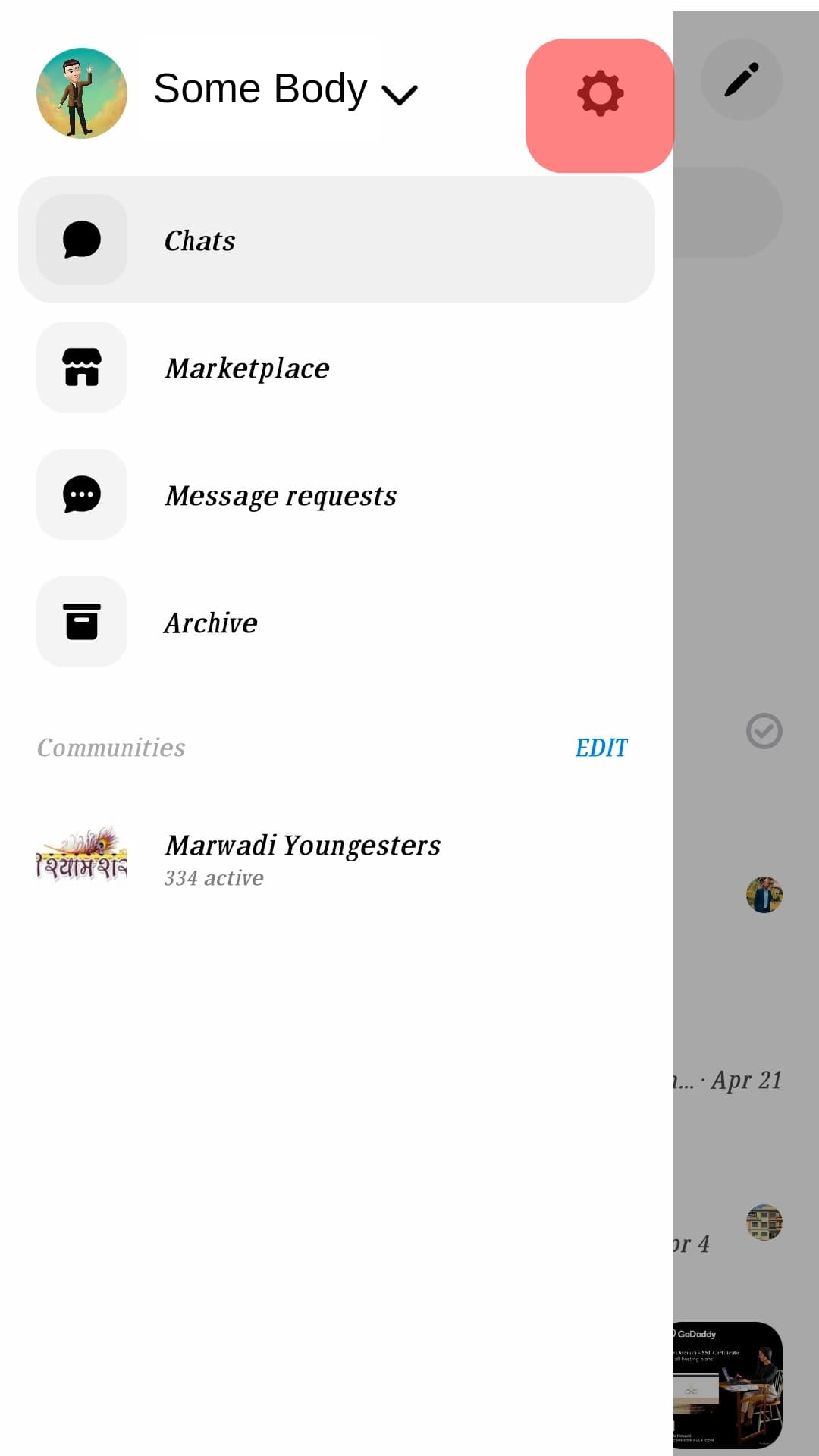
- Select “Account Center”.
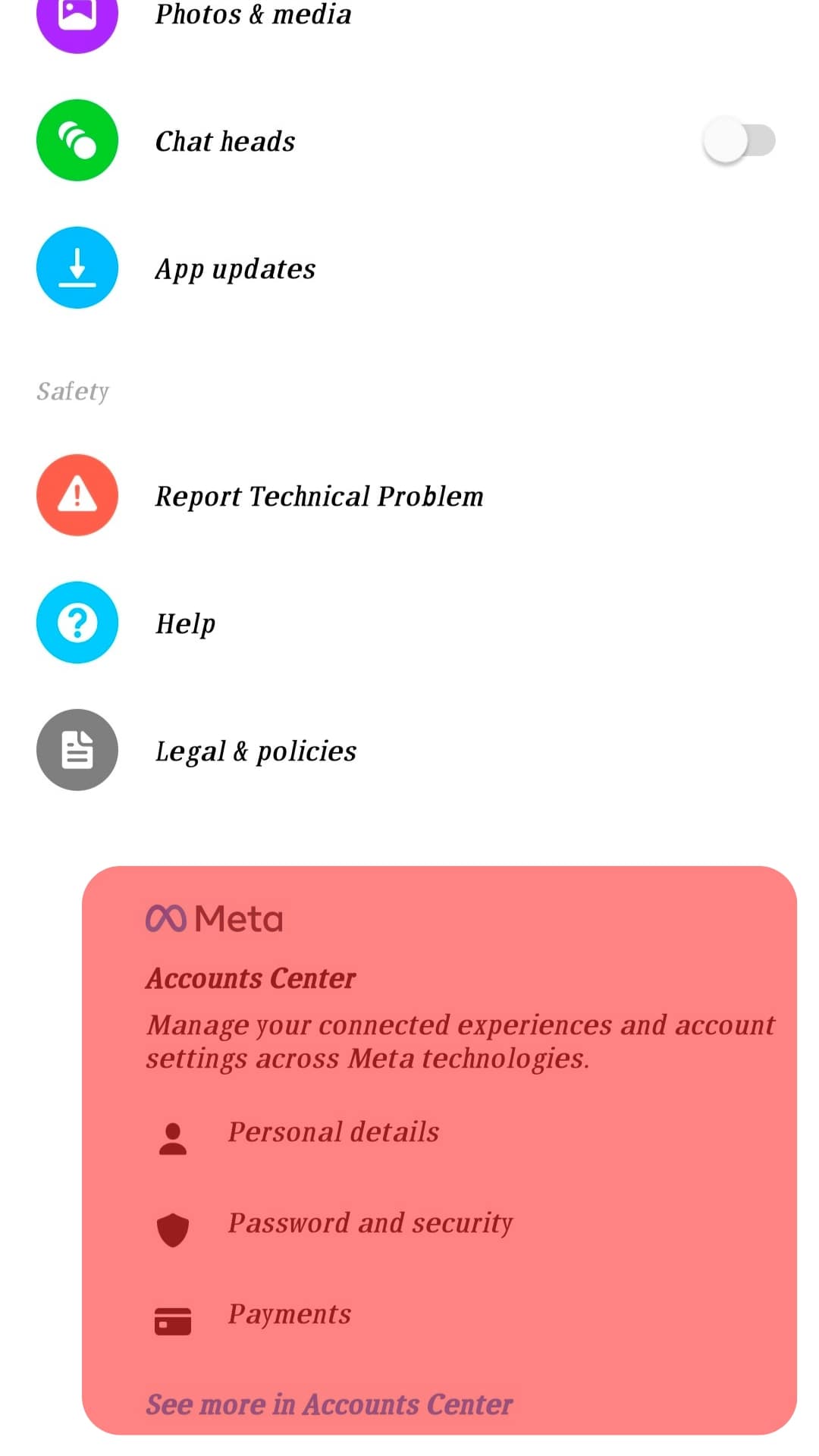
- Tap on “Password and Security”.
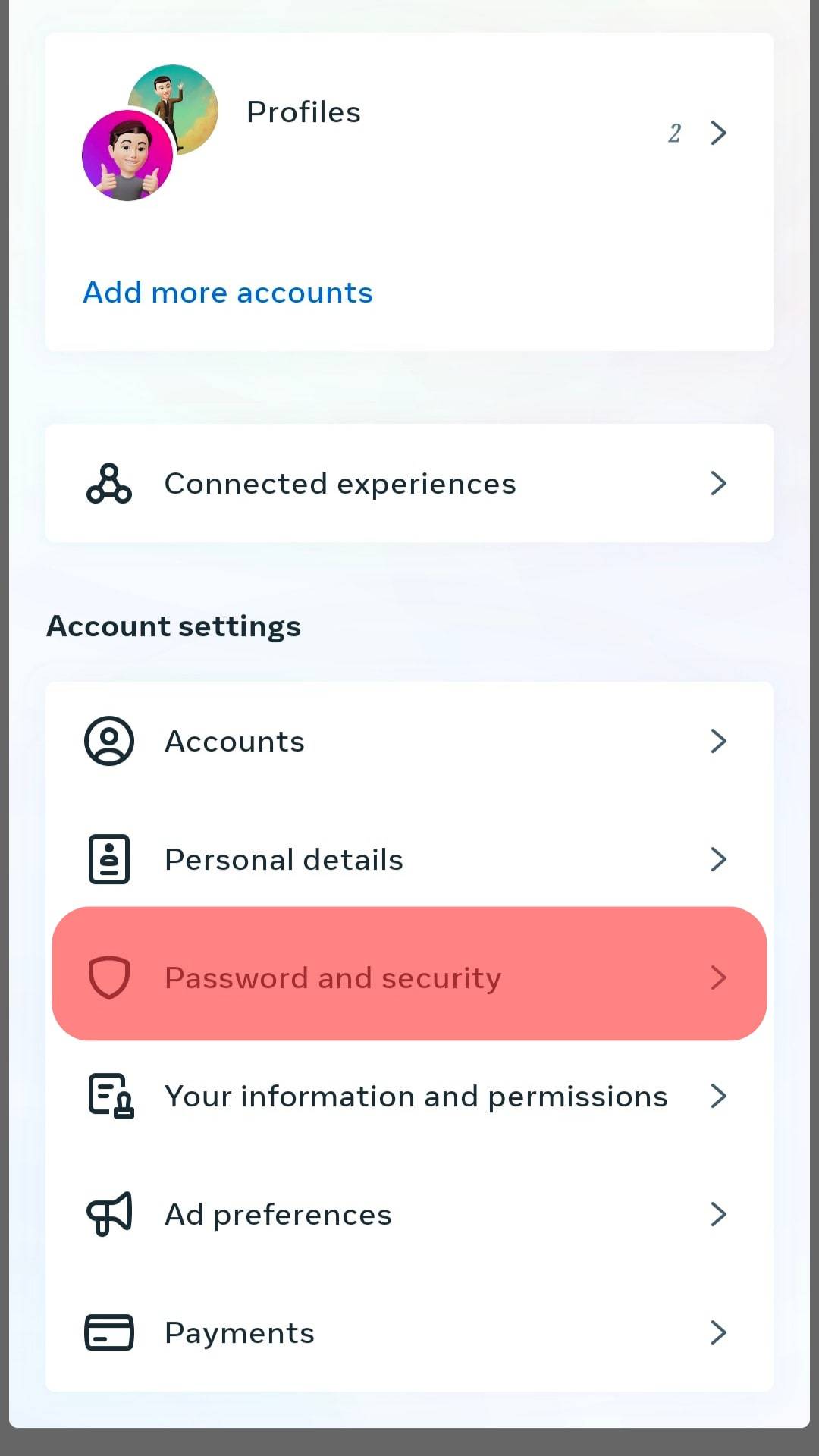
- Click on the “Where You’re Logged In” section to see your login history.
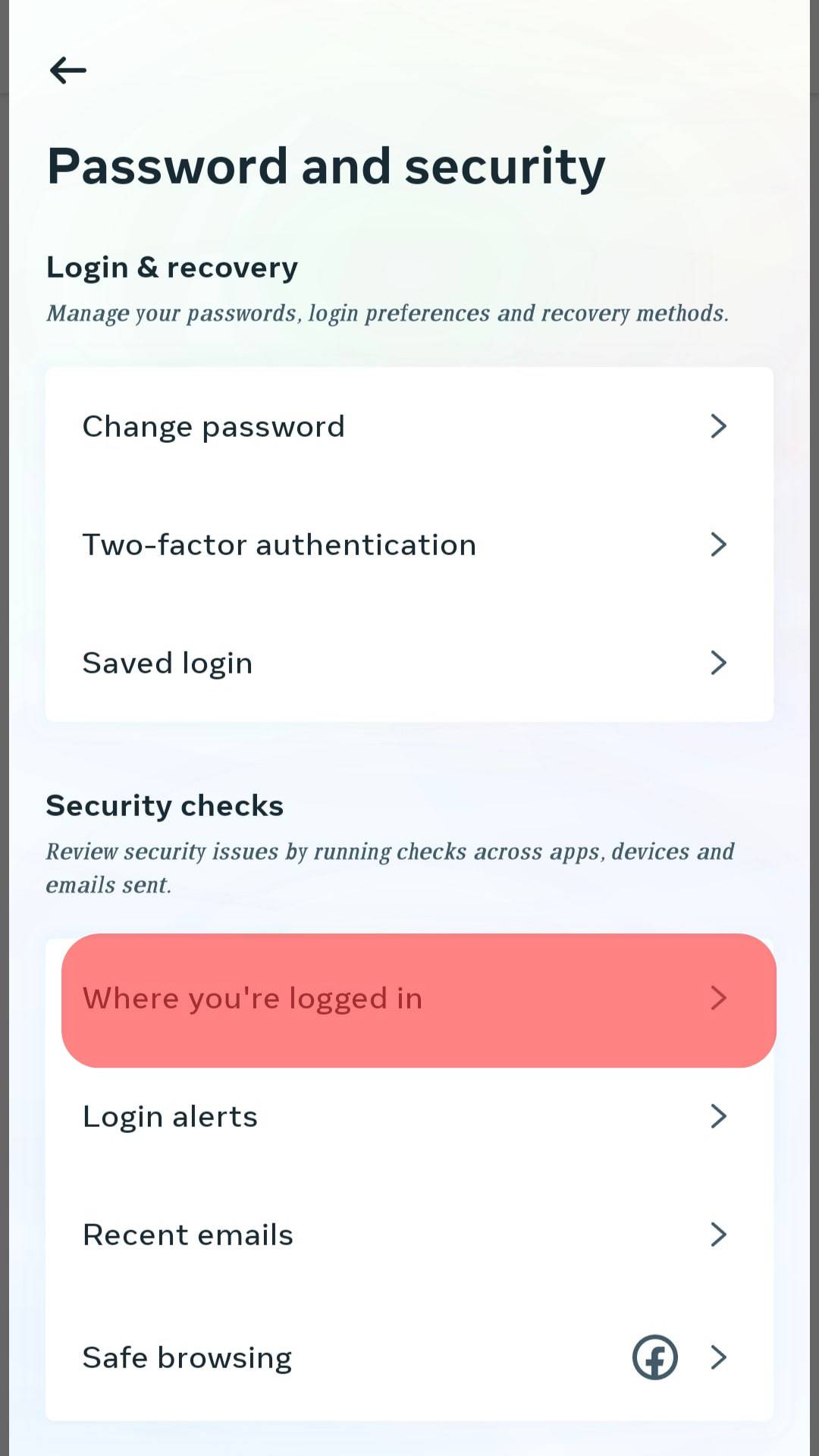
Your Messenger login history appears, including the devices used to log in, the location, and the time or date.
Alternatively, you can check your Messenger login history through the “Privacy & Safety” section. Below is the step-by-step process:
- Open the Messenger app on your mobile device.

- Tap your profile picture in the top left corner.

- Select “Privacy & safety“.
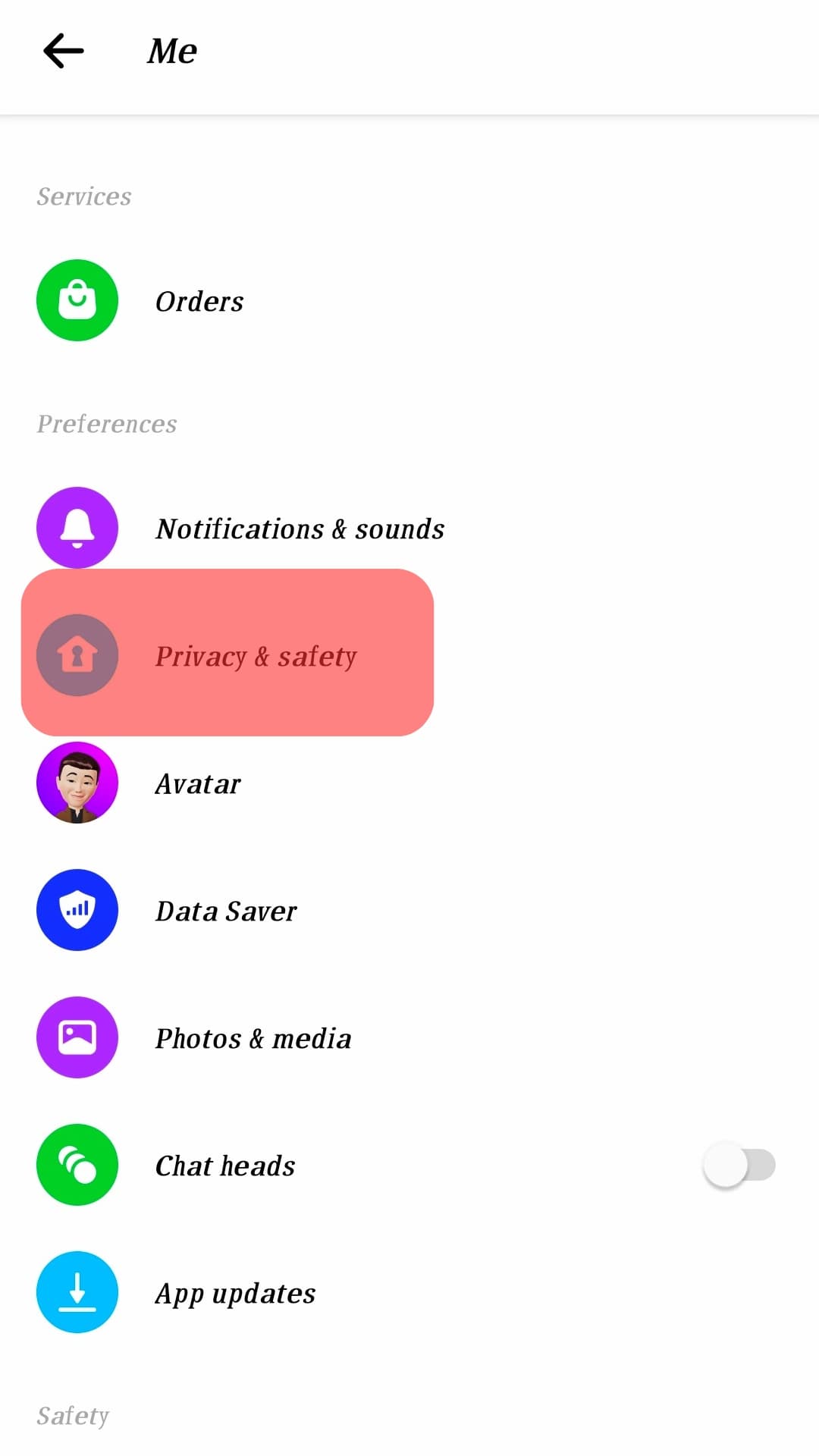
- Select “End-to-end encrypted chats.”
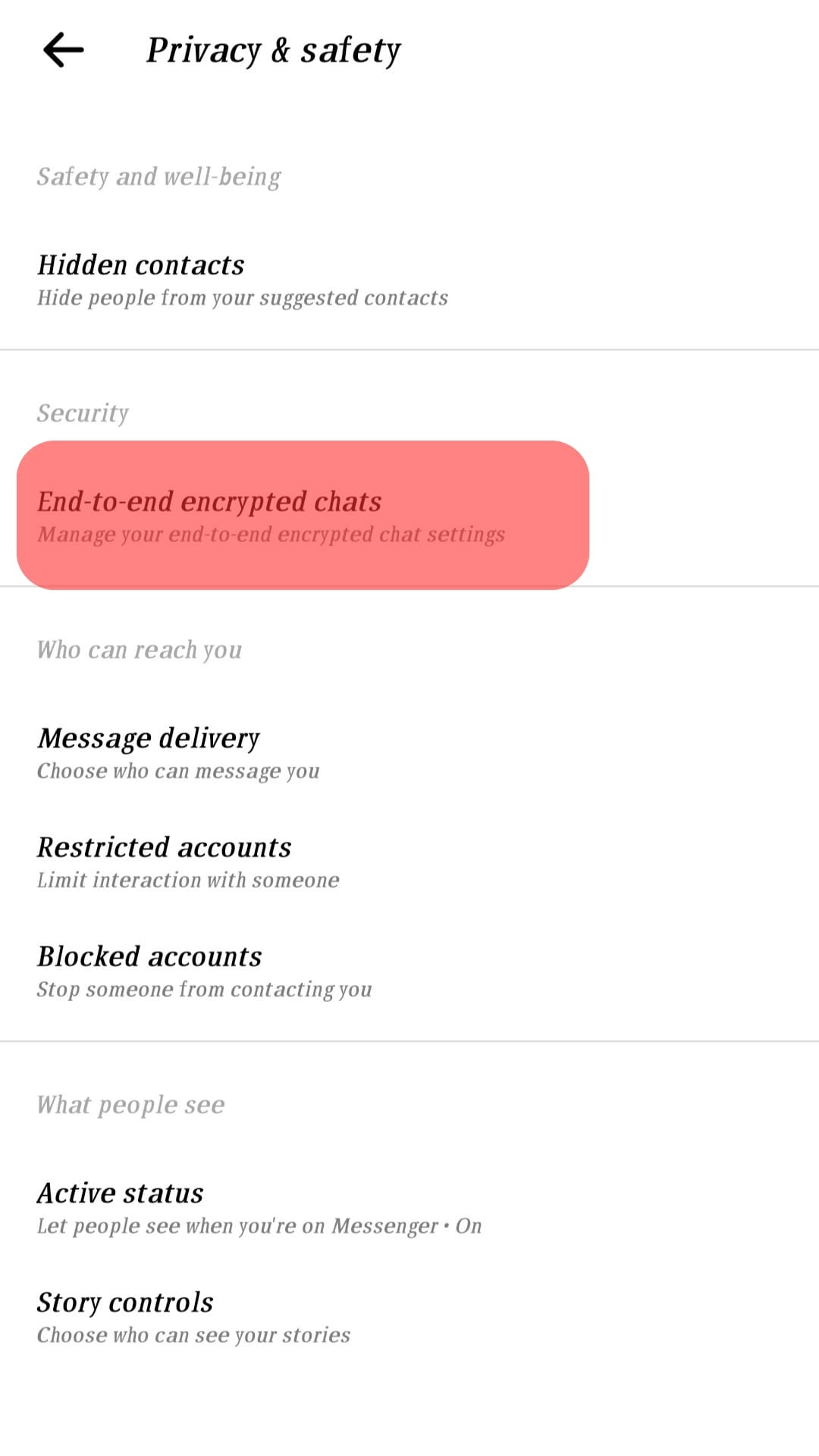
- Tap on “Logins,” and you’ll see the currently logged-in device.
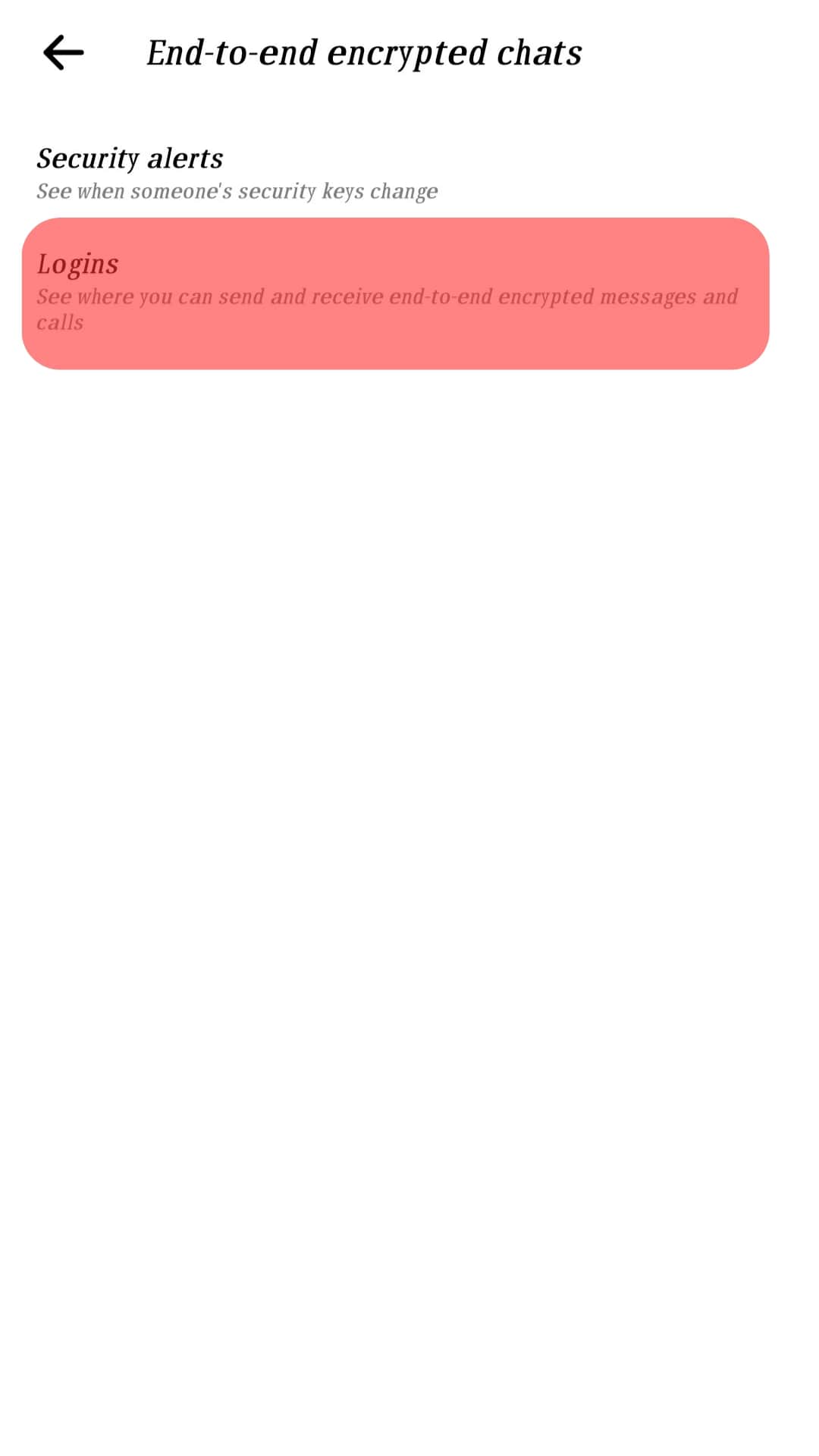
Method #2: Checking Messenger Login History on PC
Below are the steps to check Messenger login history on your PC:
- Navigate to Facebook on your favorite browser.

- Click on your profile picture in the top right corner.
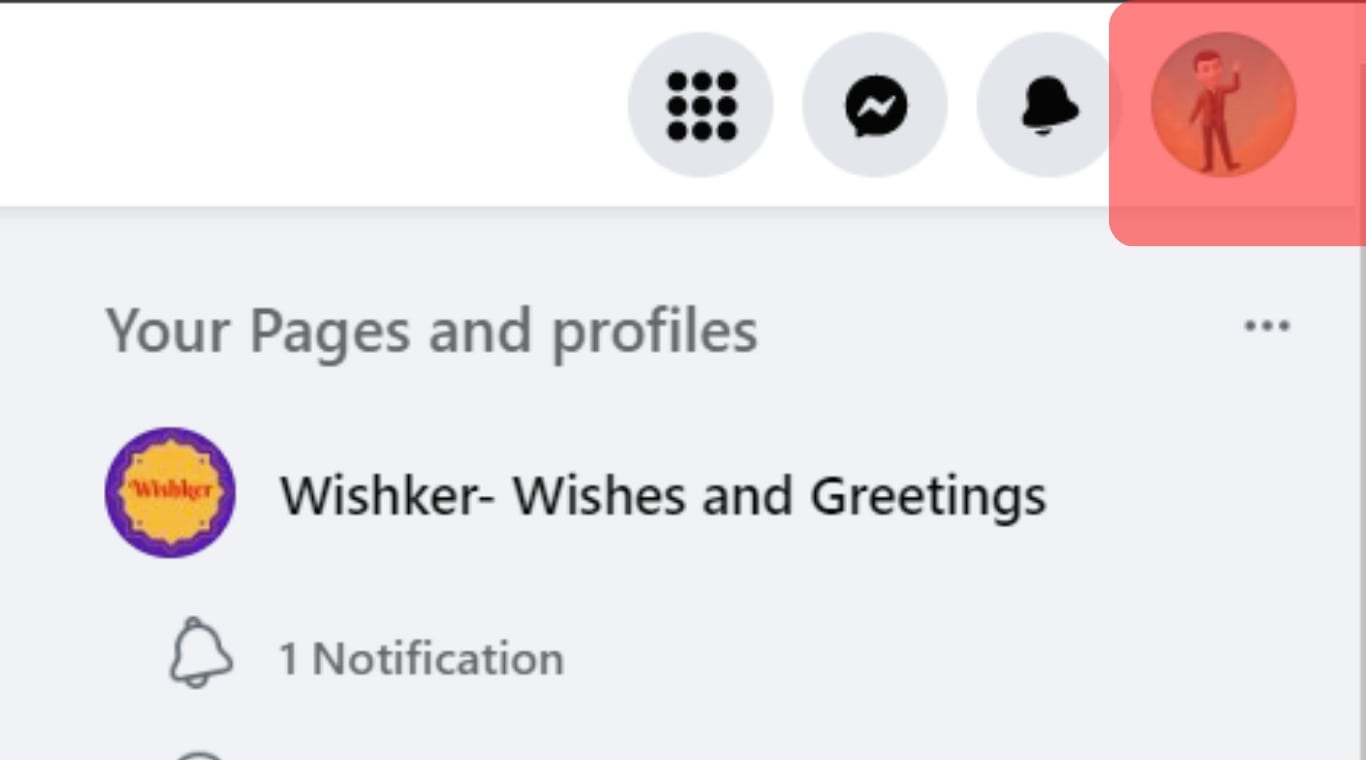
- Select “Settings & privacy”.
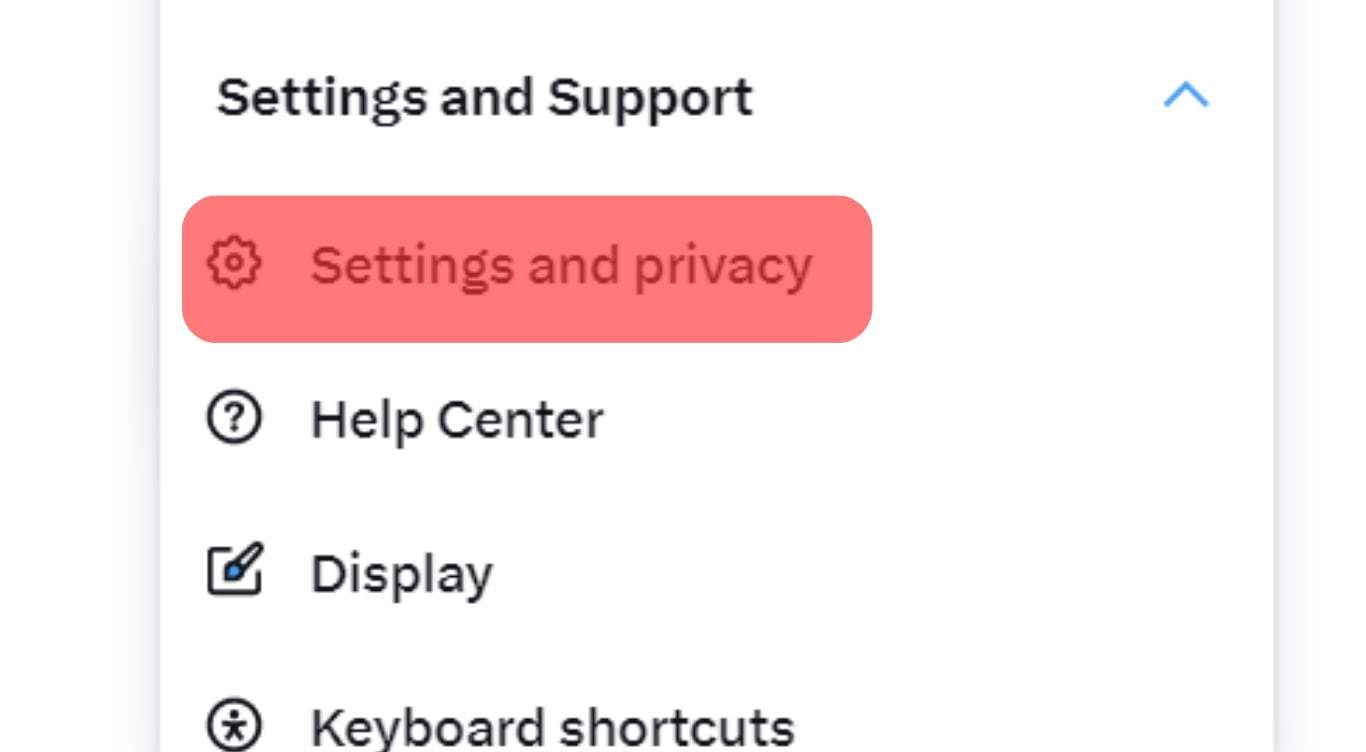
- Select “Settings”.
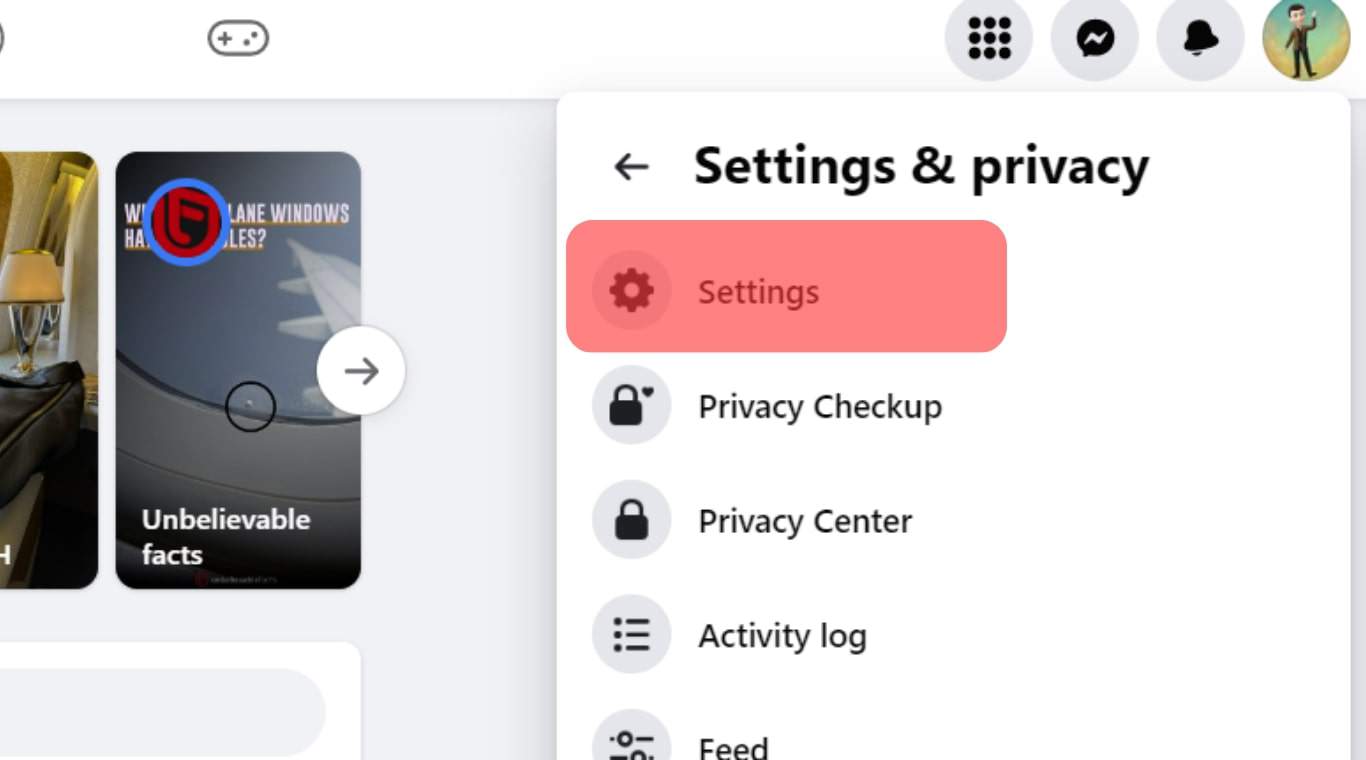
- Click on “See more in Account Center.”
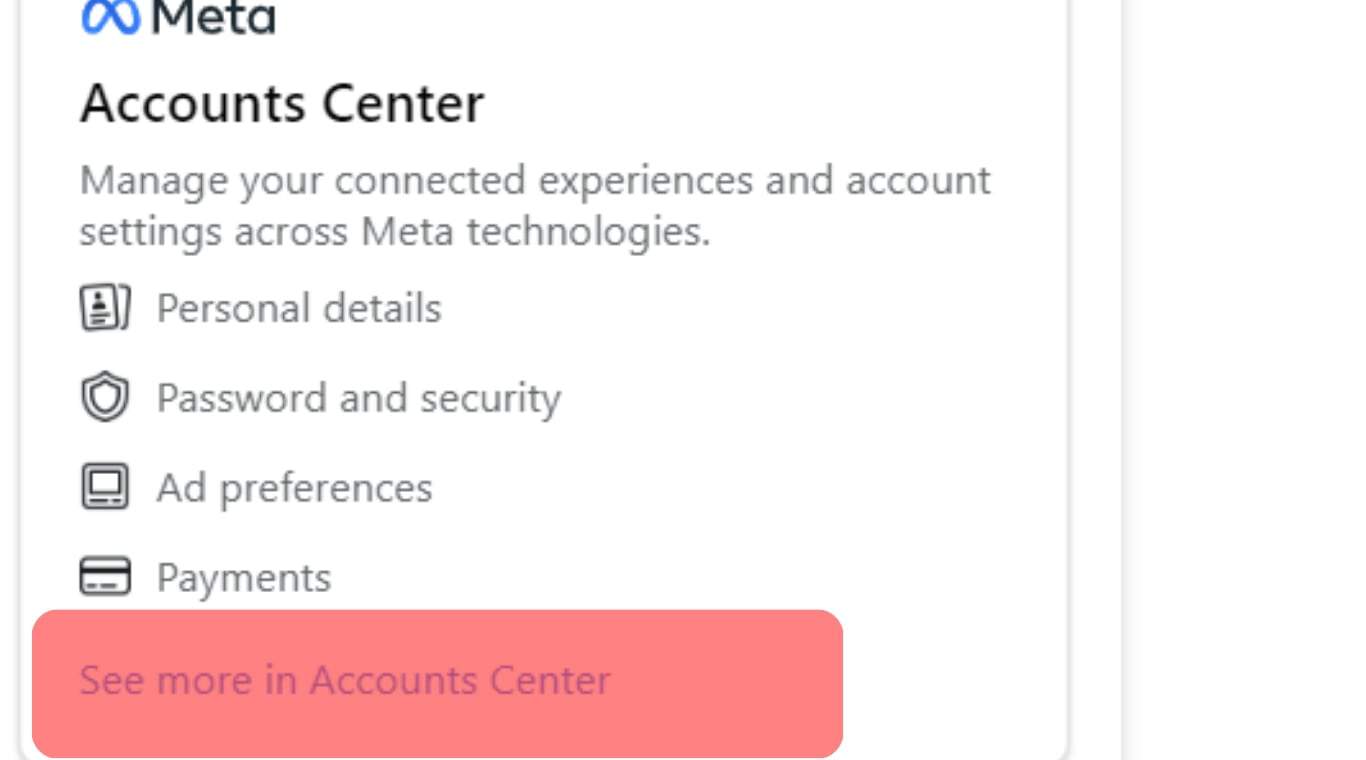
- Click on “Password and Security.”
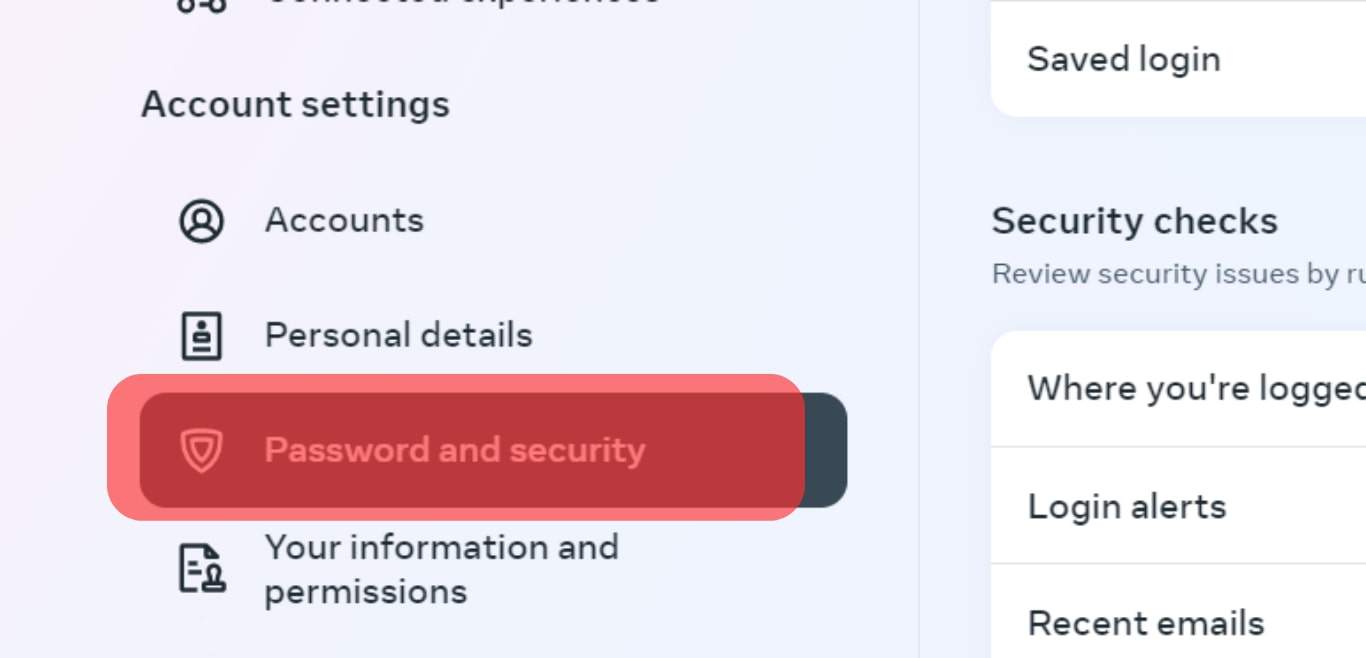
- Click on the “Where You’re logged in” section.
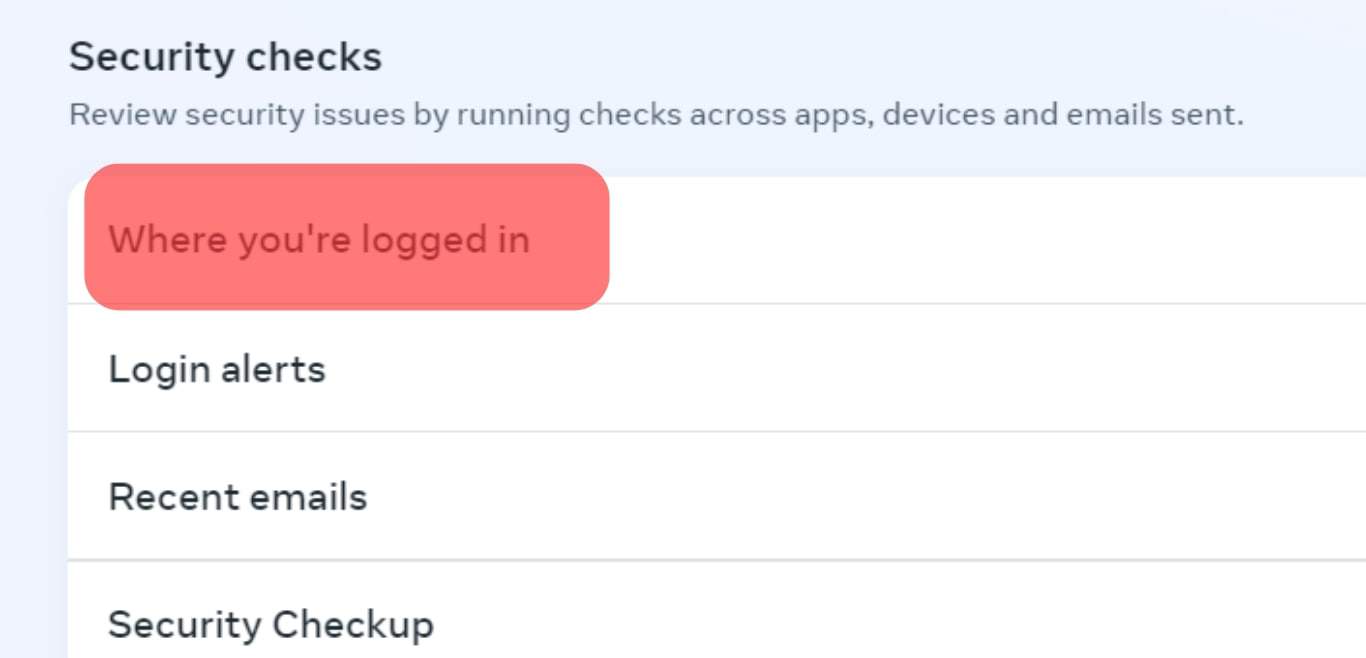
Winding Up
Messenger login history reveals who had accessed your account when they did it and their location and IP location at the time of access.
This information is essential in various situations, such as when your account has been hacked or when you want to know who accessed the business account.
This article explained how you could access this information on both your mobile device and your PC.
FAQs
Yes, you can tell if someone else logged into your Messenger account by checking the login history. The history shows logins, including the device logged in, its location, and the login date. Someone probably logged into your Messenger account if you noticed an unknown device or suspicious IP location.
When Messenger says that you’re logged in somewhere else, it means you were logged in to Messenger on another device and didn’t log out. For instance, if you were logged in to Messenger on your computer, then try logging in to Messenger on a mobile device, the app on the mobile device will tell you you are logged in somewhere else. Log out of the app on the first device to login into the other device.
If you see unfamiliar locations in your Messenger login history, it could mean any of the following:
– Messenger has inaccurate information about your current or past logins
– Somebody else logged into your account
– You’re logged in to another device, and you forgot to log out