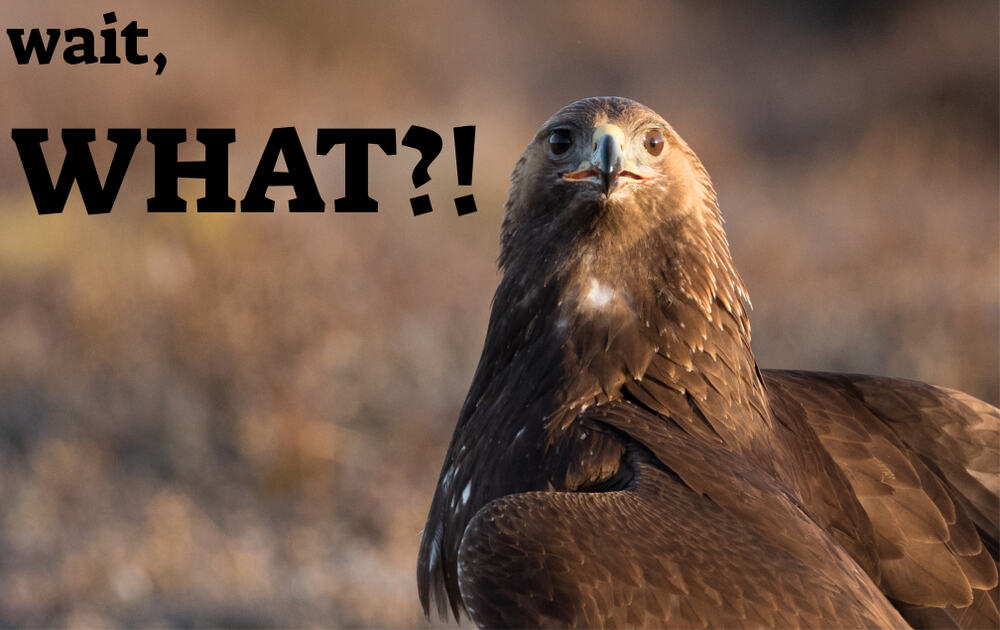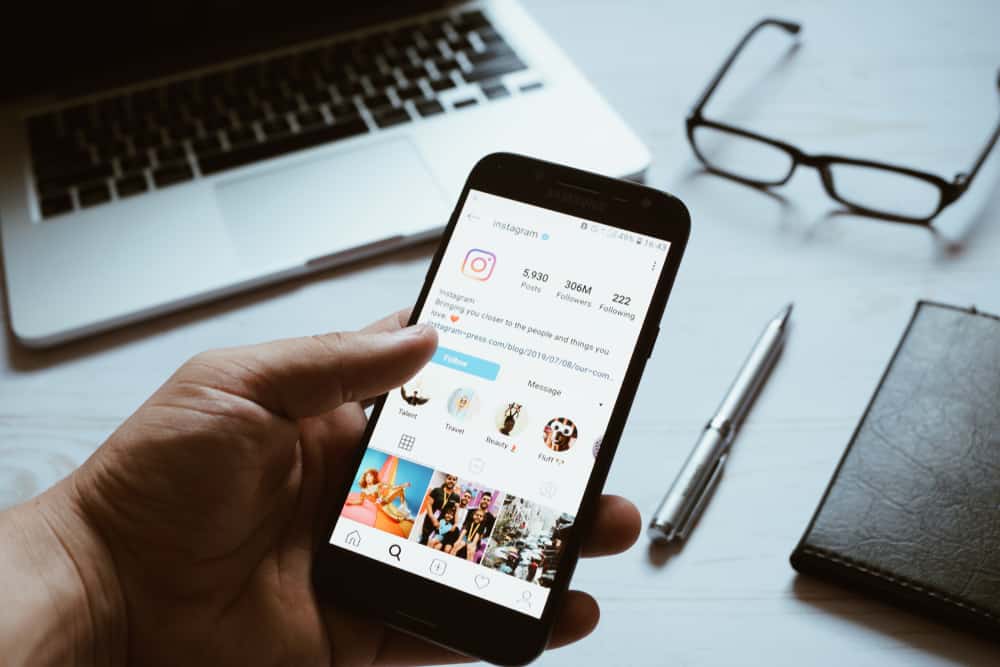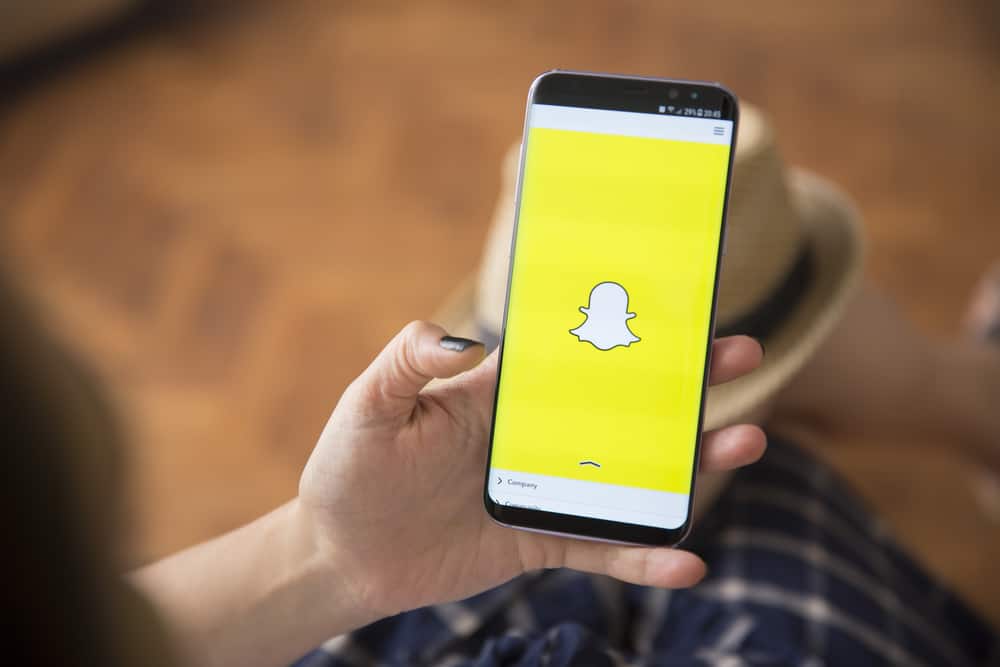
Snapchat started as a person-to-person photo-sharing app in 2011 and has since evolved to have several mouth-watering features, including creating a location in your favorite places.
With the desire to share places you’ve been with your friends or to attract more traffic to your business through your present location, the need to create a location on Snapchat couldn’t have been higher.
With so many features on Snapchat, figuring out how to create a location might be confusing.
The good news is that we’ve written this article to draft a step-by-step guide on creating a location without stress.
Ways to Create a Location on Snapchat
Sharing your location with friends, family, and business partners can be achieved in different ways on Snapchat.
We would go through a step-by-step process for each of the creation methods.
Let’s jump right in!
Method #1: Use the Snapchat Map Option
The map option is an excellent tool to use to create a location. Snapchat made it even easy to locate and operate without any fuss.
Another good thing about the map feature is that you can suggest a place to Snapchat to further spice things up for yourself.
Before any location feature can be used on Snapchat, you must turn on the location on your mobile device. This would give Snapchat access to your present location.
Here’s how to turn on your location on your device:
- Go to Settings.

- Select “Location.”
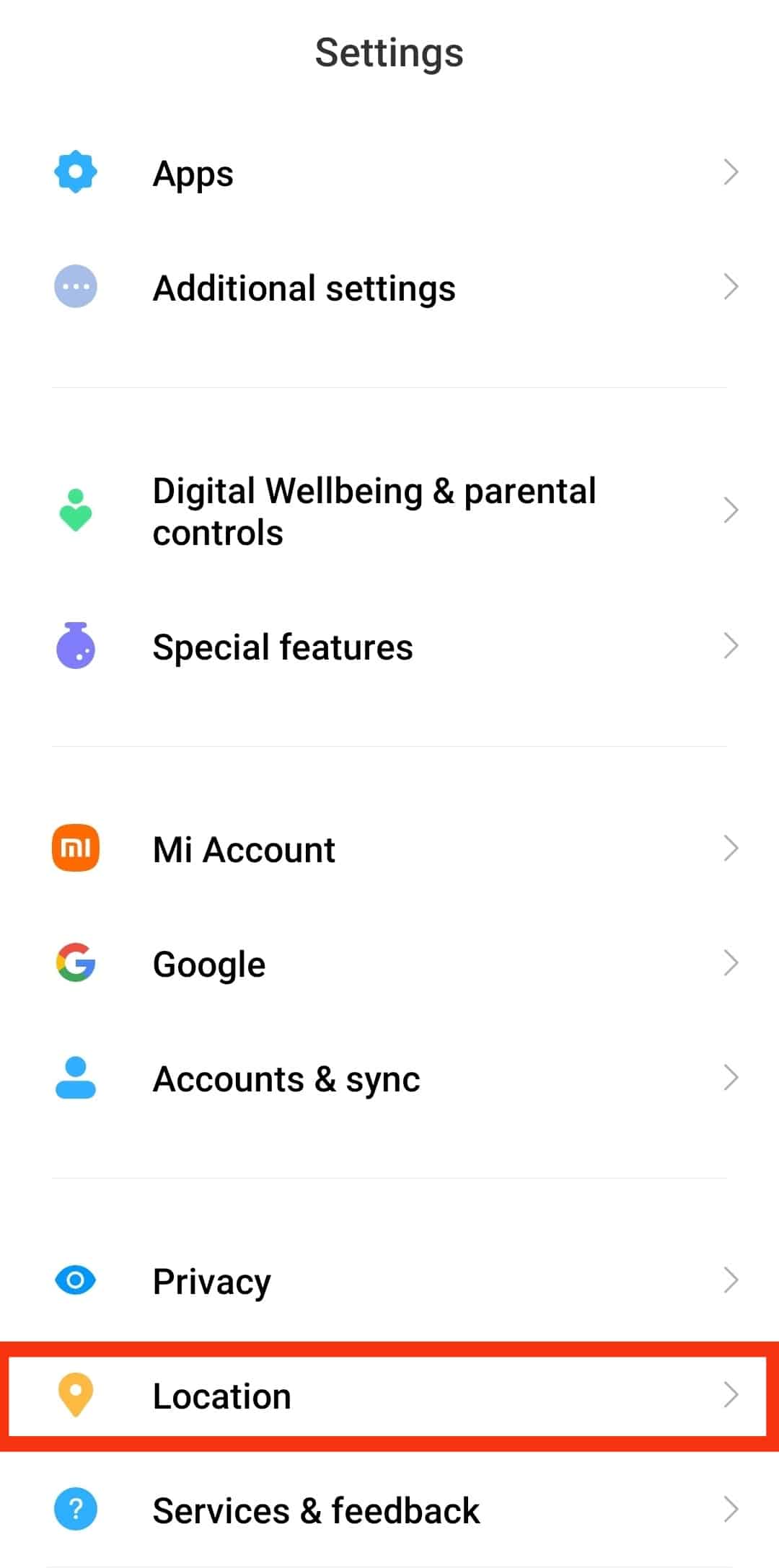
- Turn on the “Location access” toggle.
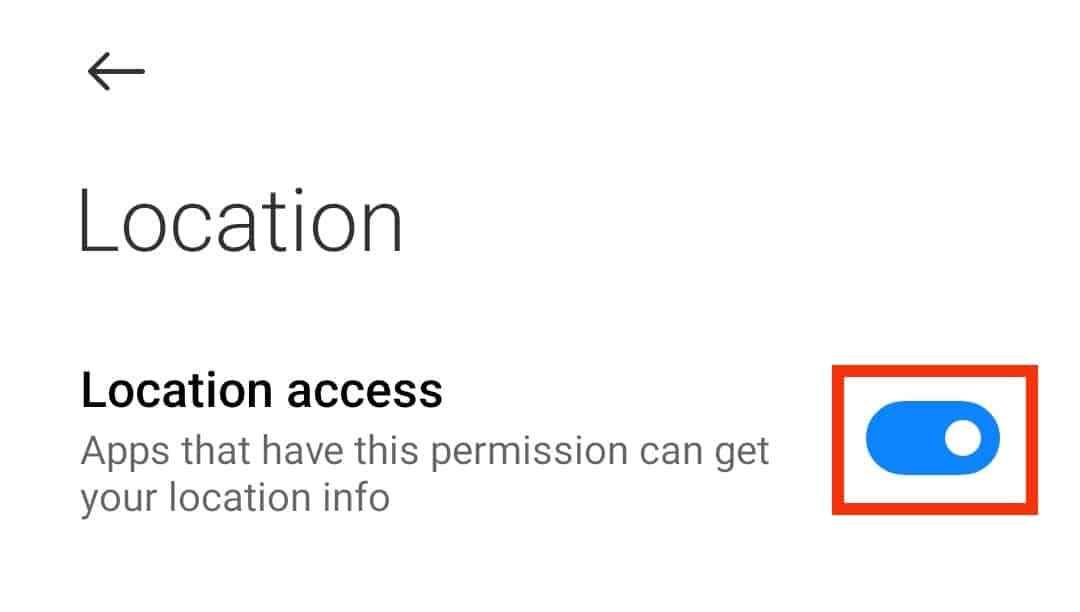
Here’s how to use the map option on Snapchat:
- Enable the location on your device.
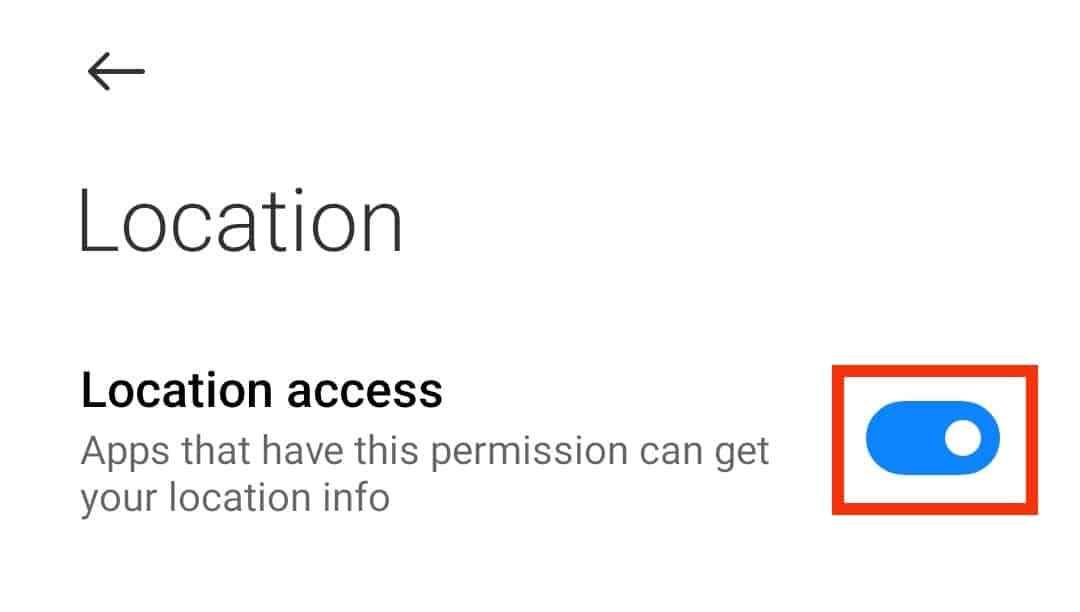
- Launch the Snapchat app on your phone.

- Tap the map icon at the bottom left corner of the screen. This brings out a map showing your current location.
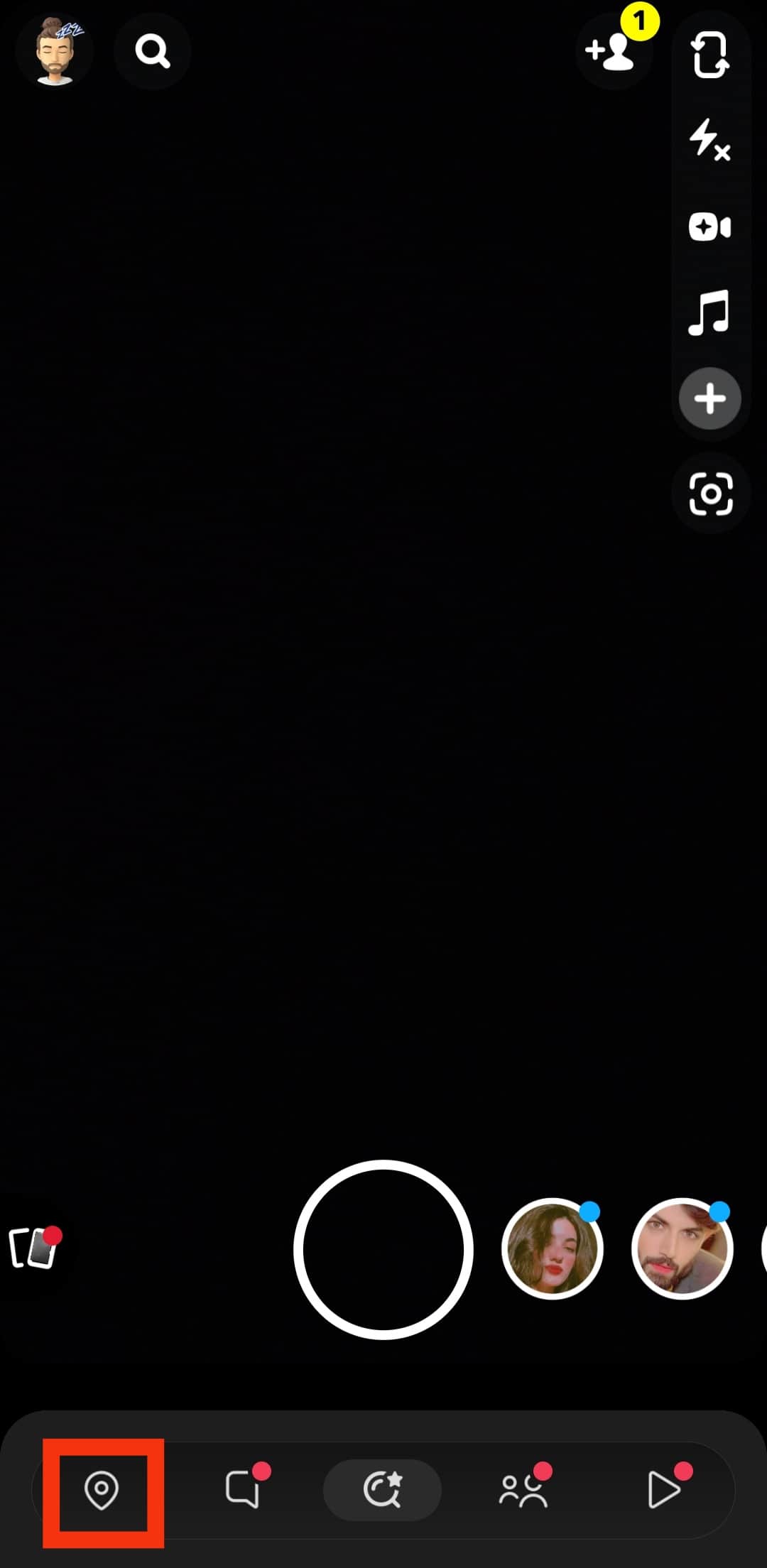
- Select the settings icon at the top right corner of your screen.
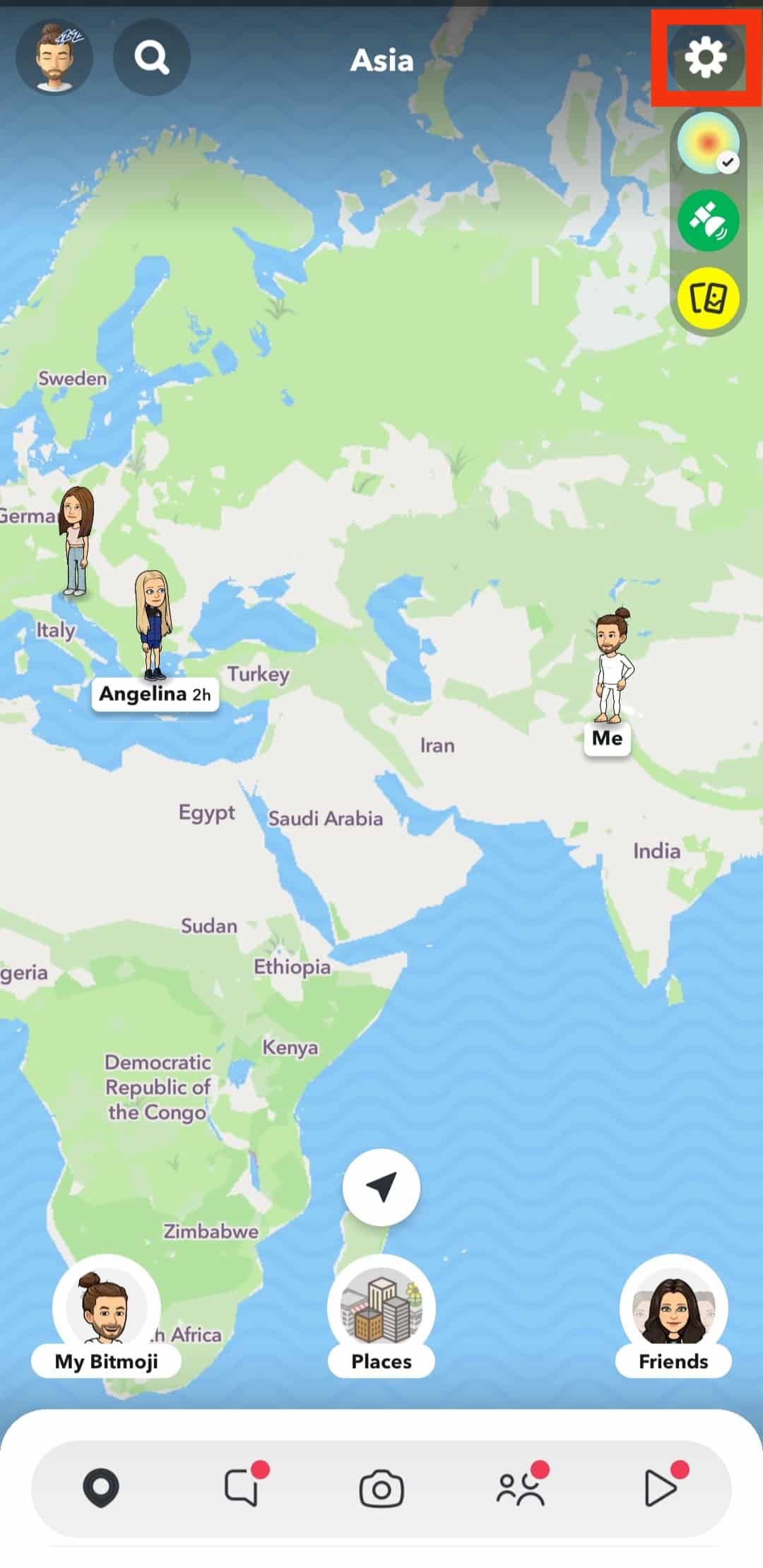
- Turn off the “Ghost Mode” toggle and select who can see your location.
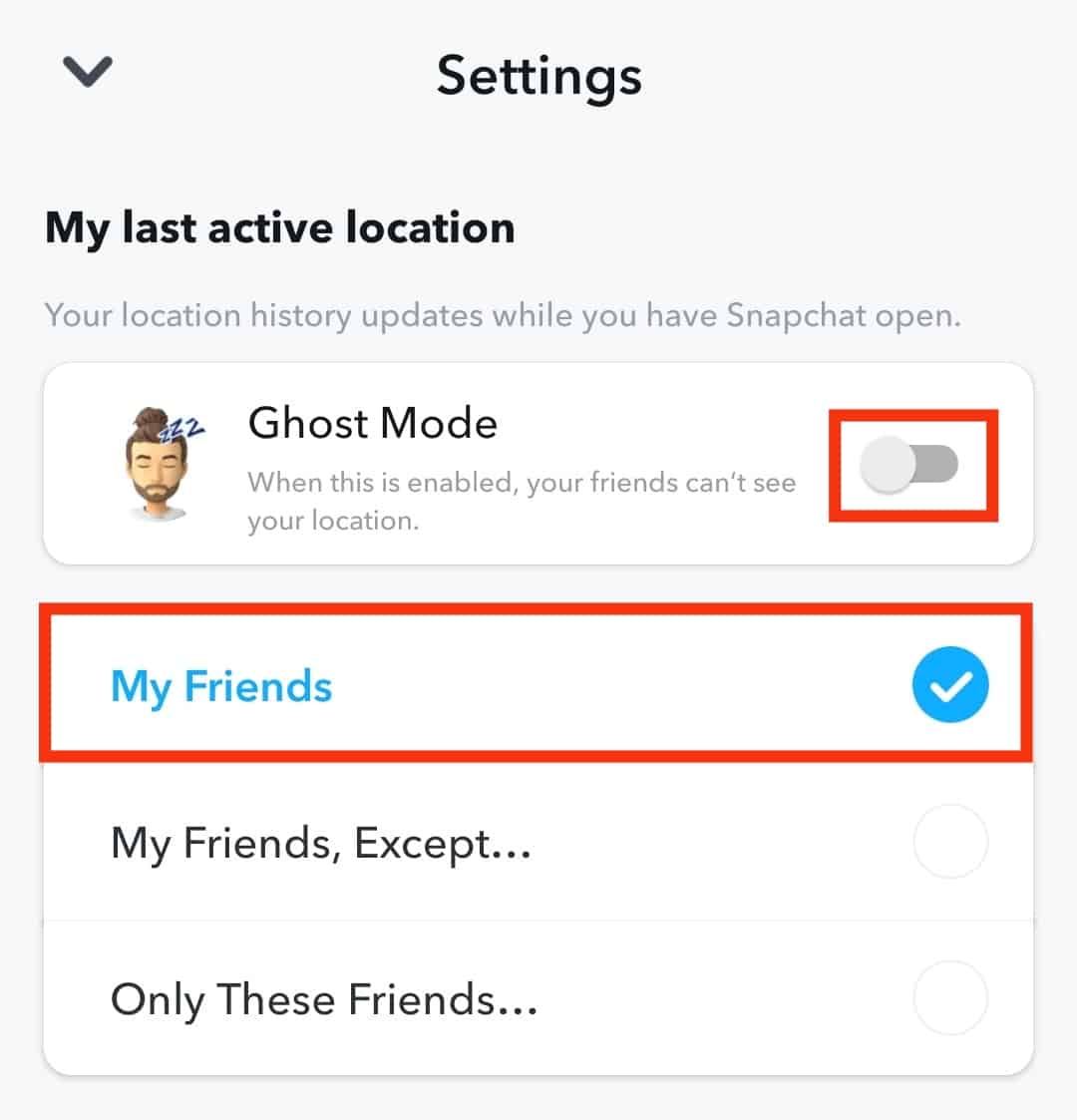
- Under the “Support” option, tap the “Suggest a Place” button.
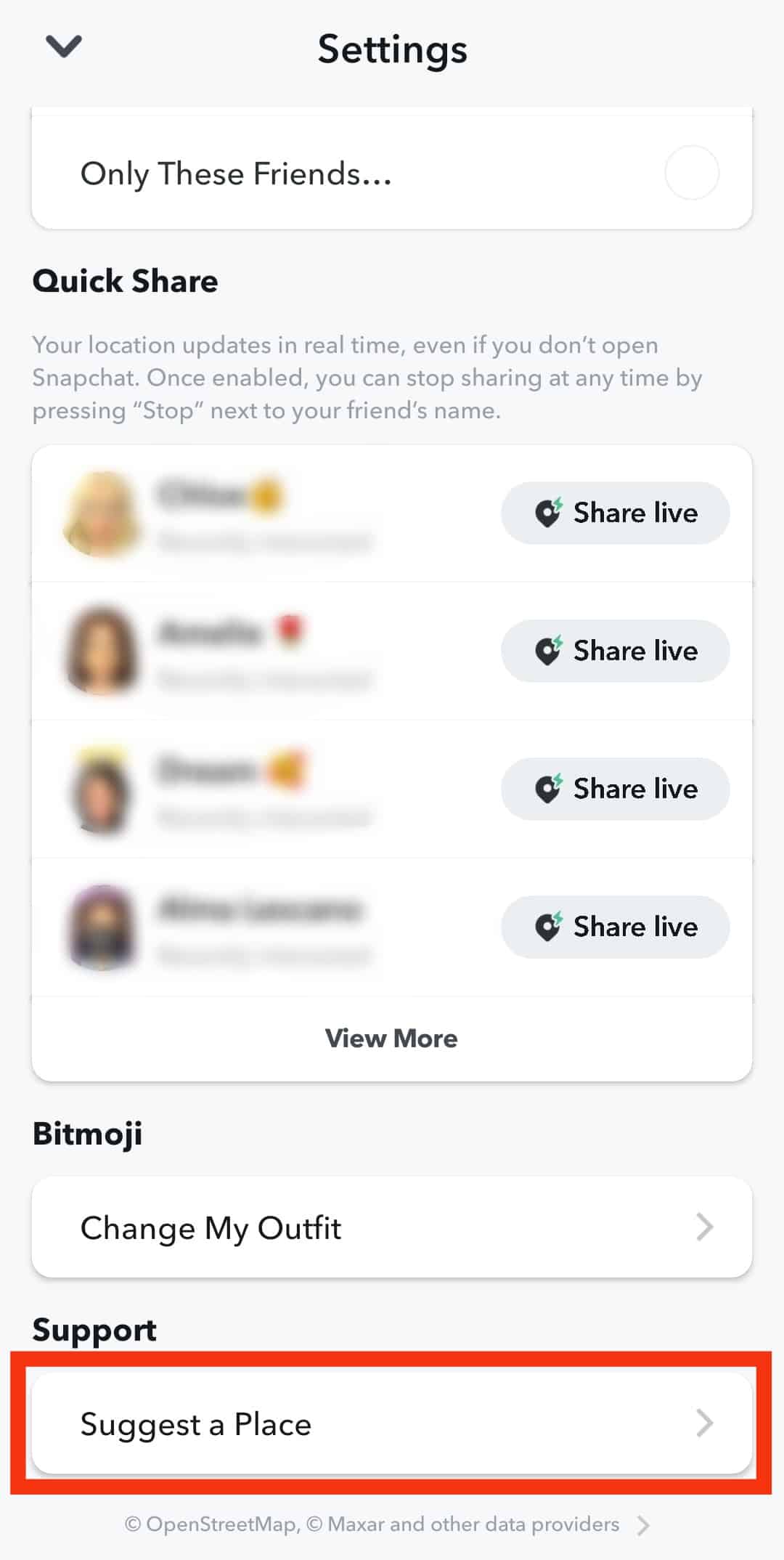
- Fill in the required details in the provided form and hit the “Submit” button.
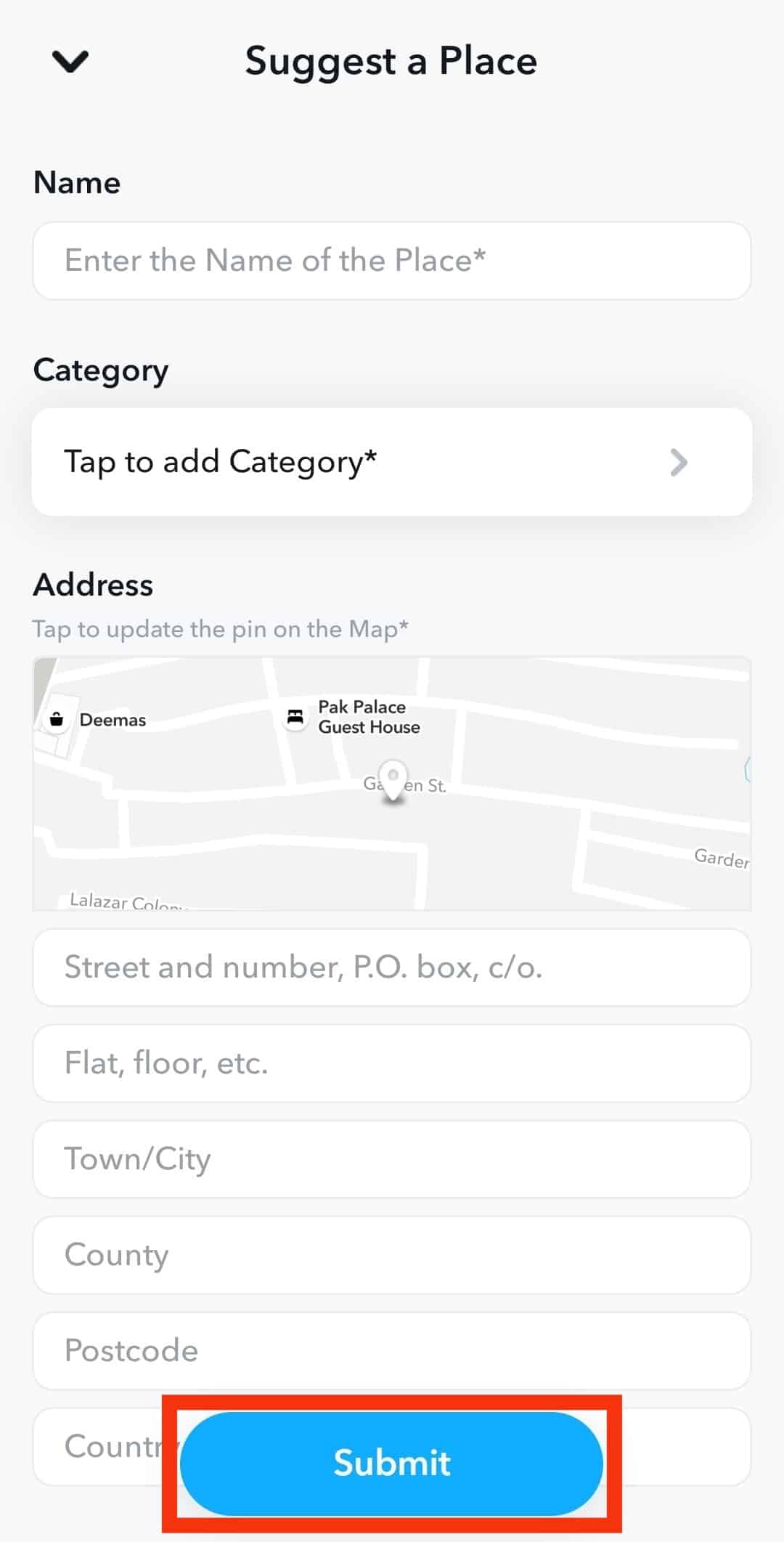
Once you’ve submitted the form, return to your main menu and post a snap, your location has been automatically added.
Method #2: Generate a Location With the Sticker Feature
The sticker feature on Snapchat is exciting because it would take you to the exact place you wish to be just by setting it yourself.
This feature would enable you to choose any location and upload it with your post.
Here’s how to create a location with the sticker feature:
- Launch the Snapchat app on your mobile device.

- Tap the shutter button at the bottom of the screen to take a photo or long-press the button to take a video.
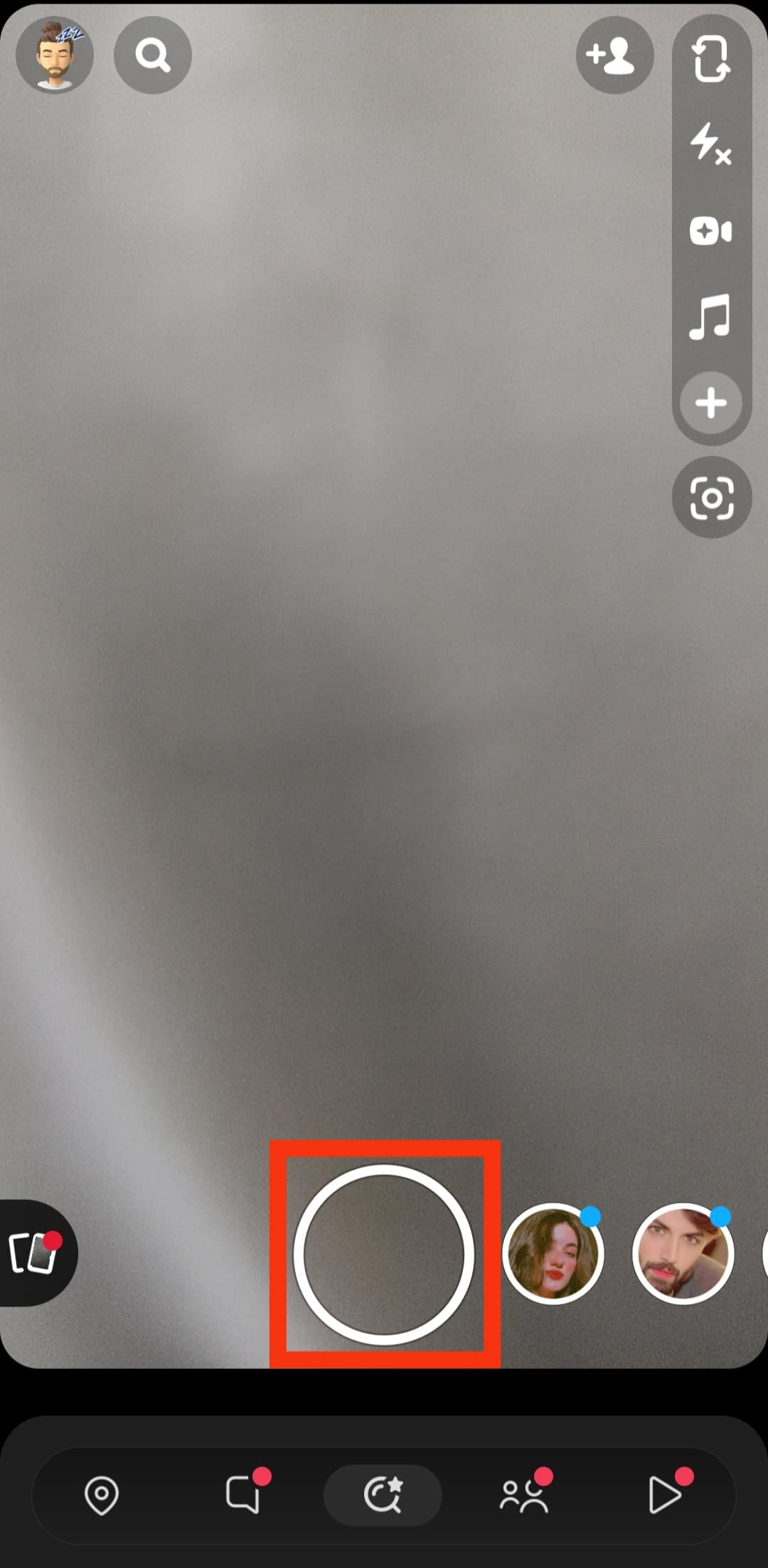
- Tap the sticker icon (the third icon from the top) on the right-hand side of the screen.
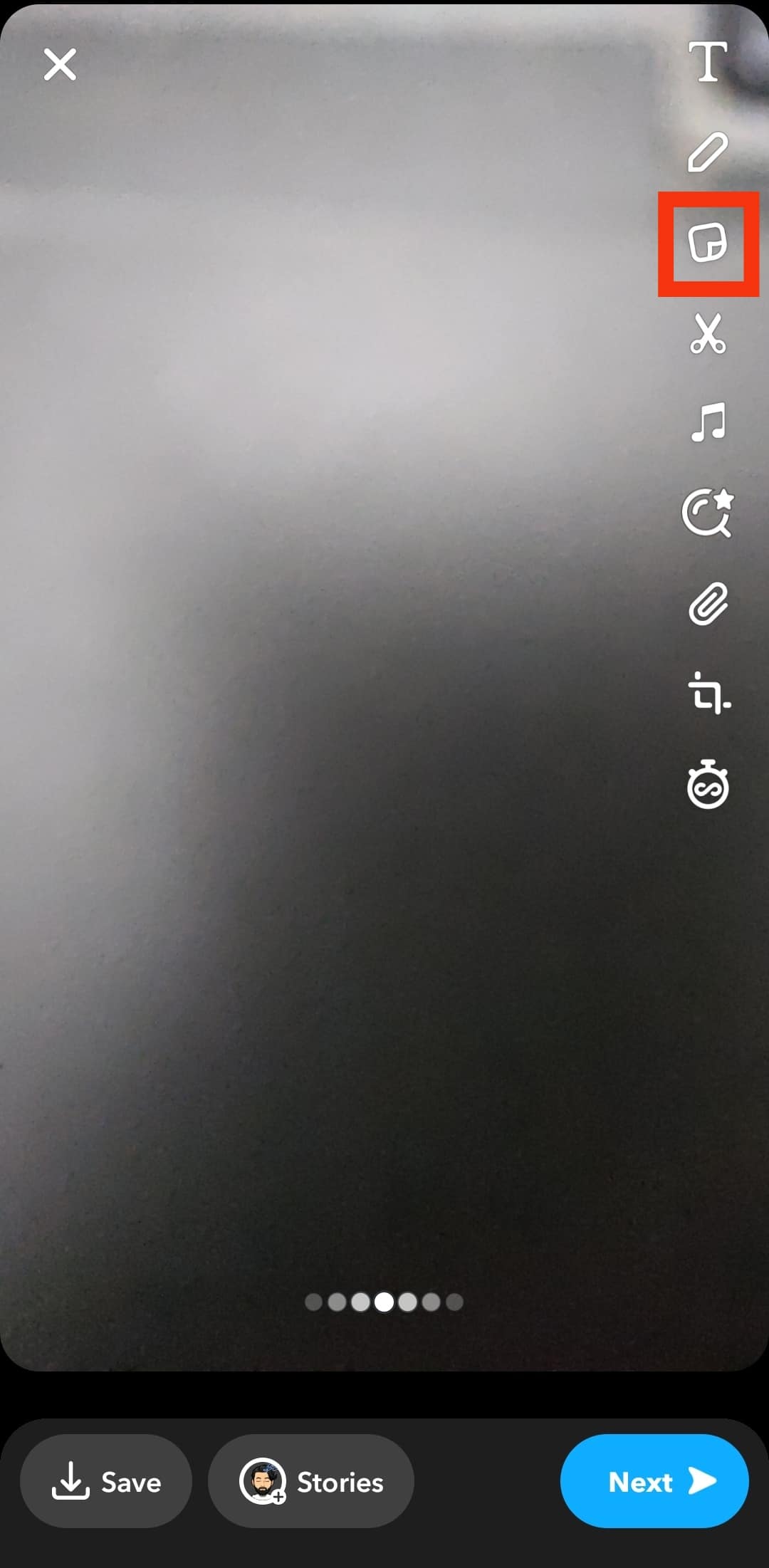
- Select the “Location” button at the top bar of the screen.
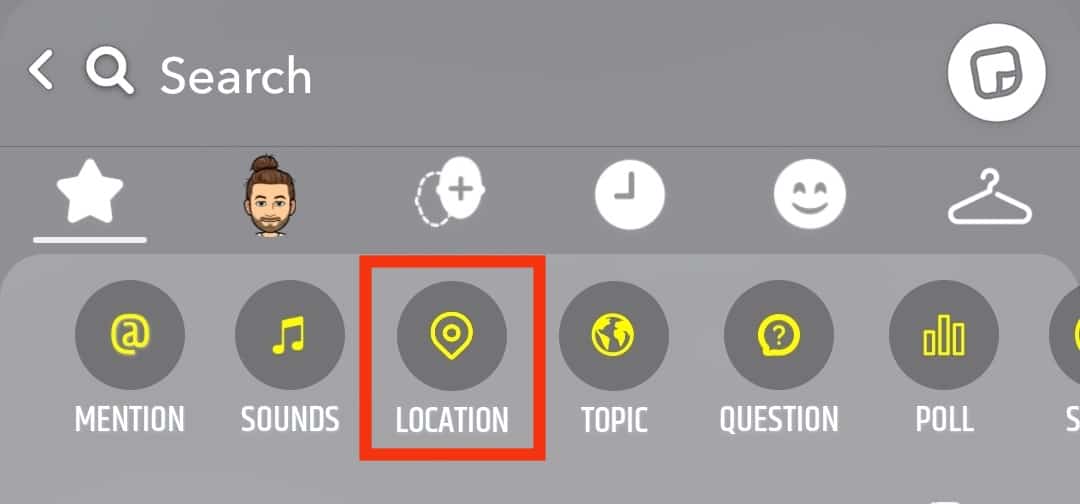
- Your current location will be displayed on the screen.
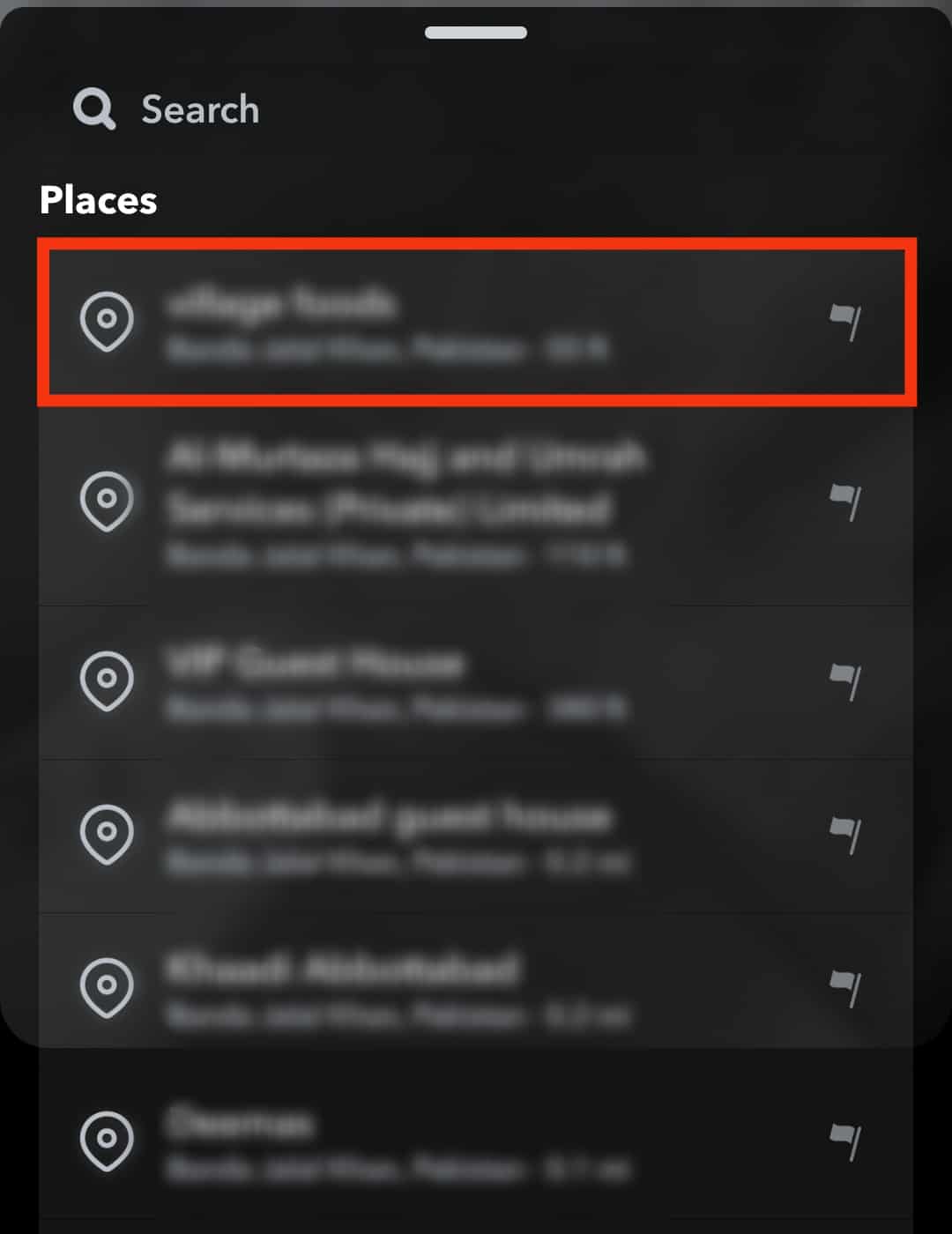
- Additionally, you can click the search option to select a location manually.
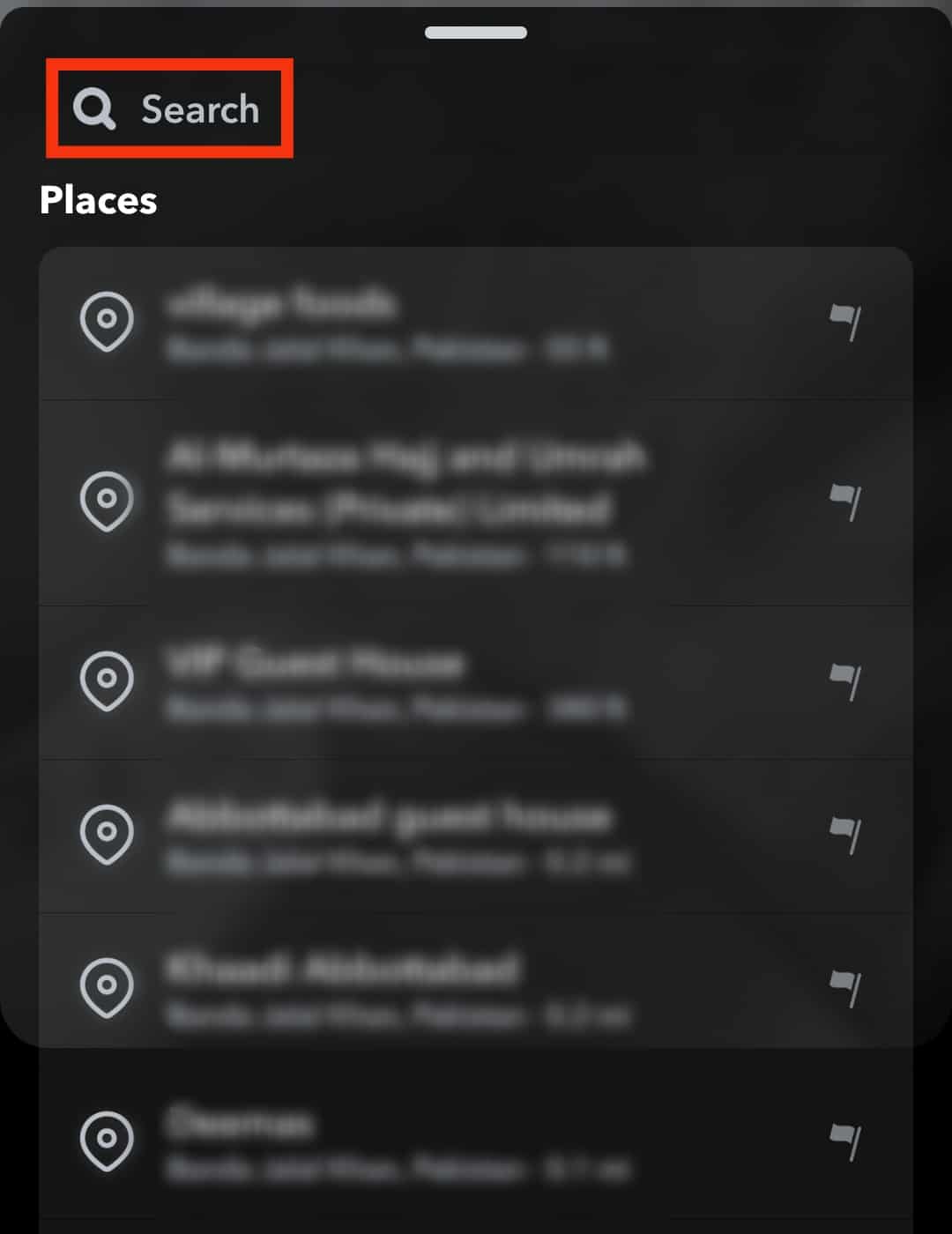
- Once you’ve selected a location, it immediately appears on your screen. Drag the location sticker to any position of your choice.
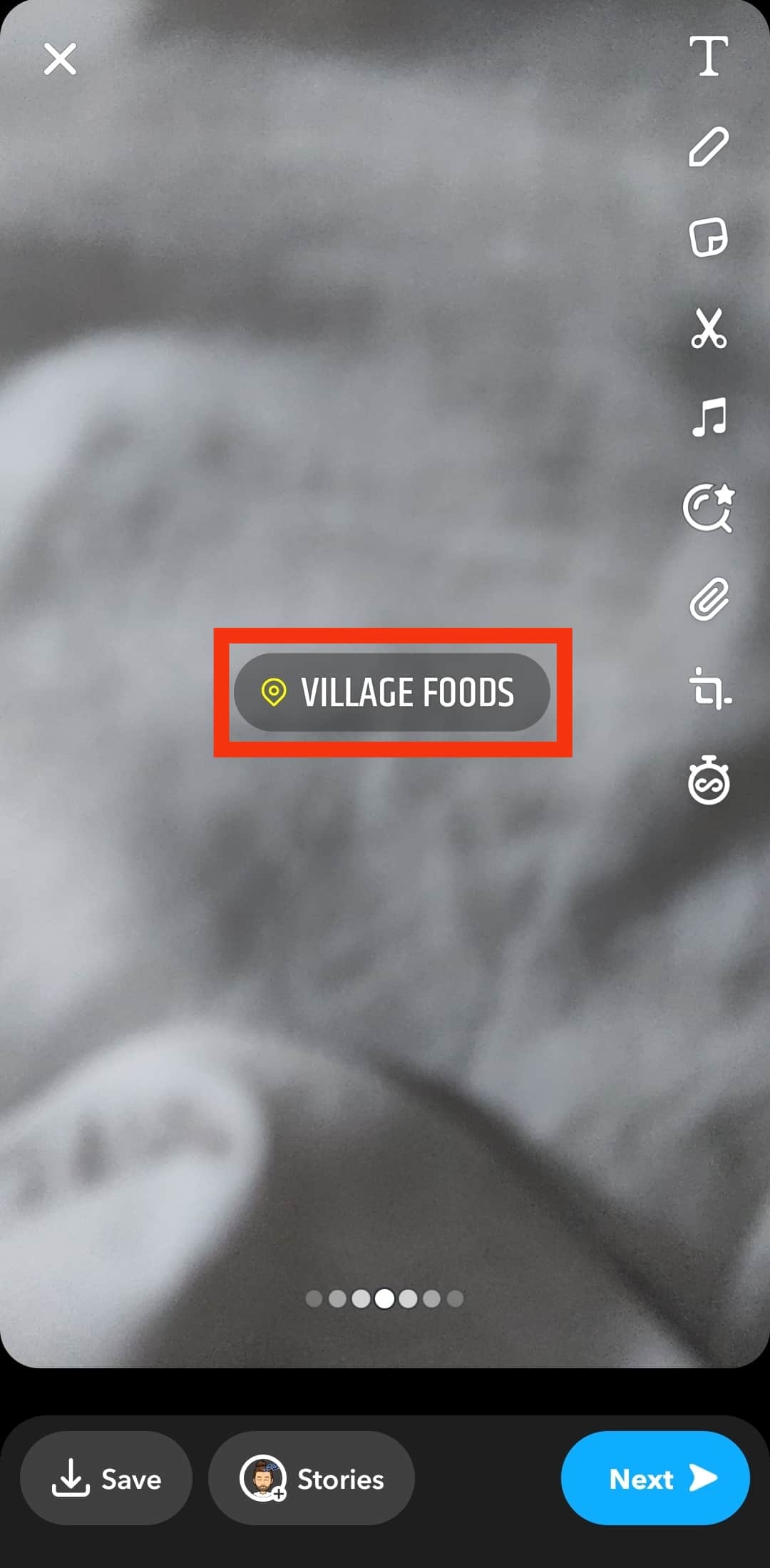
- Tap on the “Save” button to save the photo or the “Story” button to upload the photo or video on your timeline.
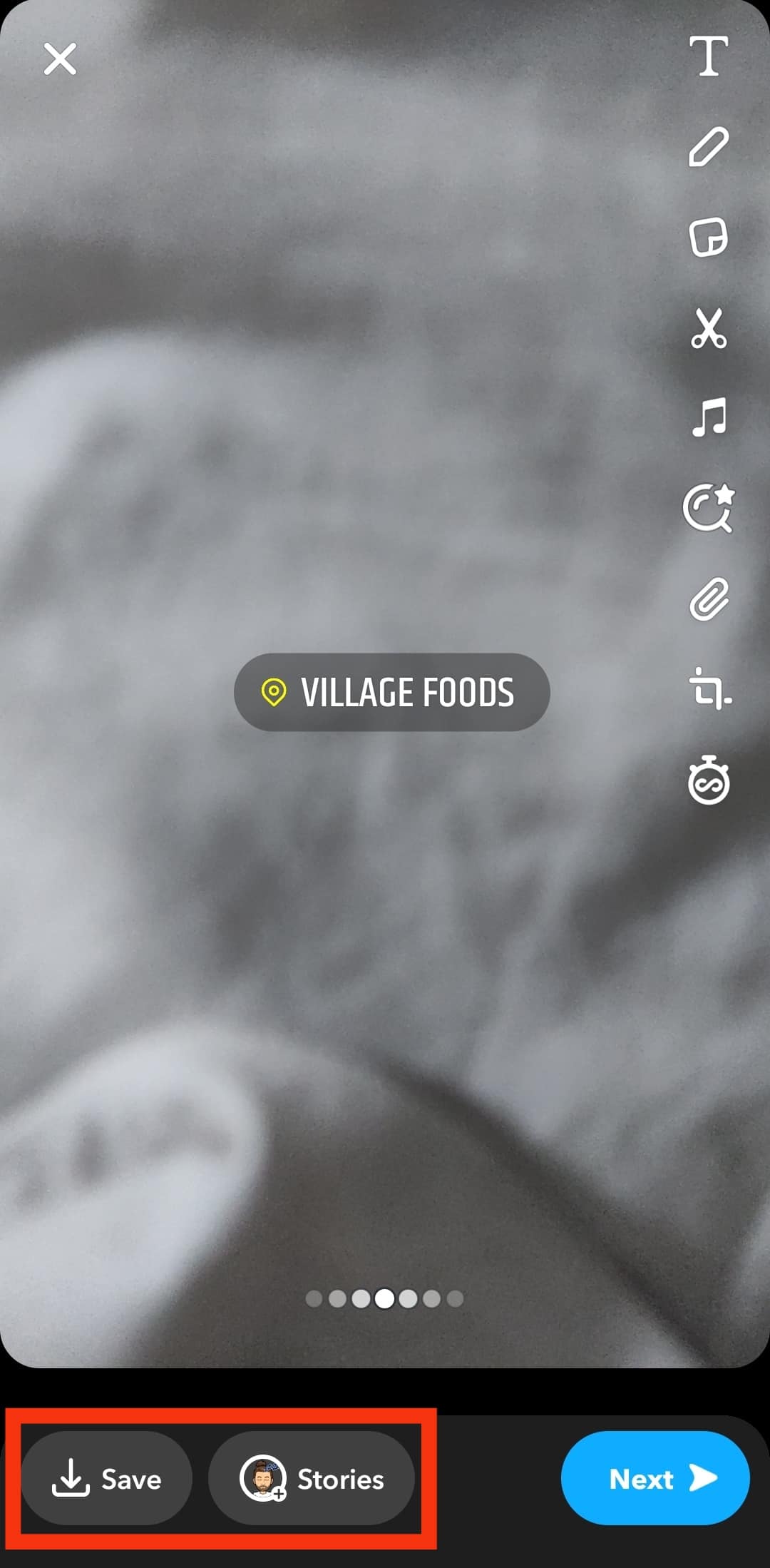
Method #3: Use a Snapchat Geofilter
A Snapchat Geofilter is a feature that lets you add specific, location-based filters to your photos. They appear as fun images or text overlays at the top section of a post.
What makes the Geofilter feature fun is that the filter varies depending on where you are at that point in time. A different Geofilter will appear if you are in a different place.
To use the Geofilter, you must turn on your device’s location feature. This helps Snapchat track your movement and link it to the Snapchat app to generate your location on the Geofilter.
Here’s how to create a location using the Geofilter feature:
- Launch the Snapchat app on your phone.

- Tap the shutter button at the bottom screen to take a photo or long-press the button to record a video.
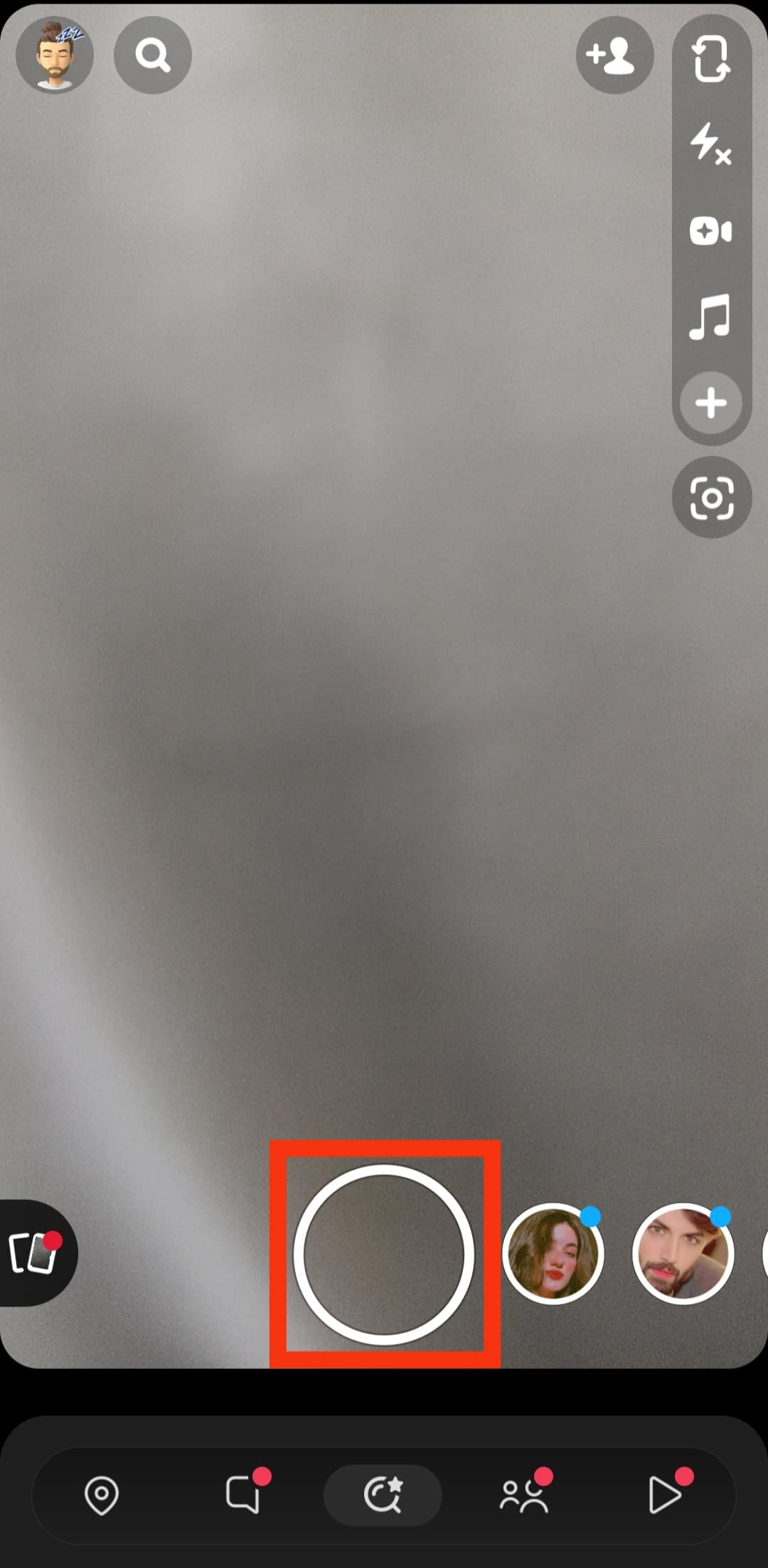
- Keep swiping to the right till you see a location filter of your choice.
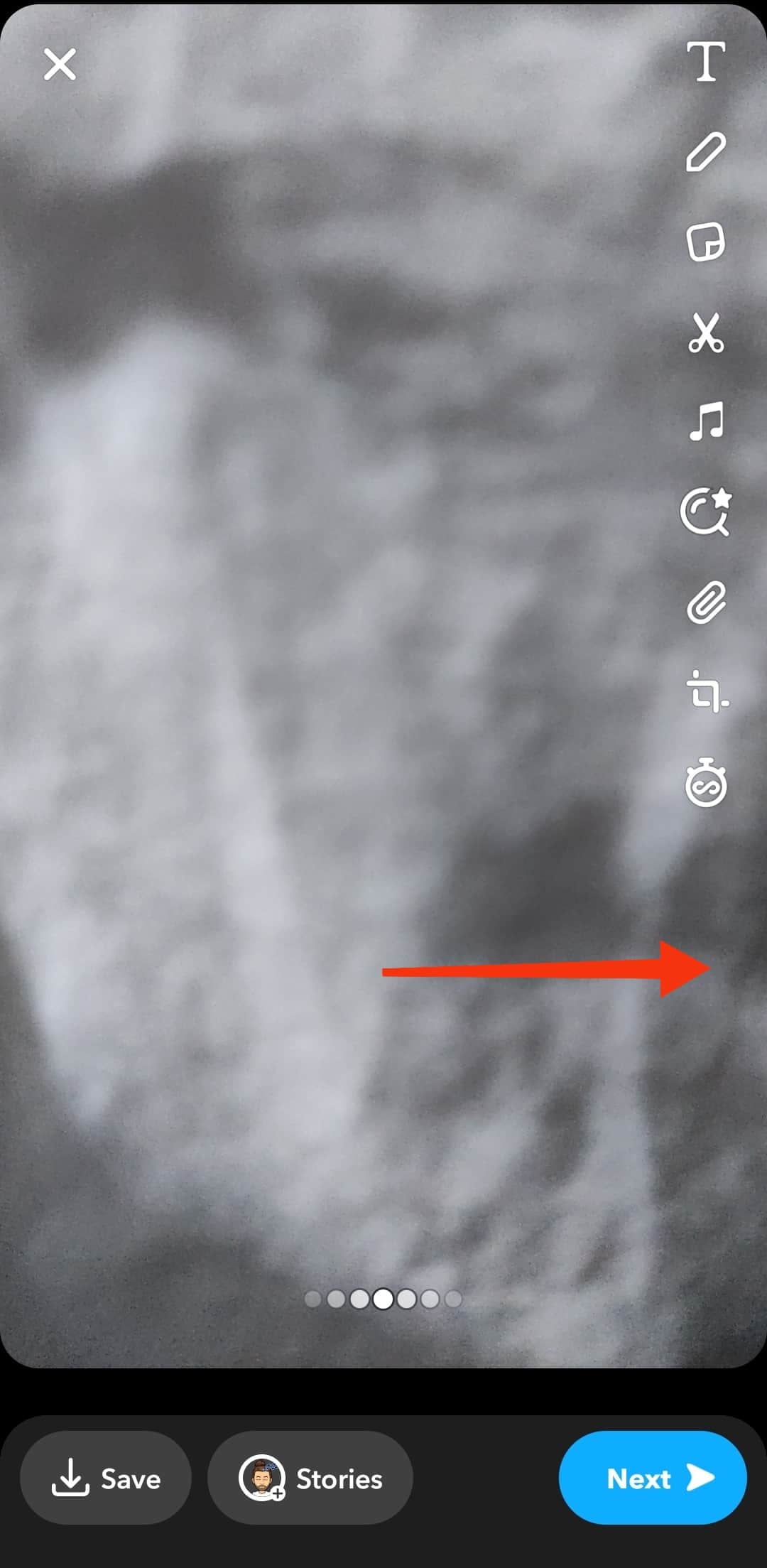
- Once you see a location filter of your choice, stop swiping.
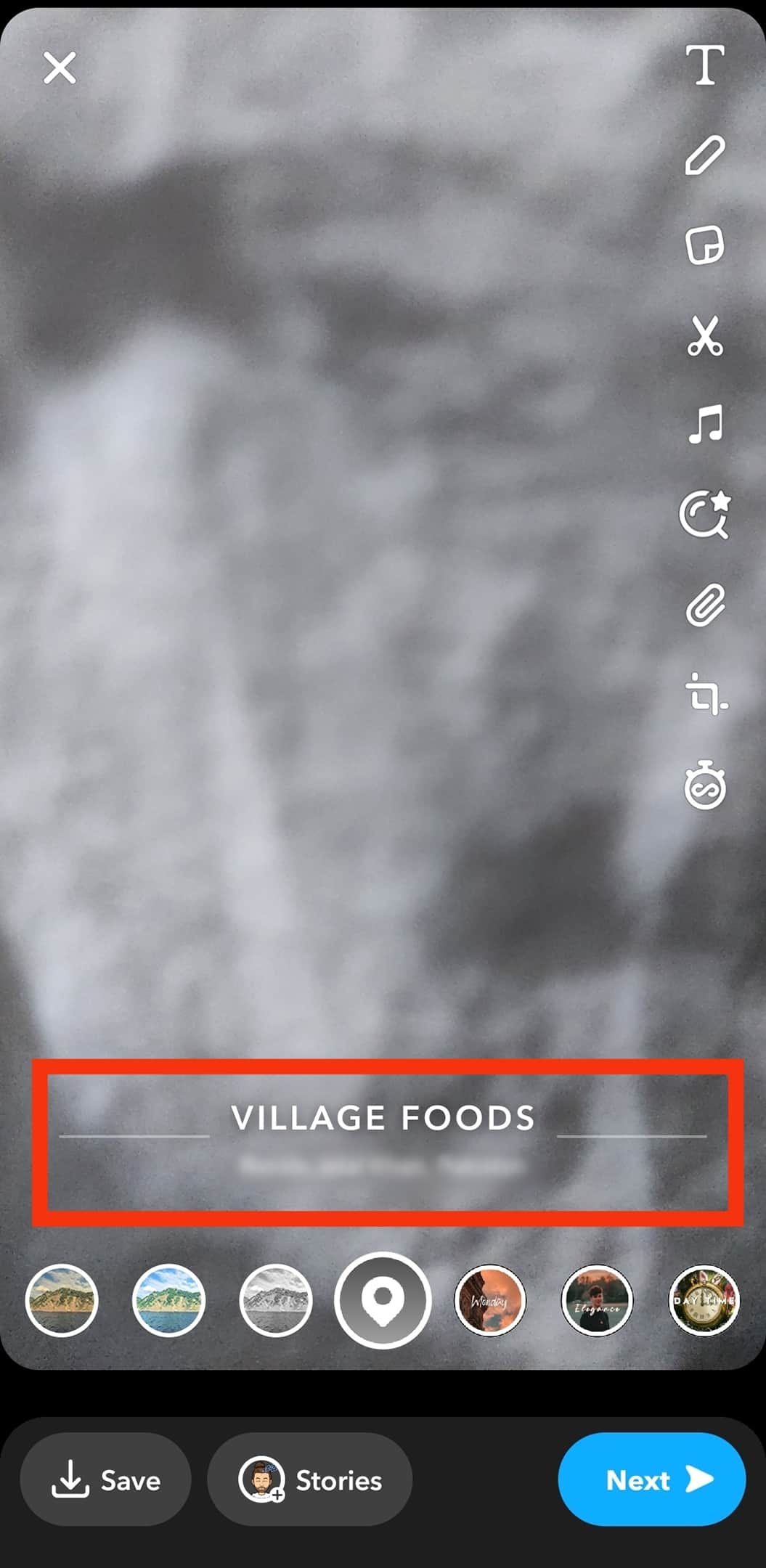
- Save the post, send it to a friend, or upload it on your Snapchat story.
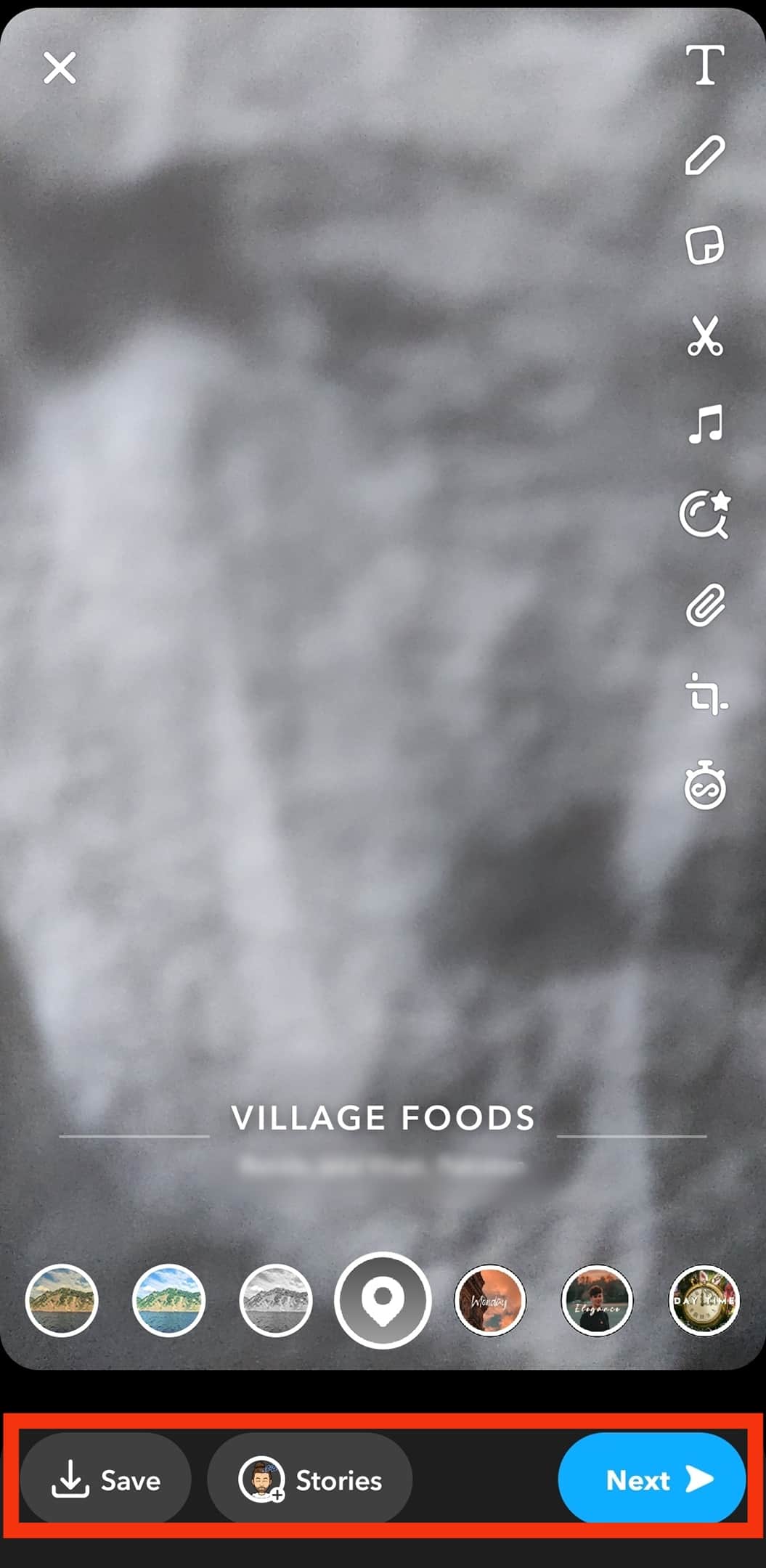
It is worth noting that there are two types of Geofilters on Snapchat.
- Community Geofilters
- On-Demand Geofilters
Community Geofilters are only available at specific locations as of now; you can create a community Geofilter yourself.
Summary
With so many features on the Snapchat app, getting your way around the app can seem confusing.
Creating a location to share with friends can be even worse.
We wrote this guide just for you to have a great experience sharing your location with whomever you desire.
We hope we were able to meet your needs in this regard.
Frequently Asked Questions
You can create different locations on your posts, but you cannot be in two places simultaneously. It is advised you stick with one location at a time.
Yes, you can. Creating a location on a video upload takes the same process as that of the image. Record your video first, and then apply the location.
A Snapchat Geotag is also a Geofilter; they bear different names but do the same thing.
No. Snapchat does not send any notification to inform users that their location has been checked.