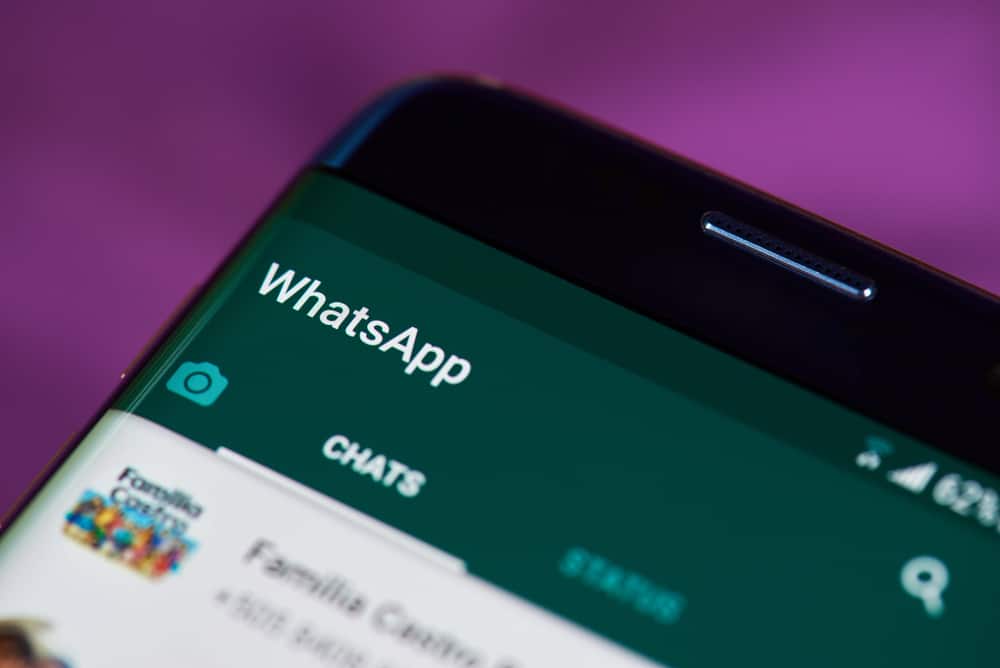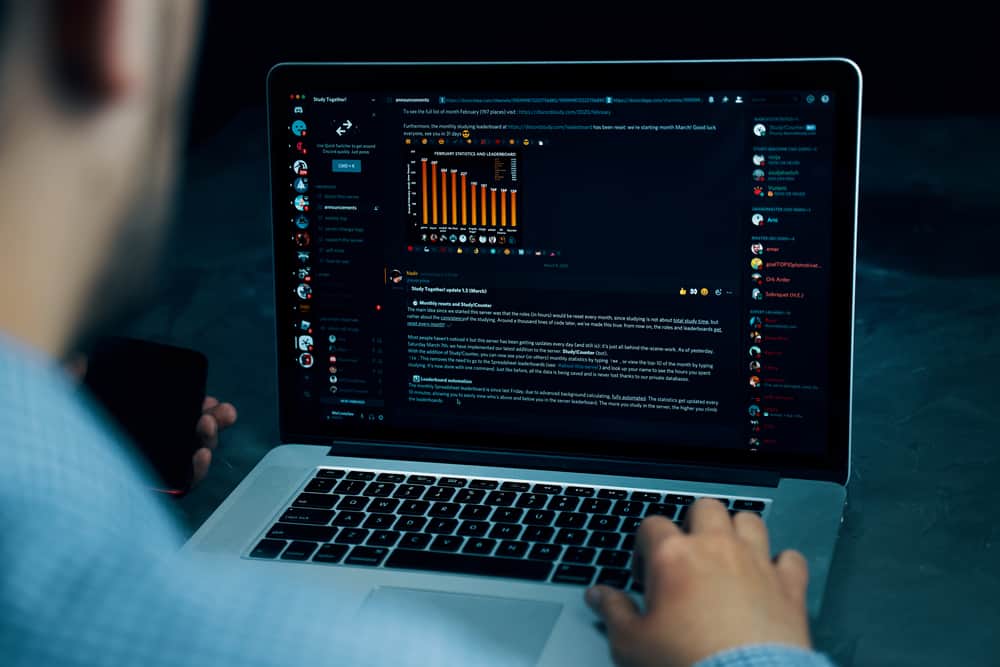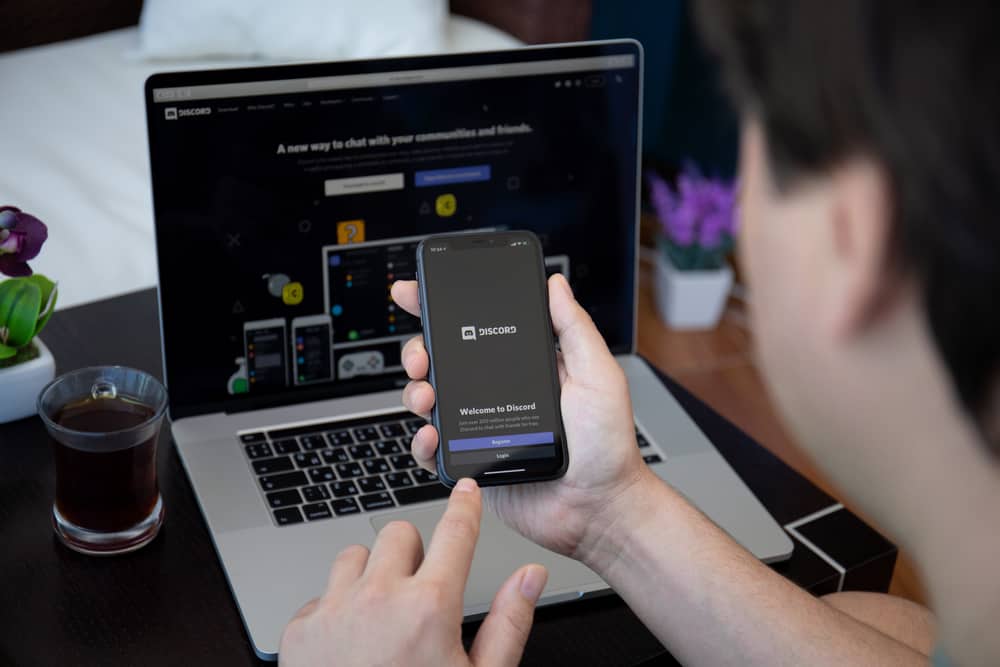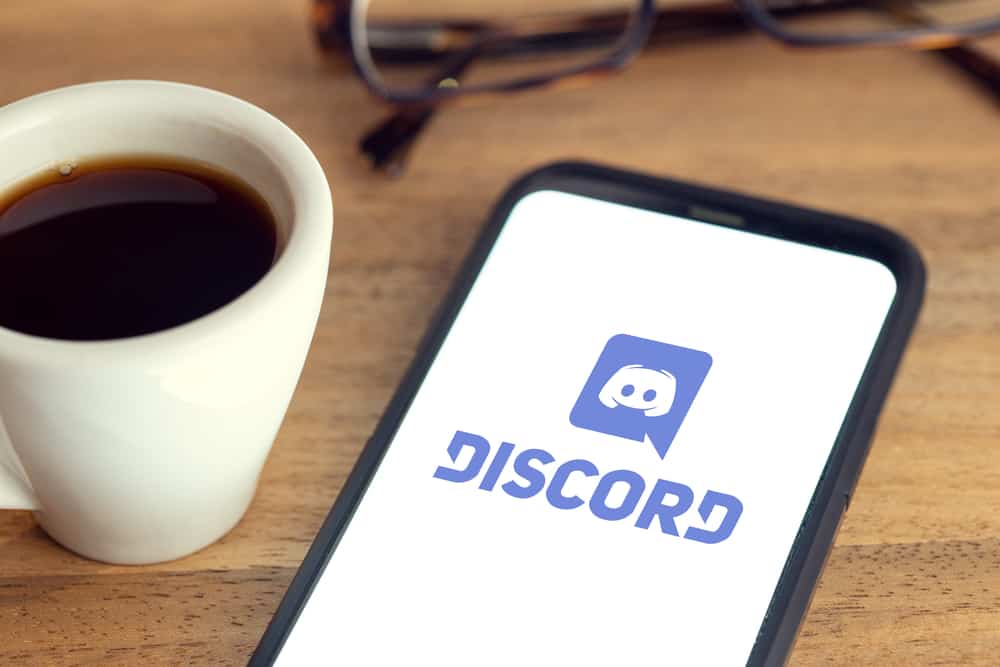
Discord has shown how it’s unique compared to other social media platforms. One of the unique features of Discord is the ability for usernames to be indicated using beautiful colors.
On various servers, some users’ names have special colors.
How do you change the username color on Discord? The post has explained two simple methods.
Discord does not allow everybody to change the color of their usernames. If you want to change the color of your username, you must be the server’s admin. Server admins can create roles and assign colors to those roles. Therefore, if you are not an admin, you can contact the admin and request him to assign you some role, enabling your username color to change.
The guide has explained who Discord has given the privileges to change the username color. Moreover, the post has outlined the best ways of changing your username color on Discord. If you are eager to learn the steps, stick around!
Who Can Change the Username Color on Discord?
The feature of changing the color names on Discord is unique, but not everybody can change their username color on the platform.
Discord has given such privileges to admins who create servers. Therefore, when you are a member without any roles, you will notice that your username is not as colorful as others.
The color names you get depend on your role on a given server.
Once assigned a role, you inherit the color set aside for that role.
Thus, if there is a specific color you wish to have, you must talk to the admin to assign you the appropriate role.
How To Change the Username Color on Discord in 2 Ways
Method #1: Changing the Username Color on Discord as the Admin
As we mentioned earlier, only admins are given the privilege of changing the username colors.
When you are an admin, you can continue as indicated below.
On Desktop
- Open Discord on your desktop.
- Click on your server name, then tap the “Server Settings” option.
- On the left tab, click on the “Role” option.
- Click on the blue button indicated as “Create Role”.
- Enter the name role under the “Role Name” field, then under “Role Color”, choose the appropriate color.
- Tap the “Save Changes” button.
- Once the role is created, assign the role to a member.
- Under the “User Management” section, click on “Members” to assign a given member the role created.
- Next to each member’s username you want to be assigned the role, click on the plus icon.
On Mobile Phone
If you are accessing Discord via your mobile phone, use the steps below to change your username color:
- Launch the Discord application.
- Click the hamburger menu.
- Click your server’s name and choose the “Settings” option.
- Navigate to the “User Management” section and click “Roles”.
- If there is a role you want to change the username color, go to the role. You can also click on the plus icon to create a new role if there is no role.
- Choose the color of your role by tapping the “Custom” option.
- Click the “Save” button at the bottom.
- Go back to “Server Settings” and click on the “Members” option from the “User Management” section to assign members the role.
- Click on a person’s username and choose the role to assign.
Method #2: Changing Username Color on Discord Using Leveling Up
Another method you can use to change the color of your username is a bot to upgrade your username color once you reach some points automatically.
You can use many bots according to your preferences, but we will use Color-Chan for this guide.
- Ensure the Color-Chan bot is added to your Discord.
- Open the bot.
- Enter the name of the color you wish to have and your username on Discord.
- Let the bot change your username color.
You must note that this leveling-up method only works when you level up and reach some points on Discord.
Conclusion
Discord is a great app that has tried to stay unique, unlike other applications.
When you join various servers on Discord, you will notice that different users have beautiful colors on their usernames.
Frequently Asked Questions
Discord offers a feature for changing username colors; unfortunately, not everyone can achieve that. The ability to change username colors is given to admins on Discord. If you wish to have a unique color for your username, you can talk to your admin to assign you a role with the desired color.