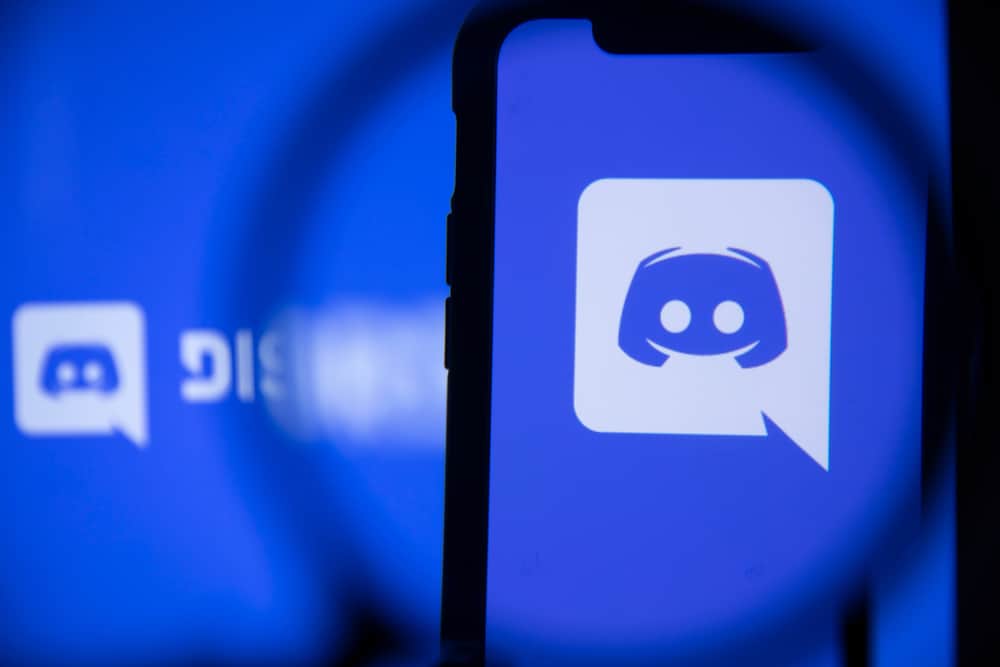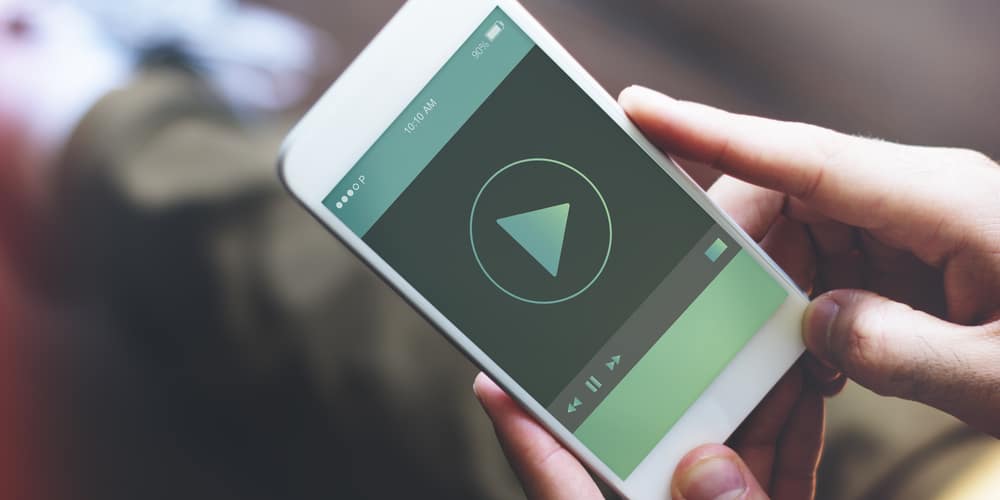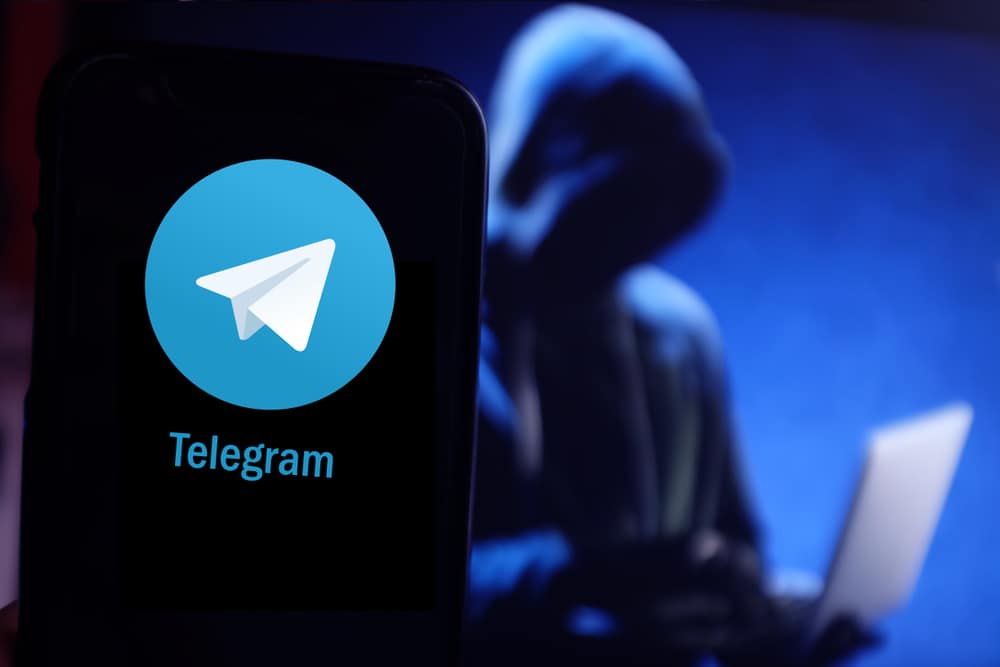WhatsApp is the OG messaging platform that has been the first choice for communication by users across the world.
The platform has a massive amount users – over 2 billion.
The platform is so popular that people not only love it for personal communication, but it is also part of many businesses’ marketing and communication strategies worldwide.
So, feeling frustrated when your camera stops working during the video call is all legitimate.
Instead of frowning and cursing WhatsApp peeps, following our tips to troubleshoot and fix the problem is better.
Your WhatsApp video call might not be going through for many reasons, including WhatsApp not being granted permission to access your camera, poor internet connection, conflicting apps running in the background, and the app update required. Moreover, a corrupted cache, problems with the camera hardware, and the WhatsApp outage might also be triggering this issue.
When your WhatsApp camera stops behaving well during or before an important video call, drink a cool glass of water and check these reasons to make sense of this issue. Let’s dive in.
Reason #1: Disabled Camera Permission
Any app that makes a video call always asks to enable permission to access your camera and microphone. If you do not do it, you cannot access that feature.
So, if you are using Android or iOS apps of WhatsApp, ensure the app has permission to use the camera. While at it, also check the microphone permission.
On iOS
Follow these steps:
- Open the Settings app on your iOS device.
- Scroll down and select “WhatsApp.”
- Turn on the toggle next to the “Camera” option.
On Android
Follow these steps:
- Open the Settings app on your Android device.

- Select “Apps” or “Applications and Permissions.”

- Tap on “App manager.”

- Scroll down and select “WhatsApp.”
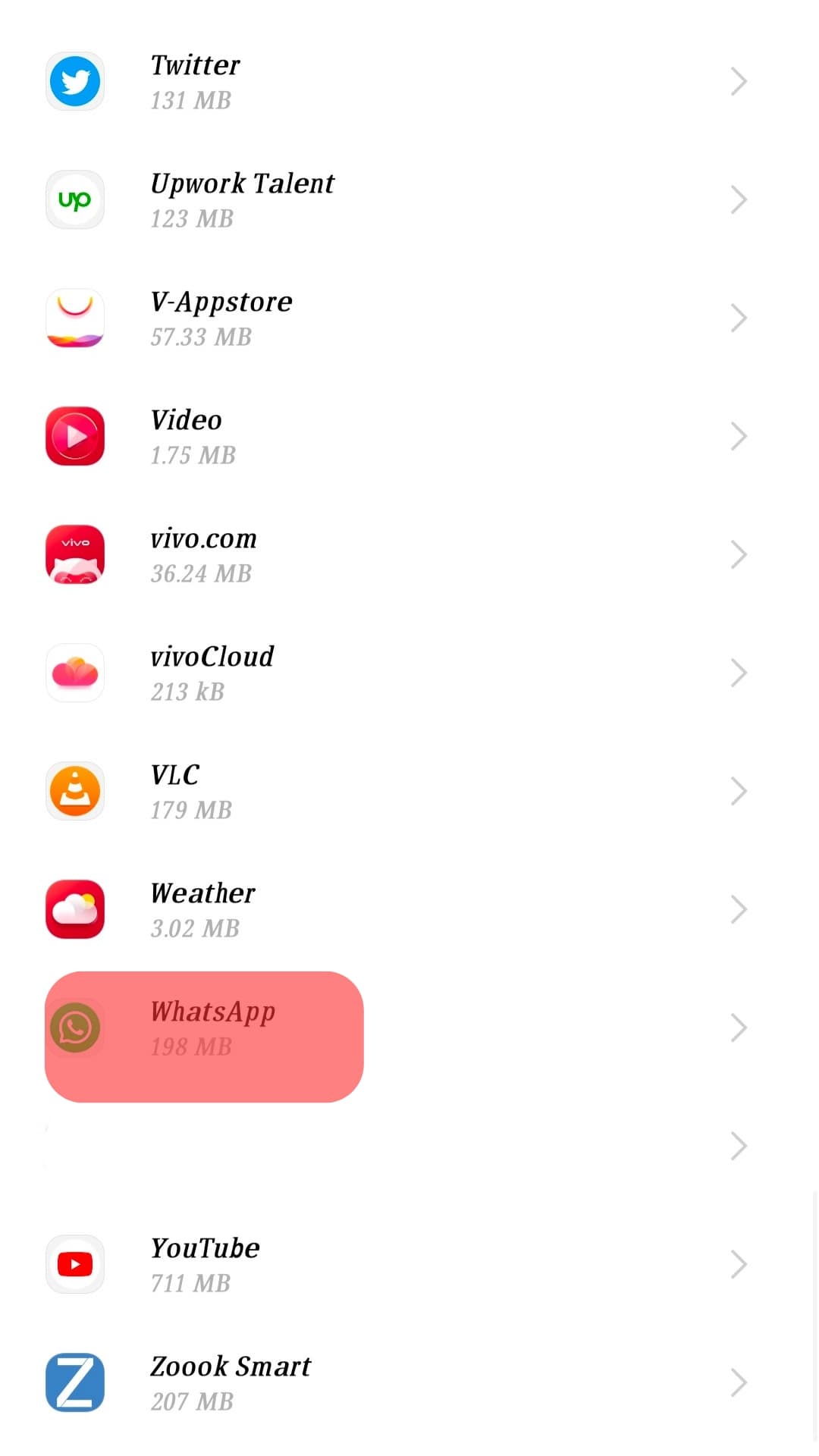
- Select “Permissions.”
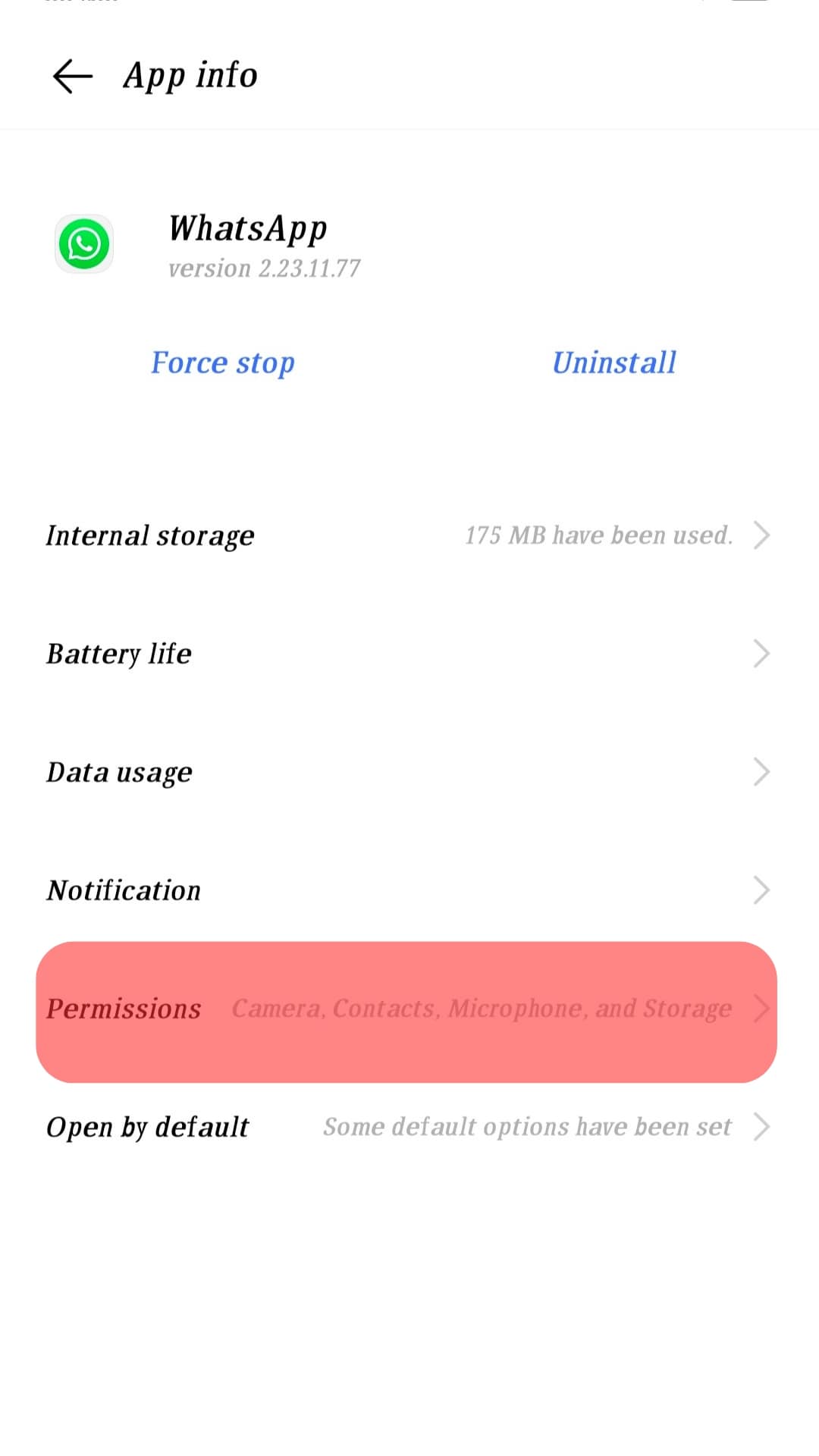
- Tap on the “Camera” option.
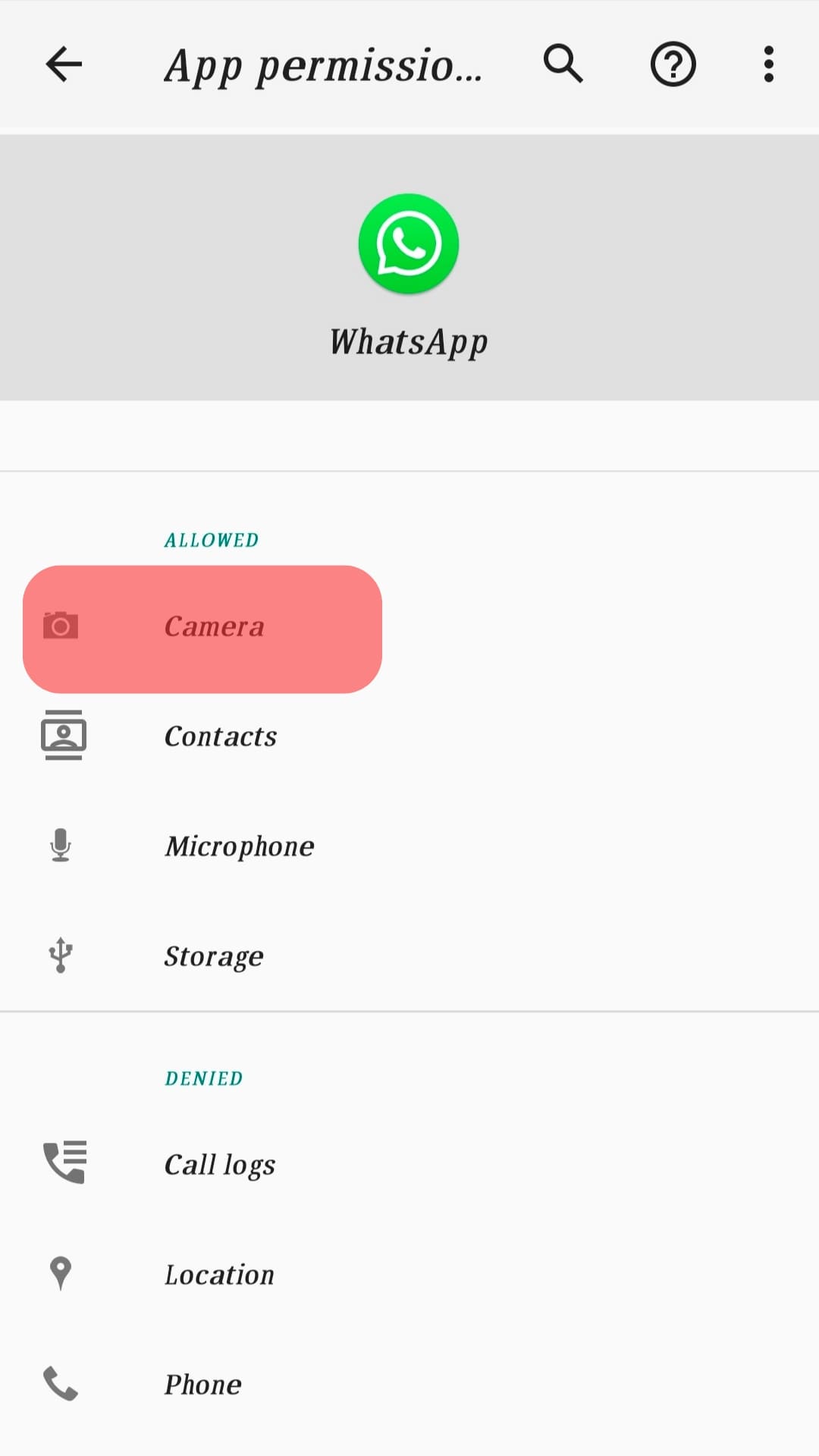
- Select “Allow” to grant it access.
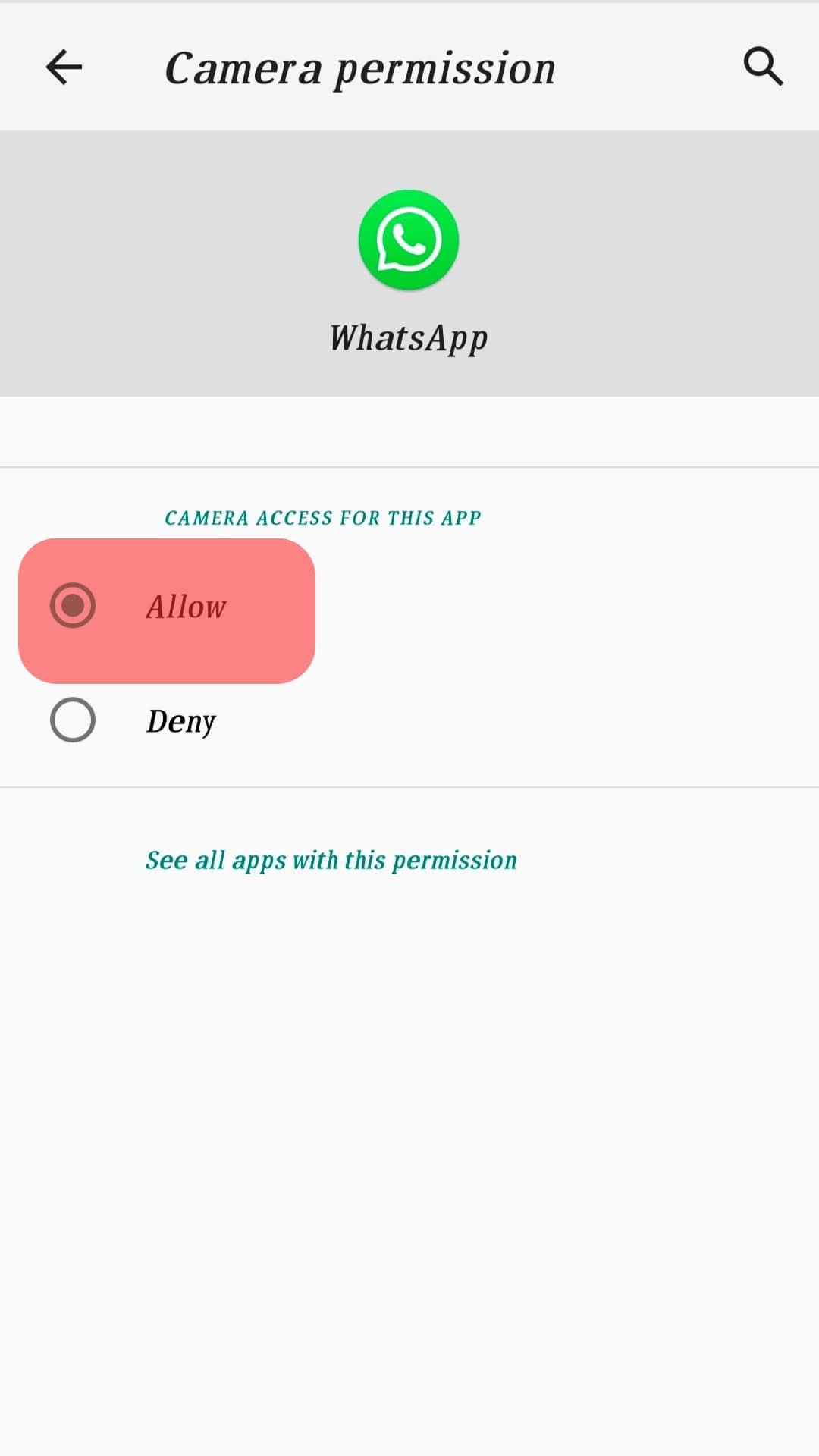
Never give camera access to apps that do not need to use cameras. These apps might be malicious.
Reason #2: Poor Internet Connection
Though WhatsApp always recalibrates the video and audio quality and prevents disconnecting your call even if you are using 3G or, worse, 2G.

We still cannot rule out that the poor internet connection could be the triggering issue behind the video call not happening for you on WhatsApp.
Try switching to a cellular or another network to check if it is the issue.
Reason #3: Conflicting Apps
If you do not properly close apps that also use the camera, like Zoom or Messenger, they might prevent you from using the camera for WhatsApp videos.
So, shut down any conflicting apps properly from the background.
iOS users can pull up the app switcher and swipe up the conflicting app card to close it properly from the background.
Android users can also pull up the app switcher and swipe the conflicting app card to delete it or go to the device settings to force stop the app.
You can also uninstall and reinstall the WhatsApp app to reset it.
Reason #4: Outdated WhatsApp App
When a new version of any app is available, you may experience glitches occasionally.
So, it is always advised to keep your apps updated.
So, you can go to the App or Google Play store to check for WhatsApp updates and update your app.
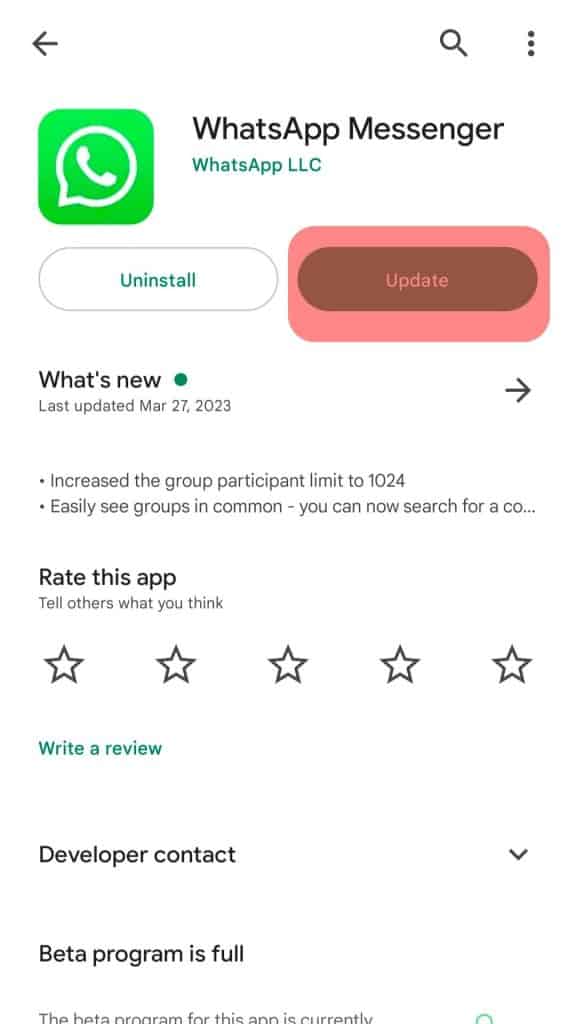
Hopefully, the update resolves the triggering issues.
Update your device to rule out the reason behind the problem you are experiencing with the WhatsApp camera.
Reason #5: Low Battery/Power Saving Mode
If your device runs on low battery, the camera may stop working during video calls on any platform.
Similarly, power saving mode and airplane mode can also tamper with your video calls as they switch off your internet connection, making it impossible to get through any video call.
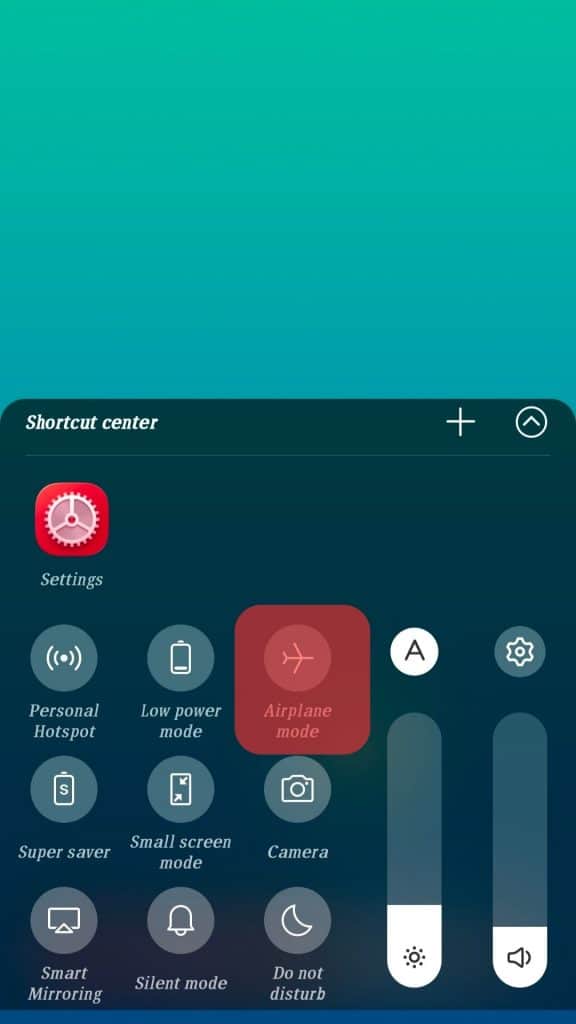
So, get your device charged or turn off these modes to see if the matter resolves.
Reason #6: Corrupted Cache
It goes without saying whenever you experience any issue with the performance of any app, first make sure to close it properly and then try clearing the cache.
It is to delete the corrupted data that might be causing issues with the app’s performance.
iPhone users can uninstall and reinstall the app to clear the cache.
Android users can follow these steps:
- Open the Settings app on your Android device.

- Select “Apps” or “Applications and Permissions.”

- Tap on “App manager.”

- Scroll down and select “WhatsApp.”
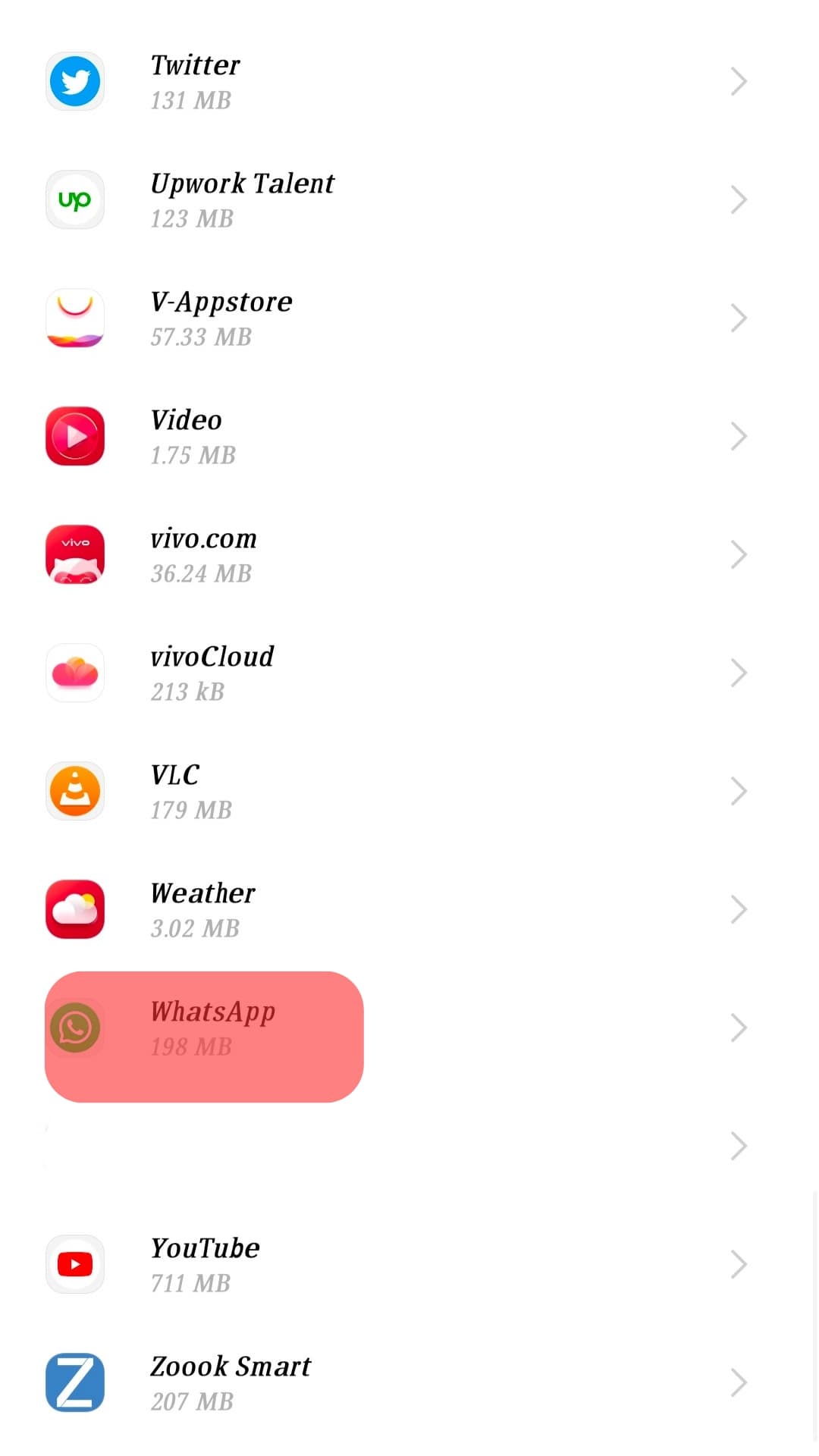
- Tap on “Storage” or “Internal storage.”
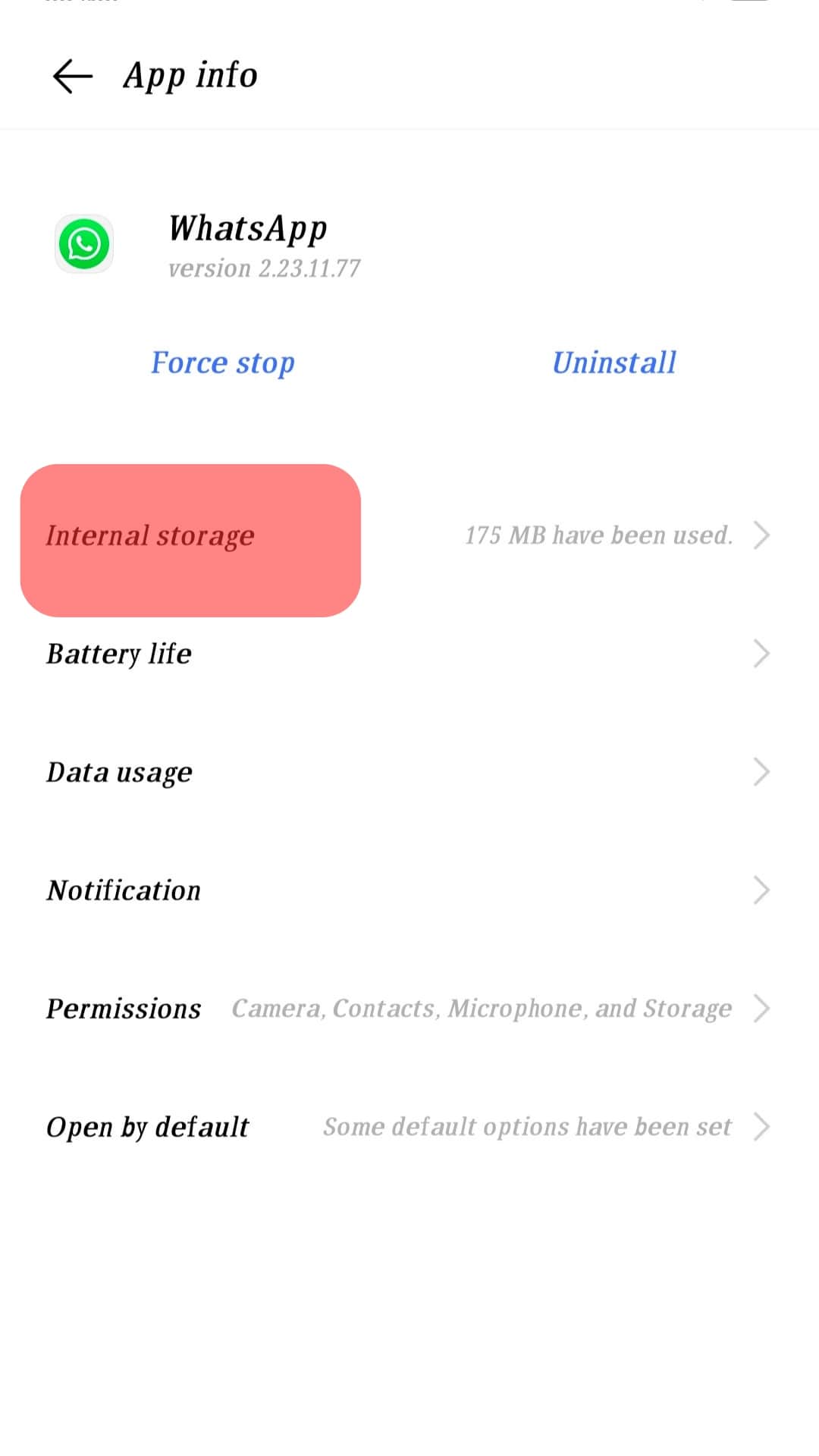
- Tap the “Clear cache” option.
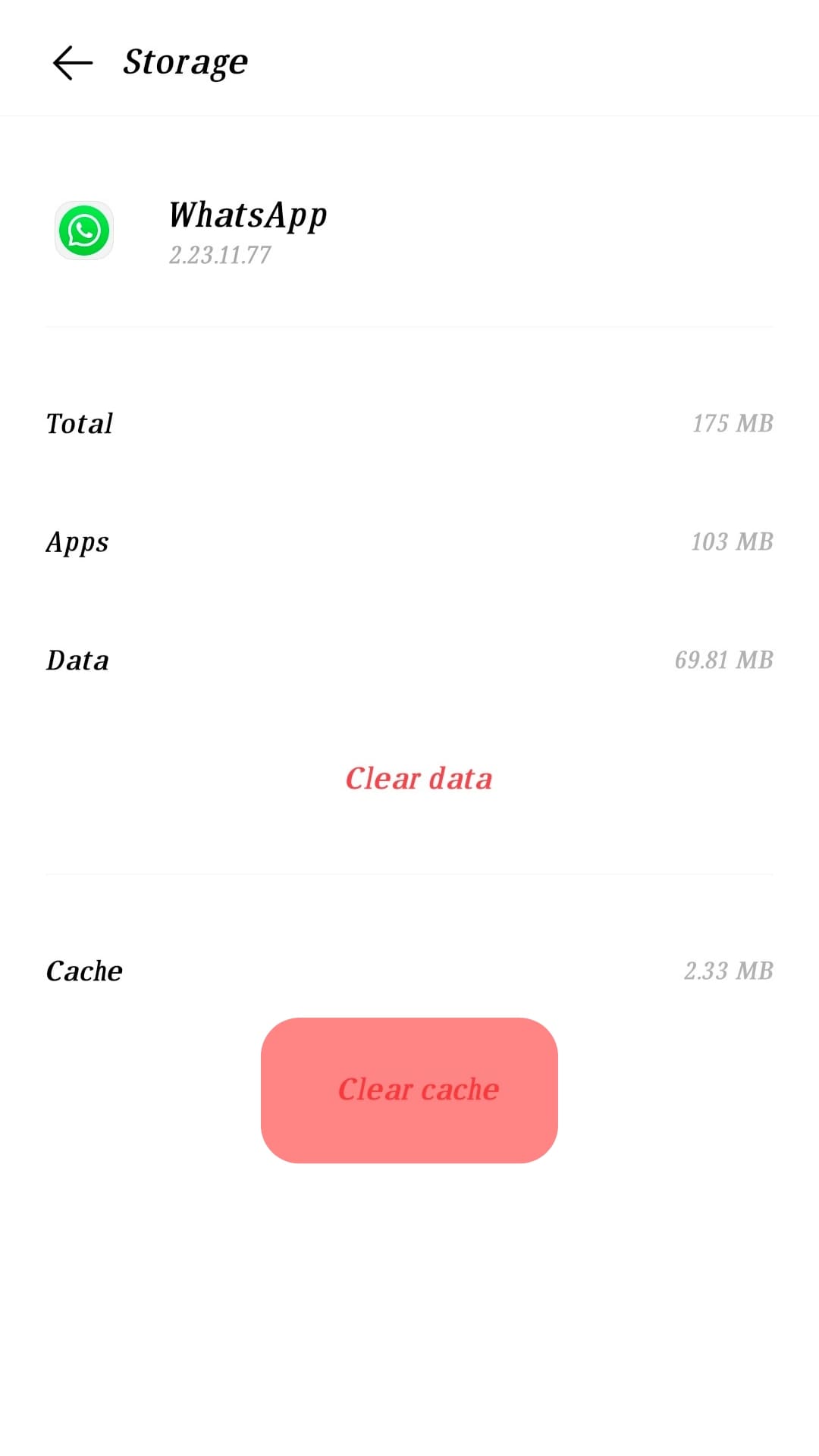
Uninstall and reinstall the app to fix any software issues.
Reason #7: WhatsApp Outage
Check if others also experience this issue by checking the network status of WhatsApp.
You can go to the sites like Downdetector to assess the situation.
Reason #8: Hardware Problems
Your mobile camera might not be working because of any problem with the hardware.
You can open the camera app to record a video; if it does, we can rule out this issue.
Additionally, you can check if anything is not blocking your camera, perhaps your mobile cover. Remove the covers and try making the video to see if the matter resolves.
Conclusion
WhatsApp is an integral part of many lives now. It has become so essential that WhatsApp has become a verb when people say they will ‘WhatsApp’ you instead of texting you.
So, it is obvious to feel anxious and frustrated if your beloved app does not respond how you like.
Your best bet is to try our fixes; close any conflicting app from the background, give camera access to the app, clear the cache, disable low battery mode, and check WhatsApp network status.
Additionally, switching to a stronger internet connection and updating your WhatsApp app or device can also resolve your issue.
Hopefully, with one or two fixes from our guide, you will be able to resolve the issue with the WhatsApp video calls.