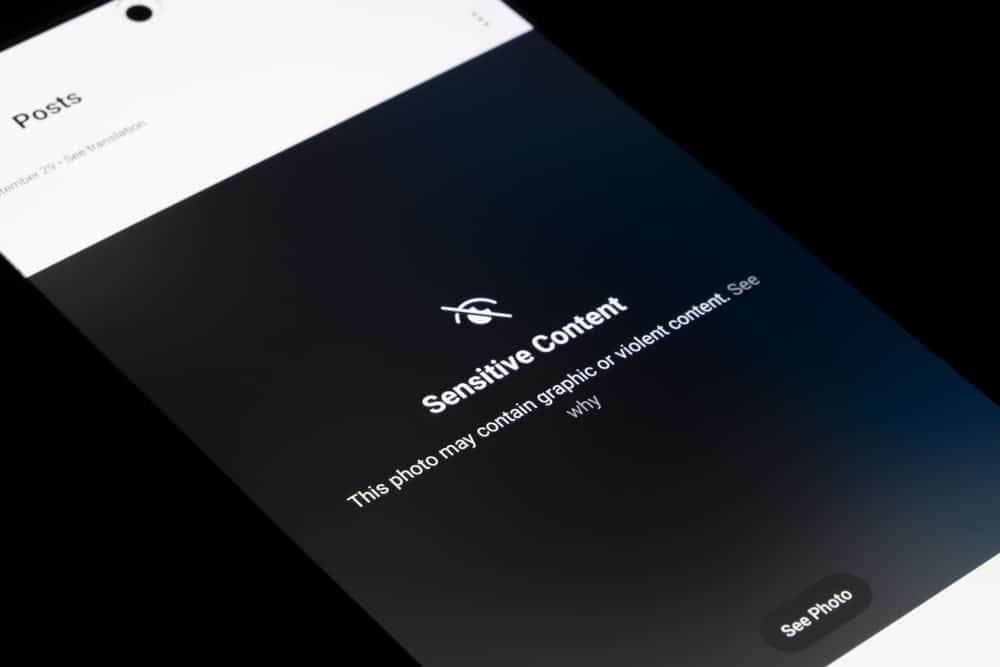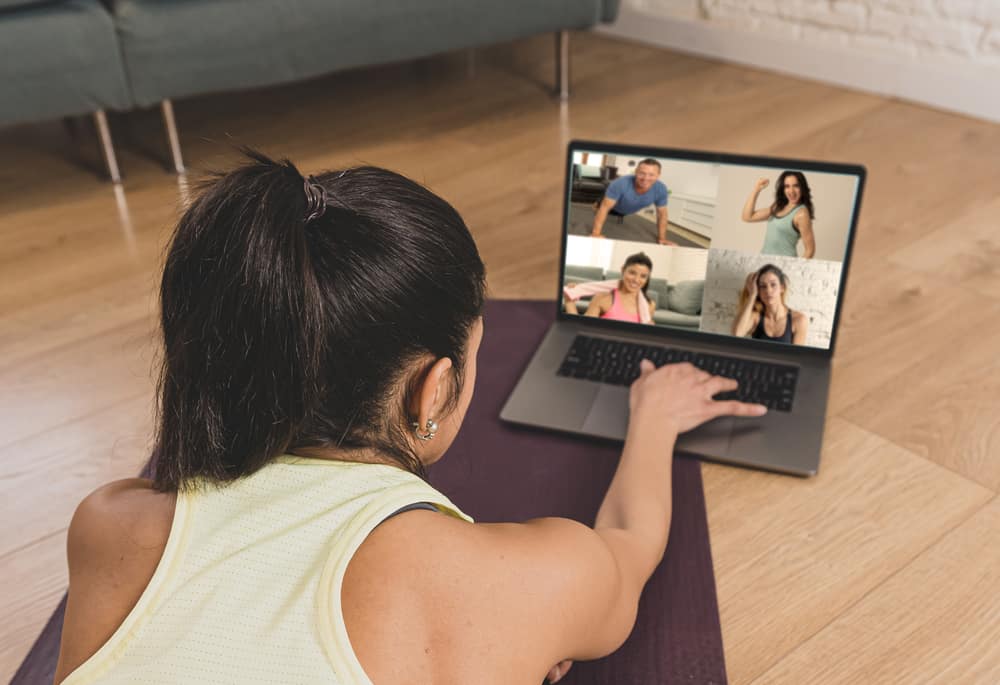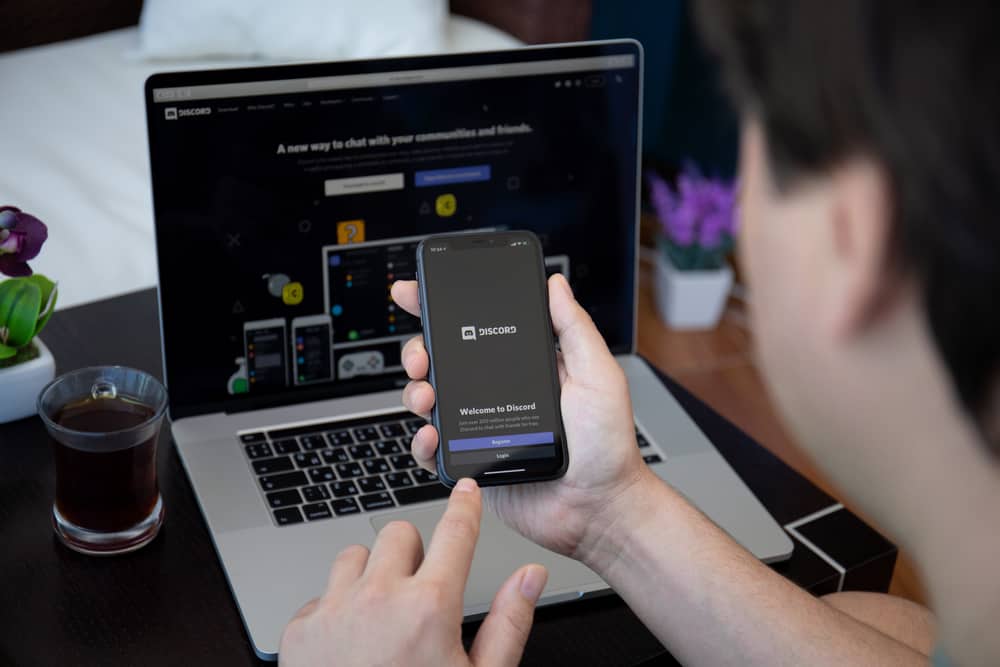
QOTD is one of the Discord bots that have gained popularity for its roles on Discord.
With the bot, you can build a Discord community without spending too much time on the server.
QOTD is the best bot when you want an active server. Unfortunately, using the server for the first time may be difficult.
This guide has explained a QOTD bot and simple steps to help you use it!
QOTD bot is easy to use on Discord when you are familiar with the commands. The bot is used when you have three channels for your server. Once you have added it to your server and configured the basic settings, create three channels, the questions, answers, and hall fame where the bot will be used, as this guide will indicate.
Using bots can be stressful because of the many bots used in Discord. If you are looking for a way to use QOTD, this guide has presented all the information you need to start using the bot on your server.
What is QOTD Bot on Discord?
QOTD is a helper bot many Discord server owners have used to grow their communities.
The bot ensures your members are active every day because it asks a question daily and analyzes the answers and reactions that answers get on a channel.
The bot works in two ways: it asks a question and allows the channel members to give their opinions.
Thus, in a day, its operations are split into two.
Voting
During this phase, users vote on the question they wish to be asked that day.
The bot will present a list of questions and allow members to choose one question through voting.
Answering
During the answering session, the QOTD bot allows members to give their views concerning the questions asked.
During this session, the bot records all answers in the answering channel and the number of reactions an answer gets.
When members want to vote, they use the “vote” command to vote for a given question and the “ask” command to ask questions.
The bot then sends a direct message to users and gives them the procedure.
How To Use QOTD Bot on Discord
When you want to use the QOTD bot, you must add it to your server, configure the settings then create channels where the bot will be used.
Step #1: How To Setup QOTD Bot
Before using the bot, you must ensure even the basic settings have been configured.
When setting up the bot, you must open the dashboard and proceed as explained below.
- Invite QOTD to your server after accessing the dashboard.
- Use your Discord credentials to log in.
- Select the server where QOTD will be added.
- Use the “?setup” command to configure basic QOTD settings. The bot will guide you on the basic settings you must configure.
- Assign the bot the permissions for each channel, i.e., the question, answer, and hall of fame channels.
Step #2: How To Use QOTD on Channels
Once you have assigned permissions specific to the channels where the bot will be used, create the three channels.
The bot requires three channels to work properly, and the channels include the following:
Questions Channel
The channel will contain all the questions that members will vote for.
The bot automatically chooses the questions according to the category chosen and shows them the next time of answering.
Answers Channel
Members use the answers channel to post their answers regarding the asked question.
When answering, users can edit their answers in the channel and react with emojis or delete the answer.
Hall of Fame
The hall of fame contains the question of the day and the top three answers that users reacted towards.
Once the server has the three channels, users can be active in the server with the bot asking a question every day.
Moreover, a user can use the help command to get the commands to participate in the activities actively carried out by the bot.
Conclusion
QOTD is a good bot when you want to grow your server and keep an active community daily.
The guide has explained how you can use the QOTD bot on your Discord channel and explained all details to get you started in using the bot!