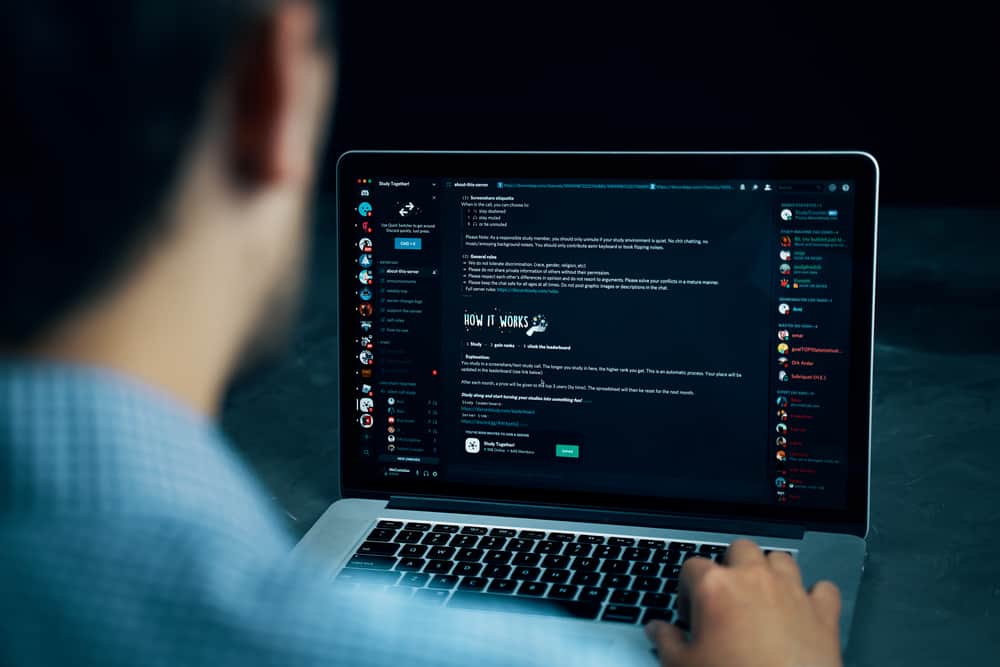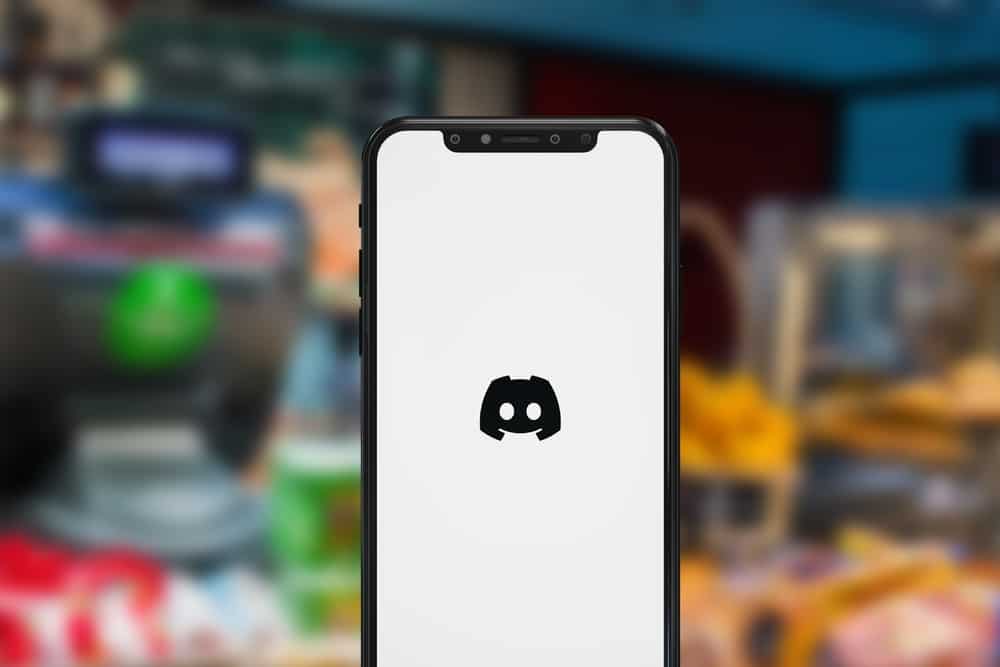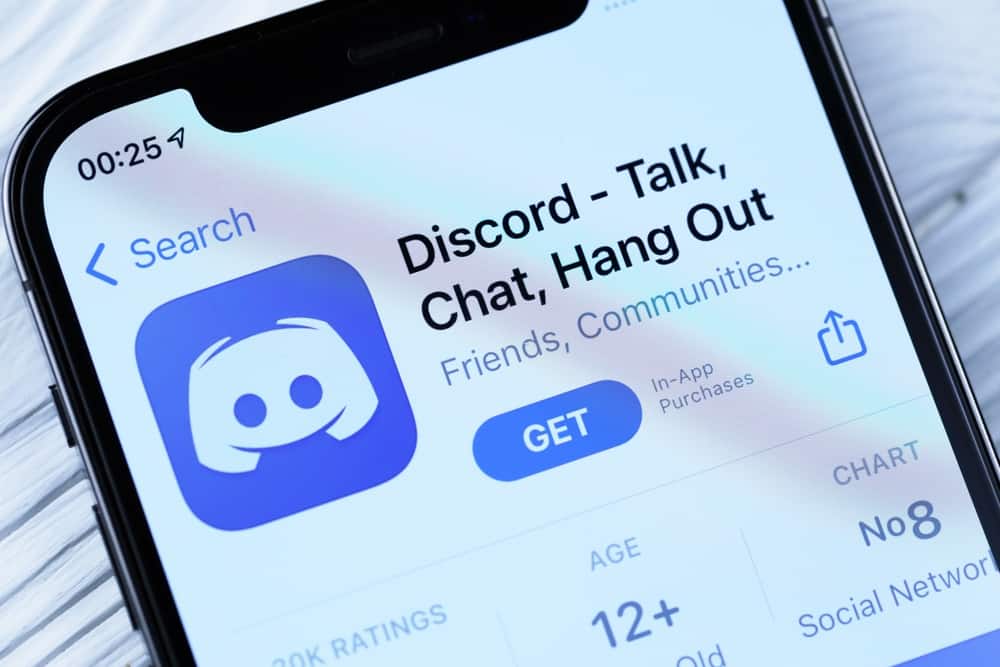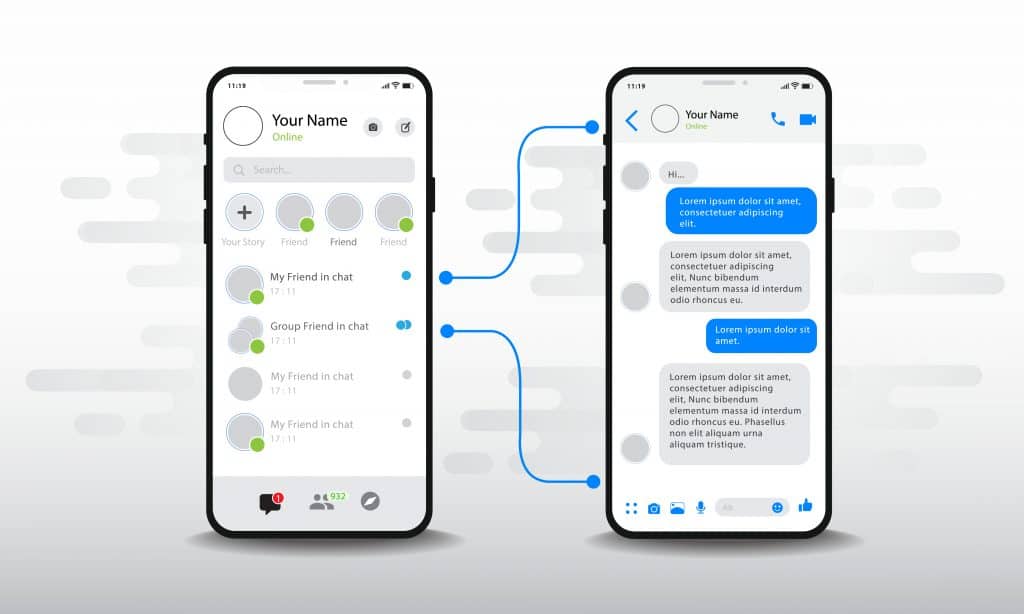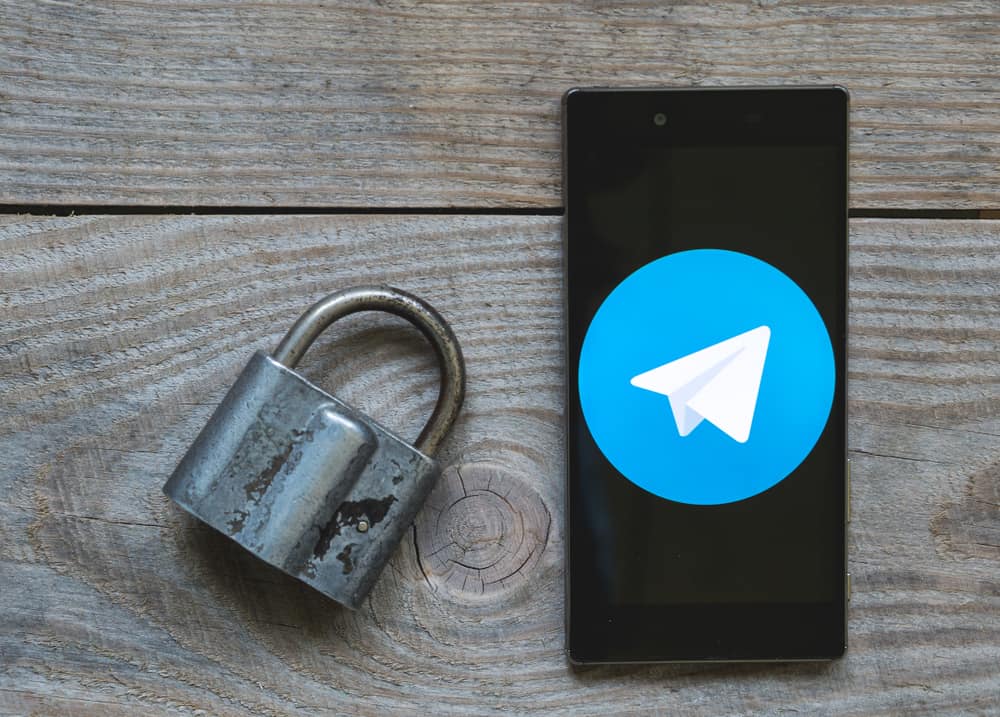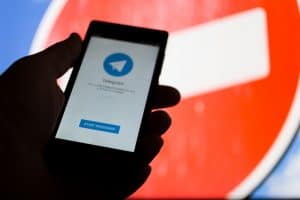Most messaging applications offer the copy and paste feature to make it easier for users to work around texts quickly.
For instance, if you have a forwarded message that you wish to share with a friend, then copying and pasting the message is an easier and quicker option instead of retyping it.
You can also use the copy-and-paste feature on Messenger, but we will guide you if you don’t know how.
You can copy and paste on Messenger using the desktop and mobile versions.
For Android, open your Messenger application and locate the message you want to copy. Long-press on it and click on the “copy” option.
For iOS, once you long-press the message, click on the more > “copy” option.
For the desktop or browser, open Messenger and locate the target message. Right-click on it and tap on the option for “copy”. You can then paste your message anywhere.
There are different reasons why you may need to copy the text on Messenger. We will discuss these reasons and then offer the steps you should follow when copying and pasting texts on Messenger.
Why Copy and Paste Text on Messenger?
The majority of Facebook users have Messenger installed on their devices. Messenger is an application developed by Facebook to ensure its users can comfortably connect with their friends. With Messenger, you can use it on Android, iPhone, desktop, and from your Facebook account on the browser.
Furthermore, Messenger has multiple features that users can utilize to create fun communication. If you prefer sending texts, you can conveniently message your friends on Messenger. Still, you can call your friends using the calling feature available on Messenger. You can audio or video call your friends, including a group call.
When you want to share a given text with someone, you can copy it from one conversation and paste it into another conversation without having to retype the message again.
Similarly, if you want to copy a give Messenger message and use it on another platform like WhatsApp or save it in a text editor, the copy-and-paste feature will come in handy.
Again, the copy function saves time and lets you quickly chat with friends or engage in other activities. Someone who knows how to use the copy function will spend lesser time retyping than someone who doesn’t know.
How To Copy and Paste on Messenger
Are you ready to start copying and pasting texts on Messenger?
One way of enhancing your Messenger experience is by knowing how you can quickly copy and paste texts.
We will cover the steps for Android, iPhone, and Windows.
For Android
- Open your Android Messenger application.

- On the “Chats” tab, select the target conversation and open it.
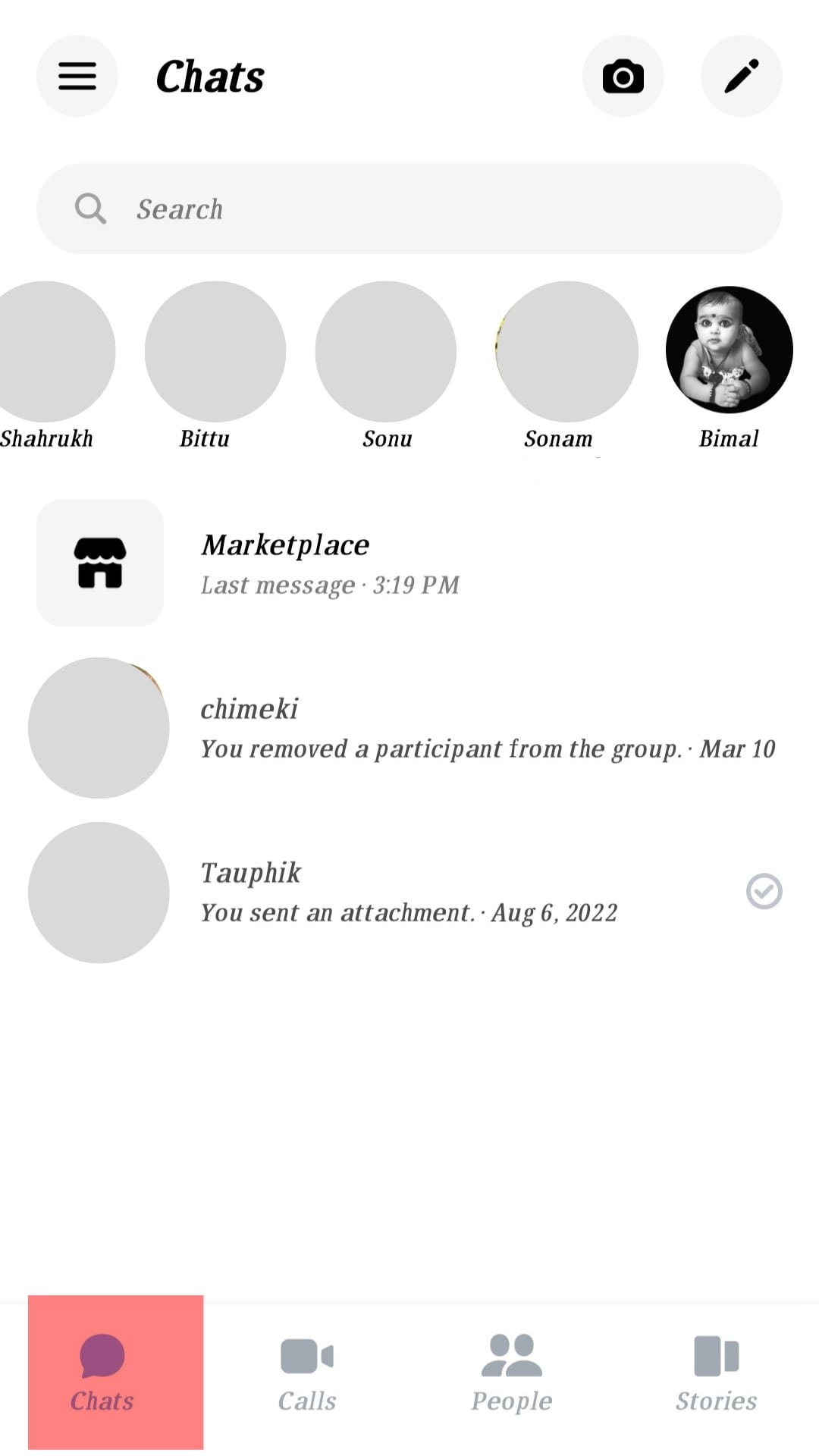
- Find the message you want to copy.
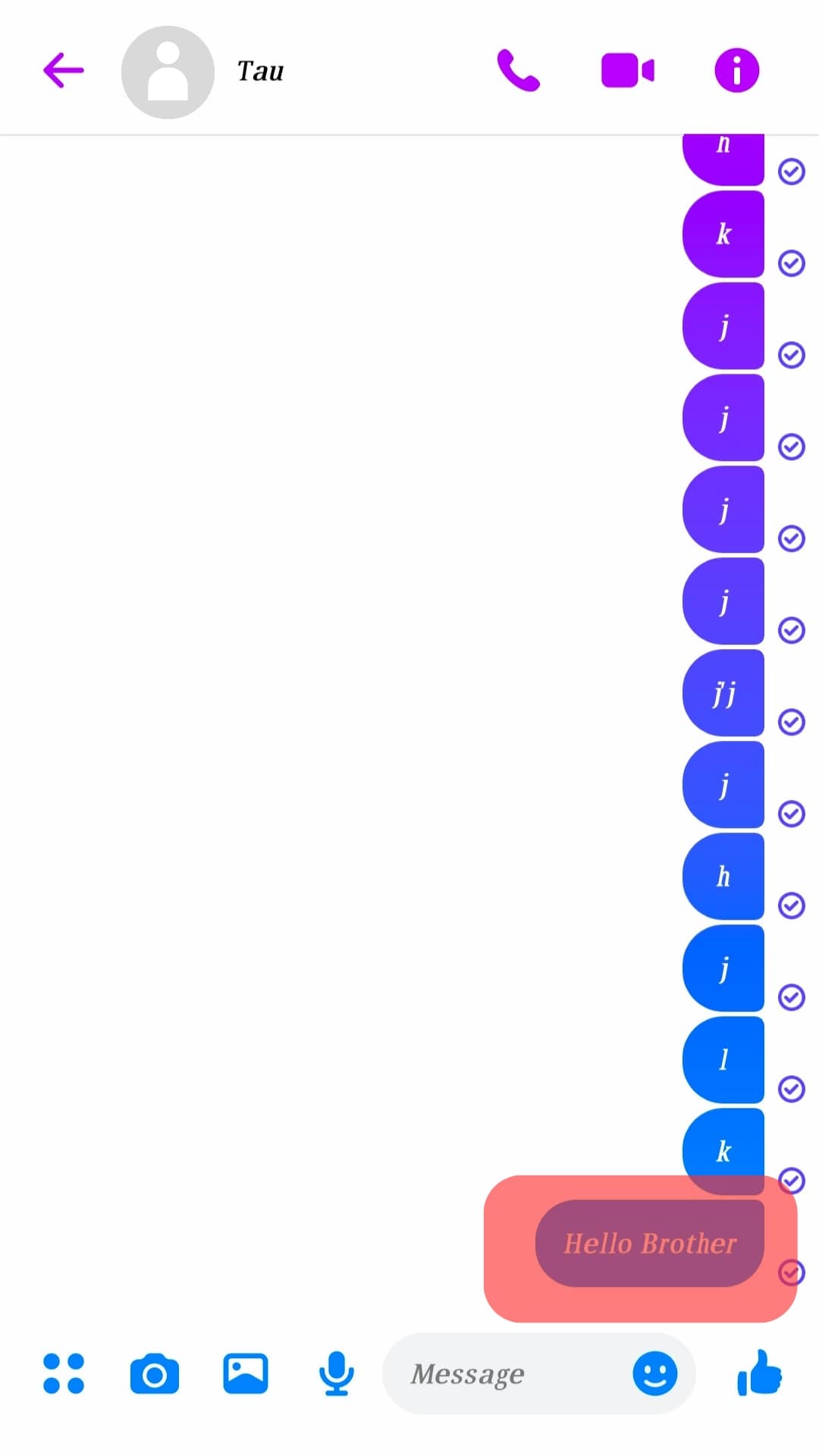
- Long-press on the message and click on the “Copy” option that appears.
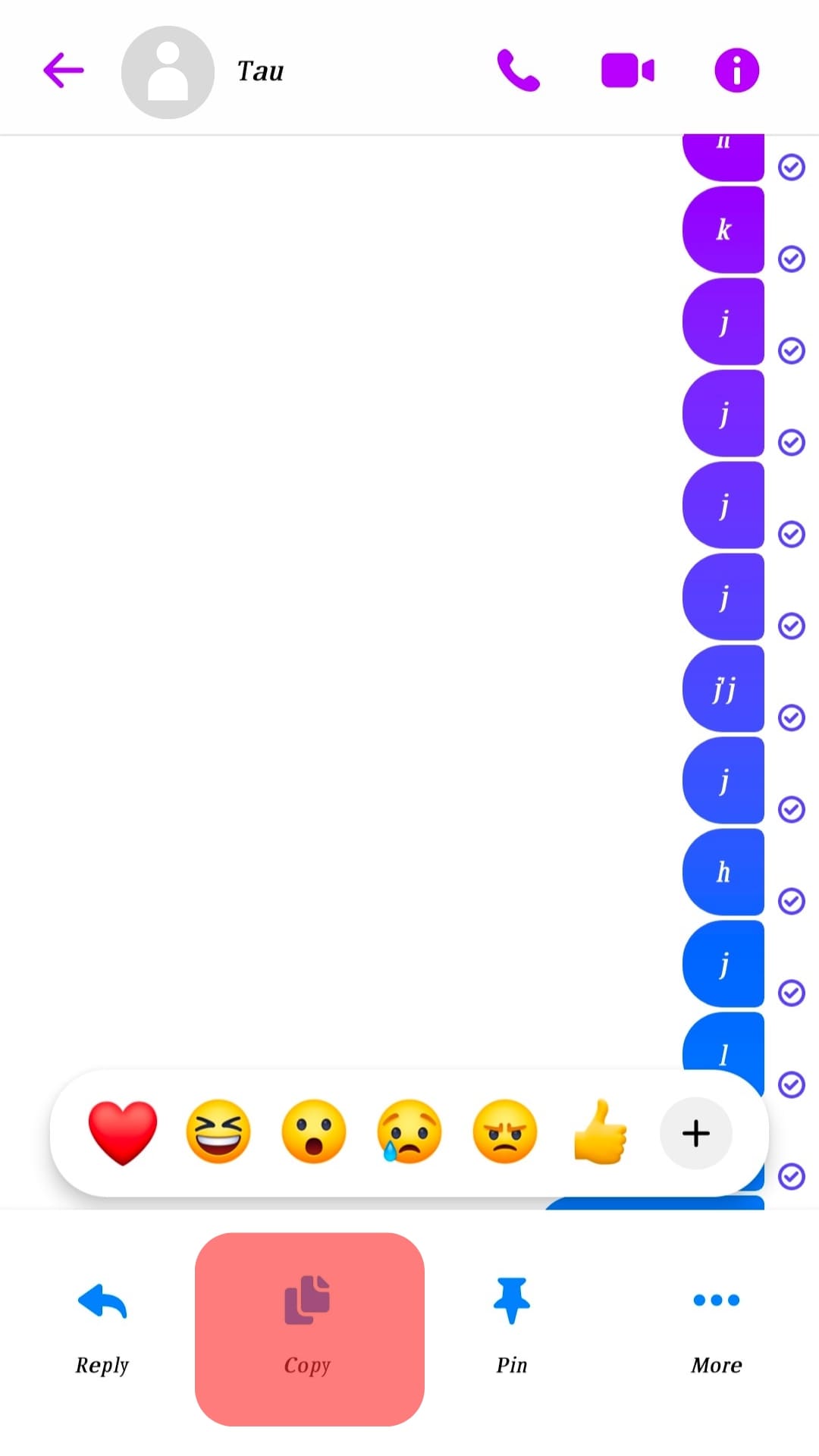
- The target message is now copied to your clipboard. You can open another application or editor to paste the message. To paste it, long-press on the message area and click on the “paste” button that will appear.
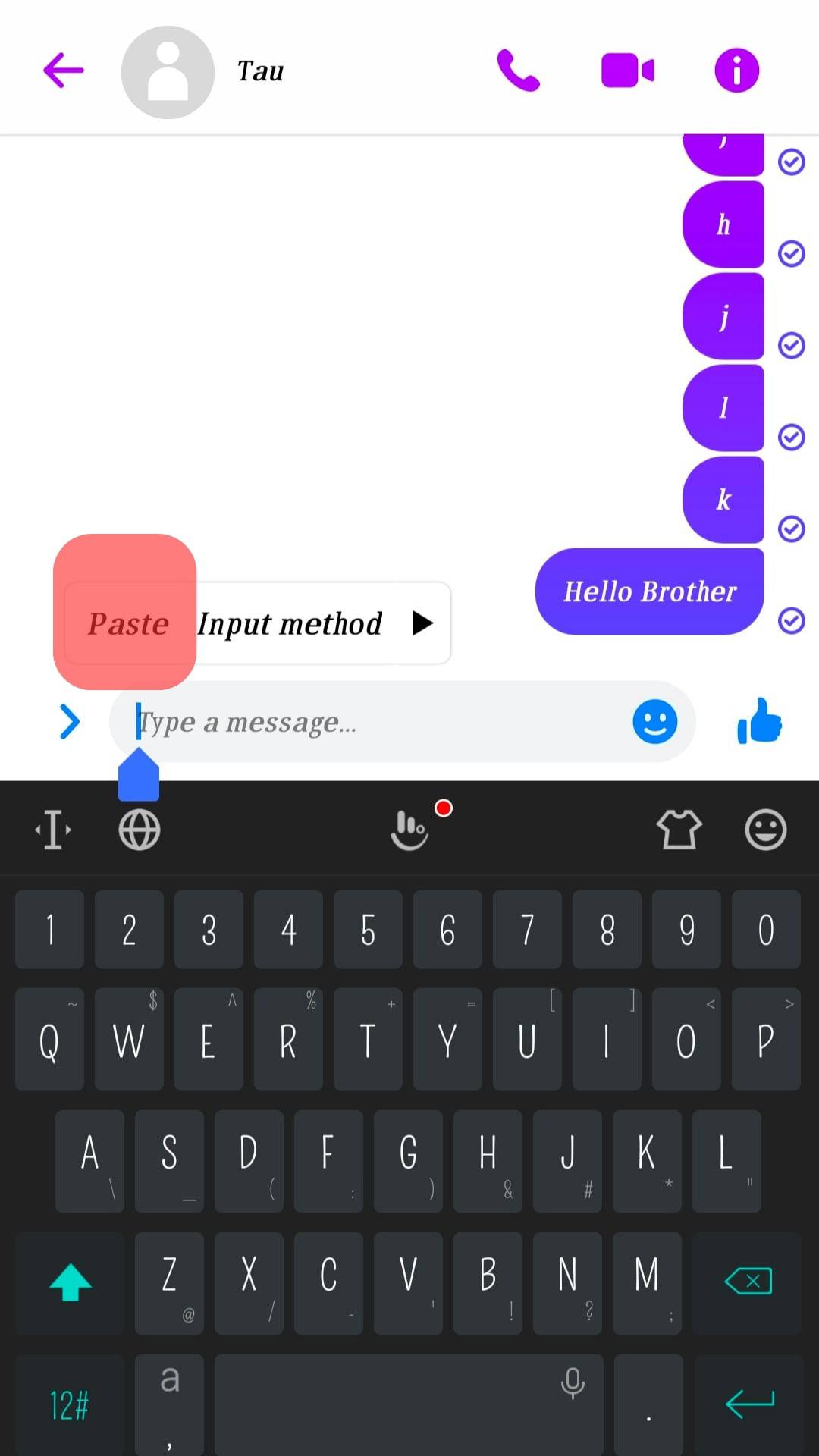
For iPhone
- Open the Messenger application on your phone.
- On the conversation window, open the chat containing the message you want to copy.
- Find the message and long-press on it.
- Click on the “More” button and tap the option for “Copy”.
You can open the target location and paste the copied message by long-press on the window and pressing the paste option.
For Windows
If you have the Messenger desktop application installed on your system, you can copy and paste by following the steps below.
- Open the desktop Messenger application.
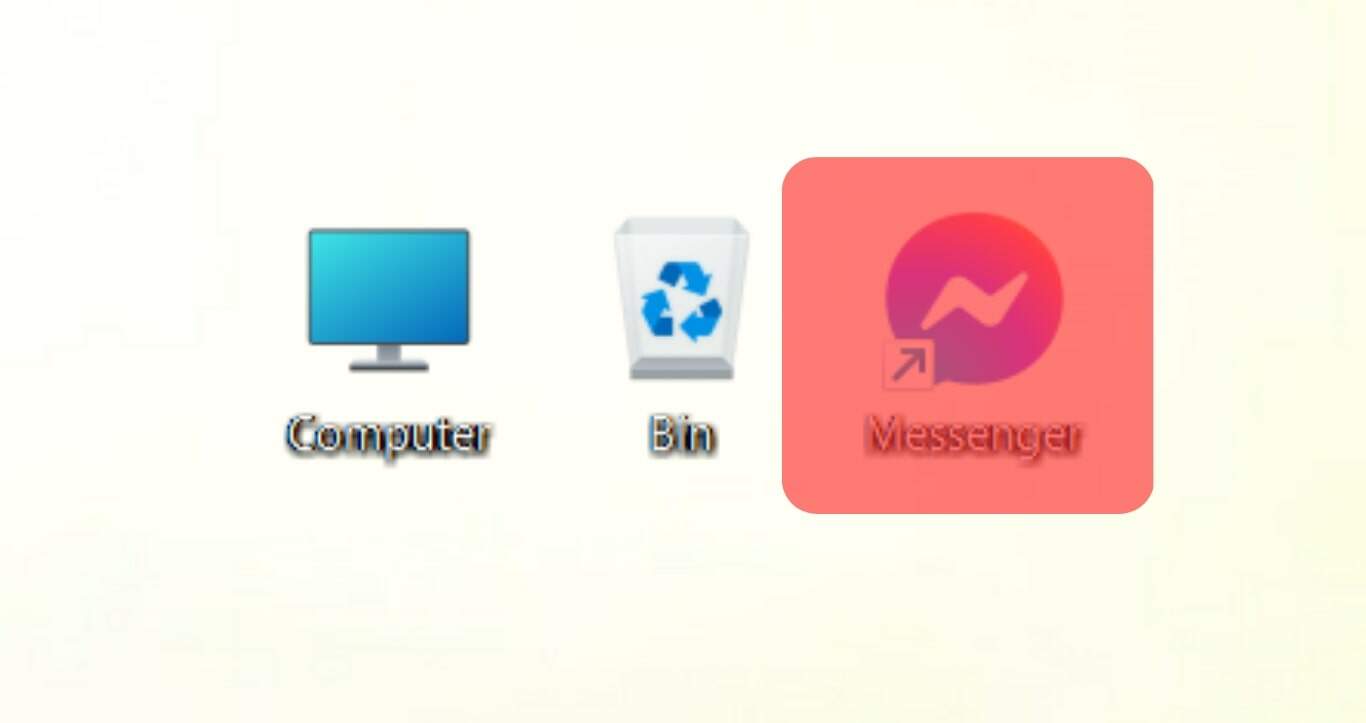
- Find the target conversation and open it on the window that will open.
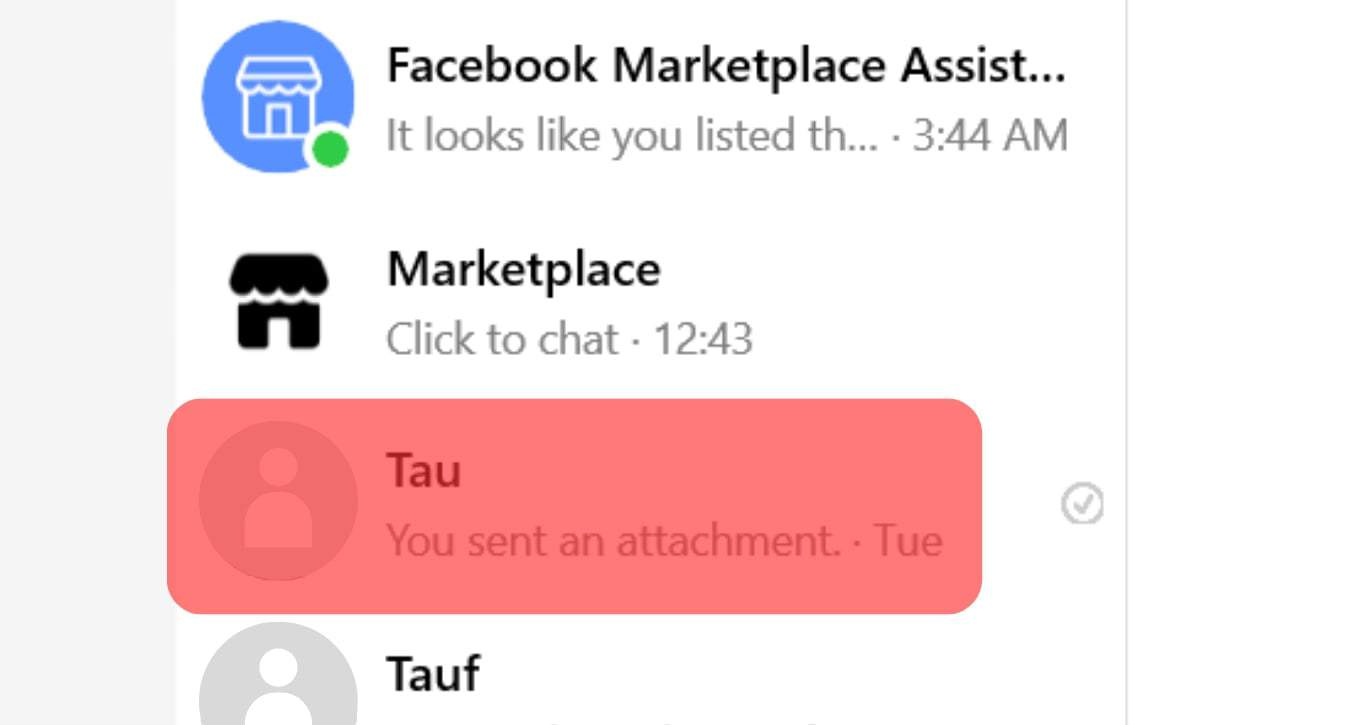
- Find the message you want to copy.
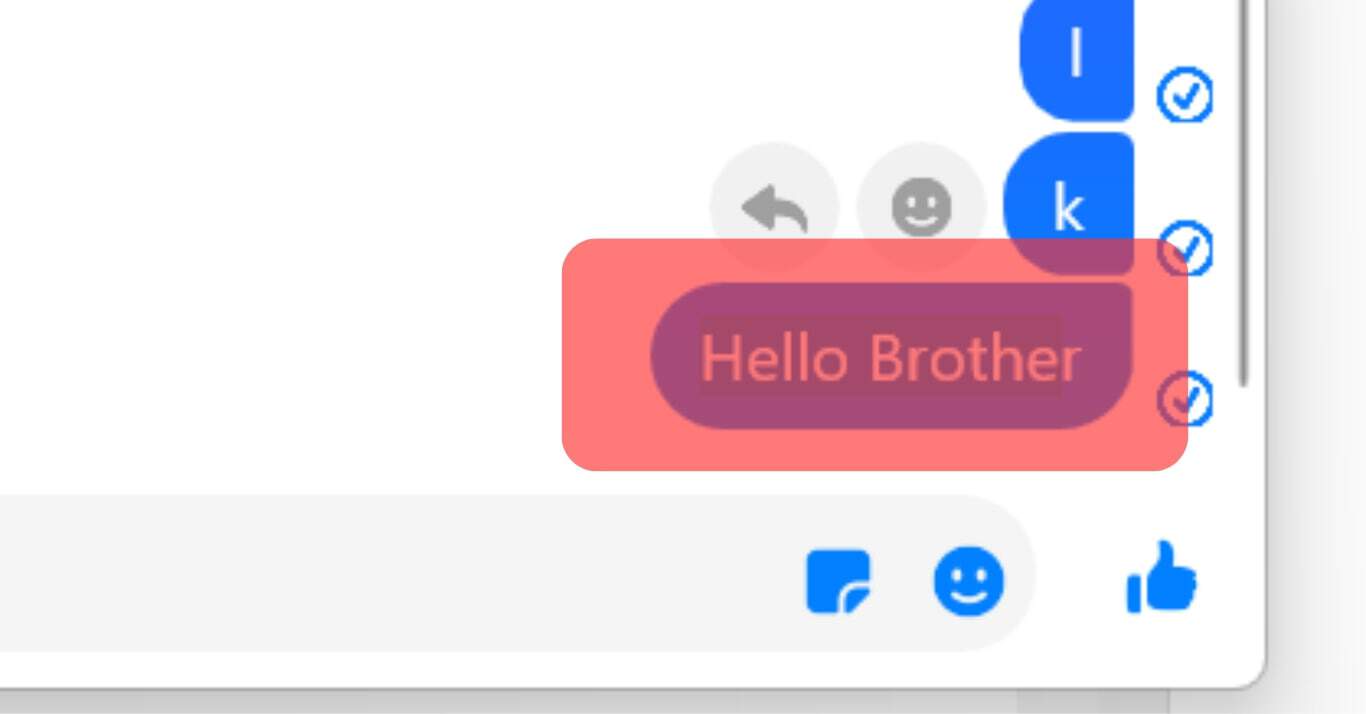
- Right-click on the message and tap on the “copy” option.
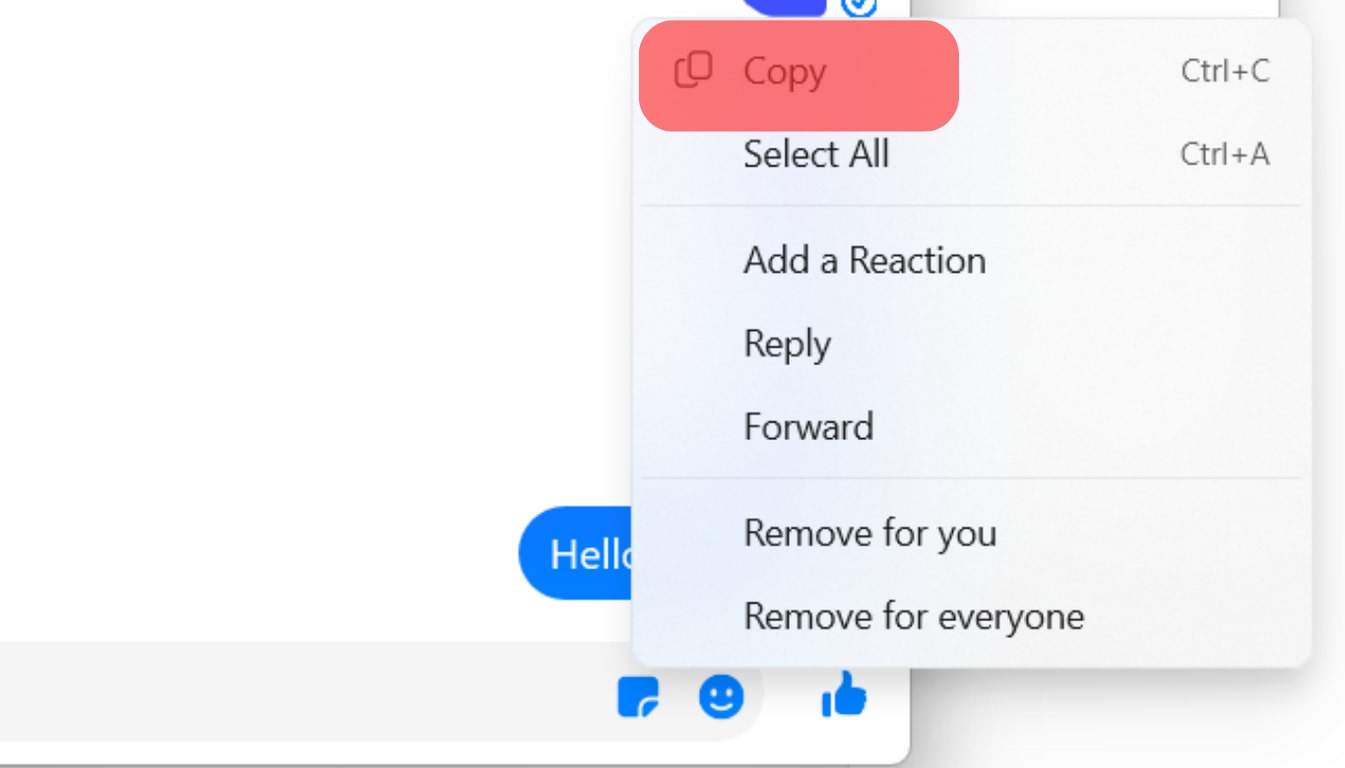
- Right-click on it and select the “paste” option to paste the message to the desired location.
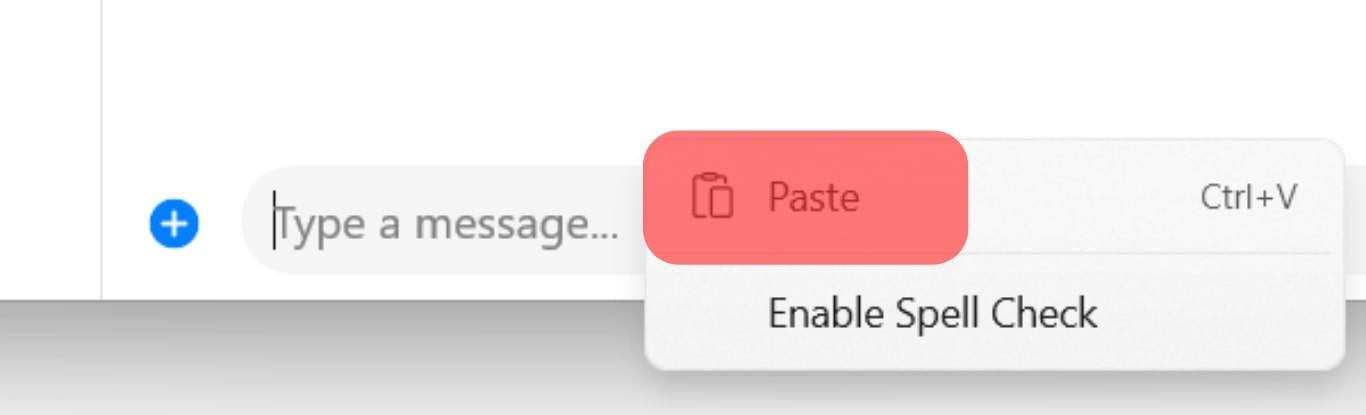
You’ve successfully managed to copy and paste.
Conclusion
You can copy and paste on Messenger easily. Besides, the copied message can be pasted on another application or text editor.
With the steps presented in this post, I hope you will manage to use the copy function on your Messenger.