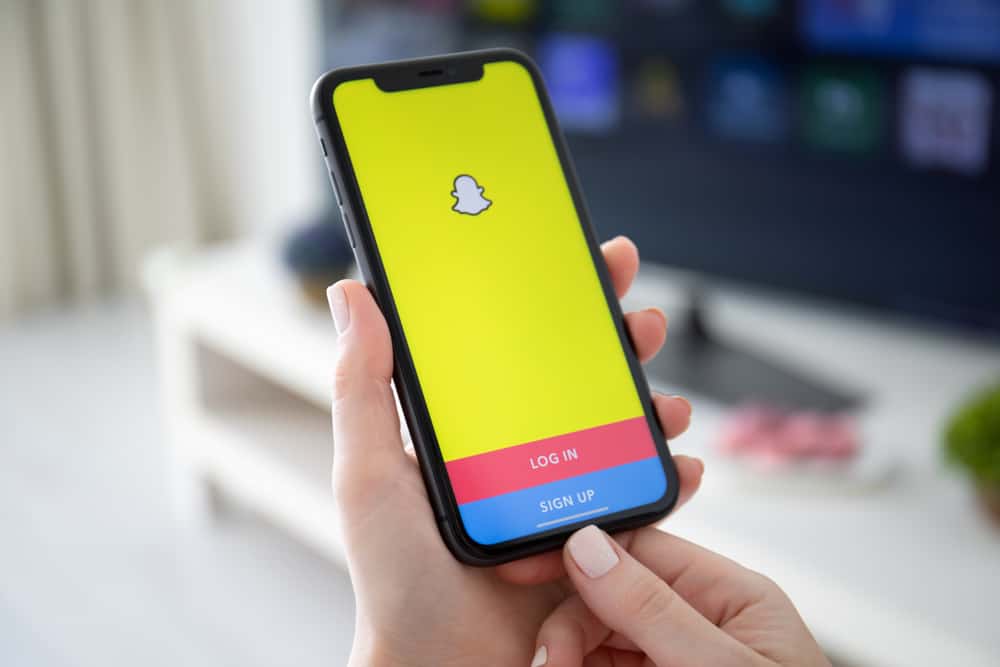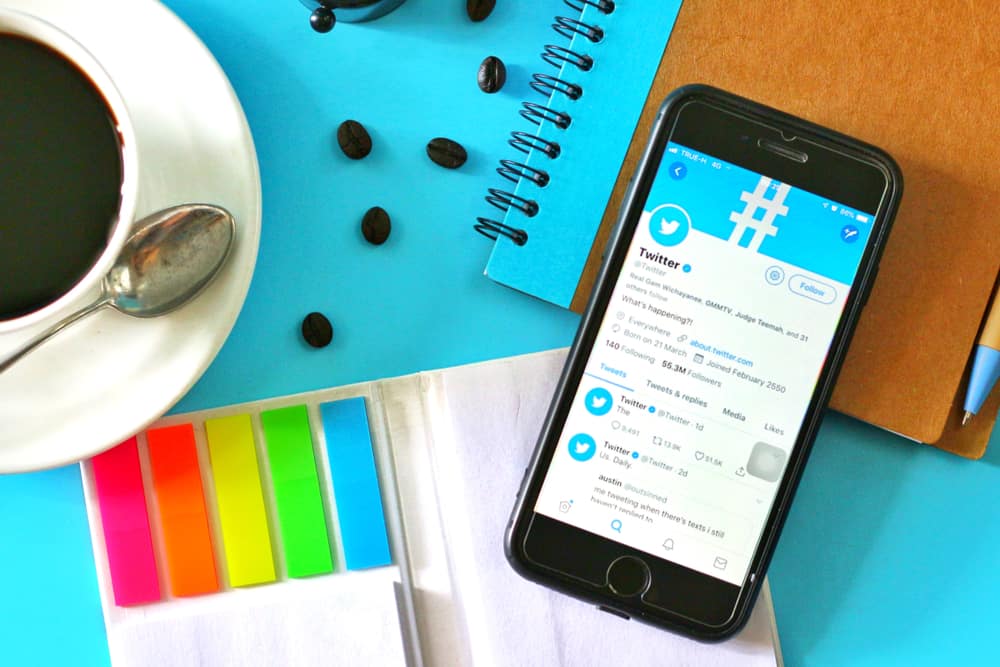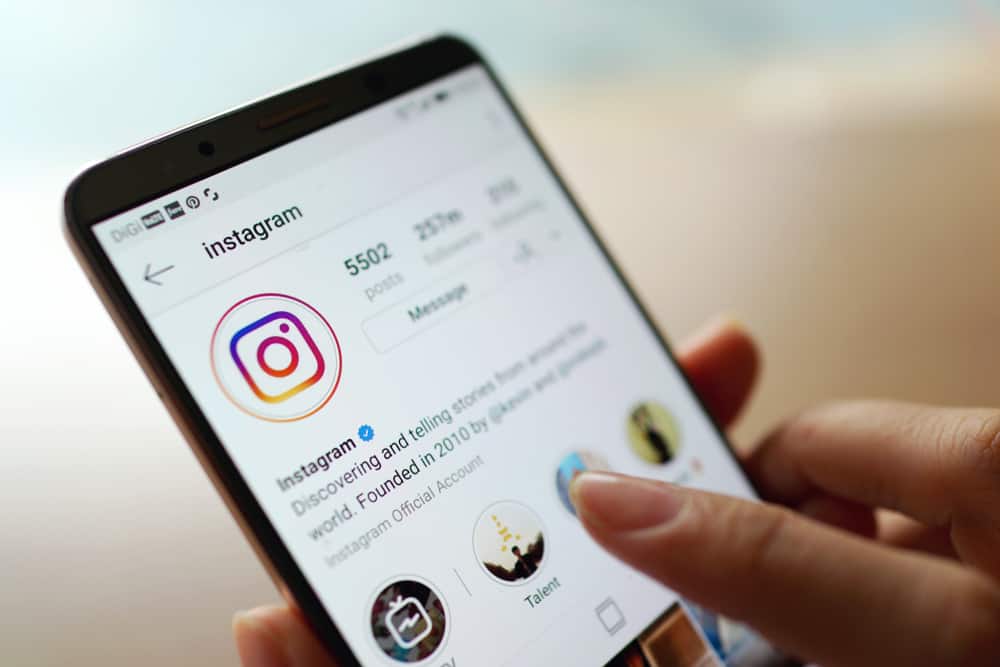
Your Instagram bio is one of the most critical elements of your Instagram profile.
It gives Instagram users the reason, benefits, and purpose of following you.
Hence, one of the ways to make your Instagram bio catchy, stylish, or visually appealing is to center the bio text.
But how to go about it?
Here are step-by-step processes you must follow to center your Instagram bio on your smartphone:
1. Open the Instagram mobile app on your phone and tap on the profile icon on the bottom-right side.
2. Tap on “Edit Profile.”
3. Tap on the “Bio” row.
4. Copy the spaces inside the brackets (make sure you don’t copy the brackets with them). (⠀⠀⠀⠀⠀⠀⠀⠀⠀)
5. Paste the spaces before each line of text so that the text is at the center of the line, and save it by tapping “Done” in the top right corner.
You may be confused about how we center the text in the Instagram bio using spaces. It’s not magic. It’s simple, and it’s what you can do yourself. Here, you will know what these spaces are and how to create those.
How To Create Instagram Bio Spaces
Instagram bio was designed in a way that if you add space to the left-hand side of each row of text that you want to center, it will make your bio text look awkward or disorganized after submission.
The text line in the Instagram bio is left justified.
The only thing you can do is to create “nonbreaking spaces” outside your Instagram bio and paste it either on the left-hand side of each row or the right-hand side, depending on how you want your bio text to look.
Nonbreaking space is also known as “ ,” hard space, or required space. It looks exactly like regular space, but the difference is that it marks a safe place to flow text onto a new line or page.
You can create nonbreaking space through these methods.
Method #1: Using Microsoft Word or Google Docs
You can create nonbreaking spaces using Microsoft Word or Google Docs through a symbol dialog box.
If you want to use a symbol dialog box on Google Docs, you have to:
- Select the “Insert” tab at the top.
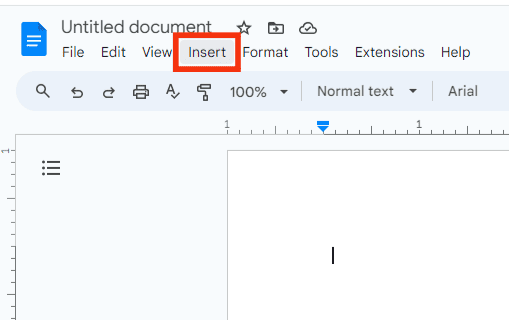
- Click on the “Special characters” option.
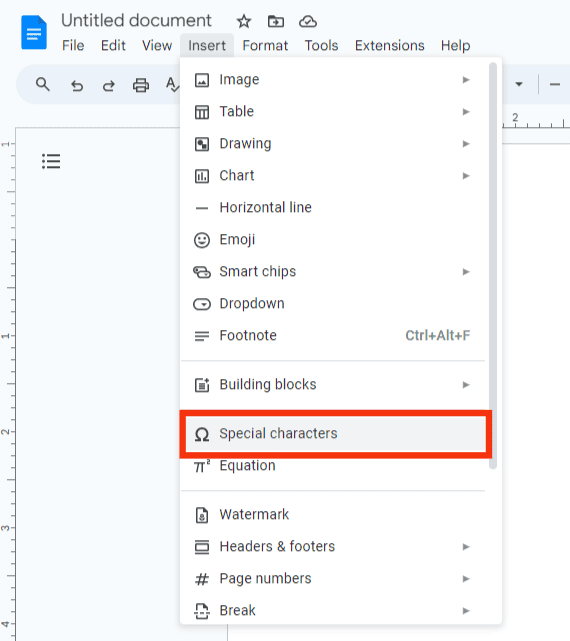
- Tap on the search bar at the right.

- Search for “Space.”
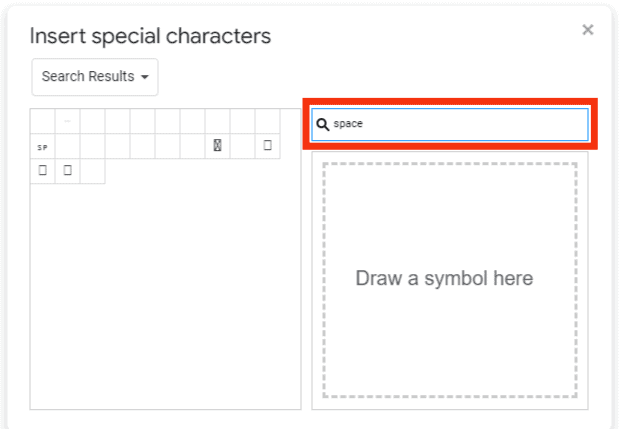
- Locate and click on the “No-Break Space.”
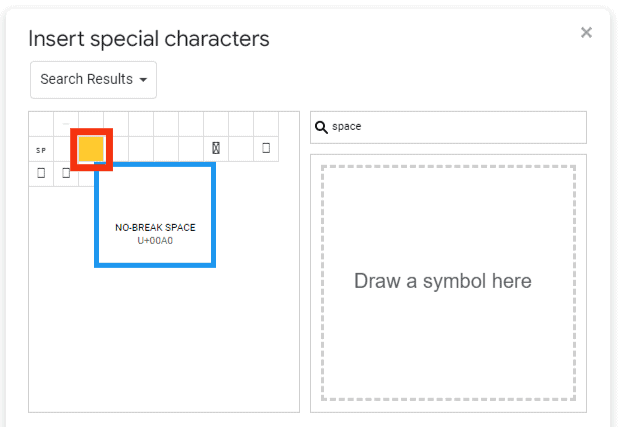
Method #2: HTML
You can create nonbreakable space by entering the code “ ” into an HTML document.
Read how to create non-breaking spaces in HTML in detail from this article.
How To Center Instagram Bio Using PC
Follow these steps:
- Navigate to Instagram and log in.
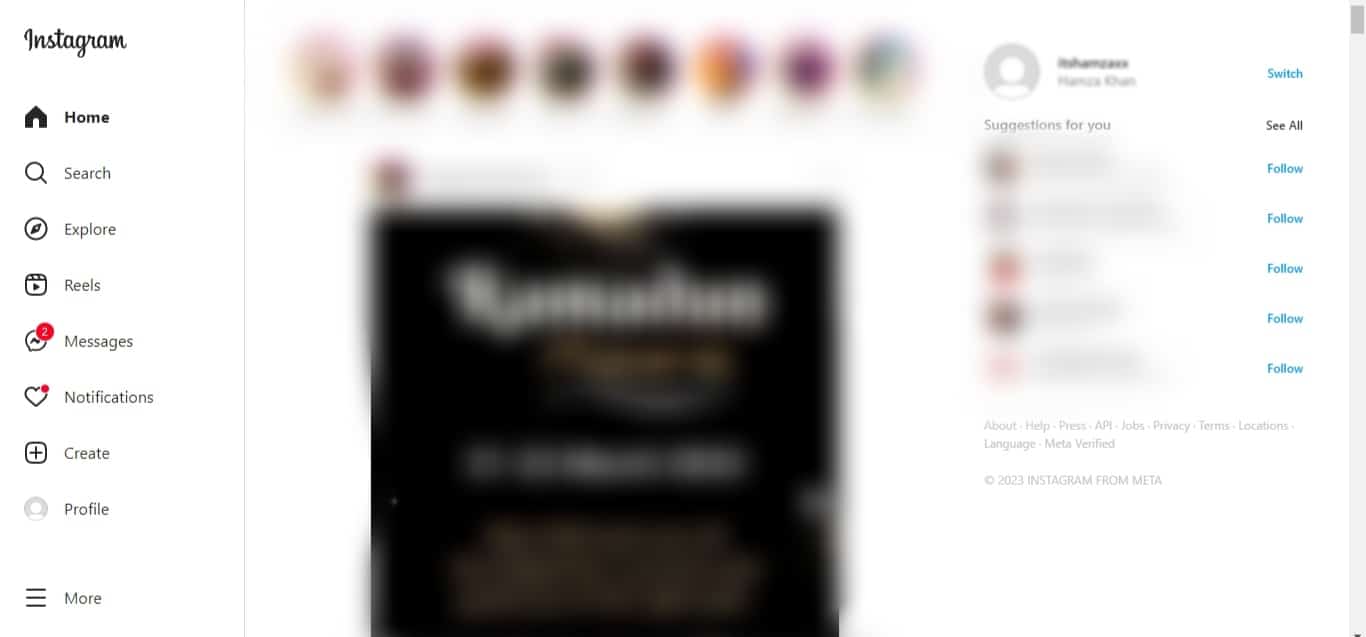
- Click on your profile picture in the bottom left corner of the page.
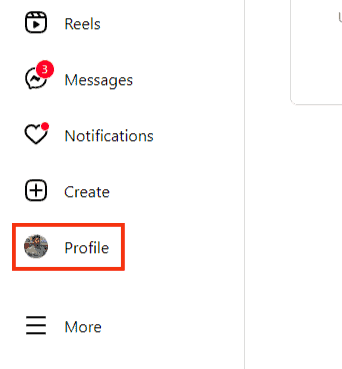
- Tap on “Edit profile.”
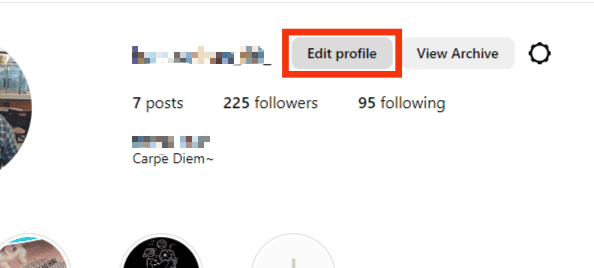
- Click on the “Bio” text field.
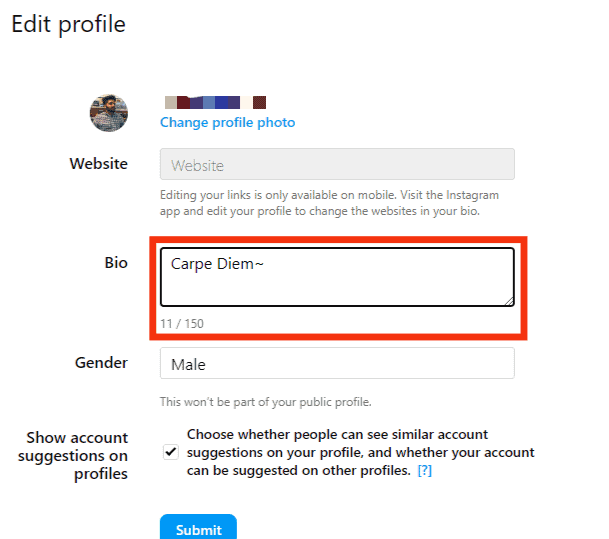
- Copy the spaces inside the brackets (make sure you don’t copy the brackets with it). (⠀⠀⠀⠀⠀⠀⠀⠀⠀)
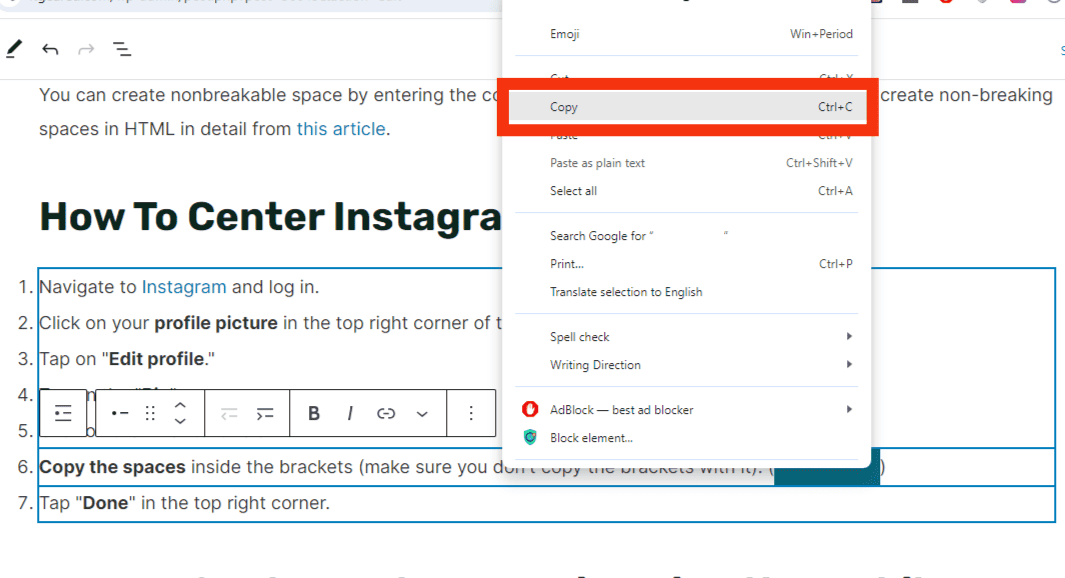
- Go back and paste the spaces before the bio.
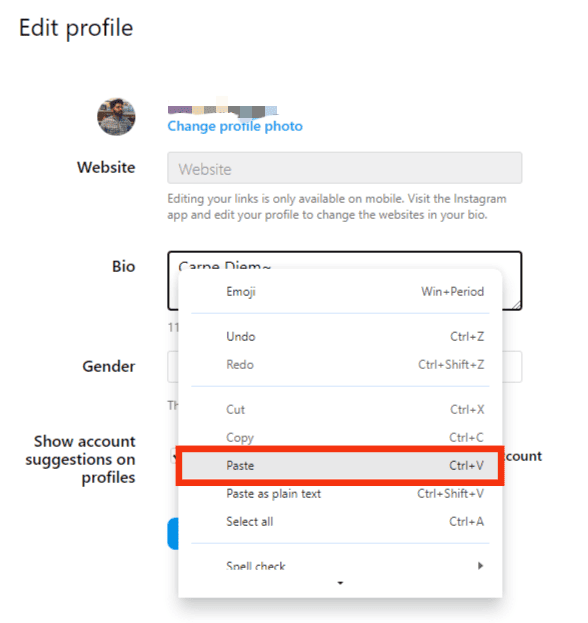
- Tap “Submit” at the bottom.
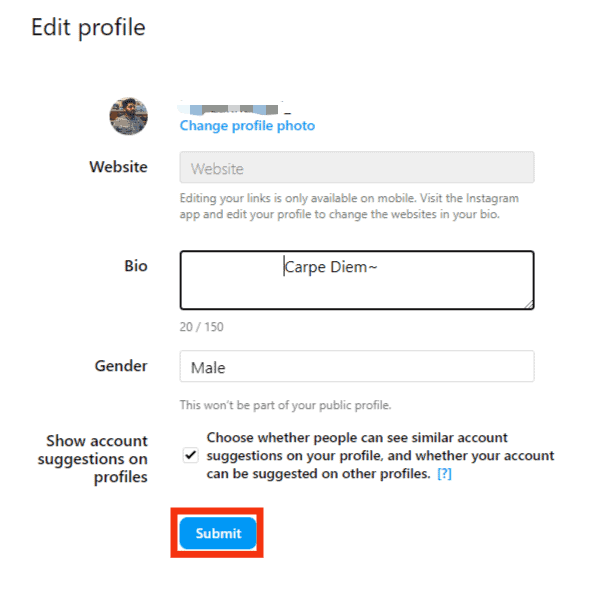
How To Center Instagram Bio Using the Mobile App
The steps to center your Instagram bio using a mobile app are similar:
- Open the Instagram app and log in.

- Tap on the profile icon in the bottom right corner.

- Tap on “Edit Profile.”
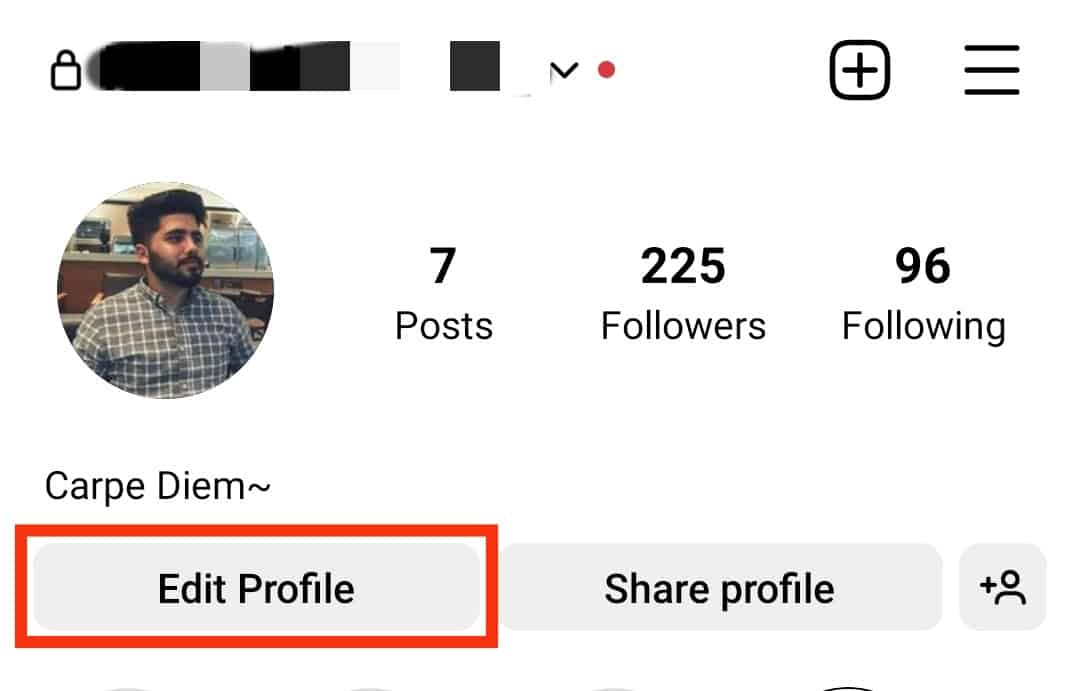
- Tap on the “Bio” text field.
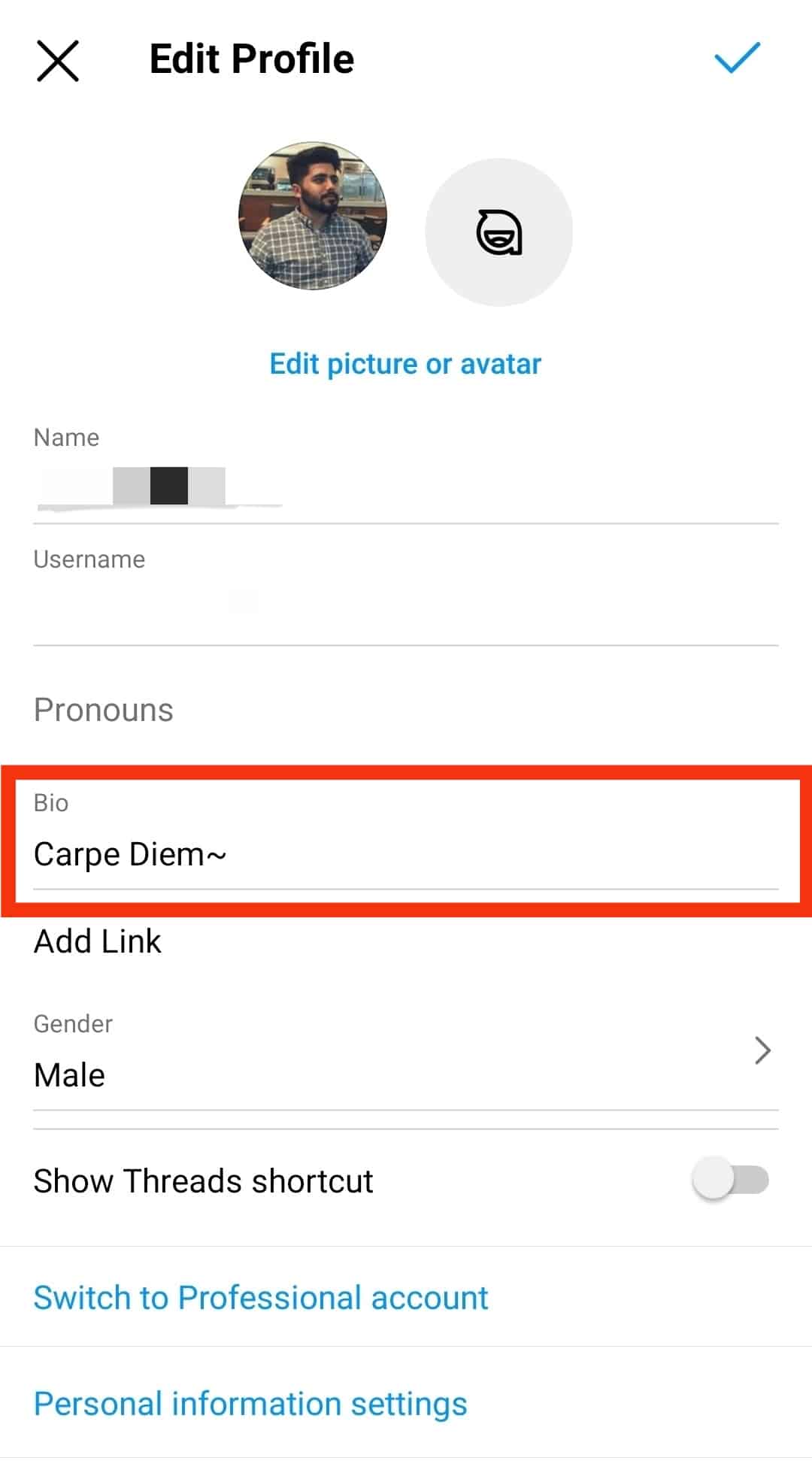
- Copy the spaces inside the brackets. (⠀⠀⠀⠀⠀⠀⠀⠀⠀)
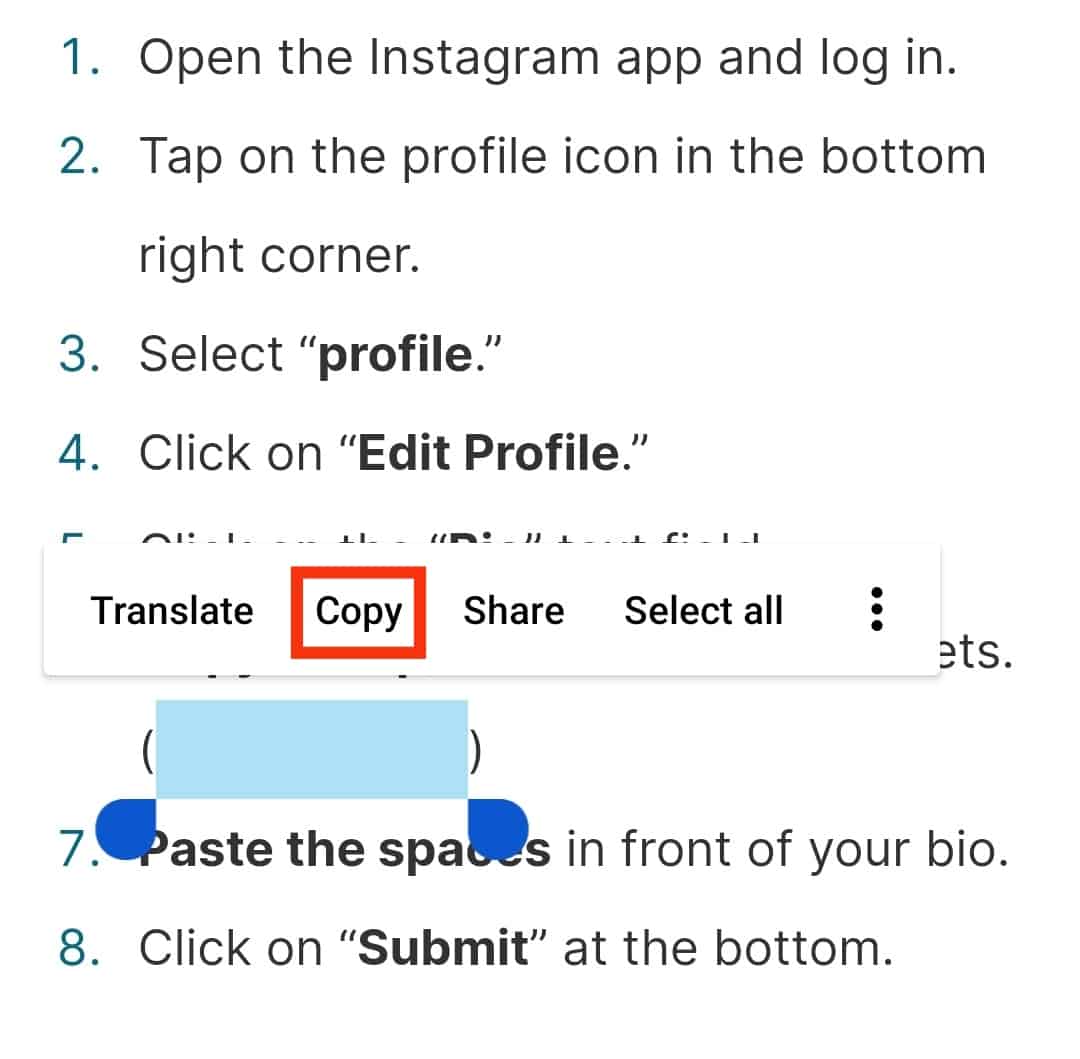
- Paste the spaces in front of your bio.
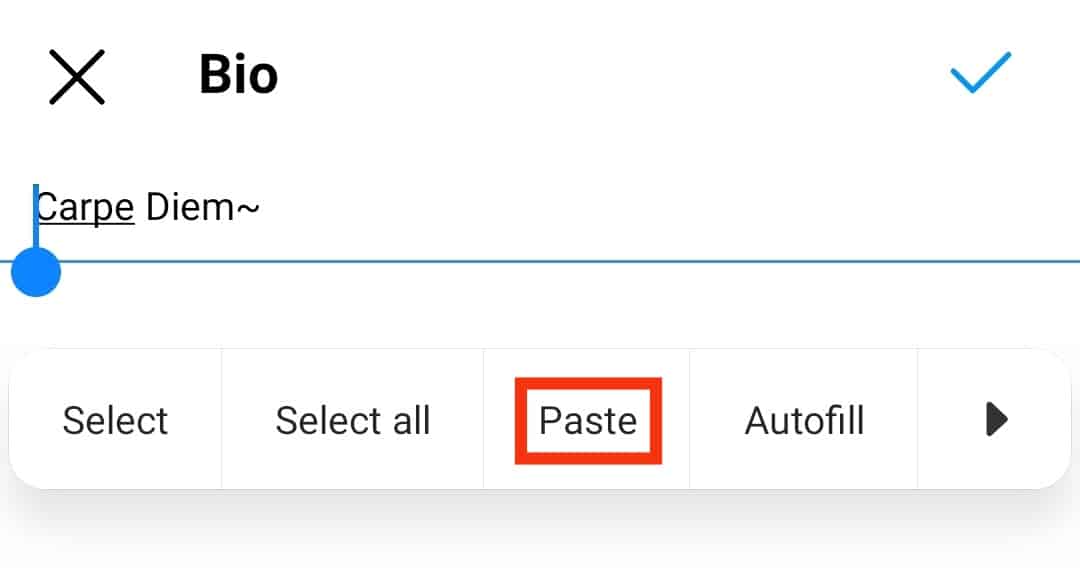
- Tap on the checkmark icon at the top.
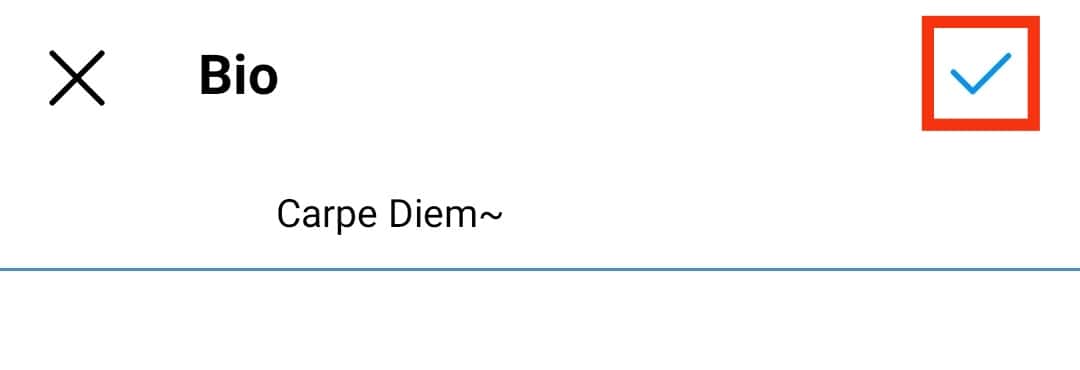
Conclusion
It’s not a must for you to center your Instagram bio.
But to make it look attractive and visually appealing, you should do so.
Though it may not look good for those using a desktop, do not worry since most users use smartphones to access Instagram.
Follow the tutorial provided in this article to center your bio.
Happy Instagramming!