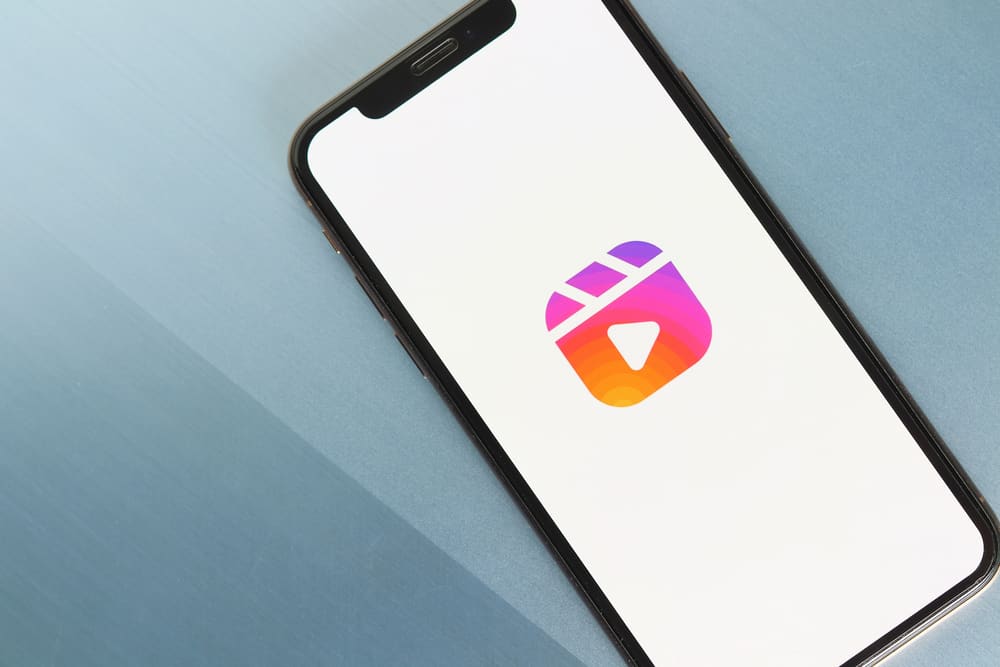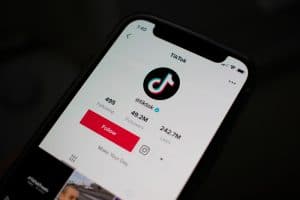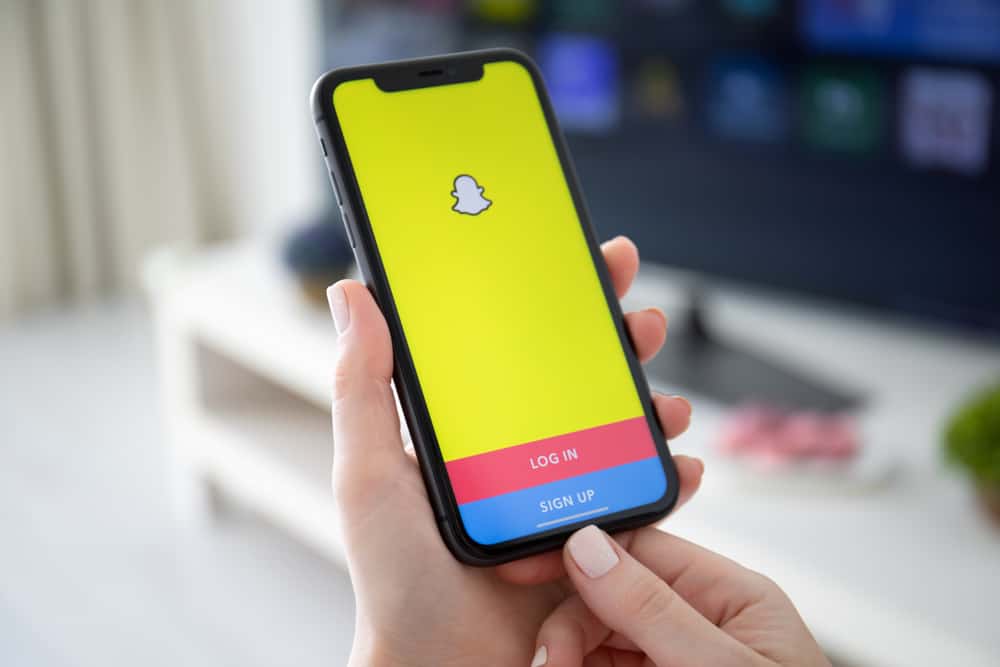
The whole business of us holding the record button on Snapchat while we film can get a little annoying. At the same time, we can’t seem to let go of this app.
So how do we record a Snapchat video without holding the button?
To record a Snapchat video without holding the button:
1. Open Snapchat and click on the record button.
2. Slide your finger across to the left side of the screen towards the lock icon.
3. Click the record button again if you want to stop recording.
There are slightly varying methods of recording Snapchat videos without holding the record button on Android and iOS devices. Snapchat makes the video-making mundane activity super fun with filters, stickers, gifs, and text! Let’s look into it.
How To Record a Snapchat Video Without Holding the Record Button on iOS?
The hands-free record feature in Snapchat, coupled with the seamless iOS experience, is a captivating new advancement for Snapchat users. With this feature, you can record up to sixty seconds of film, each clip lasting for ten seconds.
Let’s examine the two methods for recording a snap without holding the record button on an iOS device.
Method #1: Recording in the Snapchat App Without Holding the Record Button
This method is a more general outlook on how you can record with the hands-free feature. If you have your default iPhone settings, you should be able to follow these steps quickly.
- Launch Snapchat on your smartphone.
- Press and hold the record button to start recording the video.
- As you are recording, spot the lock icon on the left side of the button.
- Slide your finger across to the left side, towards the lock, while keeping your finger on the screen
Now your video mode is switched to hands-free!
You can move your finger away and record a Snapchat video for up to sixty seconds!
This method is the easiest and most common method of recording videos on Snapchat.
You may try the second method if you can not use this method or your device is causing an error.
Method #2: Recording in the Snapchat App by Activating Accessibility in iOS Settings
If you could not record with the hands-free mode, you might need to look into some settings for your iPhone accessibility. Here are the details of this method:
- Launch the Settings on your smartphone.
- Select ‘Accessibility.’
- Scroll down and tap on ‘Touch.’
- Select ‘AssistiveTouch.’
- Swipe on the Toggle next to ‘Assistive Touch’ to turn it on.
- Then scroll down and click on ‘Create New Gesture…‘
- Press and hold onto the center of the screen until the blue bar at the bottom completes
- Hit ‘Save‘ and create a name for your gesture.
You must take these steps to create a gesture in case your Snapchat app does not allow the built-in lock icon hands-free feature.
Now let’s see how we can apply this feature within the Snapchat app:
- Open Snapchat.
- Select the gray circle icon that opens multiple options on the iPhone screen (to access Siri and lock the phone etc.)
- Click on the star icon that says ‘Custom.’
- Click on the custom gesture you created (it will show with the name you created while saving it).
- Click on it and then click on the Snapchat record button. It will start recording without you holding down the record button!
This method is a more complex way to access the hands-free feature in case your screen is not in working condition, or the problem is in one screen area or a particular phone or software update that does not support the Snapchat hands-free feature.
How To Record a Snapchat Video Without Holding the Record Button on Android?
If you have an Android phone, there’s only one method to use the hands-free version. There is not an equivalent for built-in accessibility features, but Android users have not been complaining about it either!
Let’s have a look at the steps required to record a Snapchat video without holding the buttons:
- Launch Snapchat on your smartphone.
- Tap and hold the record button to start recording.
- As you are recording, spot the lock icon on the left side.
- Slide your finger to the left side, towards the lock, while keeping your finger on the screen.
Now your video mode is switched to hands-free!
These steps are as easy as it gets! If you want to record another seamless video after your sixty seconds are over, save the one you made and follow these steps again! You can make rounds of videos without your thumb suffering.
Endnote
Snapchat has many other features that add to its hands-free recording. You can add or even layer different filters on top of each other.
After you have shot the video, you can even swipe left or right on the screen to change the speed of the video to make it super slow or really fast. The interactive aftermath of Snapchat is what makes the app even more intriguing!
FAQs
Yes, you can! Follow the same steps that you would for your smartphone. Go on the home page, press the record button, and swipe to the left towards the ‘lock’ icon while you hold it.
At once, no. After the sixty-second timer is up, Snapchat does not allow you to film any further. However, you can pick where you left off and start filming again after your timer is up.