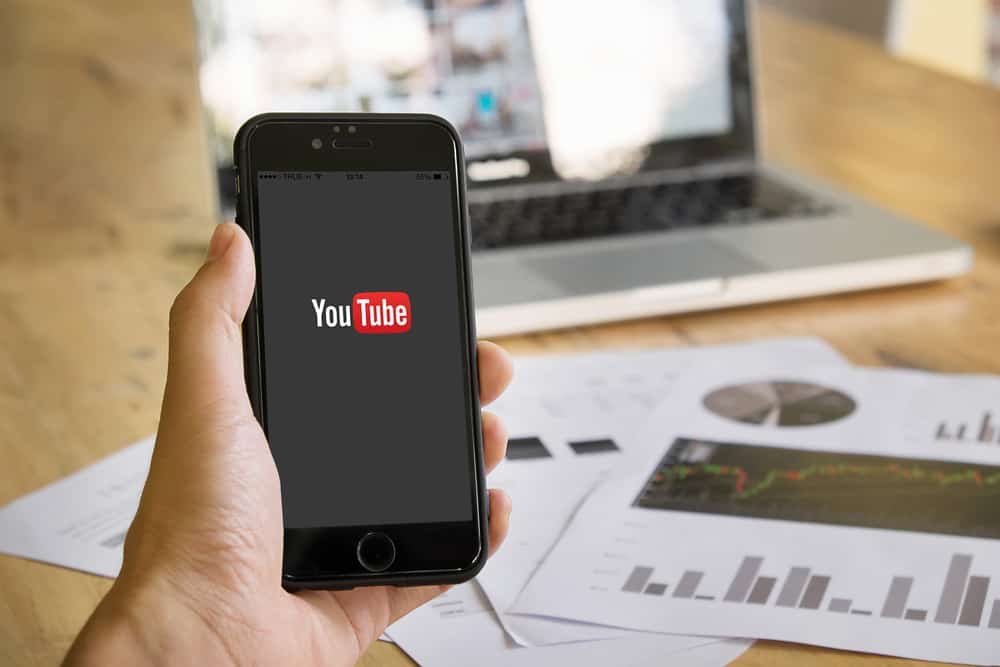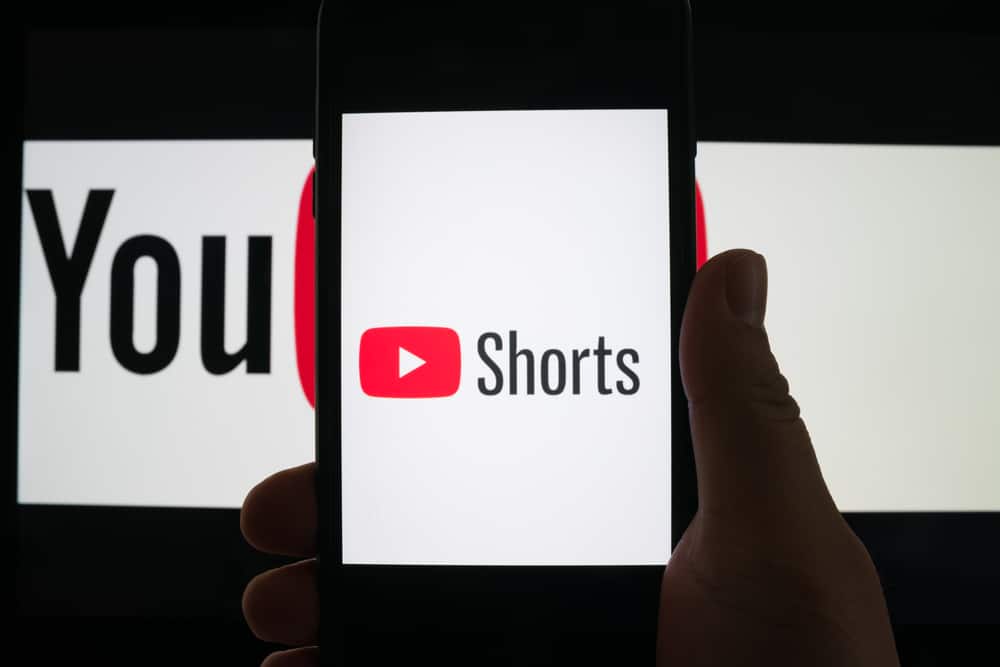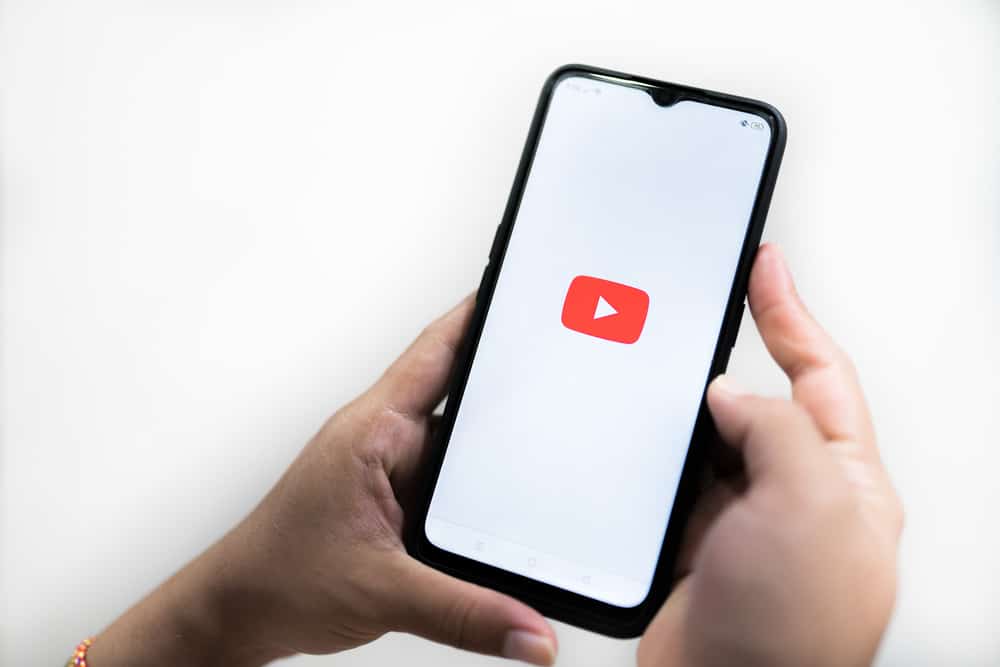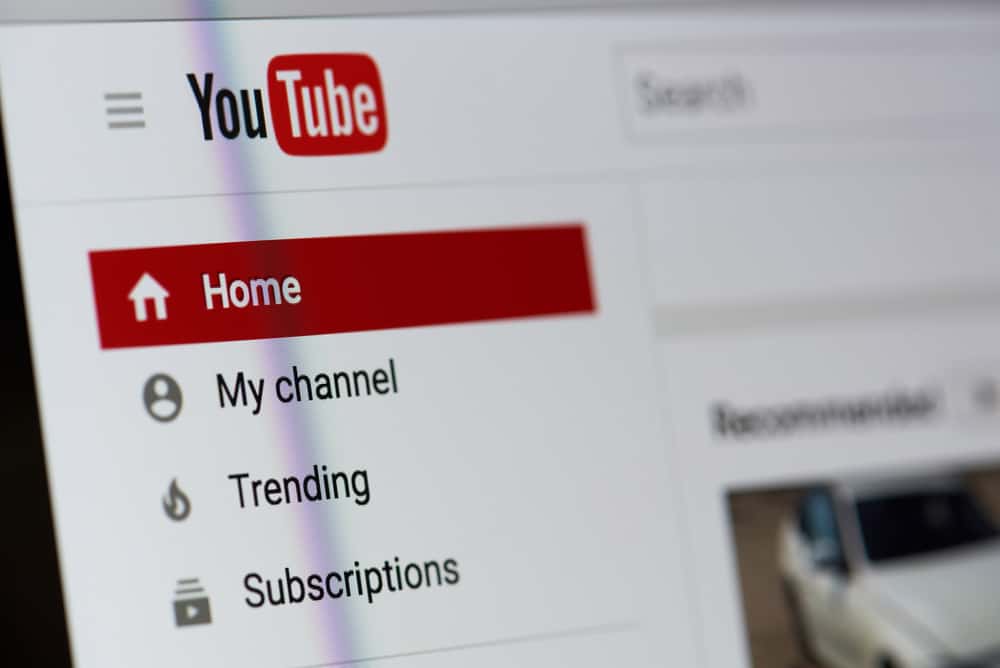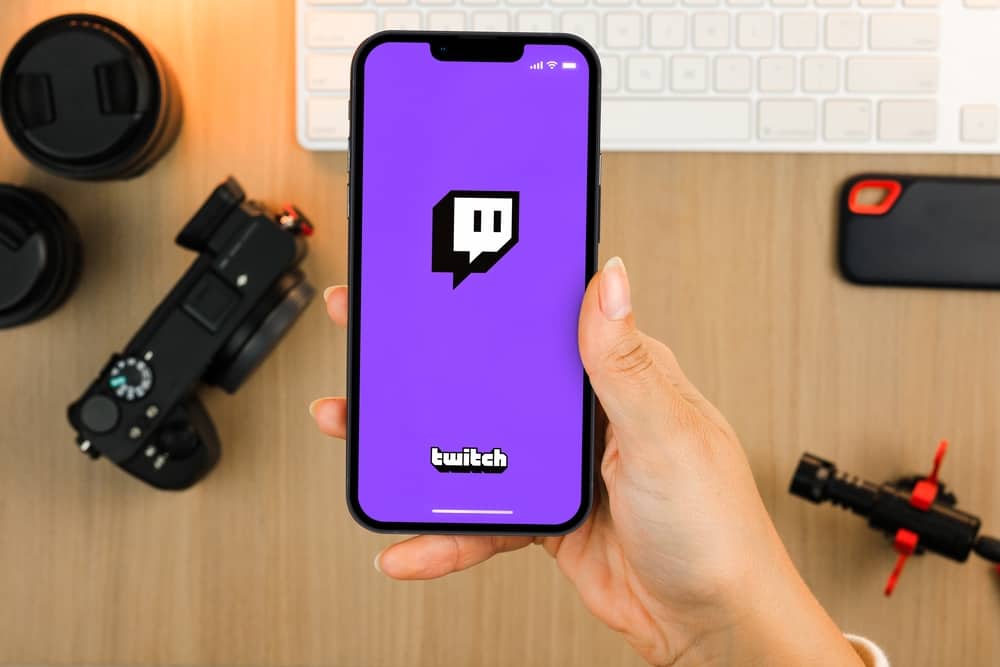Vimeo is an ad-free video streaming platform.
You can upload, share, and save videos. You can also create playlists, like and comment on videos.
As users, you can find any type of content, including how-to videos, music, comedy, and entertainment.
Vimeo has built-in video creation, editing, and streaming tools to help creators produce quality videos.
If you’re familiar with or already use Vimeo, you may be curious about casting it from your phone or PC to the TV.
To cast Vimeo from your Android phone to your TV, download the Google Home app and then connect the Chromecast device to your TV. Next, ensure your phone and Chromecast are using the same Wi-Fi network. Open the video you want to cast to your TV and tap the cast button below the video control settings. Select Chromecast from the list of devices. You will see a notification saying you’re playing the video on your TV.
Read to the end to learn more about casting Vimeo on TV.
Overview of Casting Vimeo to TV
As explained earlier, Vimeo is an ad-free video streaming platform with a vast library of videos. It has over 30 million active users and at least 200 million daily visitors.
Vimeo offers content creators built-in features to differentiate itself from other video streaming platforms to make content that they can later rent out or sell. Vimeo is free to use but has paid plans with access to exclusive features.
Like other social and video streaming platforms, Vimeo has apps for all mobile and PC apps.
Unfortunately, it doesn’t have a TV app meaning Vimeo fans are restricted to streaming from their phones or computers.
The good news, Vimeo has a built-in cast feature that allows you to mirror videos from your phone to your TV.
Casting Vimeo to TV comes in handy when you want to enjoy streaming videos on the app from a TV with a better resolution instead of the phone screen. It also works well when you want to watch Vimeo with friends.
Next, we’ll cover the steps to cast Vimeo from your phone to your TV.
Step-by-Step Guide to Casting Vimeo To TV
Depending on your device, there are various ways to cast Vimeo to TV.
Android phone
Casting Vimeo from an Android phone to a TV is relatively easy if you have the correct information.
You can use Vimeo’s native cast feature or the Google Home app. Before casting, first download the Google Home app on your phone. This app allows you to manage and connect home devices to your phone apps.
Next, ensure you have a Chromecast device. Some TVs have a built-in Chromecast function. You’ll need to connect the Chromecast device to your TV if yours doesn’t.
Finally, ensure your phone and Chromecast device use the same Wi-Fi connection.
After ensuring everything is in place, follow the steps below to cast Vimeo:
- Open the Vimeo app on your phone.
- Tap on the video you wish to cast.
- Tap on the cast icon below the video control settings.
- Select the Chromecast device from the list displayed.
- You will receive a notification that your video is playing on your TV.
Alternatively:
- Launch the Google Home app you installed earlier.
- Tap on “Devices“ or “Favorites.”
- Long-press the Chromecast tab on the list of devices.
- Tap the cast icon.
- Your Android phone screen will appear on your TV.
- Open the Vimeo app on your phone.
- Tap on a video to start streaming.
You won’t need the Google Home or Chromecast device if your TV has a built-in Chromecast feature.
When you start streaming a video on Vimeo, click on the cast icon, then select your TV from the list. The video will start playing on your TV.
iOS Devices
Vimeo iOS apps have a built-in AirPlay icon equivalent to the cast feature, allowing you to cast Vimeo to different iOS devices.
Like casting on an Android device, you must ensure your phone and the TV use the same Wi-Fi connection.
Here’s how to cast Vimeo from an iPhone or iPad to Apple TV:
- Launch the Vimeo app on your iPhone.
- Tap the AirPlay icon at the lower-right corner of the screen.
- Select your TV from the list of devices.
- Your video will start playing on the TV.
Summary
Casting Vimeo to TV is an excellent way to enjoy videos on a bigger screen with better resolution.
You’ll need the Google Home app and a Chromecast device to cast Vimeo from an Android device to a TV.
If the TV has built-in casting capability, you can use the native cast icon on the Vimeo video to cast it to your TV.
Vimeo also has an AirPlay icon for iOS devices, allowing you to cast videos from one iOS device to another.