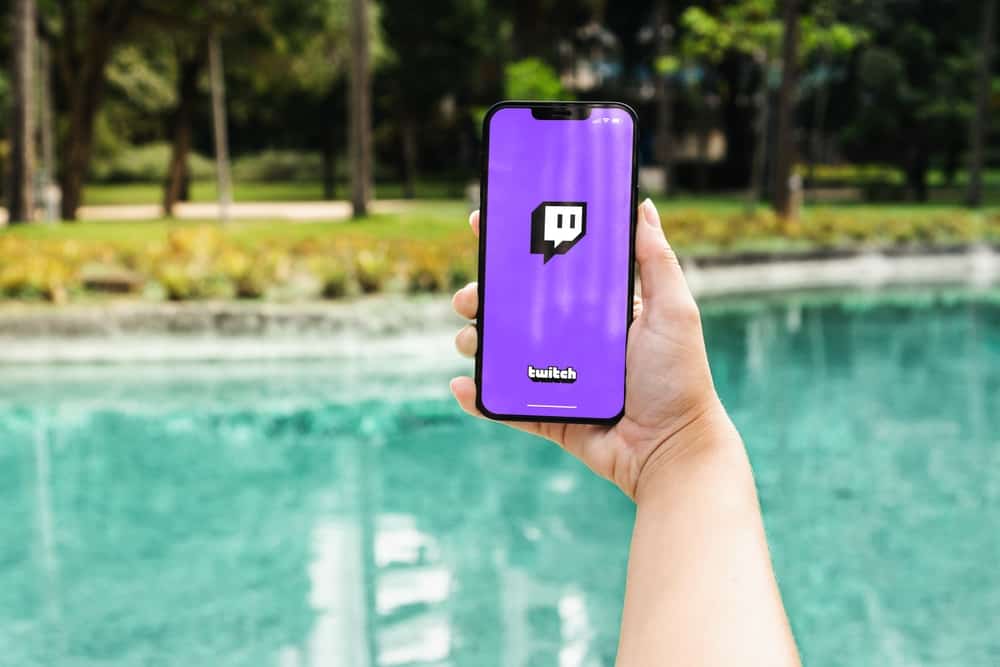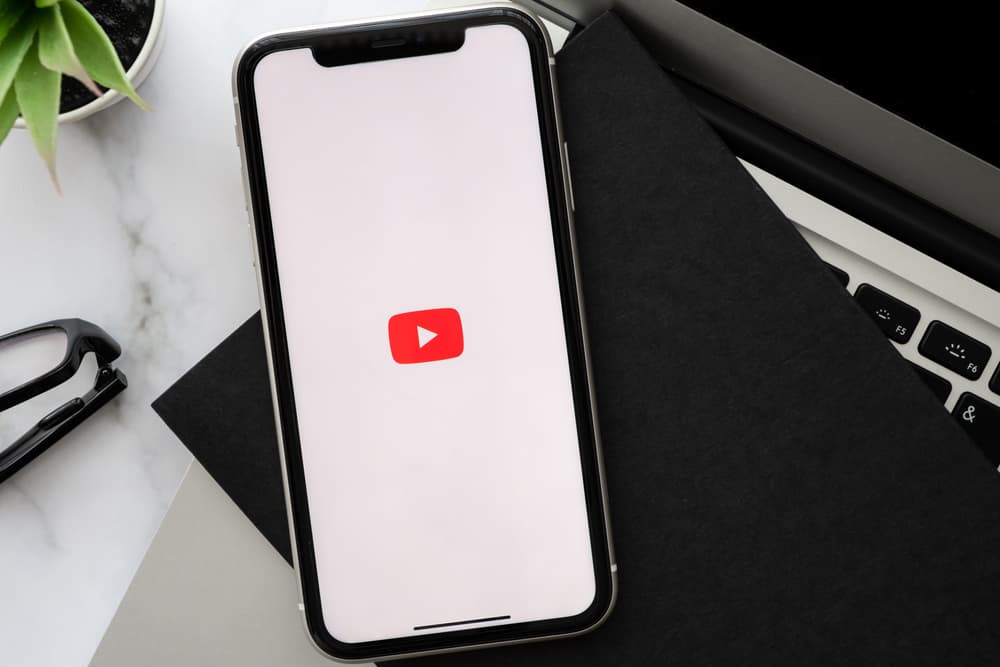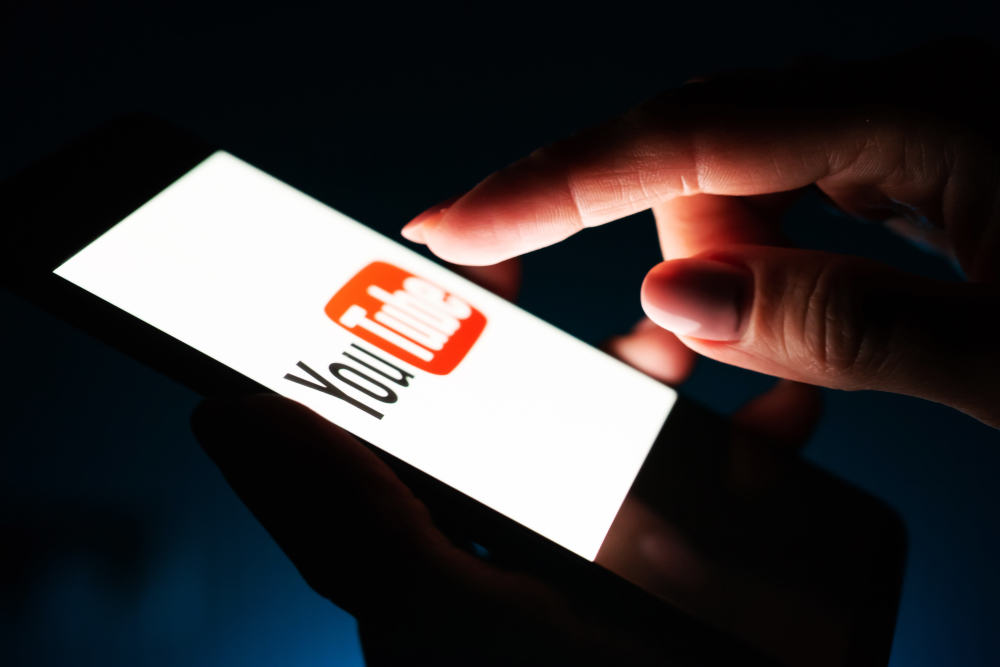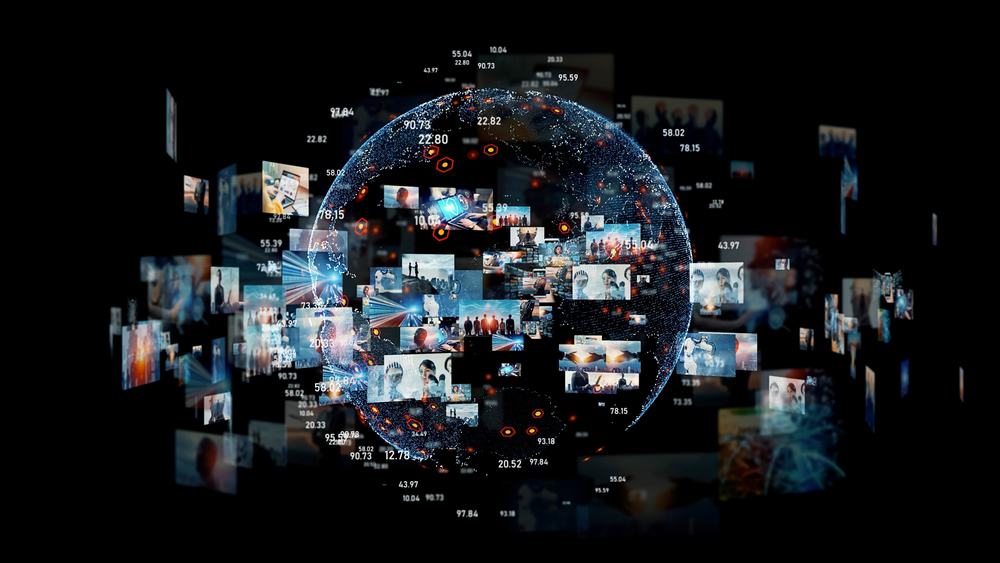
As of 2021, YouTube removed the privatize option that allowed users to make their entire channel private. The alternative is to hide your videos, playlists, and likes, making the channel private.
This means making a channel public is just changing the video visibility option from private to public. There are various ways to change visibility depending on the most convenient method.
If you already have private videos uploaded on your channel, you can change them to public using the steps shown in this post.
Sign into your YouTube channel on your PC. Click the profile icon at the upper-right corner and select YouTube Studio. From the left-side menu, click “Content.” To make them public, tick the boxes in front of all videos. Open the “Edit” tab and click “Visibility.” Select “Public” and hit the “Update Videos” button.
This post discusses making a YouTube channel public, depending on your device.
Overview of Making a YouTube Channel Public
As the introduction notes, YouTube removed the option to make a channel completely private.
Having a private YouTube channel means your videos, playlists, and likes are not visible to the public. However, your channel homepage is still available to anyone who searches for it.
A private YouTube channel is ideal for anyone who uses YouTube to upload videos and make playlists for personal use.
You can still share videos and playlists uploaded to a private channel with friends and family. For example, a public channel is appropriate if you intend to create content for public consumption by becoming a YouTube creator.
It’s vital to note that public channels or YouTube creators can still have private videos on their channels. YouTube lets you select a video’s audience before uploading it.
This means you can change your channel from private to public through the video visibility settings but still retain some videos as private.
Step-by-Step Guide to Making a Channel Public
As we’ve established, making a channel private changes a video’s visibility settings from private to public. There are various ways to change visibility settings depending on your device. We discuss these methods further below.
Method #1: Using a PC
Here’s how to change your video visibility settings on a PC.
- Open your web browser and log into your channel.
- Click the profile avatar at the top-right corner of the screen.
- Select “YouTube Studio” from the menu.
- Locate the menu on the left side of the screen and click “Content.”
- You will see a list of all your videos.
- Tick the boxes in front of the videos you wish to make public.
- Click the “Edit” button at the top.
- Click “Visibility” and select “Public.”
- Lastly, hit the “Update Videos” button.
If you only have a few videos, you can navigate to the “Visibility” section of the video. Then select “Public,” and lastly, click “Publish.”
Method #2: Using the Mobile App
Follow the instructions below to change the visibility settings on your YouTube channel videos using the YouTube mobile app.
- Open the YouTube mobile app.
- Tap “Library” at the lower-right corner of the screen.
- Select “Your videos.”
- Locate the video you want to make public.
- Tap the three vertical dots on the right side of the video.
- Select “Edit.“
- Locate the “Visibility” option and tap it
- Select “Public.”
Do the same for all the videos you wish to make public on your channel.
Summary
YouTube removed the option to completely privatize a channel in 2021. A private channel currently refers to hiding your videos, playlists, and likes from the public through the privacy settings.
Consequently, making a YouTube channel public changes video visibility settings from private to public. You can change the visibility settings by accessing the content page from your YouTube Studio page.
FAQs
Through visibility settings, YouTube lets users hide their uploads, playlists, and likes from the public. Users can still find your channel homepage even when your visibility settings are private.
Yes, you can have private and private videos on your channel. Ensure you select the correct visibility setting for a video before publishing it on your channel.