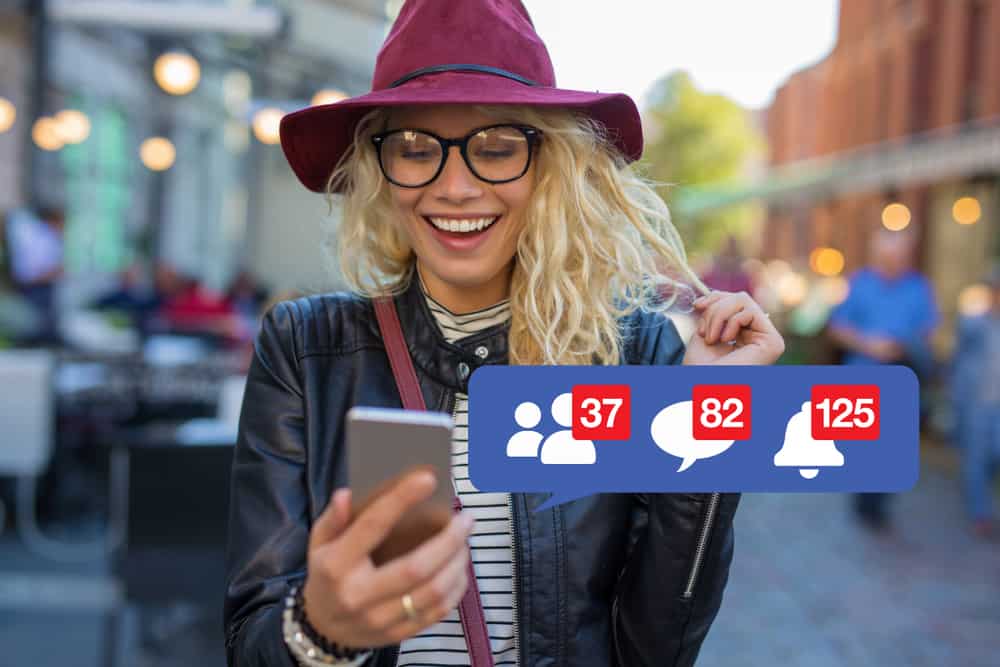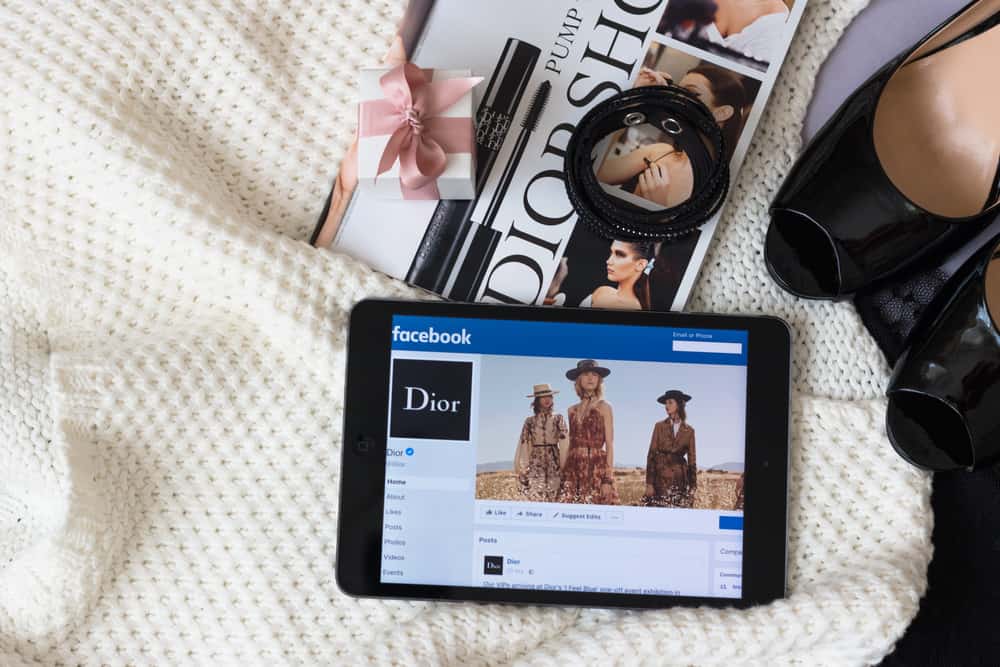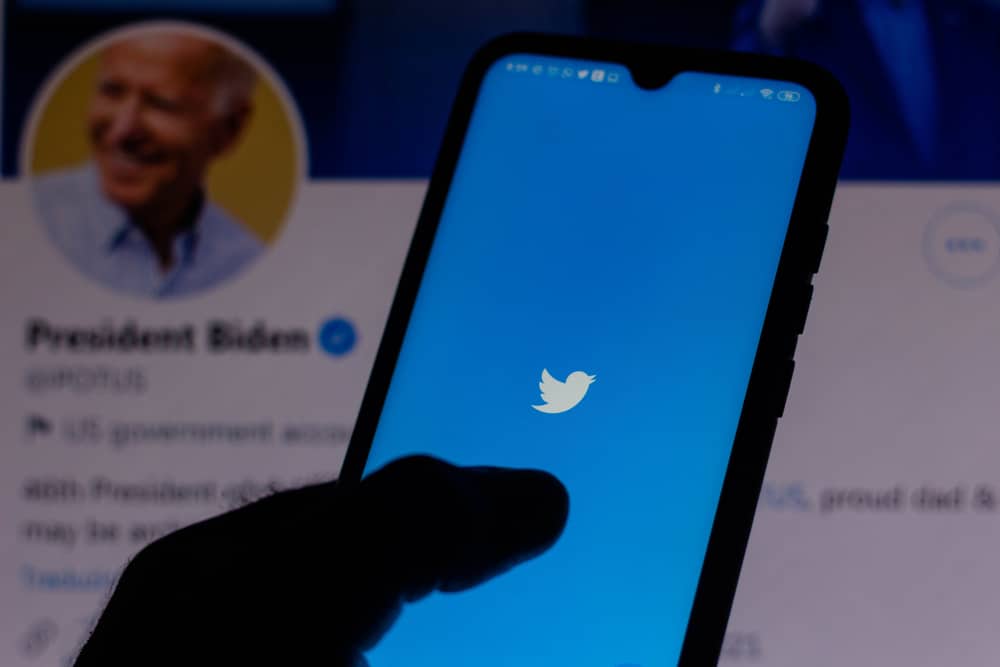Facebook has always come up with fun ways to engage its users. Letting your friend know you like their post is one way to do it. In fact, not just like, but you can react with various emojis to express how you feel about the post. These laughing, smiling, sad, shy emoticons help you better define your reaction.
But what if you like a post by accident. How can you cancel a like on Facebook?
Don’t be afraid to present your true feelings about a post – if you don’t like it, you can unlike it! You can even cancel your like and change it into another reaction. There are two ways to cancel a like on Facebook. The first is by going to the post itself and canceling the like from there. The second way is unliking it through the activity log.
So, how do you quickly cancel your likes on Facebook? This article will explain how to do it in a few simple steps. Without further ado, let’s begin!
Why Is Canceling a Like Important?
You might be asking why you need to remove a Facebook like. After all, it’s just a click – what harm can it do? The answer is quite a lot.
The post may not be relevant to you anymore, or you may have accidentally liked it. If you’re trying to be low-key about something, an accidental like can give you away. In these cases, it’s best to cancel the like as soon as possible.
Additionally, there are situations when you might initially agree with a post before and later change your view. Perhaps you realized that you don’t agree with the post’s sentiment, or maybe you just want to change your reaction.
In either case, you can cancel your like. Plus, it’s just polite. Why would you click the like button if you don’t like the post? It’s much better to change your reaction or do nothing.
Lastly, you might be going through someone’s profile and going too deep into the past – we’ve all been there. If you like a post from years ago by mistake, you can cancel your like without anyone being the wiser. No one will know that you liked a post from 2014 except for you and Facebook. So don’t worry, your secret is safe with us!
Steps to Cancel a Like on Facebook
Let’s take a look at two methods of unliking a post on Facebook in more detail.
Method #1: Searching the Post by Name
This technique can be applied to both your own and other people’s posts. All you need is the post’s name (or a part of the name). This is how you do it:
- Open Facebook on your mobile device on PC and log in.
- To go to a post, type its name into the search bar at the top of the page and hit the search button.
- Navigate to the “Posts” tab.
- Scroll through the list to find the post you liked.
- You will find the reaction button under the post. Click on the reaction button to cancel the like.
Luckily, Facebook lets you off the hook pretty easily when unliking a post. The person whose post you unliked won’t be notified about your change of heart. So you can go ahead and unlike away without any worry!
Method #2: Unliking From Your Activity Log
You can use this method if you want to unlike a post but can’t find it. It’s a bit more complicated than the first one, but it will get the job done. Here’s how to do it:
- Open Facebook on any device and log in.
- Navigate to your profile by hitting the profile picture on your screen.
- Tap the three dots close to the “Edit profile” button.
- Select “Activity log” from the drop-down menu.
- Select “Interactions.”
- Select “Likes and reactions.” You will get all the posts, comments, reels, and pages you have liked arranged from the latest to the oldest.
- Select the post and click the reaction button to cancel your like.
Final Thoughts
That’s all there is to it! You now know how to cancel a like on Facebook using two different methods. So the next time you accidentally like a post, you can quickly unlike it without anyone noticing.