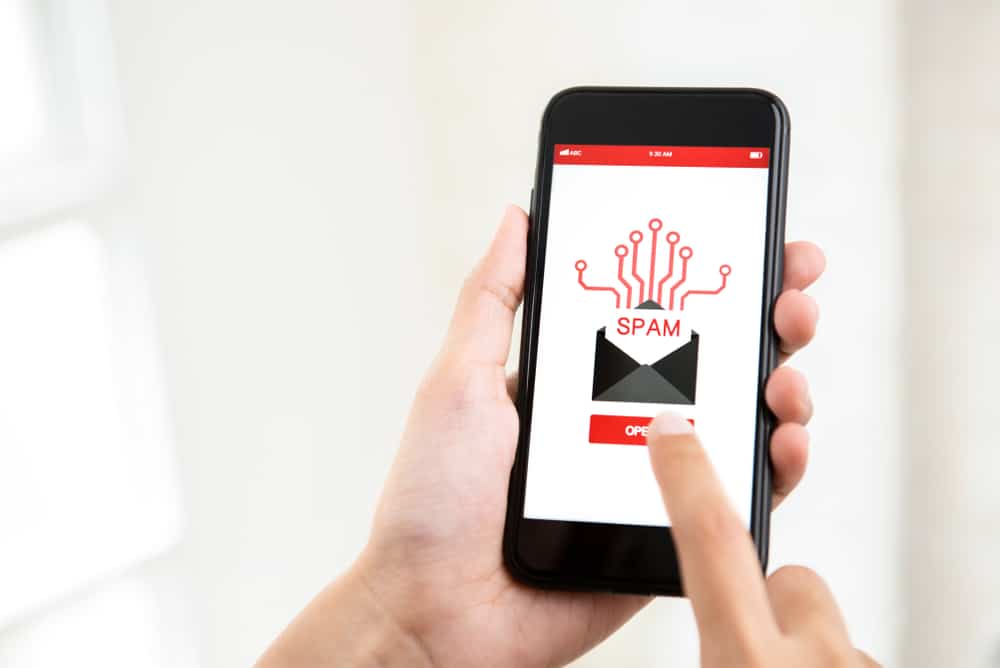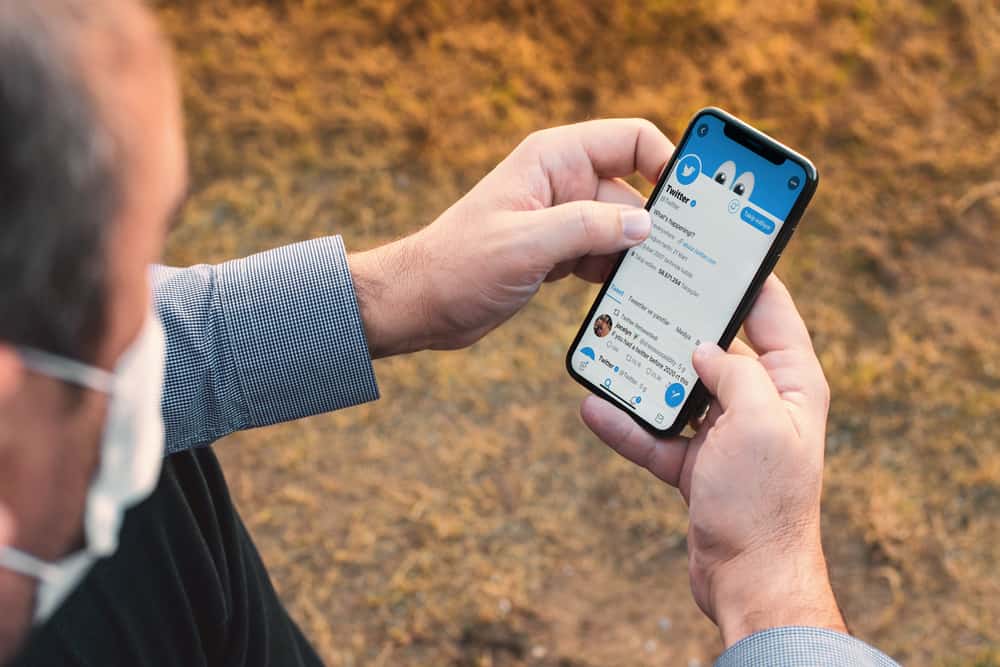Snapchat is probably the coolest platform for staying in touch with your friends? It allows you to send images (or snaps as they call it) or videos, talk through texts or calls and create bitmoji avatars. What’s even more interesting is that it has hundreds of camera filter options.
But what’s the point if you don’t know how to save all these fantastic pictures in the gallery?
Snapchat does not auto-save your images in the gallery? First, you need to go to Snapchat settings -> “Memories” -> “Save Button,” and set the option to “Camera Roll” or “Memories & Camera Roll.” Now you can save snaps to the gallery by tapping the save button in the bottom left corner.
Throughout this article, you will get a detailed insight into saving your Snapchat images in the gallery. All these methods can be safely used by an Android or an iPhone device user. Let’s get right into the details and explore the world of Snapchat images.
How To Save Snapchat Pics in Gallery
Learning how to save Snapchat pics in a gallery is extremely simple. You can choose any of the three options below according to your choice. All of these are secure ways to save your snap images on your device.
Method #1: Save in Snapchat Memories
Saving your pictures in Snapchat memories is a default setting on this platform. It is the easiest way to save space on your device without stopping you from having fun.
- Open the Snapchat app on your smartphone.

- Click the snap button and take a picture.
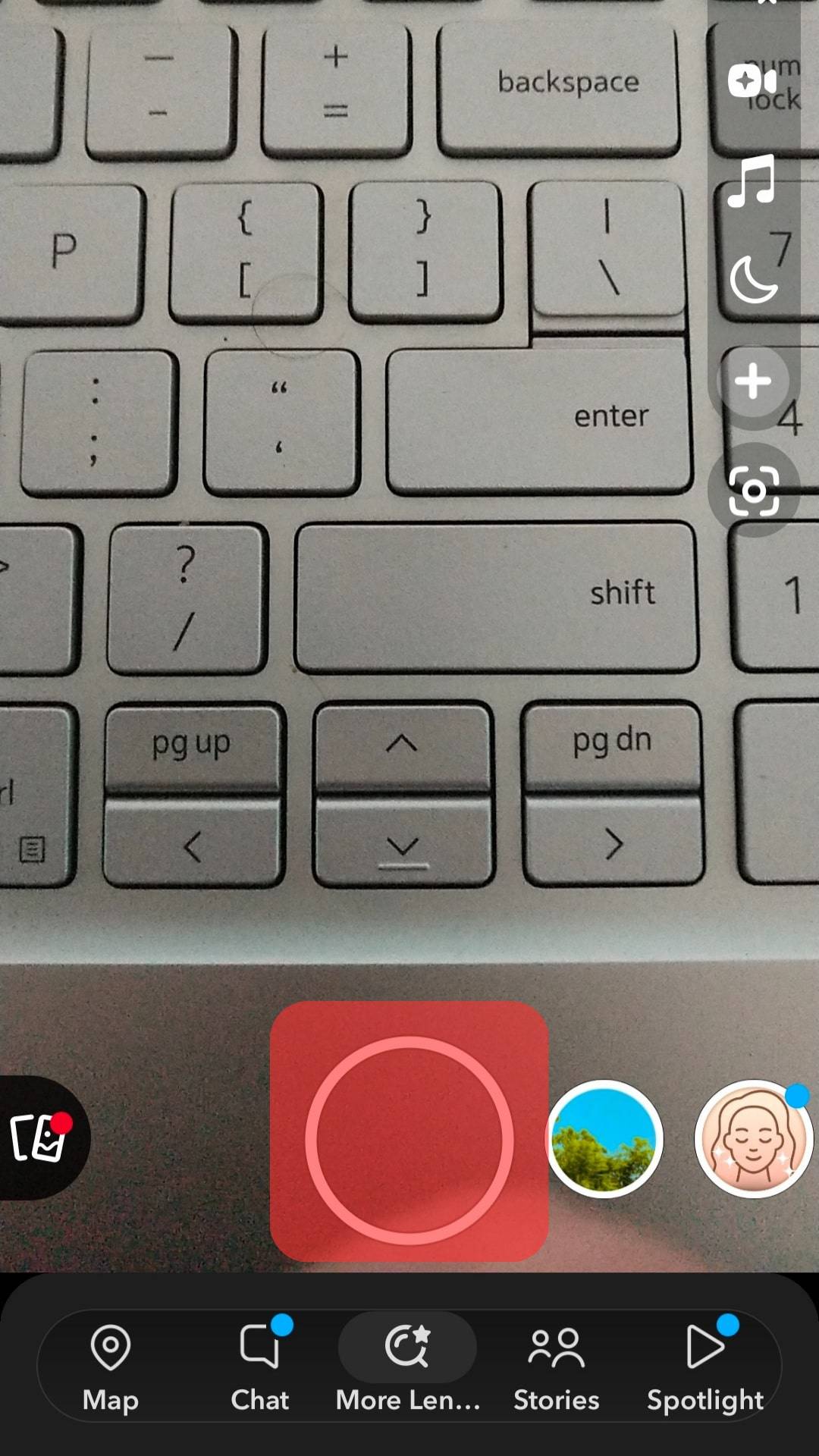
- Click on the “Save” button at the bottom left.
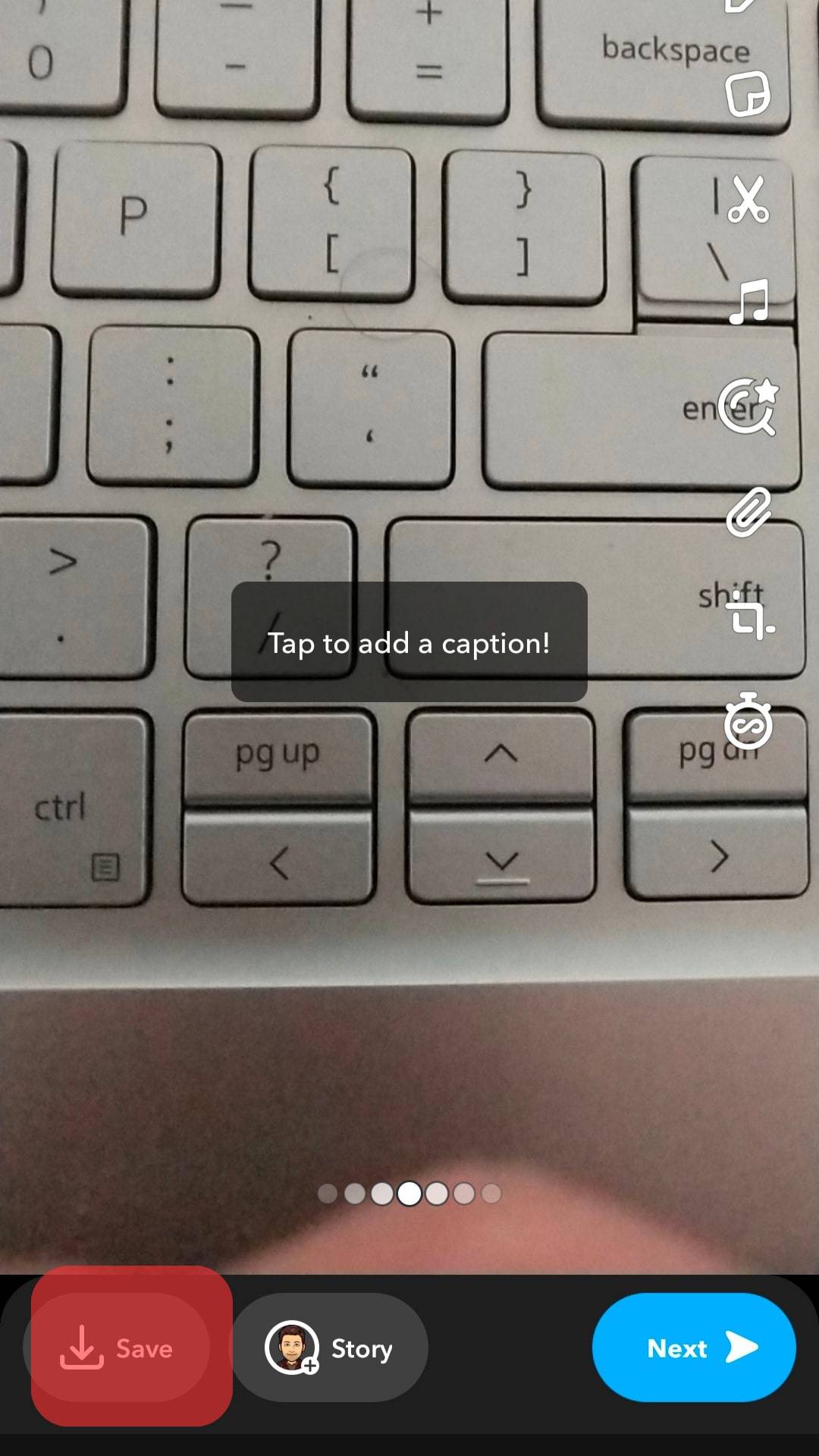
- Select to save the image to memories.
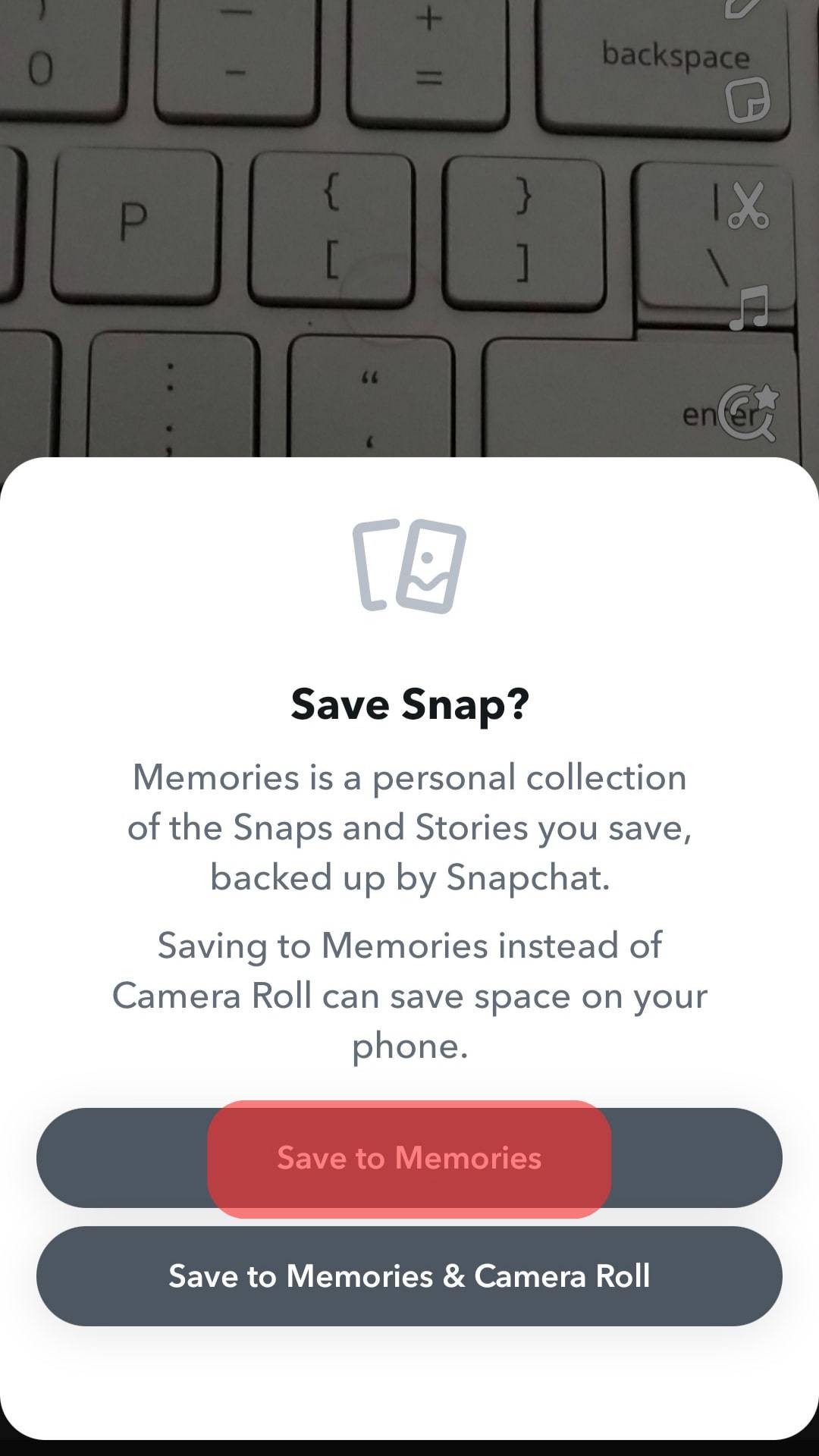
If you don’t save your snaps to either memories or camera roll, they will be deleted automatically. Snapchat does not auto-save your images, and in that case, you will have to take another snap.
Method #2: Directly Save Them in Gallery
If you don’t wish to download and save each time after clicking a snap, this option is a lifesaver. It will automatically save the images to your gallery after clicking the save button. This saves you time and effort.
- Open the Snapchat app on your iOS or Android device.

- Click on the Bitmoji icon in the top left corner.
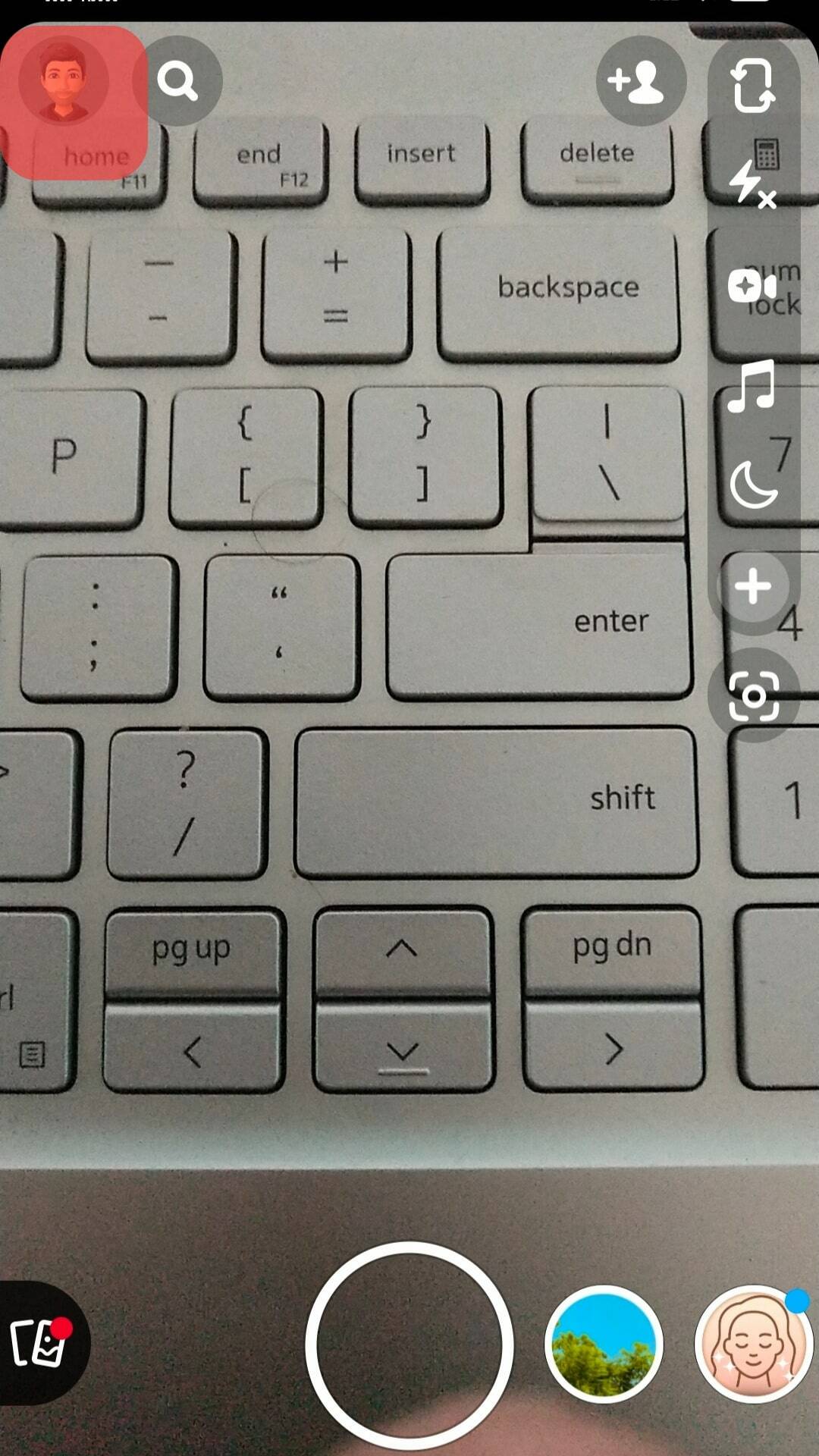
- Once your profile page opens, select the settings option in the top right corner of the screen.
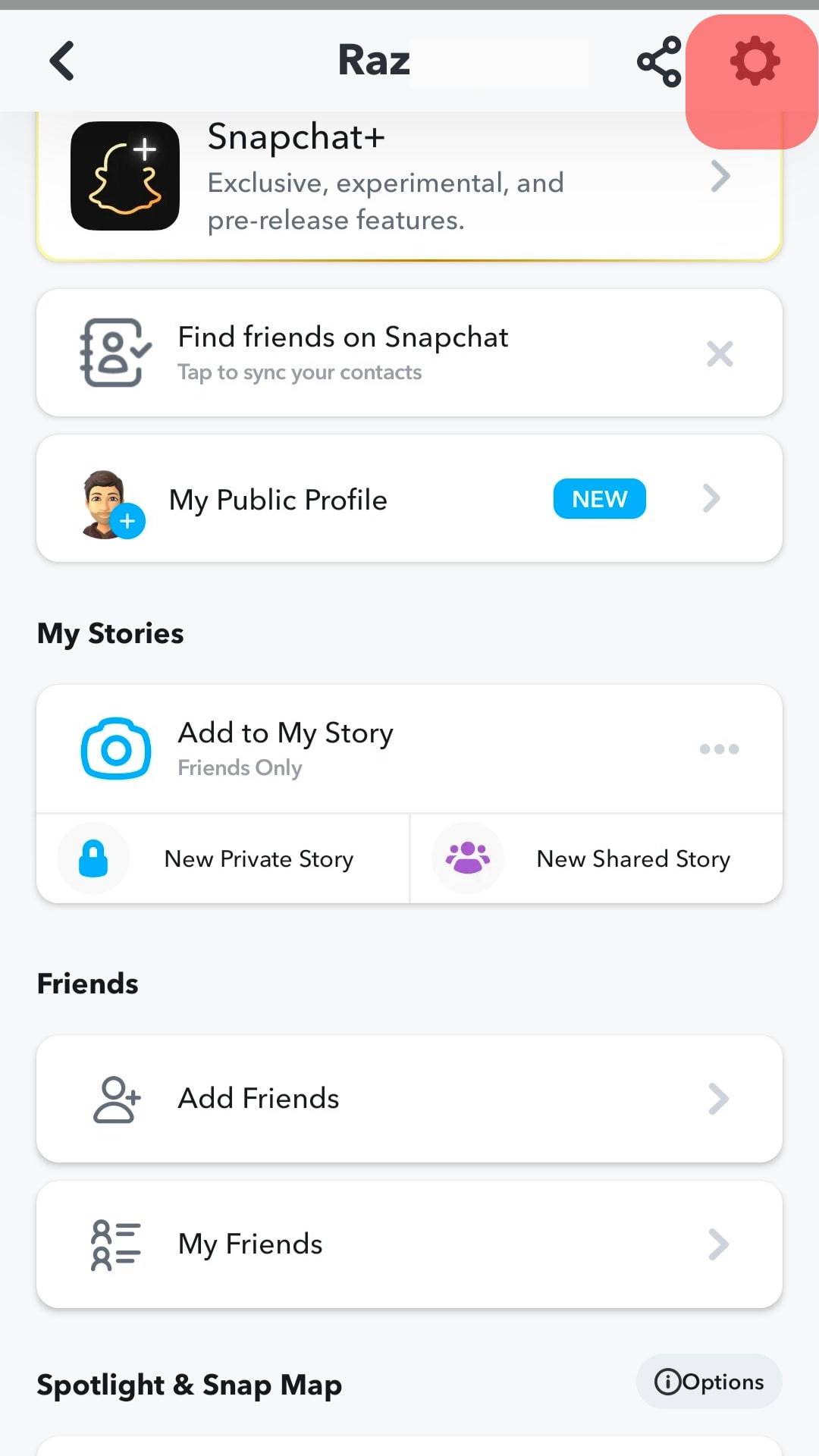
- Scroll down and look for the “Memories” option from the list. It should be under the “My Account” section.
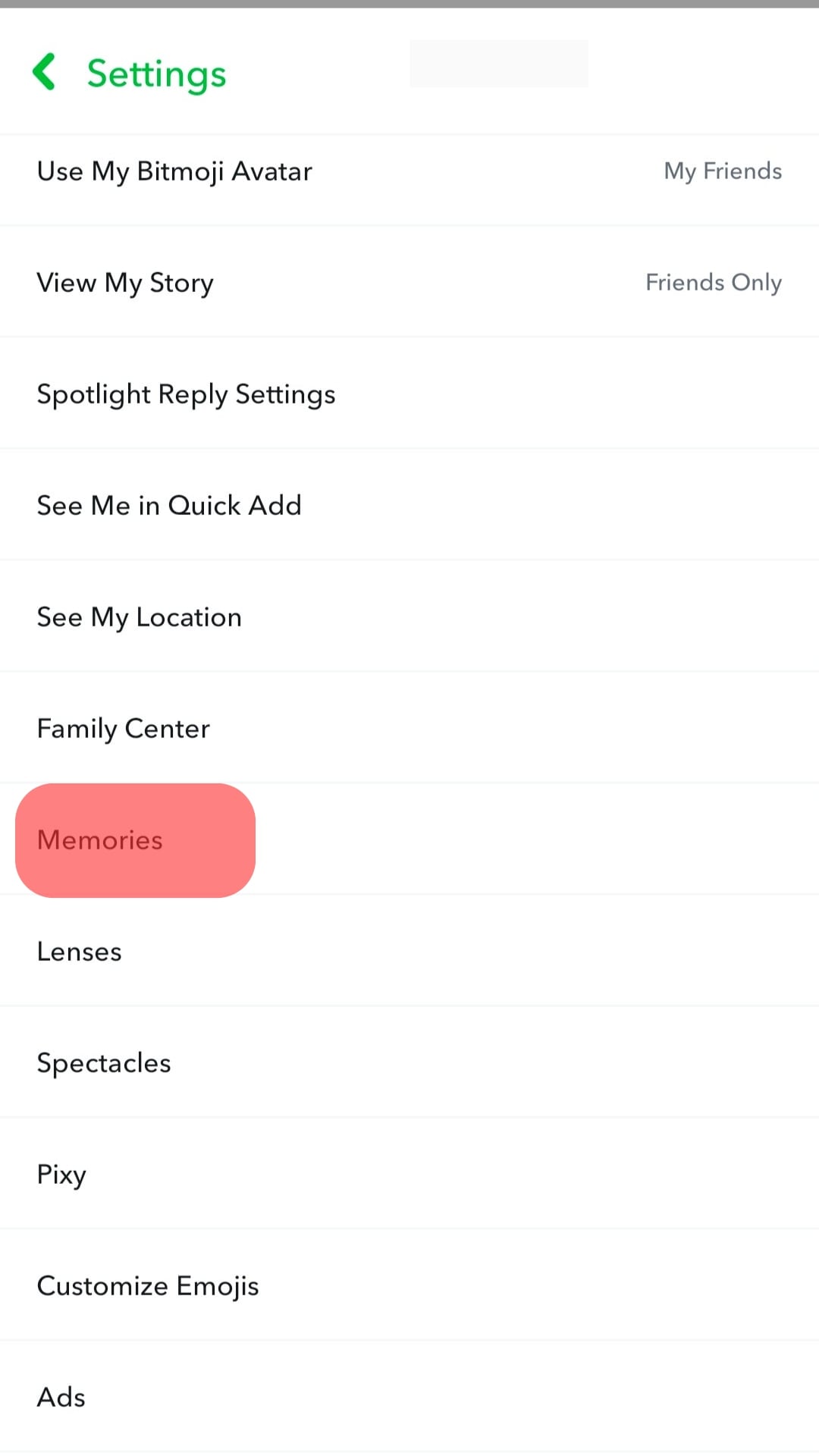
- Select “Save Button.”
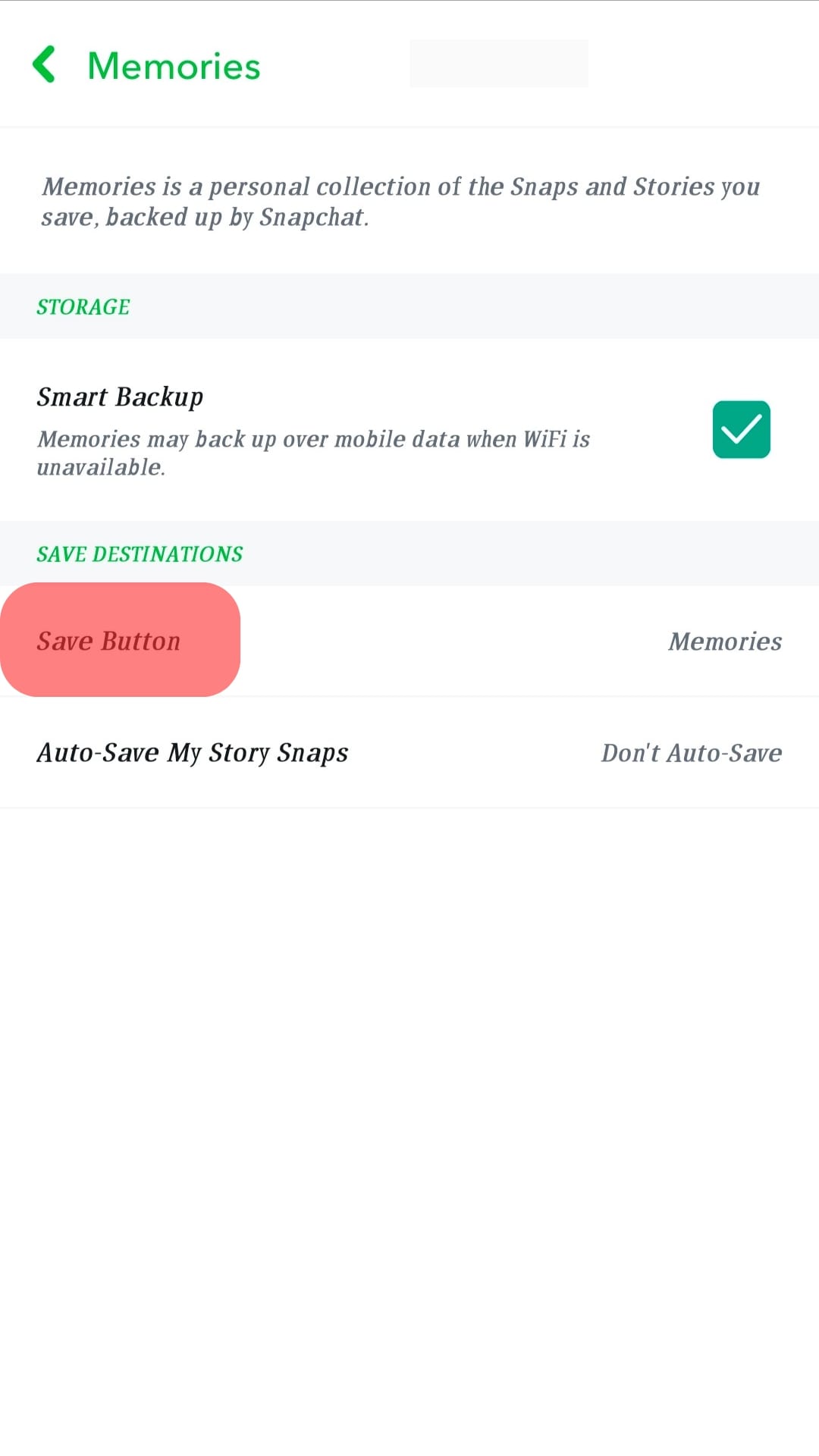
- Select “Camera Roll Only” to save snaps to your gallery after hitting the save button.

Method #3: Choose Both Gallery & Snapchat Memories
Snapchat gives this fantastic option where you can save the images in both gallery and memories. You need to follow the same steps as previously done to save them in the camera roll. Now select the “Memories & Camera Roll” option instead of Camera Roll only.
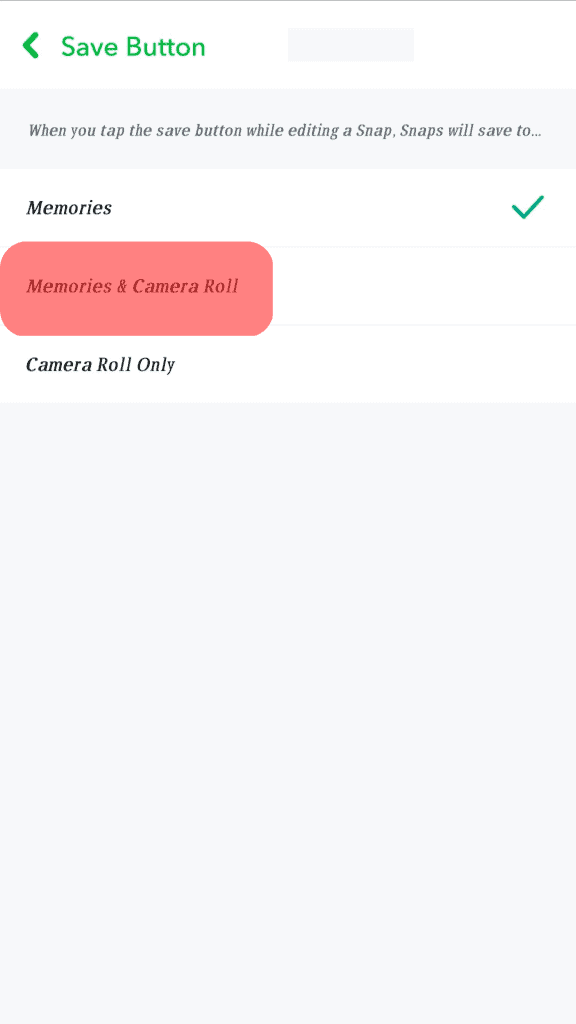
In this way, you can quickly get all your pictures in the camera roll and Snapchat memories. But make sure you have enough storage on your device if you habitually take several snaps in a day.
If you don’t back up the data and media in Snapchat, it will be lost forever if you deactivate your account and leave it for 30 days. This action also implies that your Snapchat memories and account data will be permanently deleted from your Snapchat cloud!
Final thoughts
Snapchat is a widely popular tool for taking fun images, interacting with friends, and sharing stories? Taking and saving pictures on Snapchat is convenient and reliable.
There is no need to worry if you didn’t know how to save Snapchat pics in the gallery earlier. There are many different ways to achieve it, and you can easily opt for the most comfortable one.
FAQs
Yes, you heard it right. Snapchat has an exciting feature called “My Eyes Only,” where you can hide your private videos and photos. Many people are unaware of this feature, but it is beneficial and reliable. The folder is password protected, which makes it even safer to use.
Now keep your personal media hidden and secure, all in one place.
To hide images on Snapchat, follow these steps:
1. Launch the Snapchat app on your smartphone.
2. Go to Snapchat Memories and select all the snaps you wish to hide.
3. Choose “More.”
4. Select “Hide Snaps.”
5. Confirm your selection and click on “Move.” Those images are now secured in the “My Eyes Only” folder.
Snapchat saves you from the hassle of repeatedly baking up your media on its account. This intelligent platform automatically saves your photos and videos from memories.
You can still ensure that your important data is backed up on Snapchat or not through these simple steps:
1. Open the Snapchat app on your device.
2. Go to your profile and then click on the settings button.
3. Scroll down and choose “Memories.” You can see the last update of the data backup.
4. You can opt for “Smart Backup” to automatically back up the data over Wifi or Mobile data.