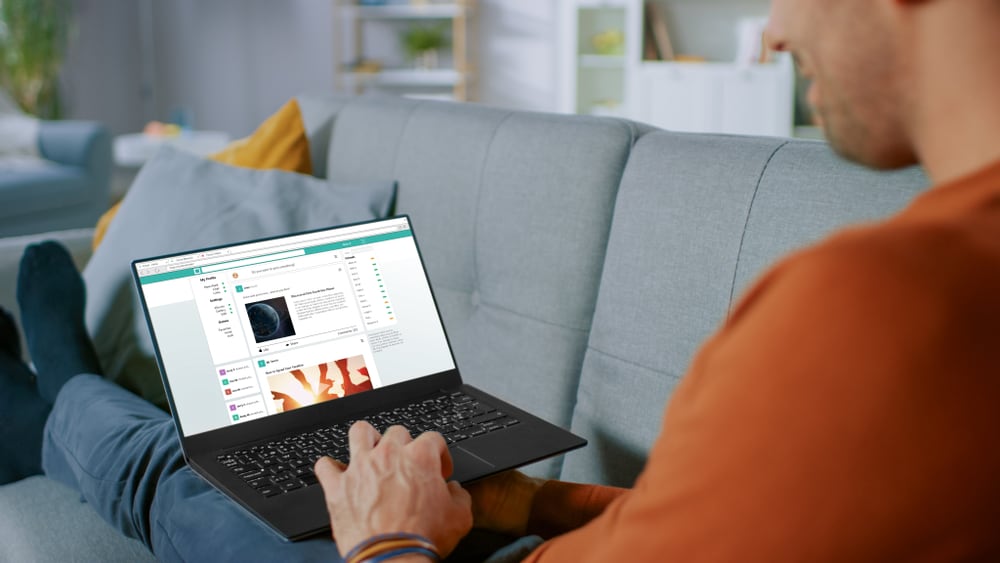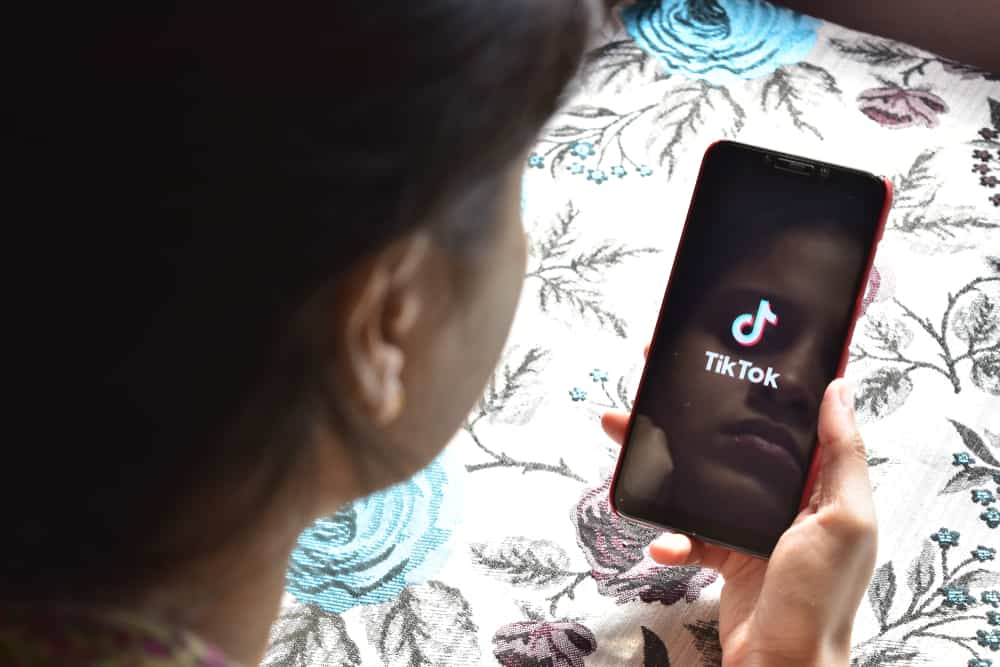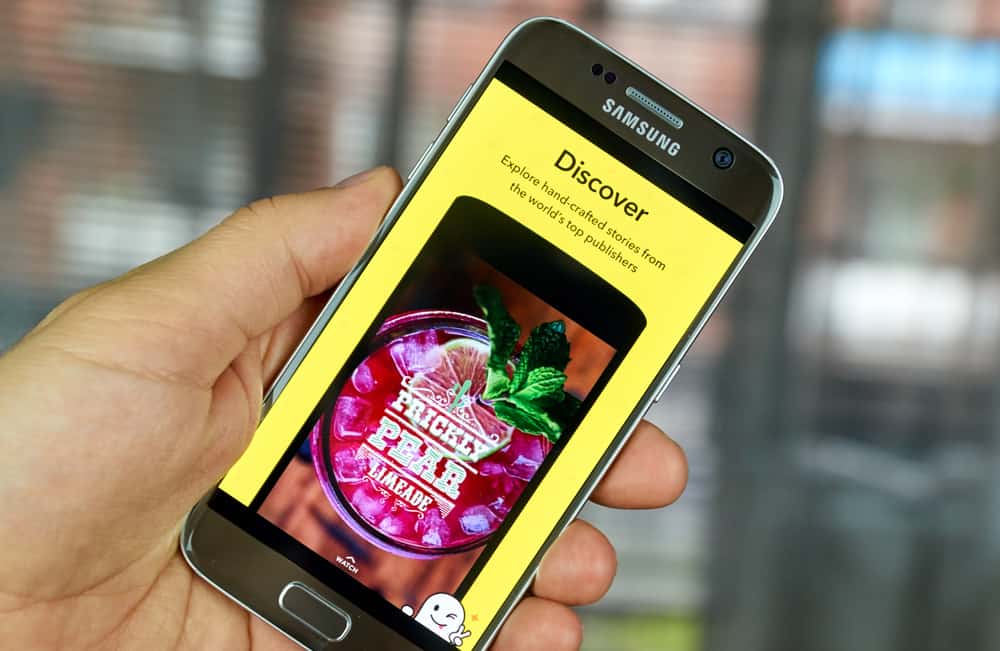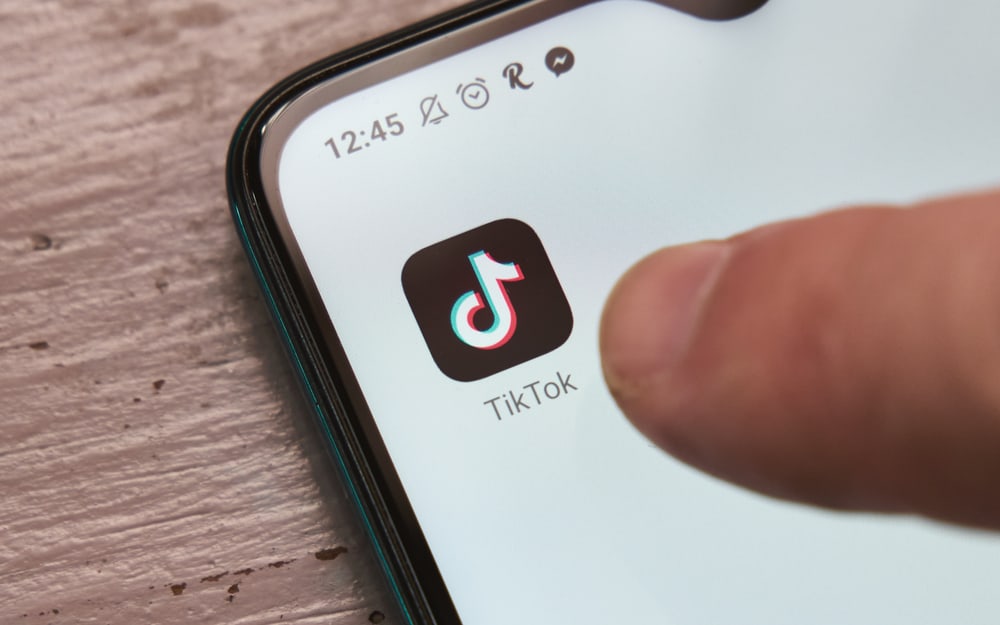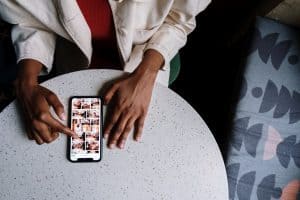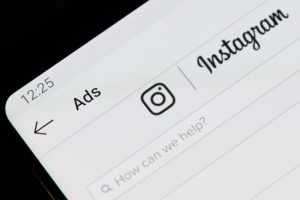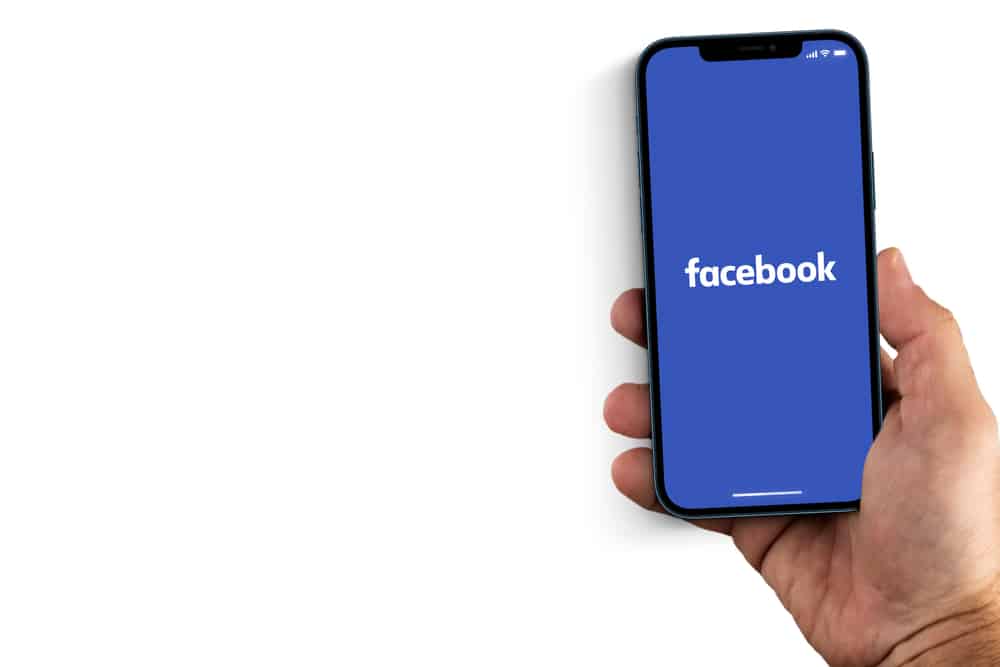
Facebook groups offer people with similar interests or things in common to come together to share their experiences and opinions.
Facebook groups provide a perfect opportunity for people to form a community around topics or ideas that resonate with them well.
Group Admin is the most powerful role in a Facebook group. Generally, the one who creates the group becomes the group’s admin. The good thing, however, is that an admin can assign the admin role to others too.
So, how can you add an admin to your Facebook group? Well, the process is pretty simple!
To add a group admin, open your group’s members list and click on the three dots next to the profile you want to assign the admin role. Click on the ‘Add as admin’ option from the drop-down to send an invitation for the role. When they accept your request, they will become an admin of the group with the same perks and power as you have.
Let’s learn more about the significance of the Admin role in a Facebook group and how to assign this role to others.
Admin Role in a Facebook Group
Facebook launched its group feature in 2010 to capitalize on the human instinct of building communities around mutual interests, values, or backgrounds.
Since 2010, many groups have been formed on the platform circling many topics, brands, persons, and themes.
To be honest, they are not as quirky as Reddit’s communities or subreddits. They still pose a great prospect for people to come together and voice their opinions.
Facebook groups have also helped businesses to form more personalized relationships with their customers through their business-centric groups.
When businesses round all their customers in a digital space like a Facebook group, it enables them to nurture their relationships with them.
Likewise, they can better hear their customers’ feedback and provide better customer service. These Facebook groups have helped many brands to achieve customer loyalty and retention goals.
The most crucial role in a Facebook group is that of the admin or leader of the group. The leader leads others and assigns roles based on members’ capabilities and involvement in the group.
A group admin is generally the one who creates the group and has complete control over all the group settings. The group admin can assign admin and moderator roles to other people.
Similarly, they can snub any person from any role and even their membership in the group.
A group admin with a moderator manages the entire group — from handling the membership request to approving or denying posts on the group. Everything these two coveted individuals perform.
If group admin and moderator roles seem similar to you — truthfully, they are! But, they are still not the same.
The moderator can perform all the tasks of the admin except two. Moderators cannot assign admin or moderator roles to any individual. Also, they do not have any control over group settings.
Facebook has made life easier for new members through the badges they assign to make people stand out in the group.
If you see the admin or moderator badge next to the profile of any group member, you should instantly know they are the group’s leaders.
We have discussed Groups Badges in this article!
As already established, the group admin can add other people as admins to a Facebook group. If you wonder how then read the next part carefully!
Group expert is the role that a group admin assigns to the person with extensive knowledge of the group’s topic. Group experts also get a badge next to their profiles.
How To Add an Admin to a Facebook Group?
Adding an admin to the Facebook group differs a bit depending on your device. We explain how to add an admin to a Facebook group on the mobile and desktop versions.
Adding an Admin on Mobile App
To add an admin to the Facebook group on your mobile device, follow these steps:
- Open the Facebook app on your mobile device.
- Tap the menu tab in the right corner.
- Select “Communities (Groups).”
- Tap the “Your communities (groups)” tab.
- Tap on the group you wish to add an admin to.
- Tap on the “[number] members” under the group name.
- Tap “See all” next to “Members.”
- Tap the user you wish to add as an admin.
- Select “Add as admin.”
- Tap the “Send Invite” or “Confirm” button.
Adding an Admin on Desktop Version
Here’s how to add an admin to the Facebook group on the desktop version:
- Navigate to Facebook on your favorite browser.
- Select “Communities (Groups)” from the left navigation.
- Click on the group you want to add an admin to under “Communities You Manage.”
- Click on the “Members” tab at the top.
- Tap the three dots next to the user you wish to add as an admin.
- Select “Add as admin.”
- Click the “Send Invite” button.
The person you have sent the request will get a notification. Once they accept it, everybody can see their profiles under the admin tab. Similarly, an admin badge will appear next to their profiles in the group.
You can, similarly, assign other roles like moderator and group expert to any group member.
The Conclusion
If you are an admin of a Facebook group, you can assign any role from admin to a moderator to a group expert to any member. You can add an admin to your group by following all the steps discussed in this article.
Once you add an admin, they will have a similar role of managing the group and controlling group settings like you. They can even assign roles to others and can remove them freely.