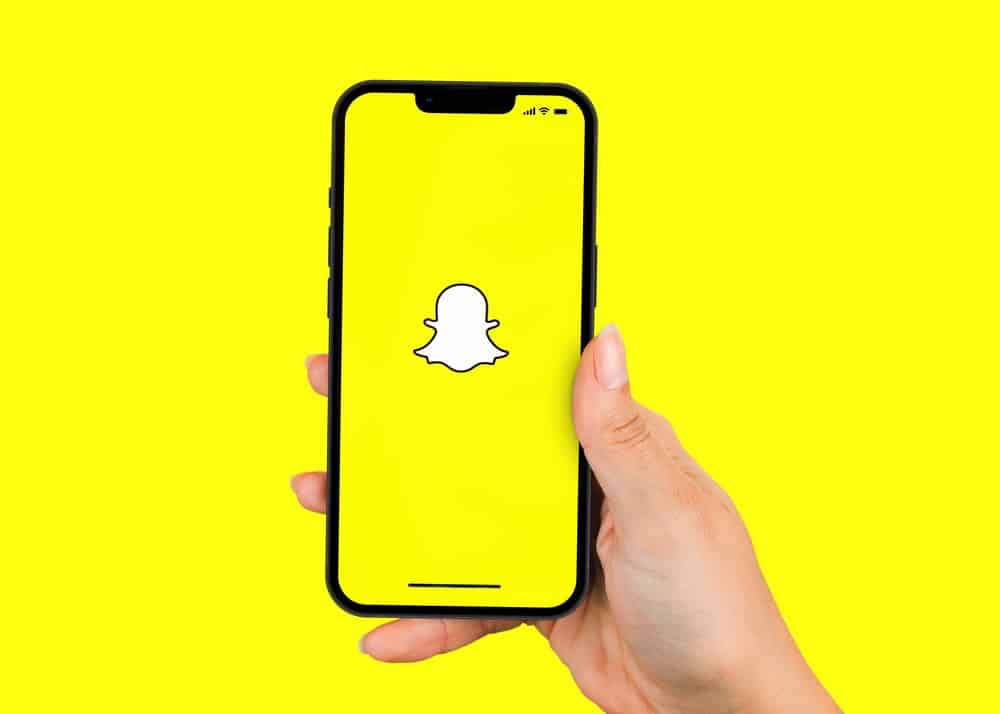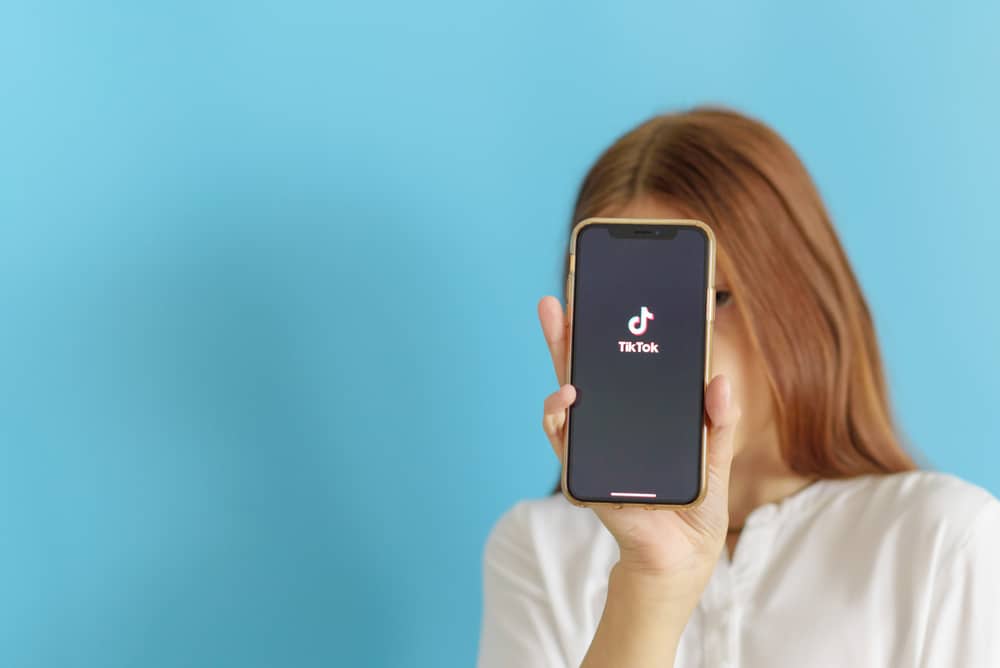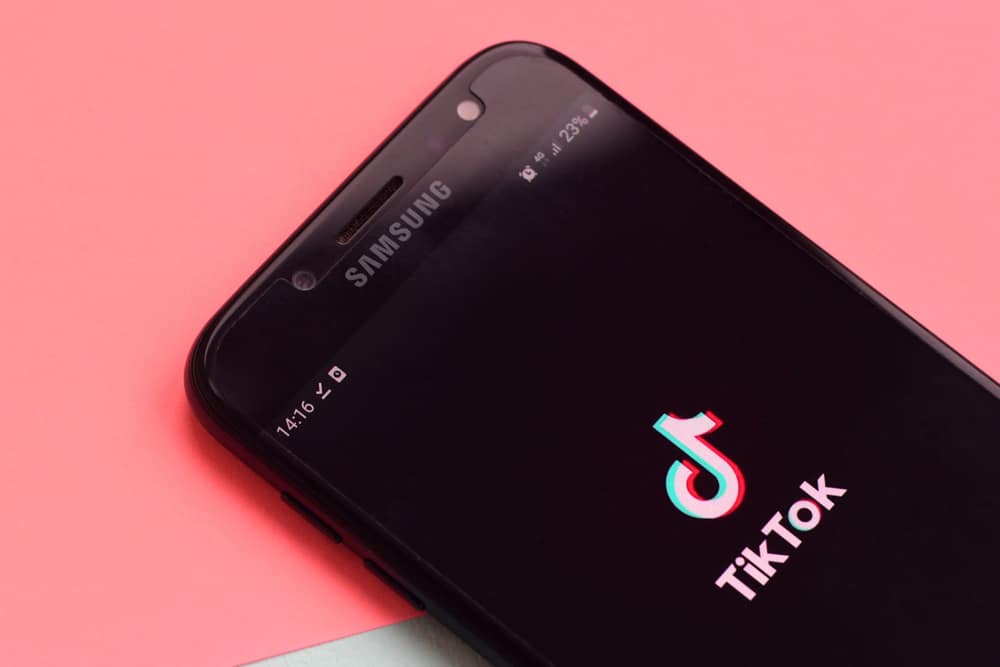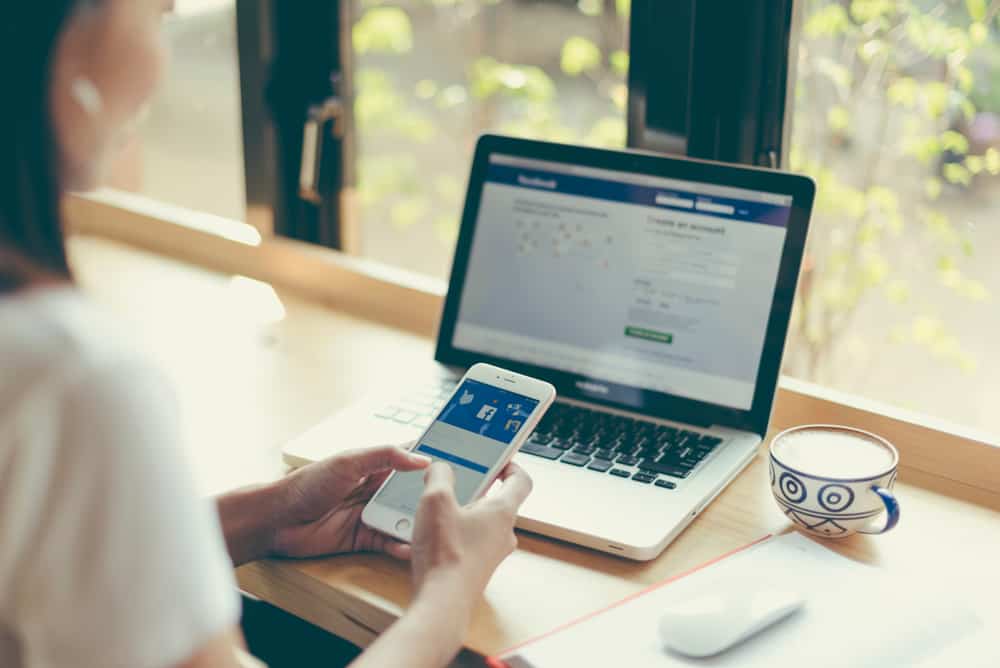
A Facebook business page is essential for promoting your business on Facebook.
There are different admins that a Facebook business page can have, and each admin has a different role in the success of the business in promoting its services and goods.
When someone adds you as a Facebook admin, you will get an invite to accept or decline the role.
You must log into your personal Facebook account to accept an admin invite. Under the “Pages” section, you will find the invite in the invites box. Locate the particular invite and click on it. Lastly, click the “Accept” or “Decline” option. If you click “Accept”, you will officially start your role as the admin and enjoy the privileges of the admin role.
This guide discusses the steps of adding someone as a Facebook admin, how to accept the invite, and how to remove yourself as a Facebook page admin. Let’s get into it!
How To Add Someone as a Facebook Page Admin
If you are an admin of a Facebook page, you may need to add another person as an admin of the same Facebook page.
In that case, the steps below will guide you:
- Open your Facebook account and go to the page where you want to add another admin.
- On the left sidebar, scroll down and click “Settings” at the bottom.
- Under “Page Settings”, locate and click on “Page Roles” at the bottom.
- Enter the email or Facebook username of the person you want to add as admin on the “Assign a New Page Role” search bar.
- Set their role to “Admin” and click the “Add” button.
- You will note a message saying “pending admin approval feedback”.
You’ve successfully added someone as a Facebook page admin. The added person will receive an invitation notification which, if they accept, makes them an admin of the Facebook page.
How To Accept Admin on Facebook
If someone added you as a Facebook admin and you want to take that role, then you must accept the invitation sent to you.
The steps below will guide you in accepting the Facebook admin invitation:
- Login to your personal Facebook account.
- Navigate to “Pages”.
- At the top of your screen, locate the “Invites” button and click on it.
- Once the Invites page opens, you will see the admin invite. Click on “Accept” to take the role of Facebook admin.
Once you’ve accepted the invitation, you will immediately access the Facebook page as an admin and enjoy the various roles.
How To Remove Yourself as a Facebook Page Admin
When you no longer wish to be the Facebook page admin, you can remove yourself as the admin.
For that, follow the steps below:
- Open Facebook and log in to your personal account.
- Navigate to the specific Facebook page where you are the admin by searching for the page or locate the pages tab in the “News Feed” section.
- Once on the Facebook page, click on “Settings” at the top corner.
Sometimes, you may need to access the “Business Manager” page before the “Settings” button becomes visible. - Scroll down and click on “Page Roles”.
- A list of different Facebook admins and their roles will appear.
- Locate yourself and click the “Edit” button on the right side of your Facebook page.
- Click the “Remove” button below your name.
- Confirm the action by entering your Facebook password.
Bingo! You’ve successfully removed yourself as an admin of the Facebook page.
Conclusion
Facebook allows the admin to add different roles to people on a Facebook page, including adding another Facebook page admin.
Anyone added as an admin will receive an invite notification to take up the role by accepting it.
This guide covers how to accept admin on Facebook. We’ve also seen how to add an admin and remove yourself as the admin.
Frequently Asked Question
Once someone adds you as an admin of a given Facebook page, you will receive an email notification or an invitation sent to your Invites section. So, you can navigate to “Pages” on your Facebook account and check if you have any invites under the “Invites” tab.
To accept the invitation, open your personal Facebook account and navigate to “Pages.” You will see the “Invites” tab at the top. Click on it to display the various invites you’ve received. Once you get the particular invite, click on “Accept” to take up the role of being a page’s Facebook admin.