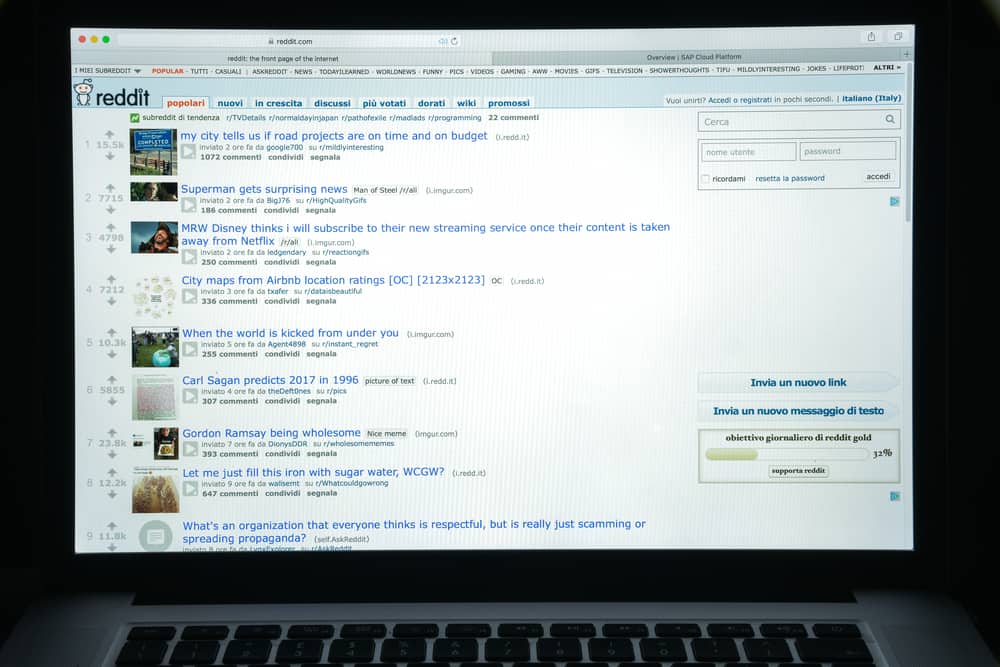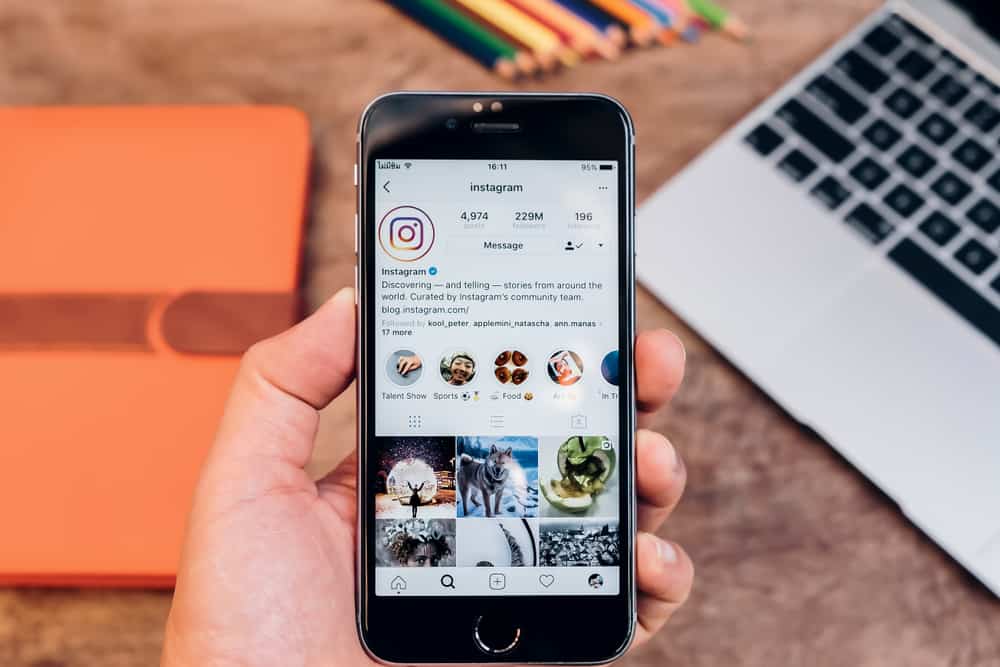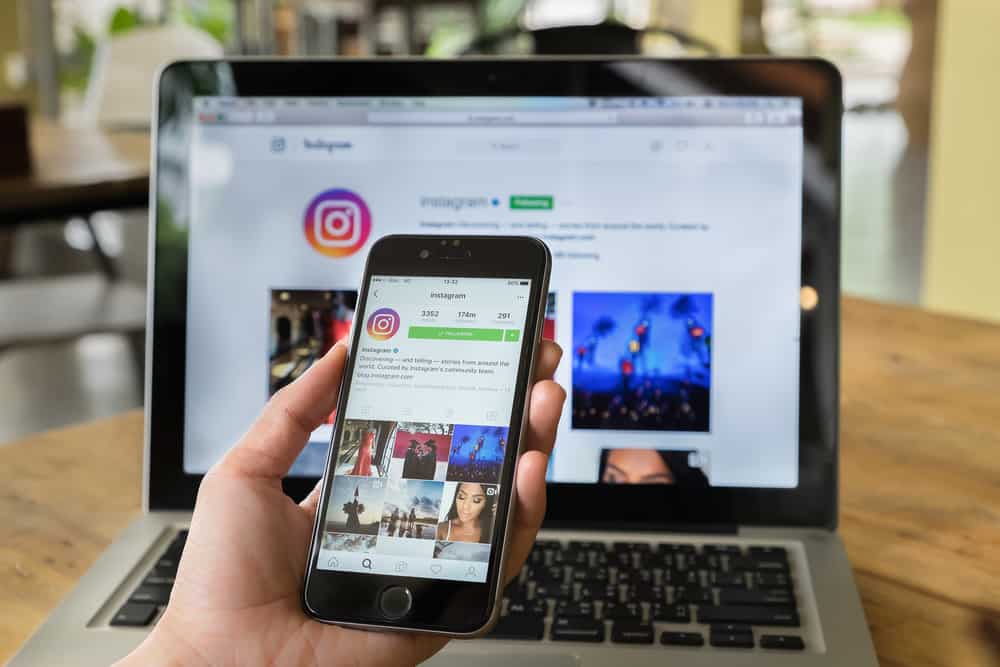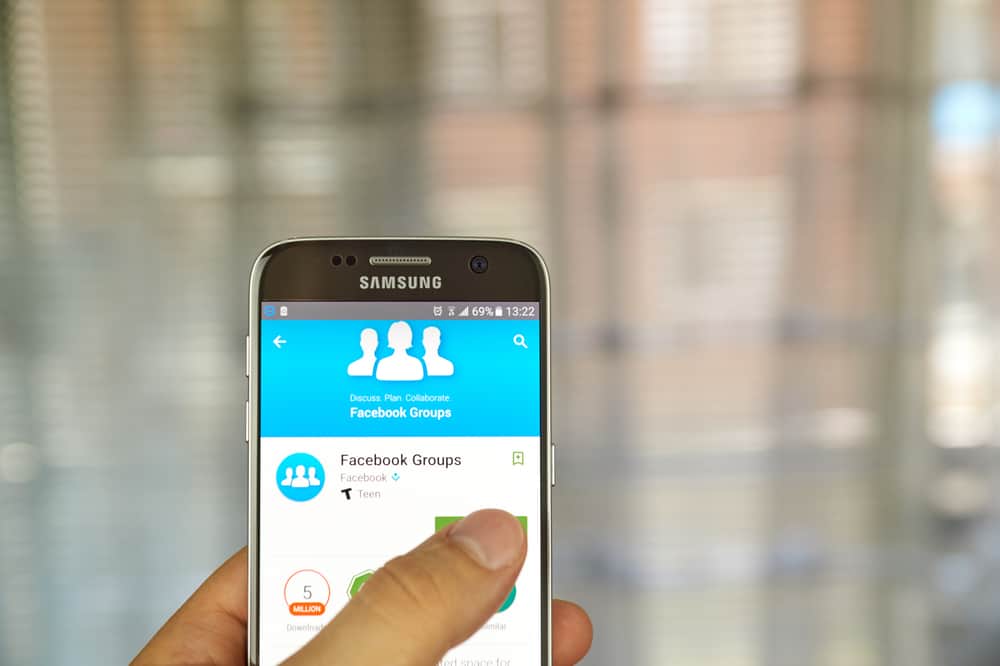
Facebook groups make it easier for a large group of Facebook users to interact safely and intimately. But for this to happen, Facebook groups need moderators to help group admins run a safe and respectful Facebook group.
An admin will need help as the group expands. So how can one bring a moderator to a group?
If you’re an admin, tap the “Communities (Groups)” button in the “Menu” tab, and tap the “Members” button. Once you obtain the list of group members, pick an individual you’d wish to add as a moderator to the group. Next to the individual’s username, you’ll see a three-dotted button. Click the button and tap the “Add as moderator” option.
You have to be an admin to add any role to the group. The admin role gives you the power to modify the group’s settings.
You’ll need to include a moderator if you don’t have one on your Facebook group. It’s simple but an essential step to ensure your group is safe for each group member.
Read the article. I will discuss why you need a moderator, the role of a moderator, and how to add them to your Facebook group.
Who Is a Group Moderator?
A Facebook group moderator is not an owner or administrator of a group on Facebook. He moderates the group. An administrator has more privileges than a moderator.
However, the moderator has more responsibilities than an ordinary group member. Moderator can:
- Approve posts.
- Remove posts that violate the group’s or Facebook community guidelines.
- Delete inappropriate comments.
- Remove or block Facebook users from accessing the groups.
- Approve and deny members’ posts.
- Pin and unpin group posts.
Once a member accepts the moderator’s role, a group expert badge appears next to the moderator’s name. But they can choose whether they want to display the badge or not.
Adding a Moderator to a Group
Only a group admin can bring a moderator to the group. As the group administrator, follow these steps to add a group moderator:
- Navigate to Facebook on your favorite browser and log in to your account.
- Select “Communities (Groups)” from the left navigation.
- Under “Communities You Manage,” select the group that needs a moderator.
- Click on the “Members” tab.
- Select the member you wish to make moderator and tap the three dots next to their username.
- Select the “Add as a Moderator” option.
- Confirm your action by tapping “Send Invite.”
The group member will be alerted that you’ve added them as one of the group’s moderators. But you can always retract the invitation.
These steps apply if you use Facebook in the browser. The steps are similar for mobile apps; you can still use this tutorial.
How To Remove a Group Moderator?
A Facebook group administrator has the sole authority to remove a moderator. Only the administrator can do this. Here is how you can remove a Facebook group moderator on the browser (mobile app steps are similar):
- Navigate to Facebook and log in to your account.
- Select “Communities (Groups)” from the left navigation.
- Under “Communities you Manage,” pick the group that’s moderator need to be removed.
- Click the “Members” tab at the top.
- Click the three-dotted button beside the moderator’s name.
- Select “Remove as moderator.”
- Click “Confirm” to remove the moderator.
You can also follow these steps to remove an admin from the Facebook group. The only difference is the “Remove as admin” button.
Final Thoughts
A moderator is an important person within a Facebook group. Therefore, if you don’t have a moderator in the group, think of adding one. Turn one of the group members into a moderator.
They will help moderate the group and make things easier for you as the administrator. You’ll have to send an invite to join the group before making a non-member a moderator.
FAQs
No, a group moderator doesn’t complete access to the group’s settings. They can only moderate the group and assist the administrator.
The administrator is the only person within the group who has complete control over the group. They can change the group’s settings, add a moderator or administrator, and remove an administrator or moderator.
It could be because the person you’re trying to add as the group moderator is not a group member. You may need to invite the person to your group. Also, you must be an admin to add a group administrator.