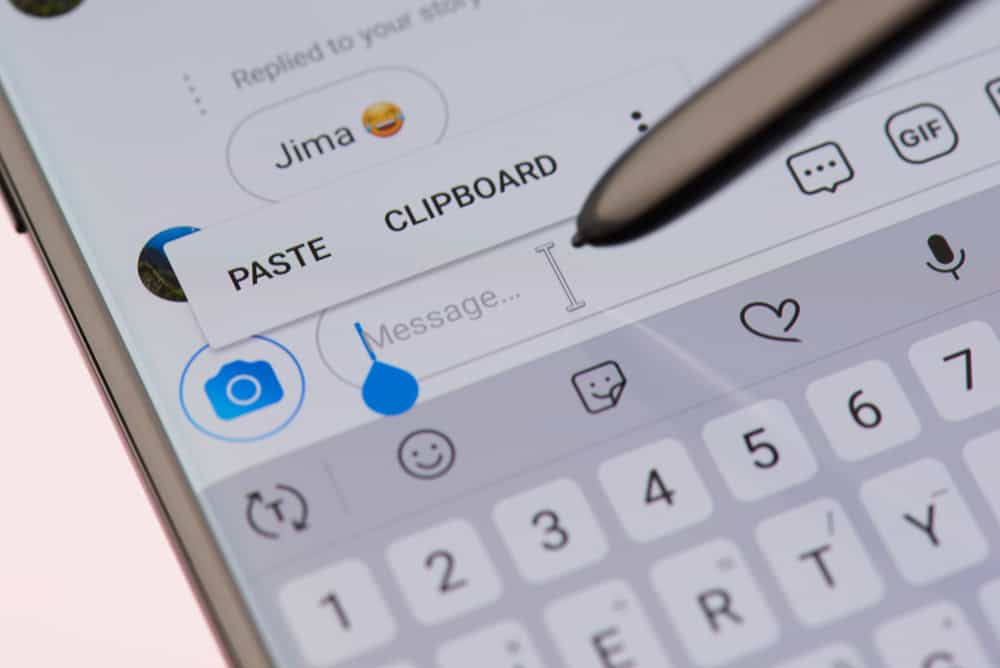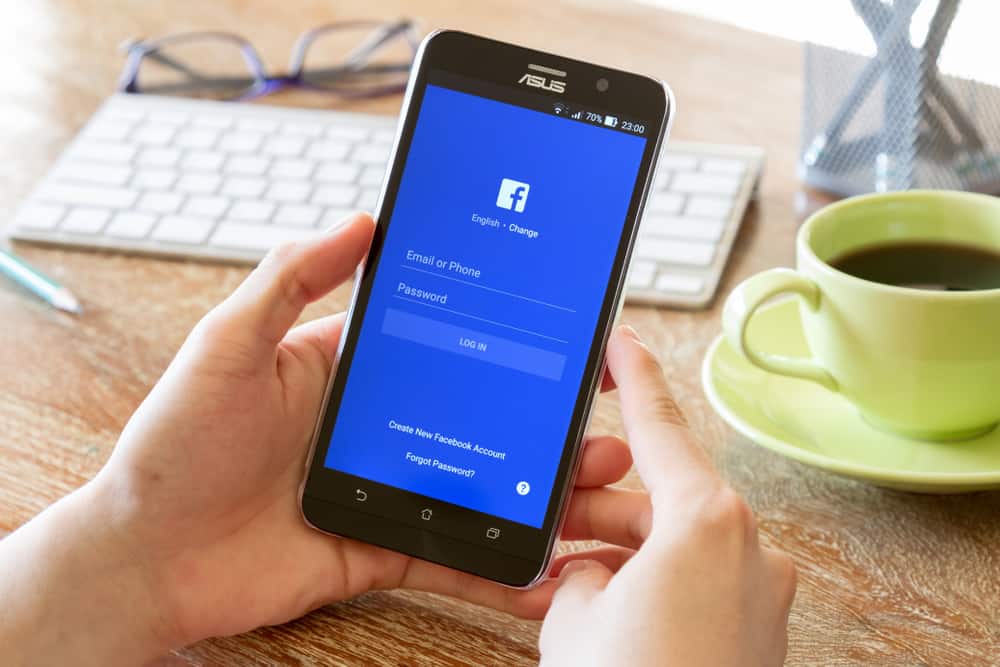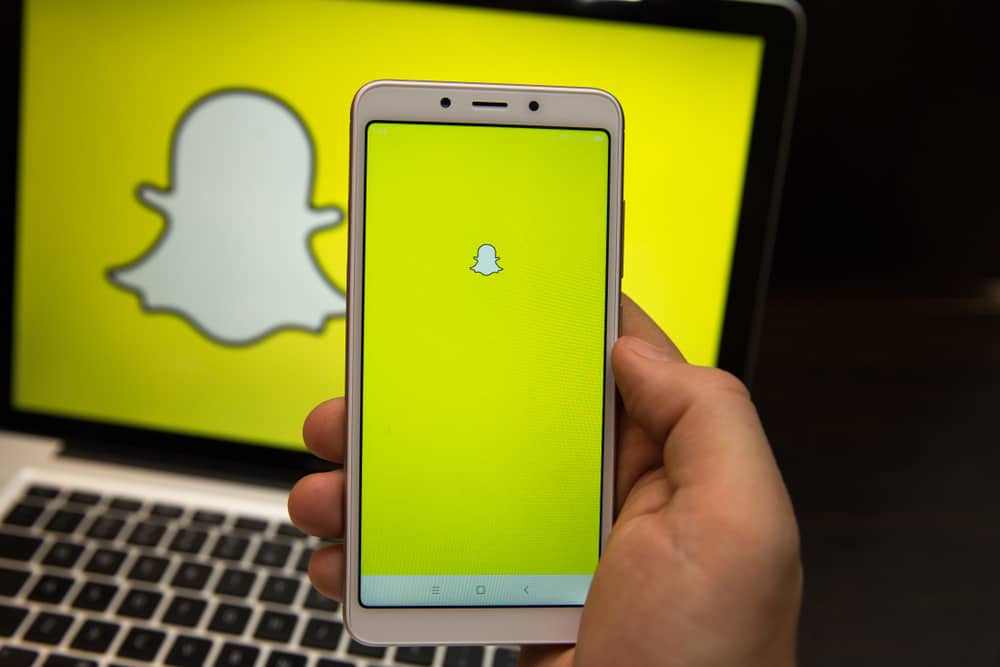
Since hitting it big on social media, Snapchat has been the app for conveying updates and moods among youngsters. It is easy to use, has no ties with other big tech companies, and offers plenty of ways to share content.
The Lenses are the main highlight of the application, and there are thousands for current users to choose from. Unfortunately, there can be instances when the Lenses/filters might cease to function.
It might be because you’ve not yet updated the app, or there are problems with your smartphone. Other reasons might include poor internet connection, low battery, or accidental deactivation.
Yet, you need not worry any longer. This piece shall describe everything you need on the possible issues. So, you don’t need to stress the next time you think about why your Snapchat lenses do not work.
How Snapchat Lenses Work
Snapchat uses a combination of Augmented Reality (AR) and Artificial Intelligence (AI) to enable Lenses on their app. It creates a digital model on your phone, called a Point Distribution Model (PDM), to map your face or the surroundings and put a digital overlay on it. You can then share it as a Snap with your contacts.
Snapchat Lenses are available in two types: Face Lenses for digital effects on your person and World Lenses that can create outstanding visuals with the environment. Usually, World Lenses require higher-end hardware and are thus incompatible with some smartphones.
Reasons Why Your Snapchat Lenses Are Not Working
The technology that goes into creating Lenses is only a few years old and needs significant improvement. So, you can encounter a few issues when trying to use them for your Snaps. A few problems plausible for someone pondering on the question, ‘Why won’t my Snapchat Lenses work?’, alongside their solutions include the following.
Older Version of Snapchat
Snapchat updates its Lenses database almost daily. Therefore, there can be variants compatible with the latest patch kernels. So, if you have an older version of Snapchat, you may not be able to use some of the Lenses added recently.
Therefore, it is a great idea to check your Snapchat version if you’re having some difficulty accessing any features. You can look into your device’s app settings or check the official Snapchat app link on the Google Play Store or the App Store.
Low Phone Battery
When using Lenses, there is a substantial load on your phone’s systems. If the battery runs low, your phone may switch to a low power mode that restricts the usage of non-essential apps. That list may contain Snapchat.
Ideally, it would help to use Snapchat with your phone’s battery at least 10% charged. After you charge your phone, make sure the power-saving mode is disabled. Otherwise, you might not get a smooth experience trying to send Snaps with the latest Marvel superhero Lenses.
Too Many Apps Running Simultaneously
No matter how advanced your device is, there are limits to how many apps it can run at any given time. It can be too much for your smartphone if you use hardware-taxing functions like Snapchat Lenses in tandem with other social media apps, photo editors, and file transfers.
To alleviate this issue, you can clear some RAM on your phone by closing a few other apps before launching Snapchat. Most smartphones’ OS has a feature that terminates wasteful programs while resuming crucial applications such as antivirus and active phone calls.
For devices running iOS, you can use the “Background Apps Refresh” function under the “General” settings. It allows you to decide which apps should be allowed to run in the background for more than a few hours. Android smartphone users can use the “Close Background apps” function from their home screen.
Poor Internet Connection
Snapchat needs to update the latest Lenses to your device constantly. It requires at least 2 MBPS of internet speed so that you can observe the Lenses in real-time. That is why you might often notice a slower response when you try sending chats from remote areas.
You can try making the most of your internet connection by closing more bandwidth-draining programs like torrents and app updates. VPNs also drastically reduce the internet speed for your device. Therefore, you should probably turn them off before using Snapchat Lenses.
Your phone’s internet speed is determined by your ISP (Internet Service Provider) or the state of the Wi-Fi connection. You can’t increase it by downloading some magical software from a shady source. Such apps are usually a scam, trying to steal your personal data while wasting valuable storage space and hardware allocation.
Redacted Permissions
Privacy is one of the most significant concerns of customers and manufacturers alike. In keeping your data secure, you may change app permission settings every now and then. Although most effects are desirable, the process can redact permissions from those apps that need access to your phone’s camera. Snapchat is one of them.
If you’re having a problem using Lenses, you may want to check the permissions you have allowed Snapchat from your phone’s app settings. You can’t use Snapchat if the app doesn’t have access to your phone’s camera. It is like getting your pet retriever to play ball without a ball.
Parting Words
You can get Snapchat Lenses just the way you want with a few simple tweaks. We hope this guide helped you understand the key issues that prevent Snapchat Lenses from working correctly.
So, the next time you or someone close to you has a problem with Snapchat Lenses not working, you know precisely how to assist them.