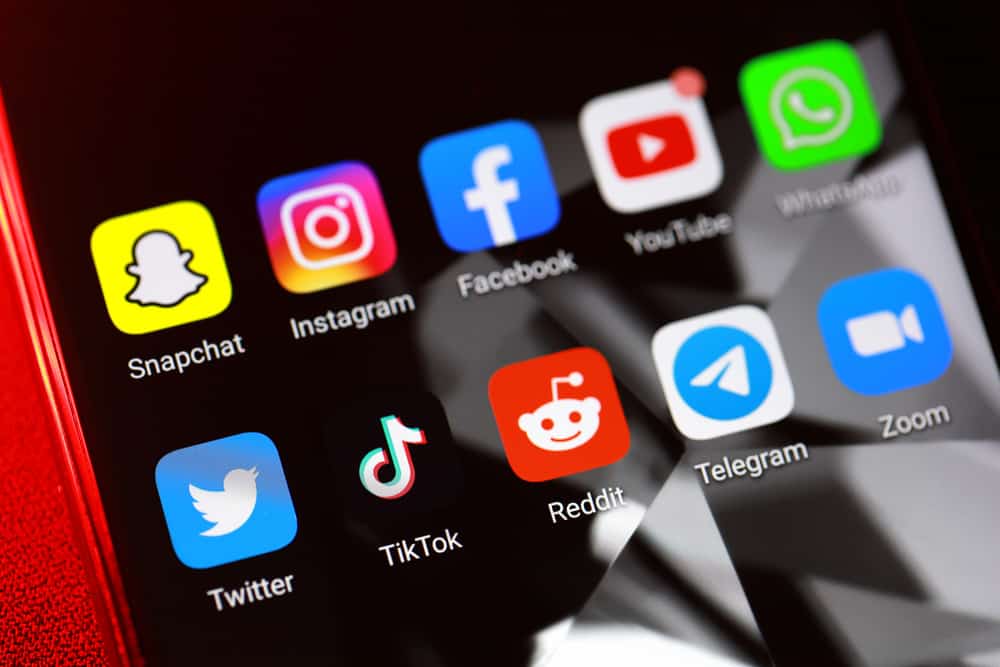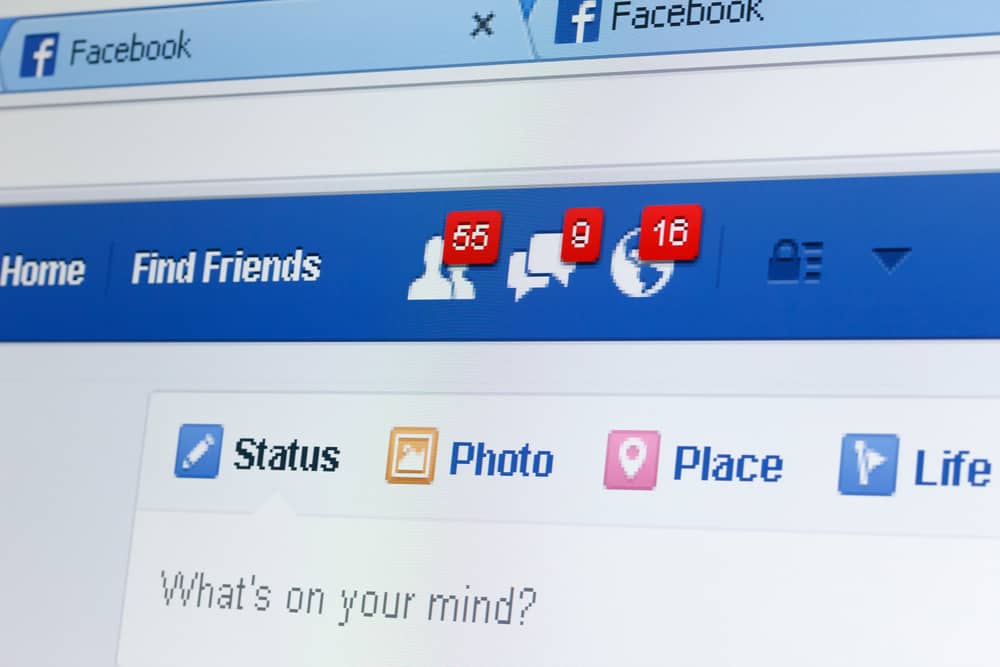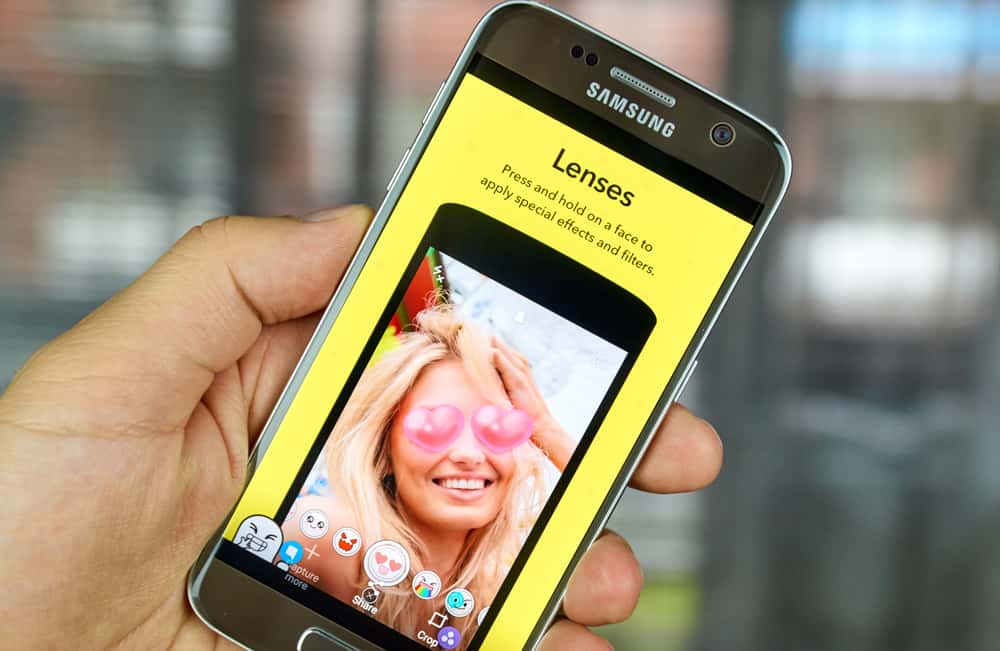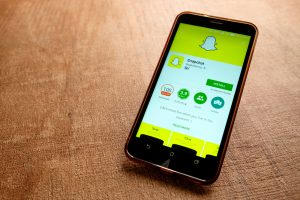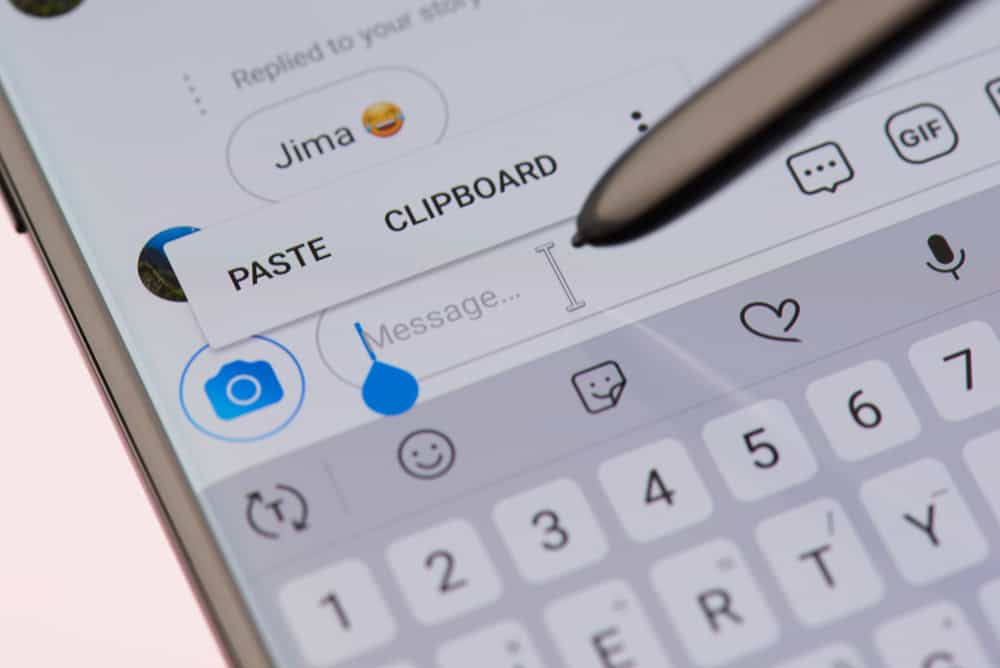
Professional Instagram accounts differ significantly from personal ones because they have more features, tools, and insights.
One such feature is the partitioned inbox, with primary and general messages.
The two categories let you organize Direct Messages (DMs) and control chat notifications.
But what are general messages on Instagram?
General messages on Instagram are low-priority messages which you can read later. You won’t receive notifications for new or unread general messages because the notification settings are off. However, you can enable message notifications from settings.
We prepared this article to explain general messages on Instagram and other related information.
Overview of General Messages on Instagram
Professional Instagram accounts offer many features to boost your account, track post engagements, view insights, and manage your online activities.
You can choose between Creator and Business accounts to access these features and tools.
When you switch to a professional account, you’ll gain access to two categories in your inbox: the primary and general messages.
This inbox management system helps you organize your conversations from top to a lower priority. Additionally, the feature lets you manage your chat notifications.
Initially, all your messages go to the primary tab. You can move the low-priority message threads to the general tab as you interact with your friends and followers and identify the conversations that matter most.
The notifications for new and unread messages in the primary tab are turned on by default.
On the other hand, you don’t get notified about new or unread messages in the general tab because the push notifications are disabled by default.
However, you can change these settings in the settings menu to suit your needs.
For instance, you can turn off push notifications for all messages in the primary tab. Similarly, you can tweak the settings under the general tab to allow notifications for new and unread messages.
How To Get the General Messages on Instagram?
The partitioned inbox feature that gives primary and general messages is only available on professional Instagram accounts.
For this reason, you need to switch to a Creator or Business account to get the general messages on Instagram.
Follow these steps to achieve that:
- Open Instagram on your mobile device.

- Tap on the profile icon in the bottom right corner.

- Tap the three horizontal lines at the top right corner.

- Select “Settings and privacy.”

- Scroll down and tap “Account type and tools” under “For professionals.”
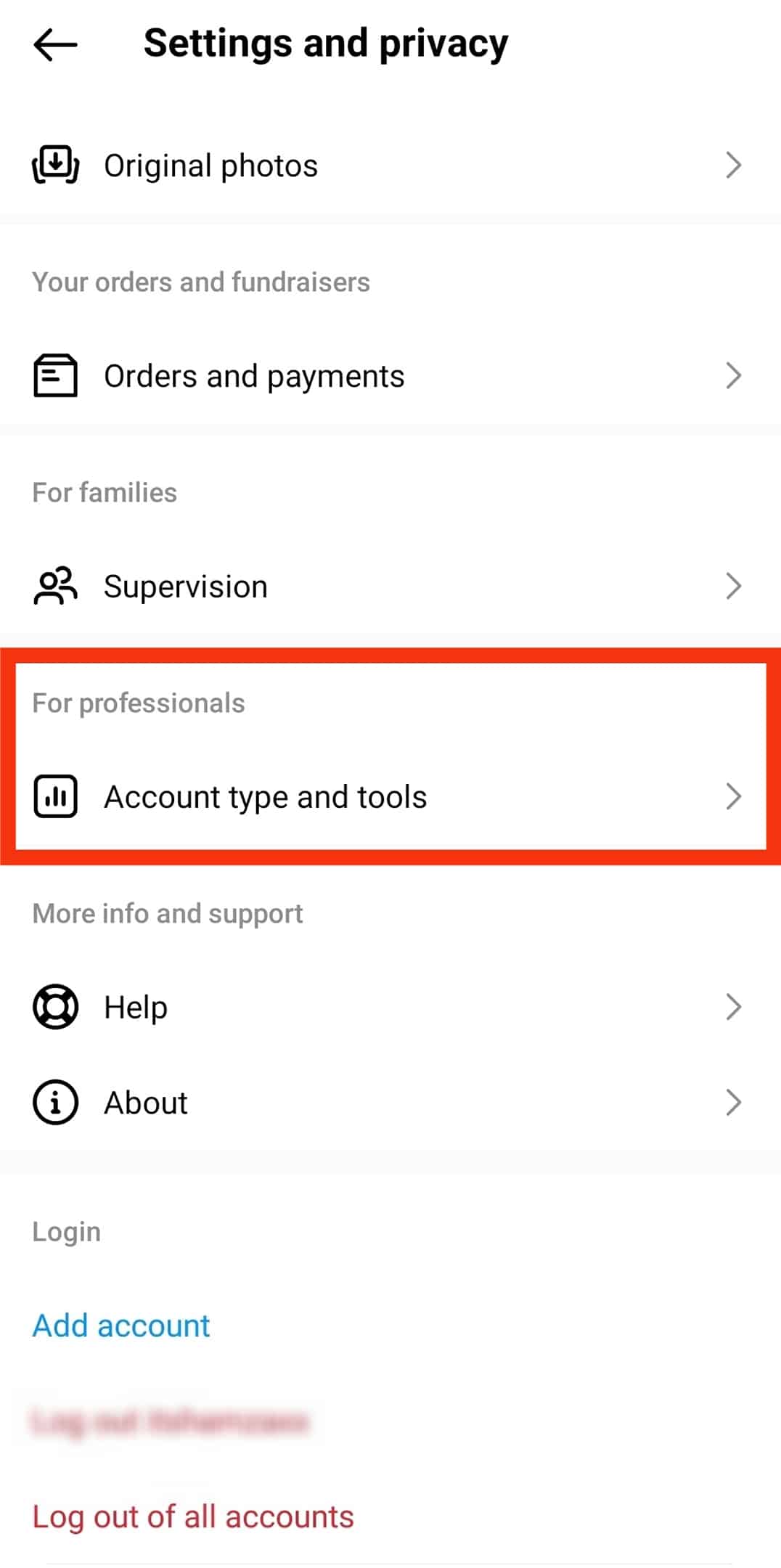
- Tap on “Switch to professional account.”
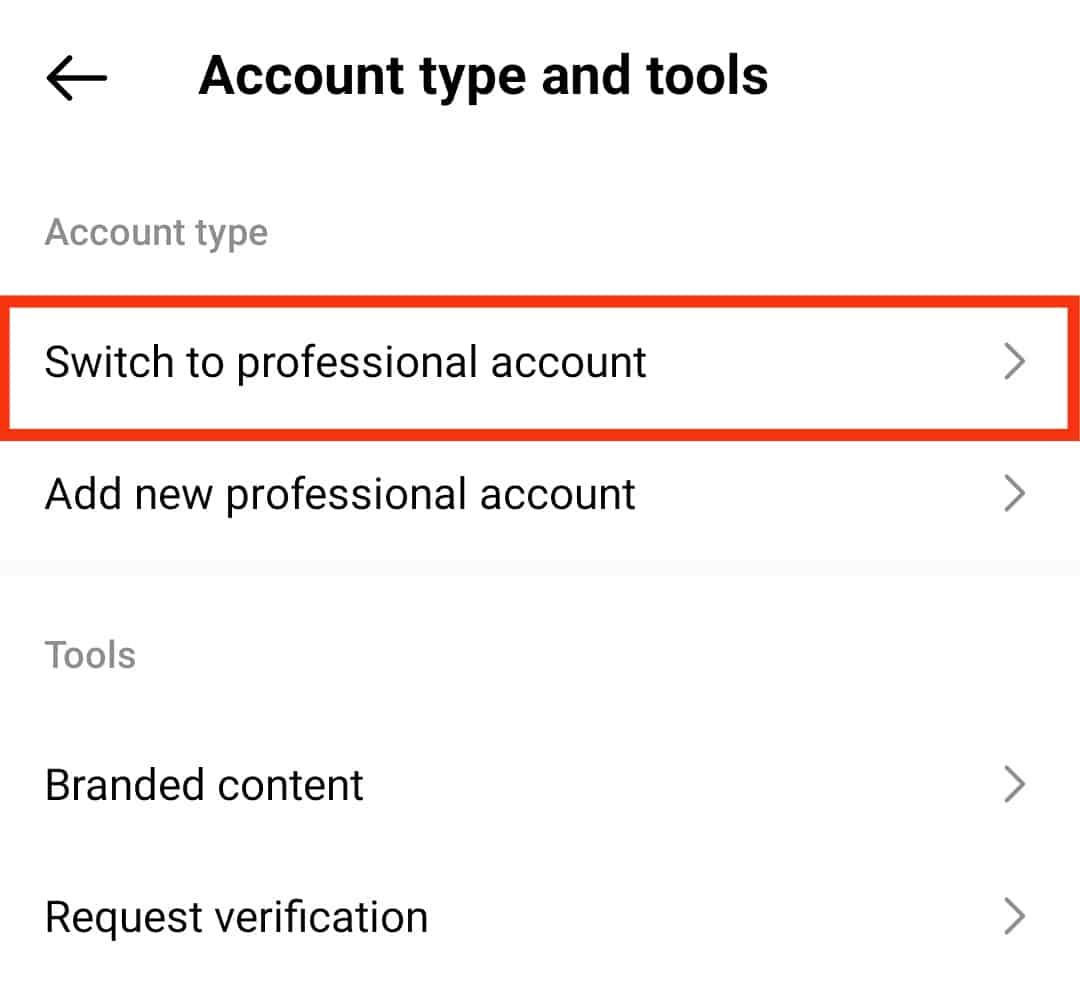
- Follow the on-screen instructions.
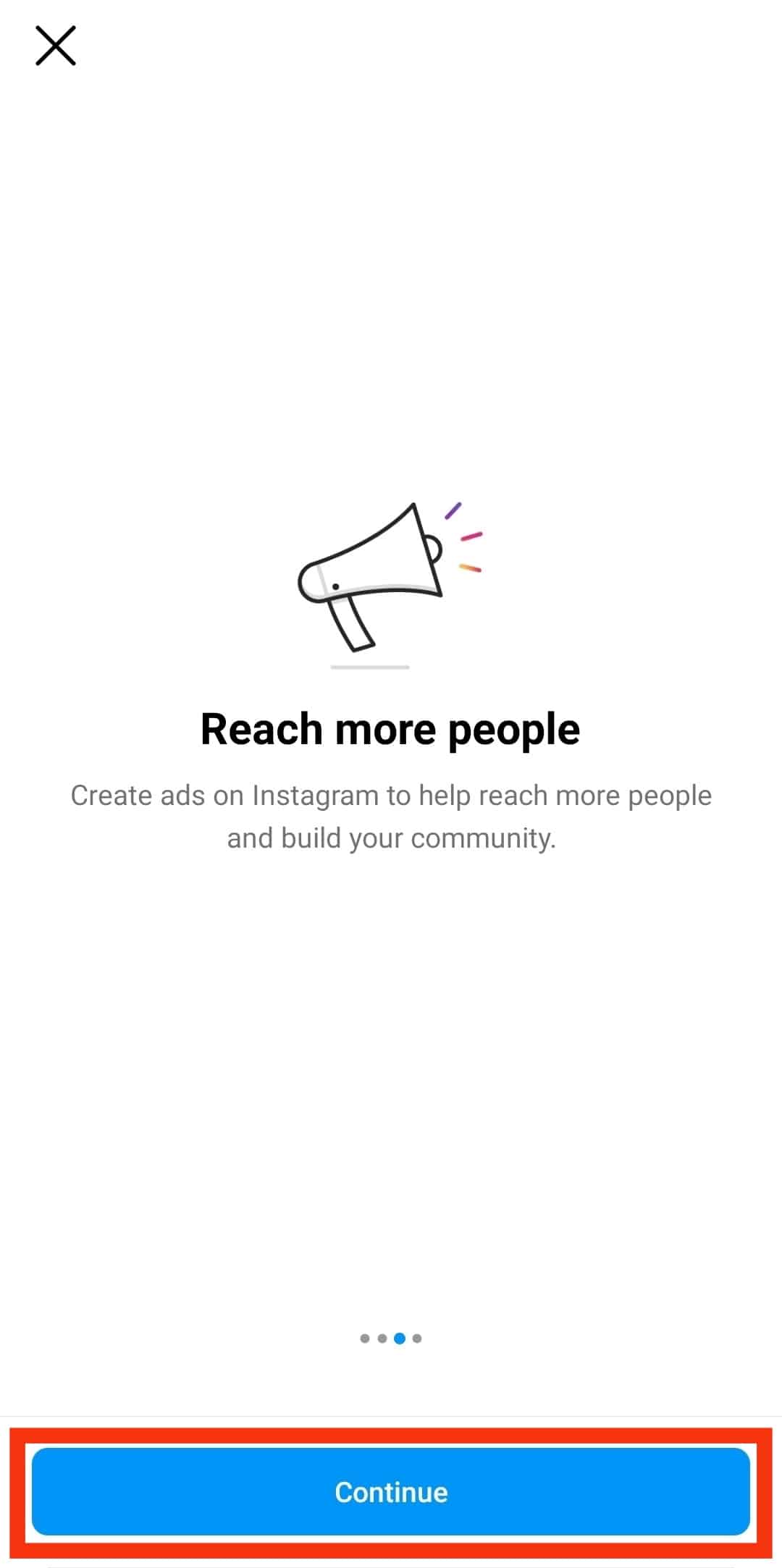
- Select a category that describes you best and tap “Done.”
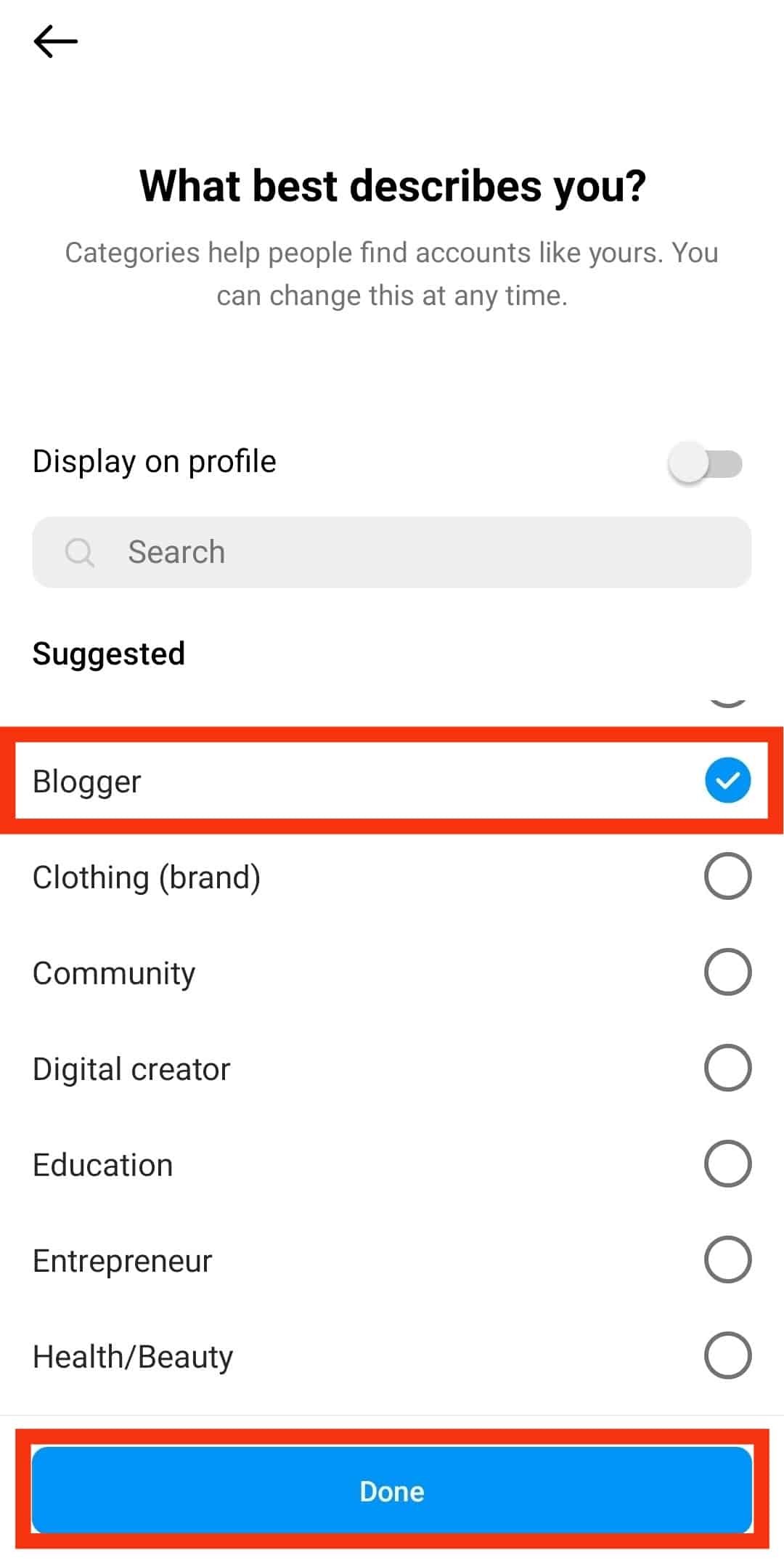
- Choose between “Creator” or “Business” account and tap “Next.”
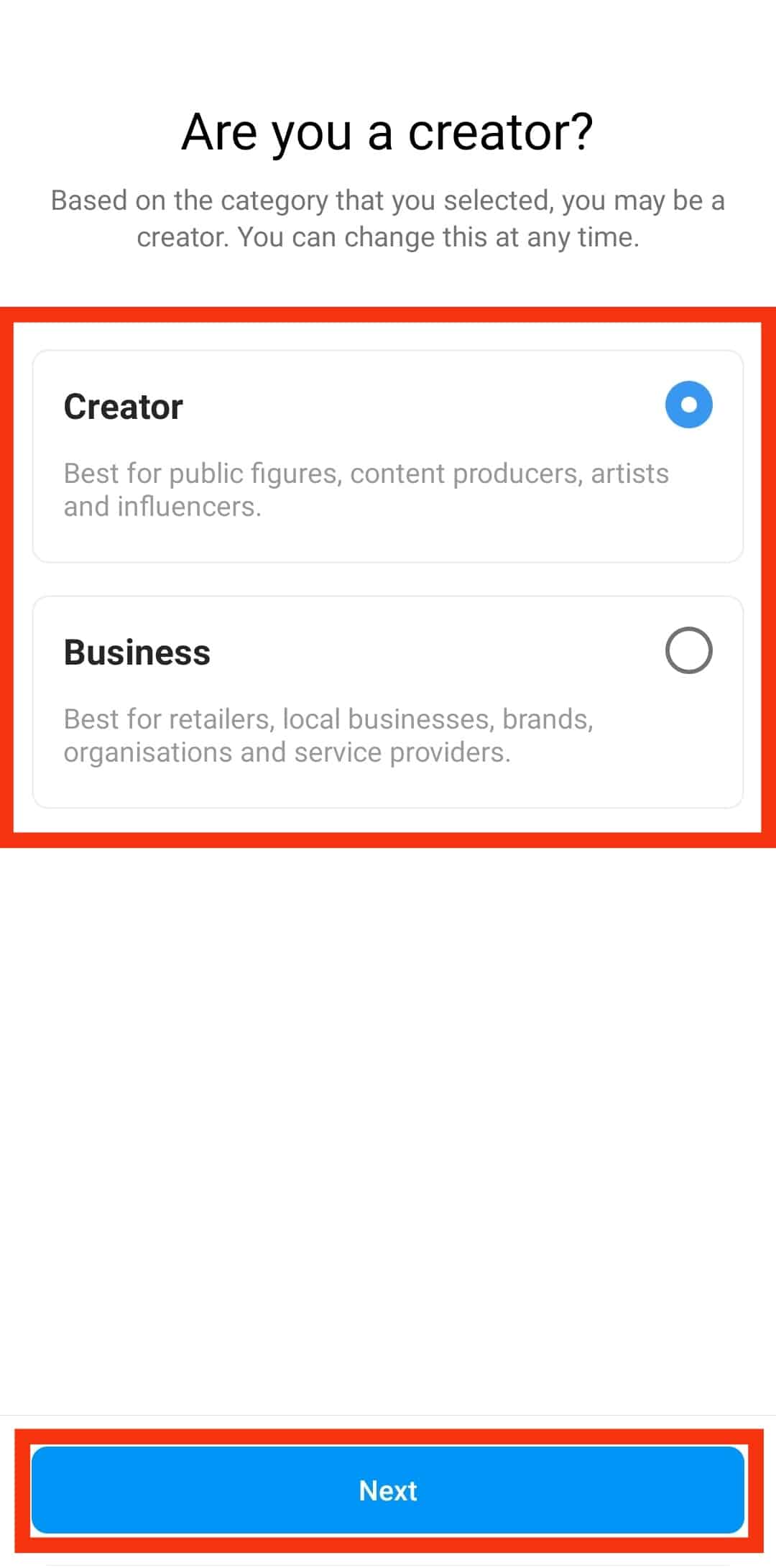
- Finally, tap “OK.”
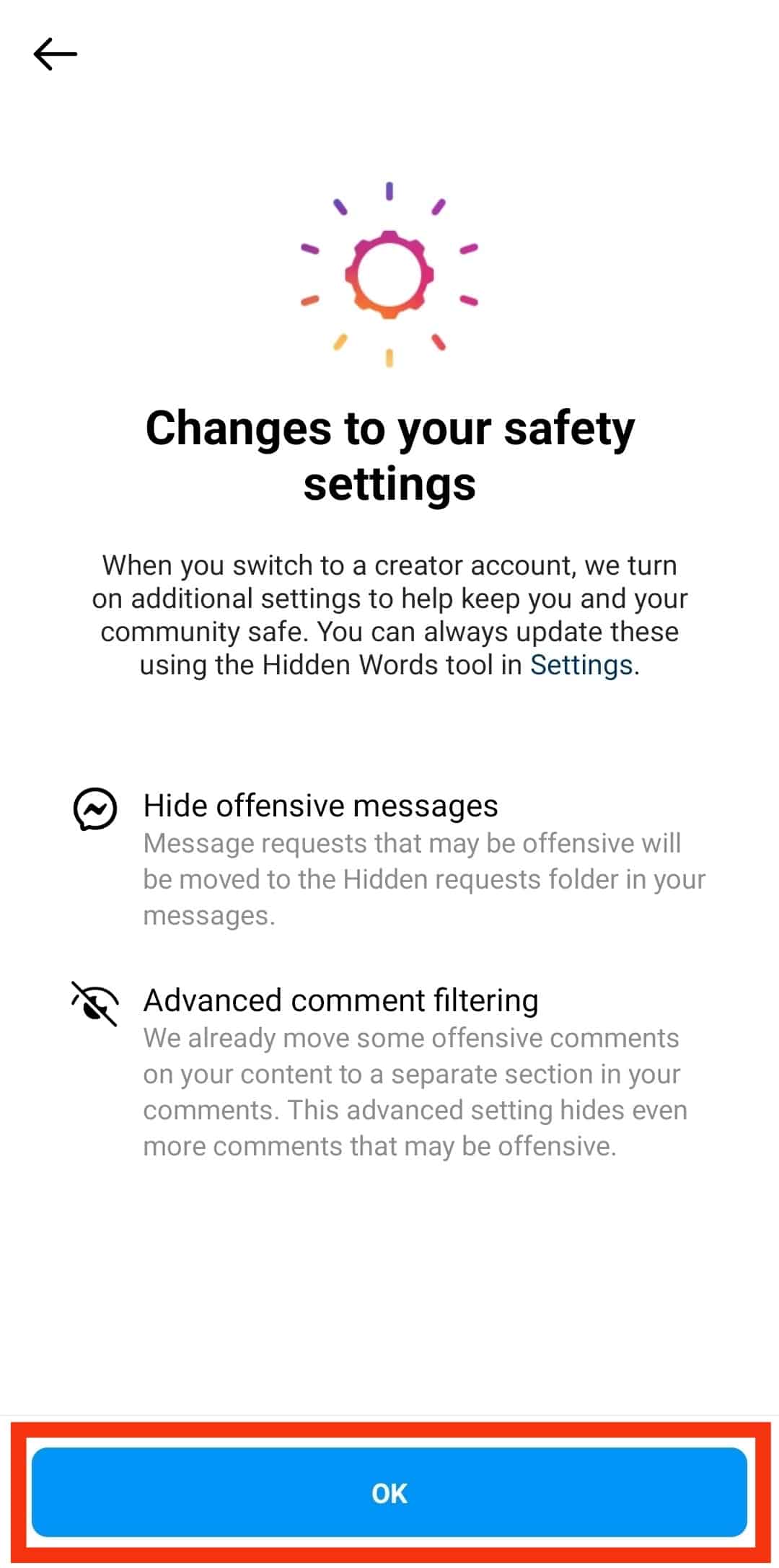
- Go back to the Instagram home page.
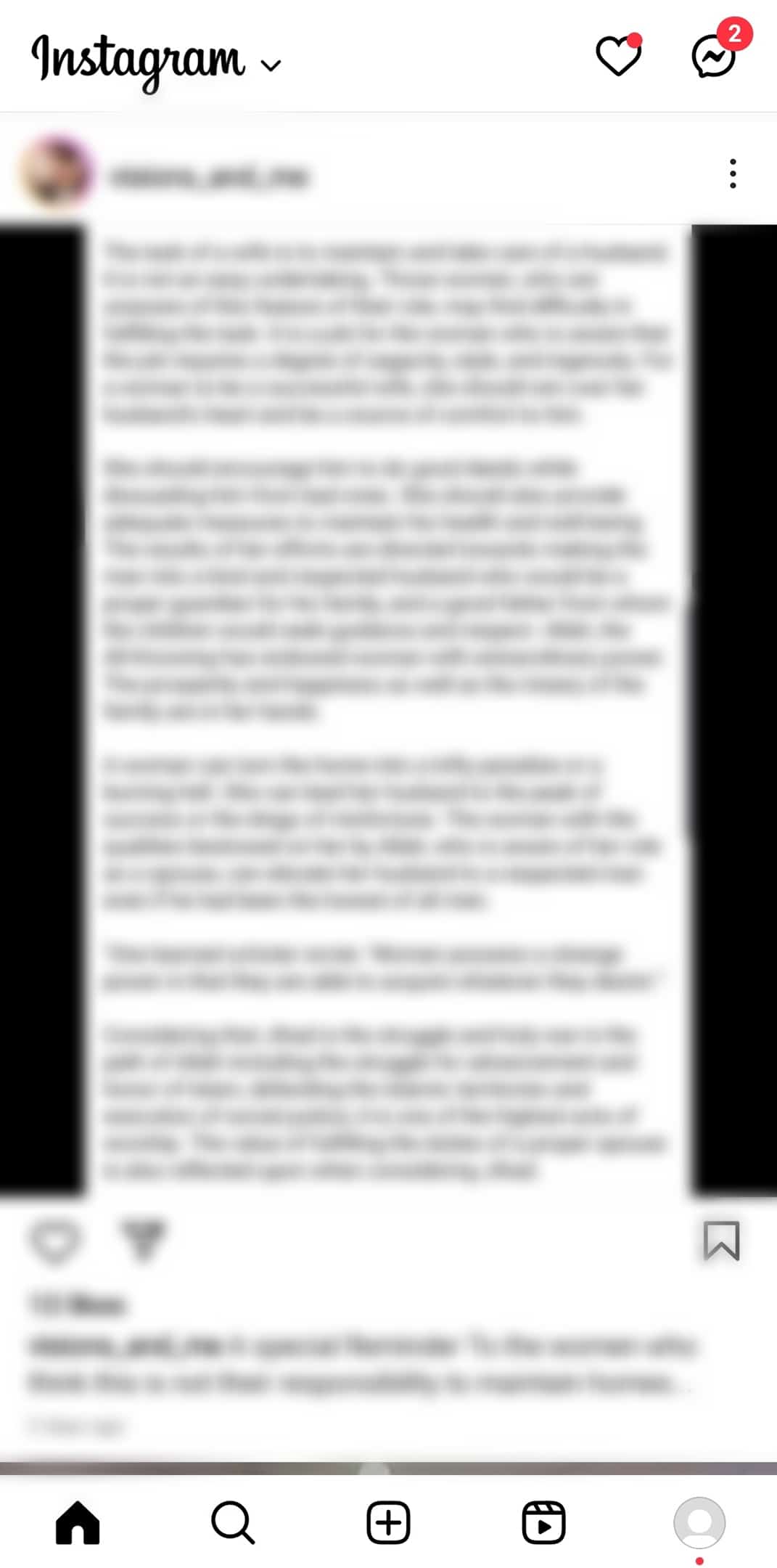
- Swipe right or tap the messages icon at the top right to open your chats.
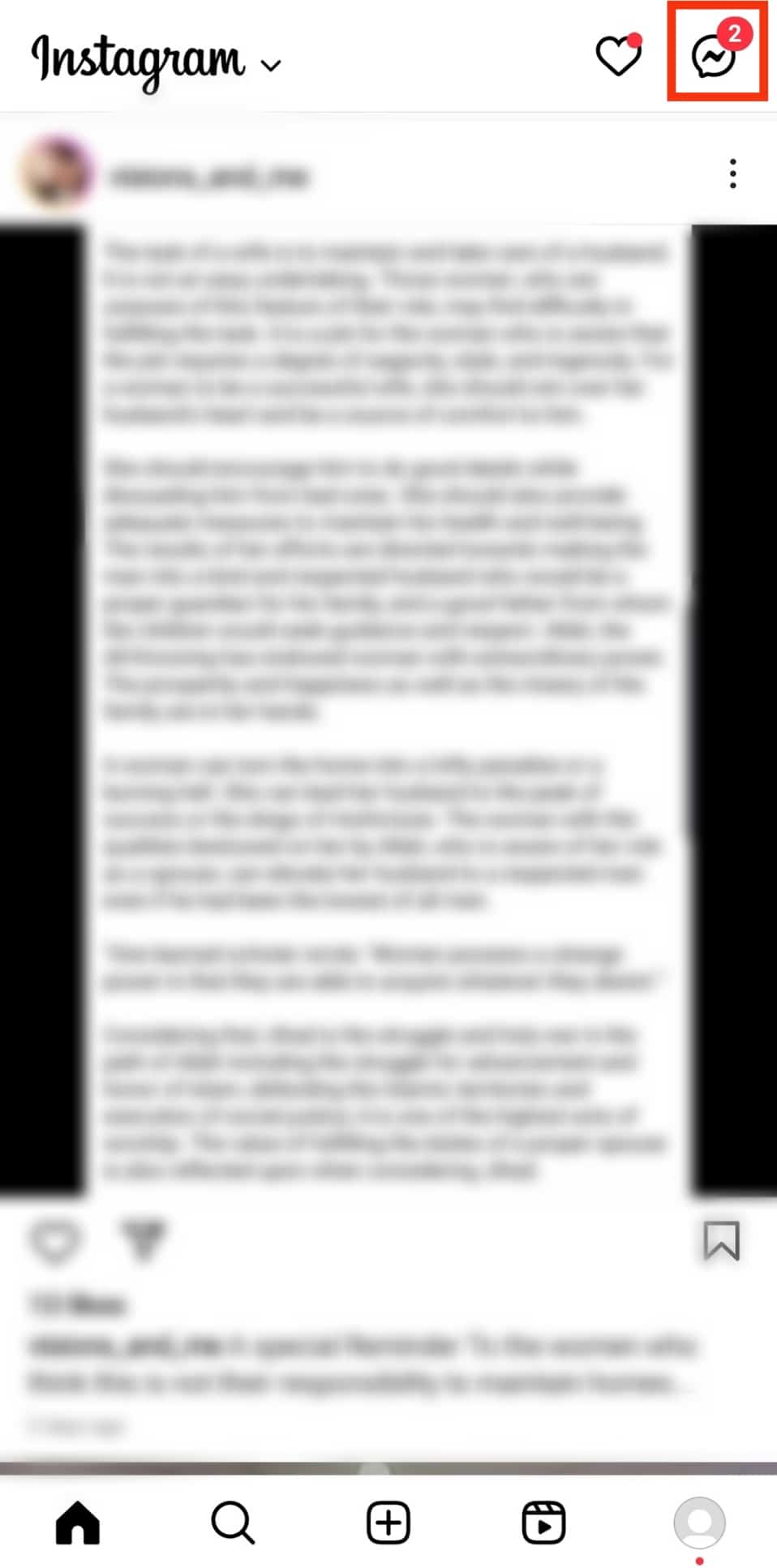
- You’ll find three categories: “Primary,” “General,” and “Requests.”
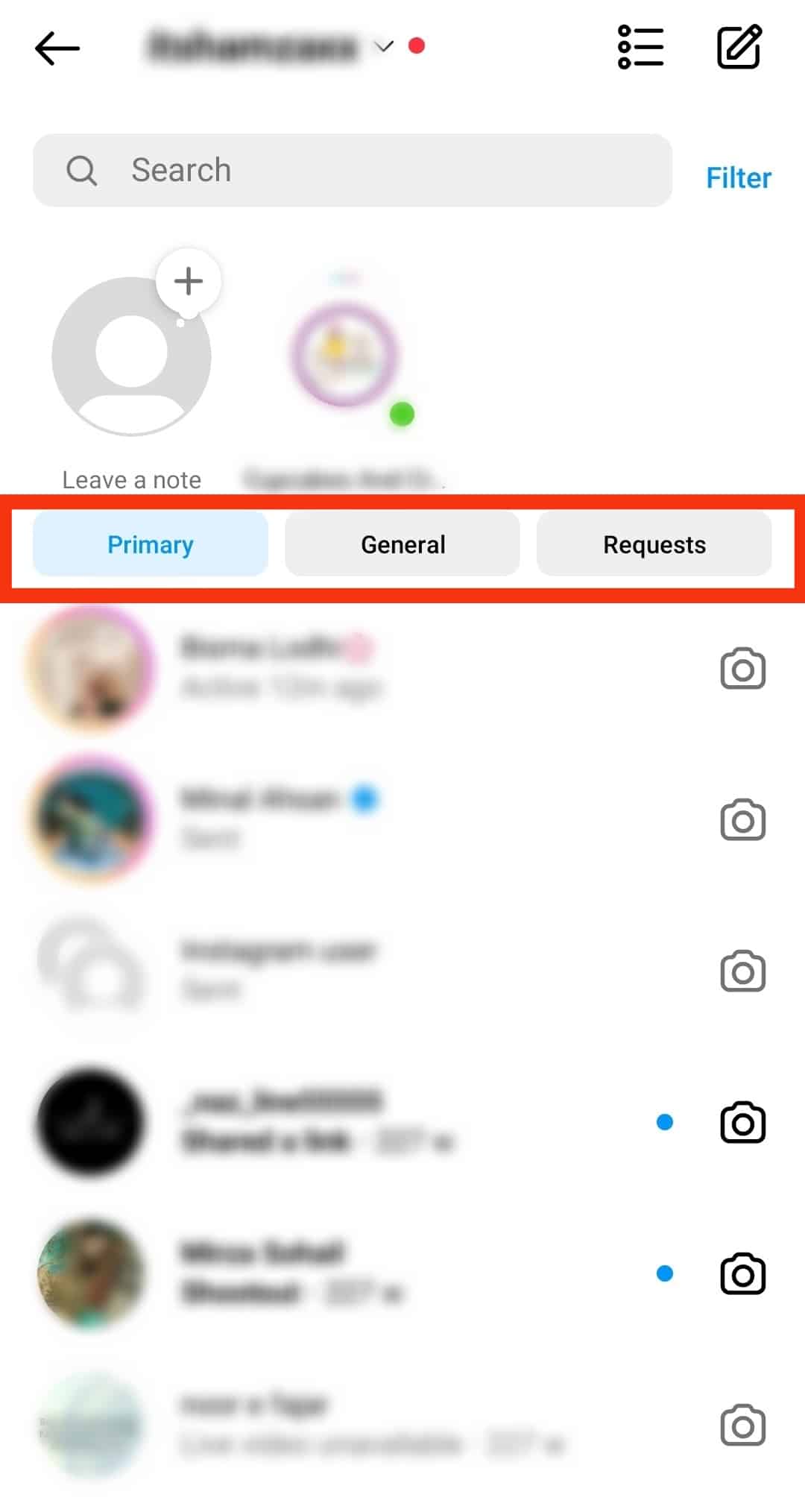
How To Move Messages From Primary to General Tab on Instagram?
Moving the low-priority messages from the primary to the general tab is advisable for managing your inbox.
Follow these steps to do that:
- Go to the “Primary” tab in your DMs.
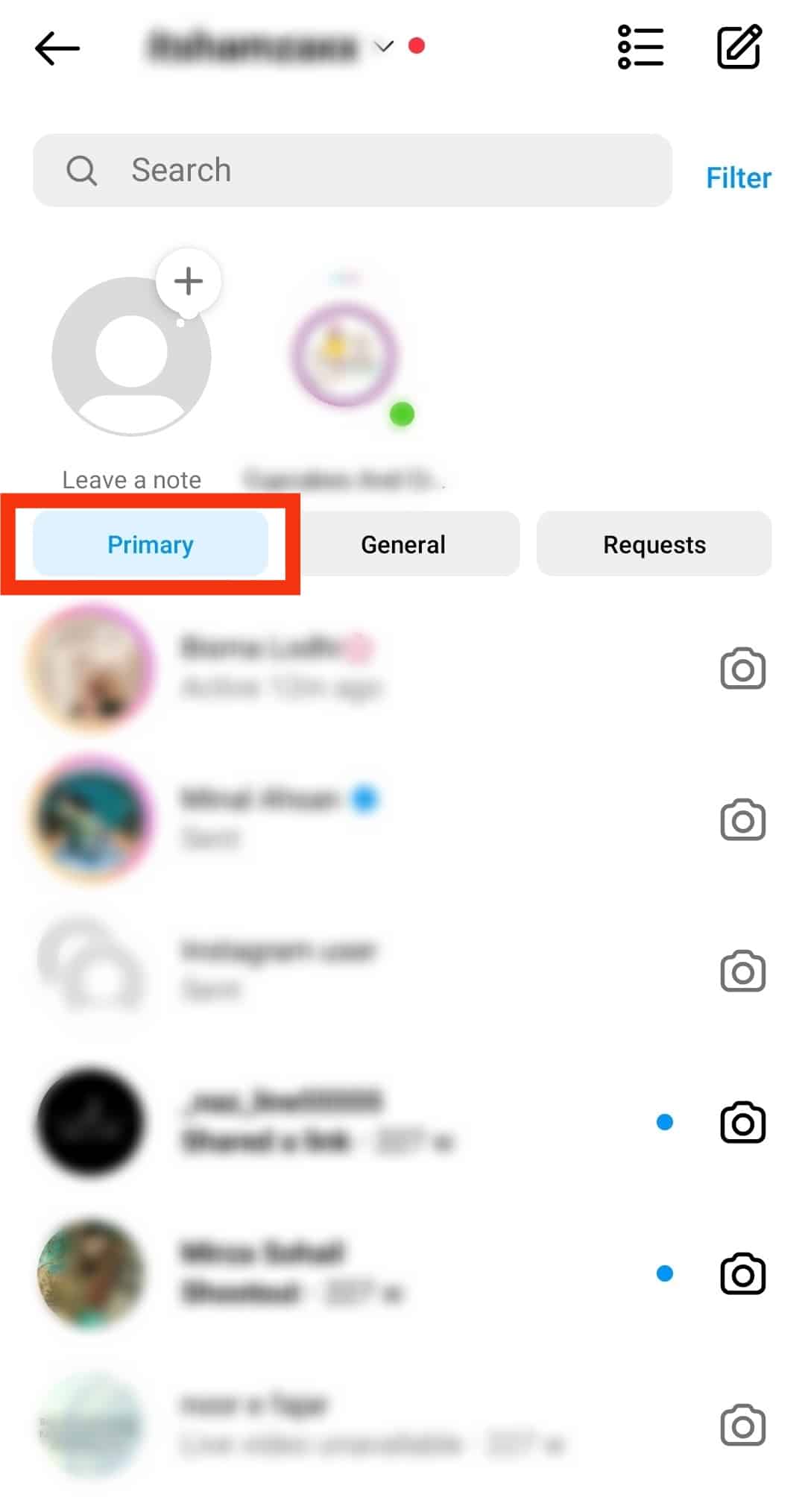
- Press and hold the conversation you want to move to the “General” tab.
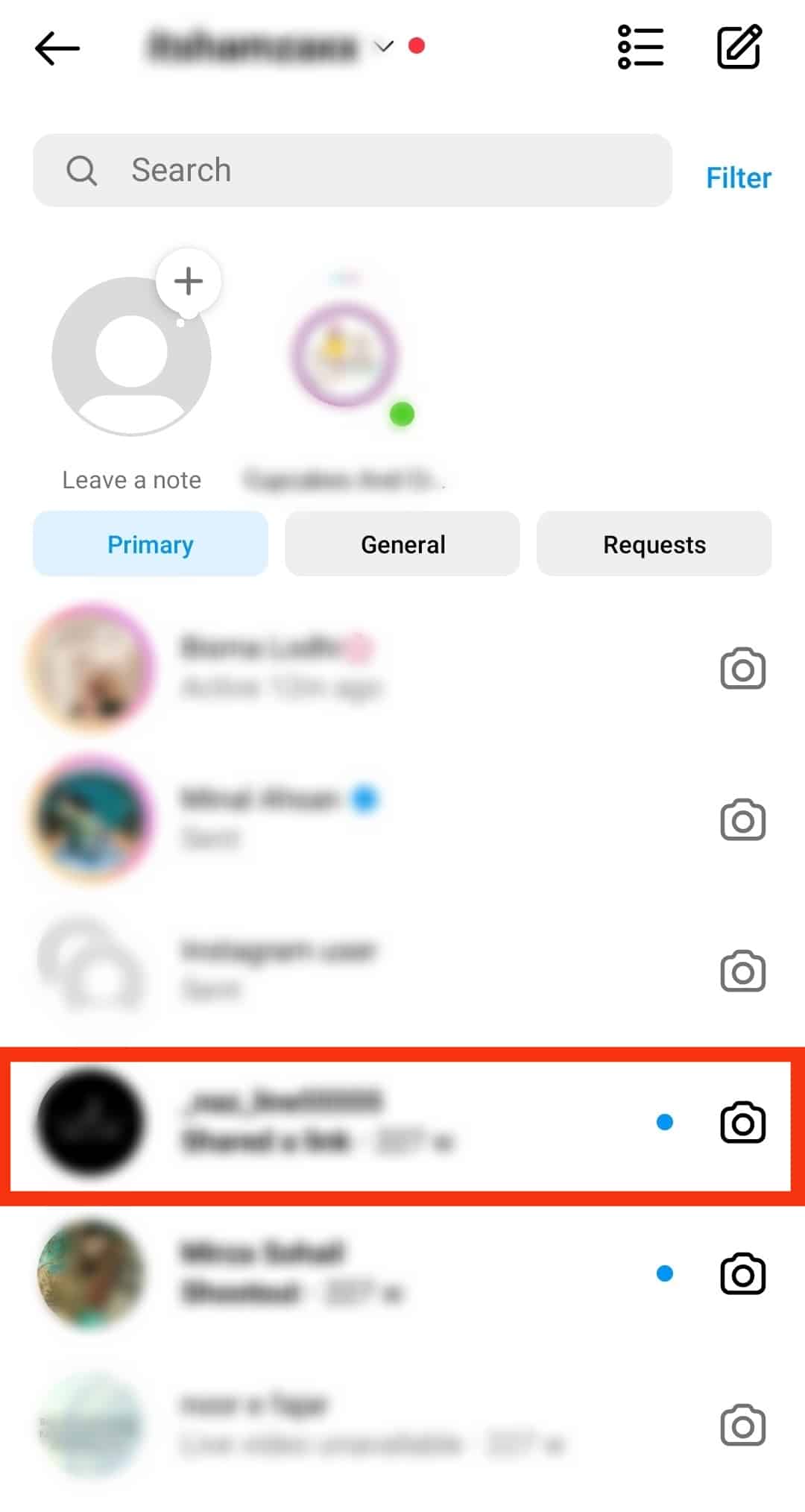
- Select “Move to General” on the pop-up menu that appears.
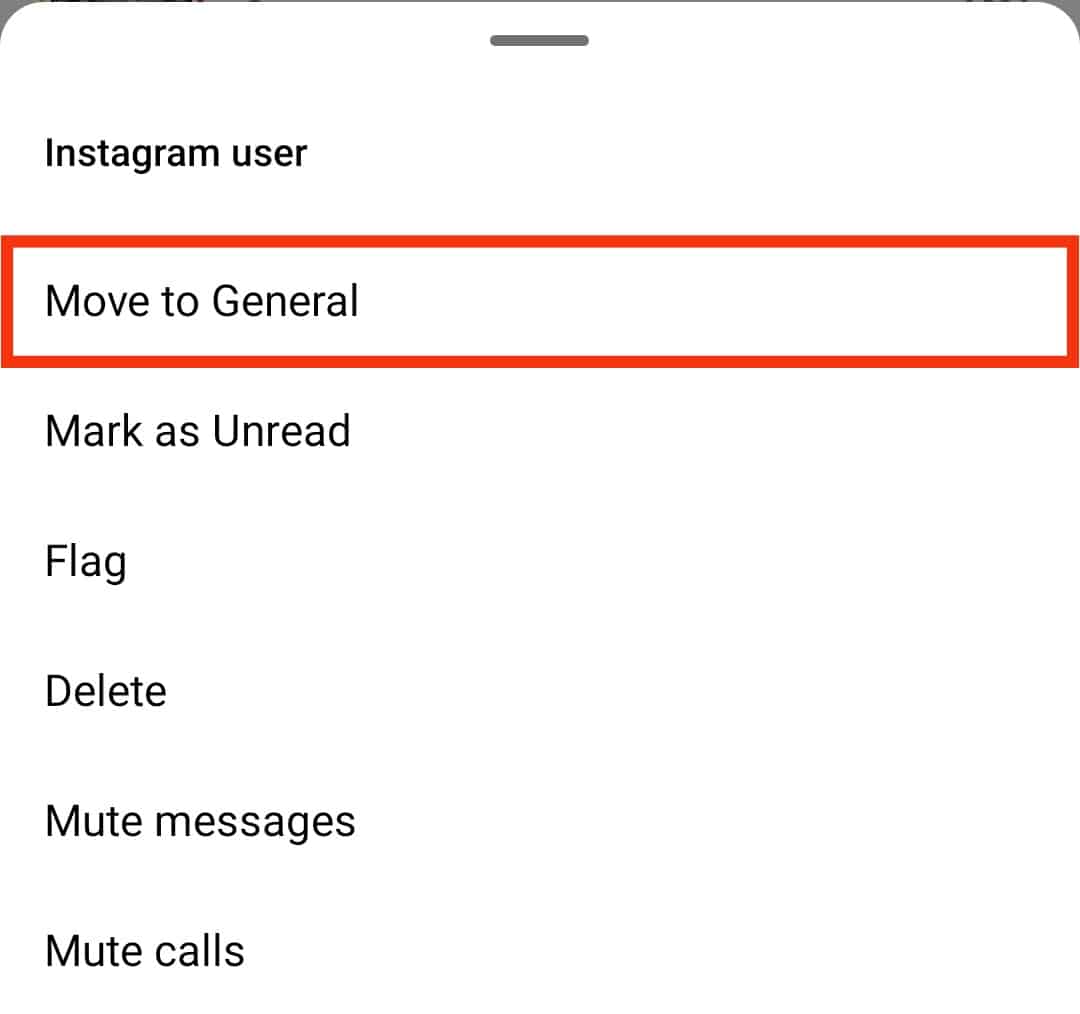
Understanding Primary and General Messages on Instagram
Suppose you have a business Instagram account to promote your shoe-selling business. You have a significant number of followers, among them loyal customers, family, and friends.
When people in these three categories send you a direct message, the messages go to the primary tab. If someone who is not your follower or friend sends you a direct message, their message goes to the requests tab.
You can manage the messages in the primary and requests tab according to their importance. If you want to receive notifications when someone sends you a DM, keep their conversation in the primary tab.
On the other hand, messages that don’t matter much to you or ones you can read later should go to the general tab.
With general messages, you don’t receive alerts when there is a new message or reminders for unread ones unless you turn on the notifications.
Wrapping Up
General messages on Instagram are low-priority messages that you can read later. The high-priority messages are in the primary tab, and you’ll receive notifications for them.
These two tabs help organize your inbox and control your notifications. The primary and general message tabs are only available on professional Instagram accounts.
FAQs
You need a professional Instagram account to get the general messages on Instagram. Professional accounts have three tabs in your inbox: “Primary,” “General,” and “Requests.” When you receive direct messages from your friends and followers, they go to the primary tab. You can sort these conversations and move the low-priority chats to the general tab.
Follow these steps to turn on notifications for general messages on Instagram:
1. Open Instagram
2. Click on the profile icon in the bottom right corner.
3. Tap the three horizontal lines at the top right corner of the profile page
4. Select “Settings.”
5. Tap “Notifications.”
6. Choose “Directs Messages and Calls.”
7. Scroll down to “Messages.”
8. Tap on the “From Primary and General” round check box.